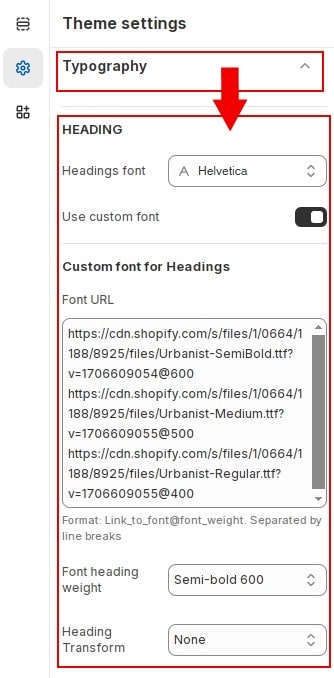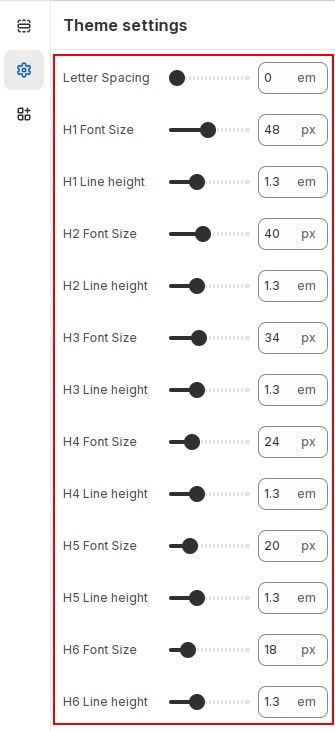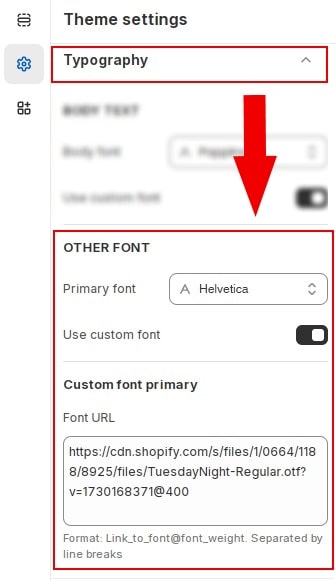Typography is considered one of the essential components that impact the website's look and feel. It contains the following elements.
Body Text
These settings will be applied to the <body> tag across the entire store.
In Customize » Theme settings, Open group
Typography then locate Body Text. Here you can make the necessary configurations.
- Body font : Choose a font family for the body.
- Use custom font : If your font is not found in Shopify font library, You can enable custom fonts.
- Custom font for Body text : Enter the custom font link. See How to upload custom fonts
- Custom Font body weight : Select the font weight of the custom font applied to the body tag.
- Base size : Font size body.
- Line height : Line height body.
- Letter spacing (em) : Letter spacing body.
Heading
Configure style for heading <h>tags.
In Customize » Theme settings, Open group
Typography then locate Heading. Here you can make the necessary configurations.
- Heading font : Choose a font family for the body.
- Use custom font : If your font is not found in Shopify font library, You can enable custom fonts.
- Custom font for : Enter the custom font link. See How to upload custom fonts.
- Font heading weight : Select the font weight of the custom font applied to the heading tag.
- Heading Transform : Config heading transform.
You can also configure font size, line height for h1 - h6 tag.
Other Font
On the website, some other special fonts can be used. For example primary font. You can use this font using css class .gsp-font-primary.
In Customize » Theme settings, Open group
Product Variants Design then locate Other Font. Here you can make the necessary configurations.
- Primary font : Choose a font primary.
- Use custom font : If your font is not found in Shopify font library, You can enable custom fonts.
- Custom font for : Enter the custom font link. See How to upload custom fonts.