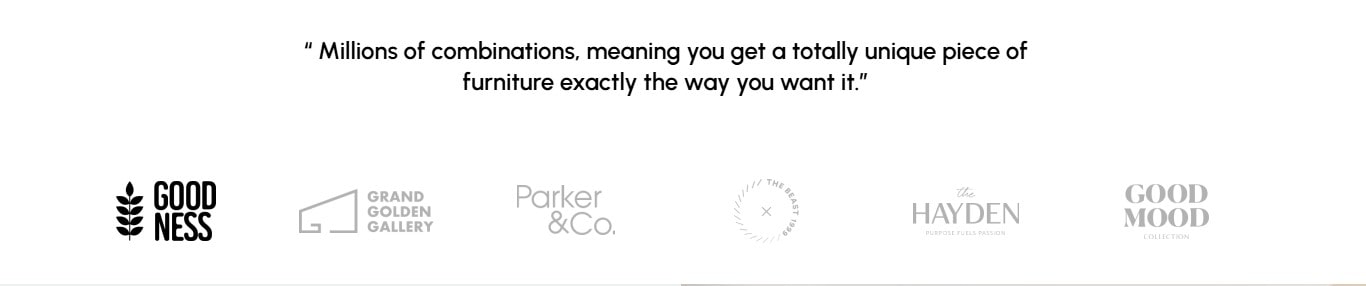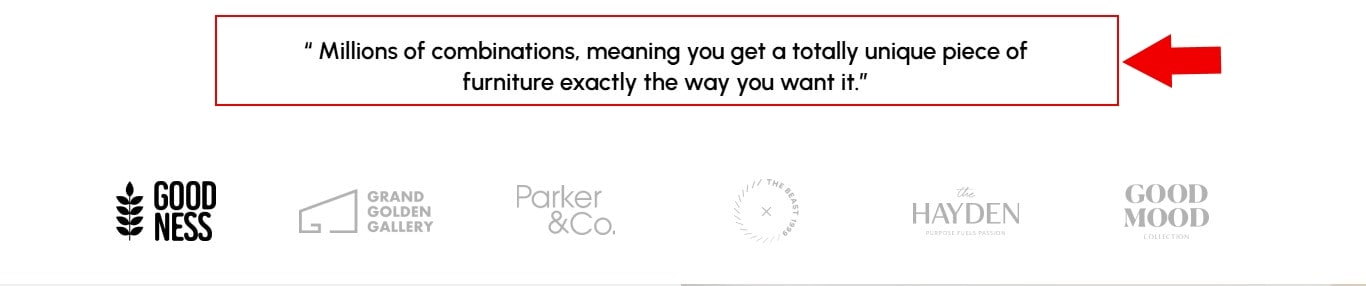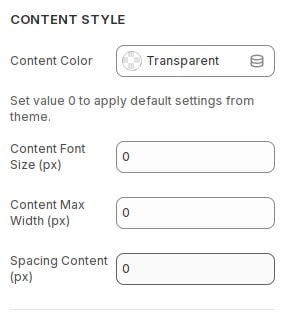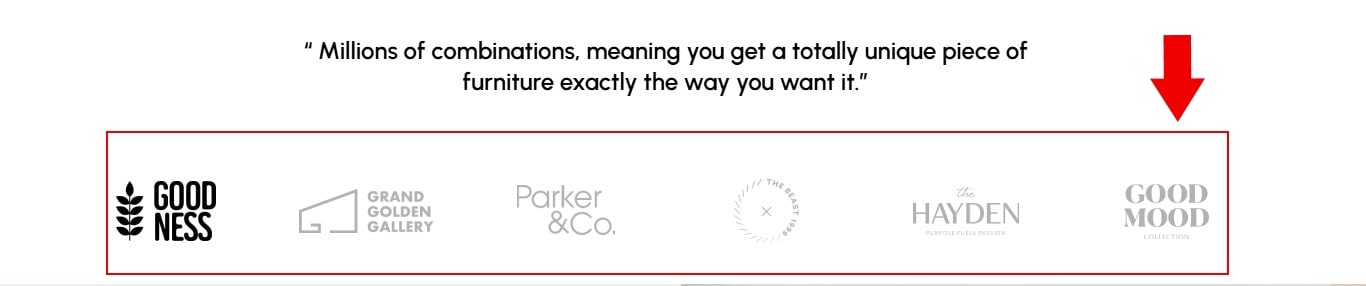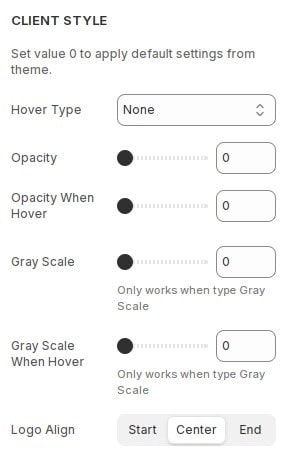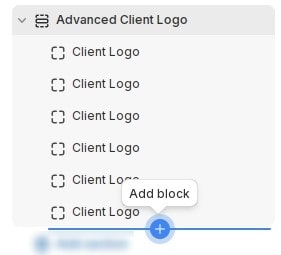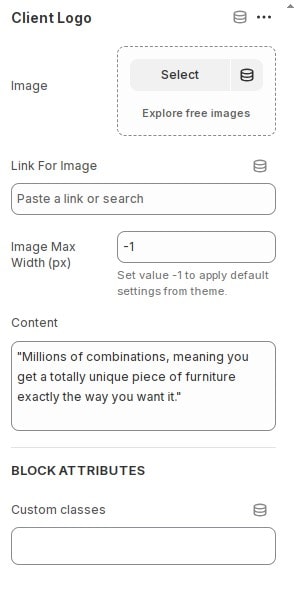How to add section Advanced Client Logo to website
Client Logo is a section displaying client or partner logos on the website to enhance credibility and project professionalism. It's an effective way to attract and impress customers.
Advanced Client Logo is an enhanced variant of Client Logo, Advanced Client Logo section will display logo and slogan on slider.
- In the theme editor (Customize), Add section
Advanced Client Logo.
Configure section Advanced Client Logo
Content Style
When a logo is activated, that logo slogan will be displayed.
Advanced Client Logo then locate Content Style. Here you can make the necessary configurations.
- Content Color : Configure color for content.
- Content Font Size (px) : Configure font size for content.
- Content Max Width (px) : Configure max width for content.
- Spacing Content (px) : Configure the content spacing with the logo list below.
Client Style
When a logo is activated, that logo slogan will be displayed.
Advanced Client Logo then locate Client Style. Here you can make the necessary configurations.
- Hover Type : Choose a hover effect when hovering over the logo.
- Opacity : Configure opacity for logo.
- Opacity When Hover : Configure opacity when hover for logo.
- Gray Scale : Configure gray scale for logo.
- Gray Scale When Hover : Configure gray scale when hover for logo.
- Logo Align : Configure align for logo.
Other configurations of section
To configure the logo slider in more detail, you can see the instructions
You can see the documentation for other section configurations such as: Heading, container, background, animation, padding...
How to add new logo and content to Advanced Client Logo section
Each block will be 1 item logo and content. You can add items by adding block.
After adding the new block, you can configure the item similar to the one below:
- Image : Select logo.
- Link For Image : Fill in the link for logo and content.
- Image Max Width (px) : Configure the maximum width for the logo.
- Content : Fill in the content for logo.
- Custom classes : Custom css class for item slider.