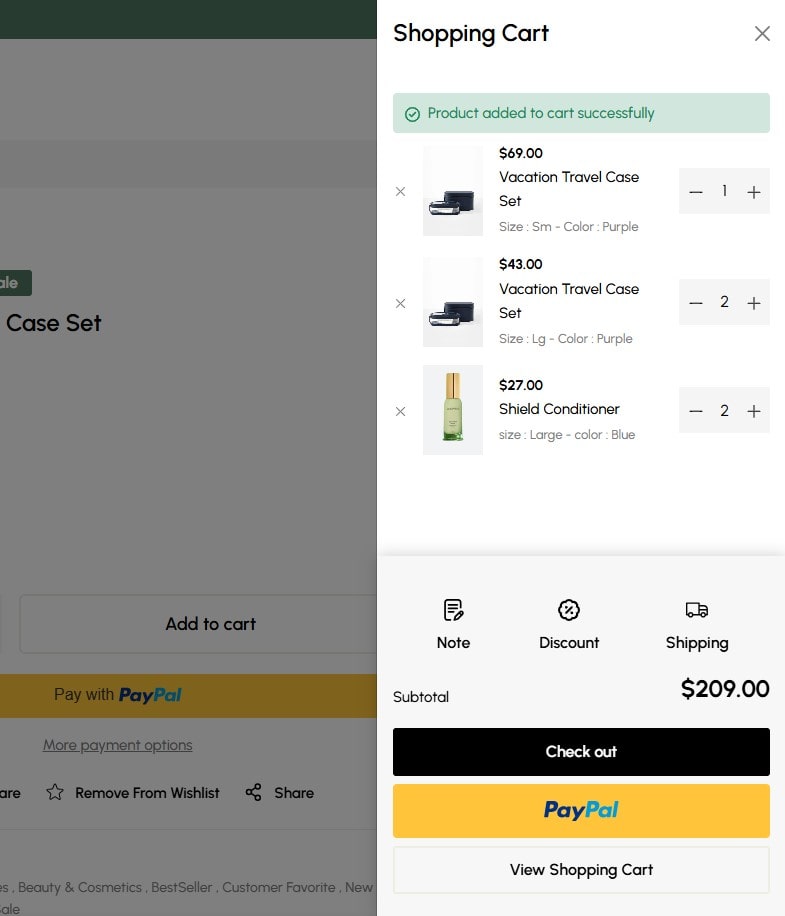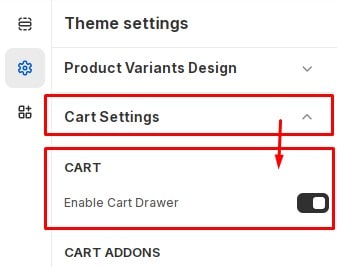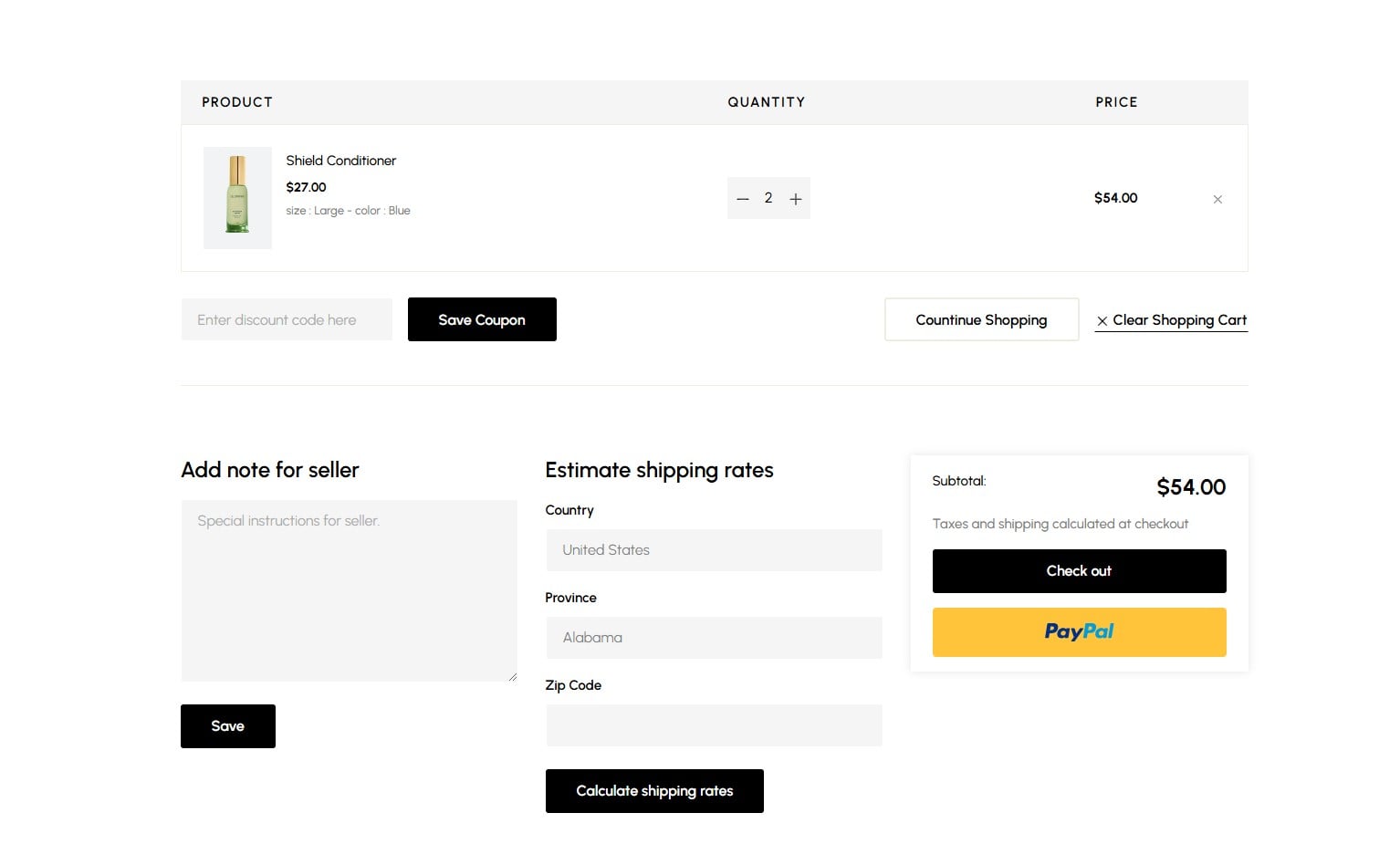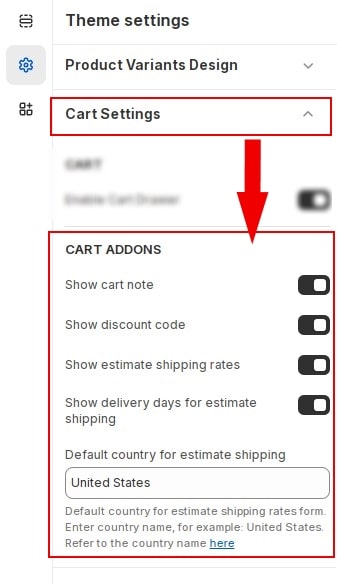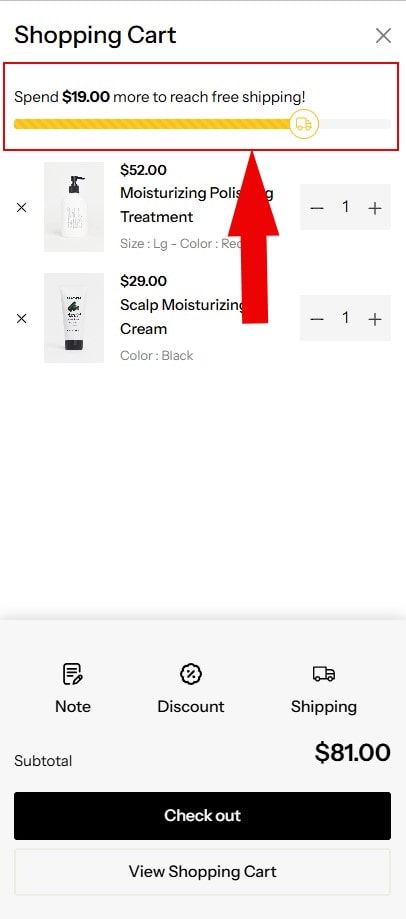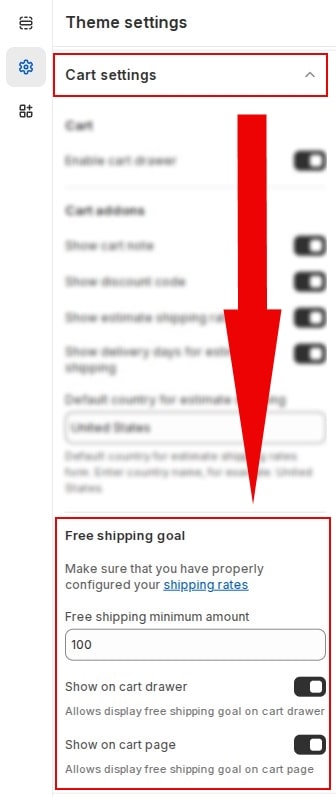Display the added product and cart information. It is designed to help you comply with data privacy laws like EU Cookie Law, European GDPR or California CCPA.
Cart drawer
The cart drawer pops up whenever the customer adds an item to the cart, showing items in the cart. The customer can edit the item quantity or add a specific note into the cart.
You can Enable/Disable cart drawer.
In Customize » Theme settings, Open group
Cart Settings then locate Cart. Here you can make the necessary configurations.
Cart Addons
You can enable the display of additional information in the cart drawer and cart page.
In Customize » Theme settings, Open group
Cart Settings then locate Cart Addons. Here you can make the necessary configurations.
- Show cart notes : let customers leave cart notes (or order notes) for the order. To edit your cart notes label, see this article.
- Show discount code : show a coupon field to let customers fill in the discount code.
- Show estimated shipping rates : To calculate the shipping rates, you need to fill in the default country.
- Show delivery days for estimated shipping : learn more on Shopify Help Center here.
- Default country for estimate shipping : Default country for estimate shipping rates form. Enter country name, for example: United States.
Free Shipping Goal
Offering free shipping can reduce cart abandonment and even entice customers to make a purchase. You can set up a free shipping message based on orders over certain order values.
Free Shipping Goal can be displayed on Cart drawer and Cart page.
In Customize » Theme settings, Open group
Cart Settings then locate Free Shipping Goal. Here you can make the necessary configurations.
Make sure that you have properly configured your shipping rates
- Free shipping minimum amount : Enter the order amount required for free shipping.
- Show on cart drawer : Allows display on cart drawer.
- Show on cart page : Allows display free shipping goal on cart page.