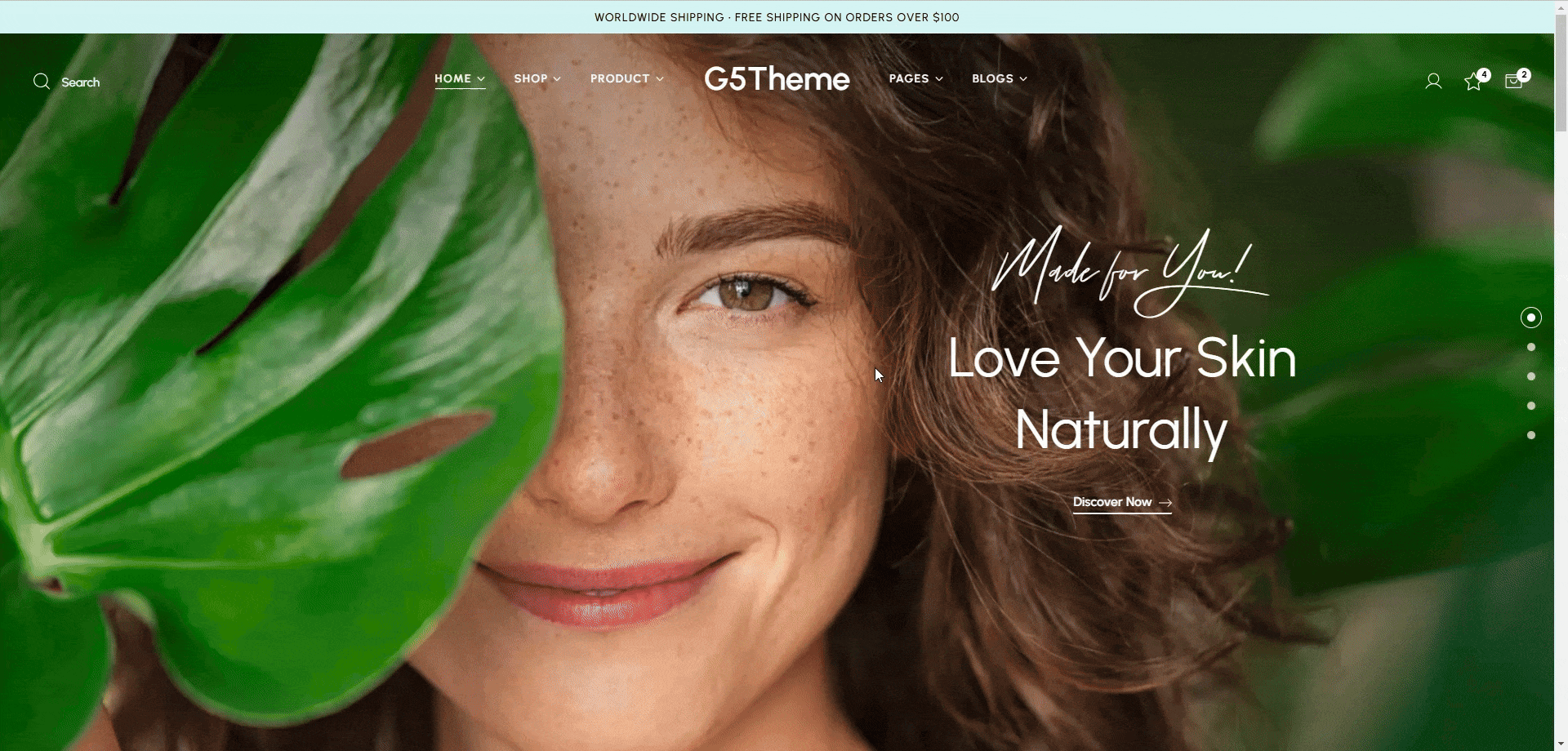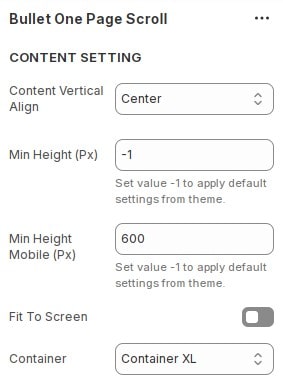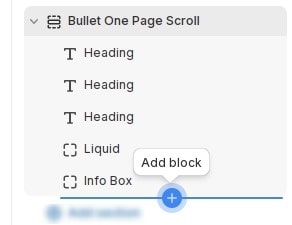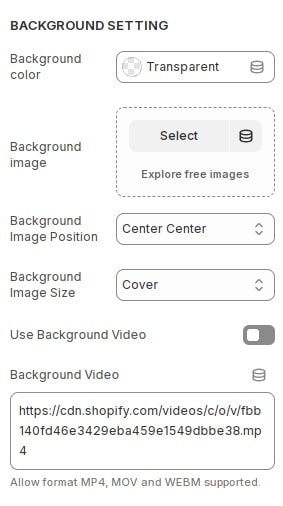How to add section Bullet One Page Scroll to website
Introduce your page with standout sections to capture your customers' attention. With a scrolling design, you can guide visitors to focus on each product group effectively.
In the theme editor (Customize), Add section
Bullet One Page
Scroll.
How to configure Bullet One Page Scroll section
In the theme editor (Customize), click section
Bullet One Page Scroll, Here you can make the necessary configurations.
- Content Vertical Align : Set Vertical Align for the content section.
- Min Height (Px) : Set minimum height for blocks.
- Min Height Mobile (Px) : Set minimum height for blocks on mobile.
- Fit To Screen : Turn on if you want the blocks in the section to fit the screen height.
- Container : Set Container for the content section.
How to add new block to section
Each block will be the destination of the scroll, the Block displays the content and background.
After adding the block, you can configure the background and enter content for the block types "heading", "Info box", custom liquid.