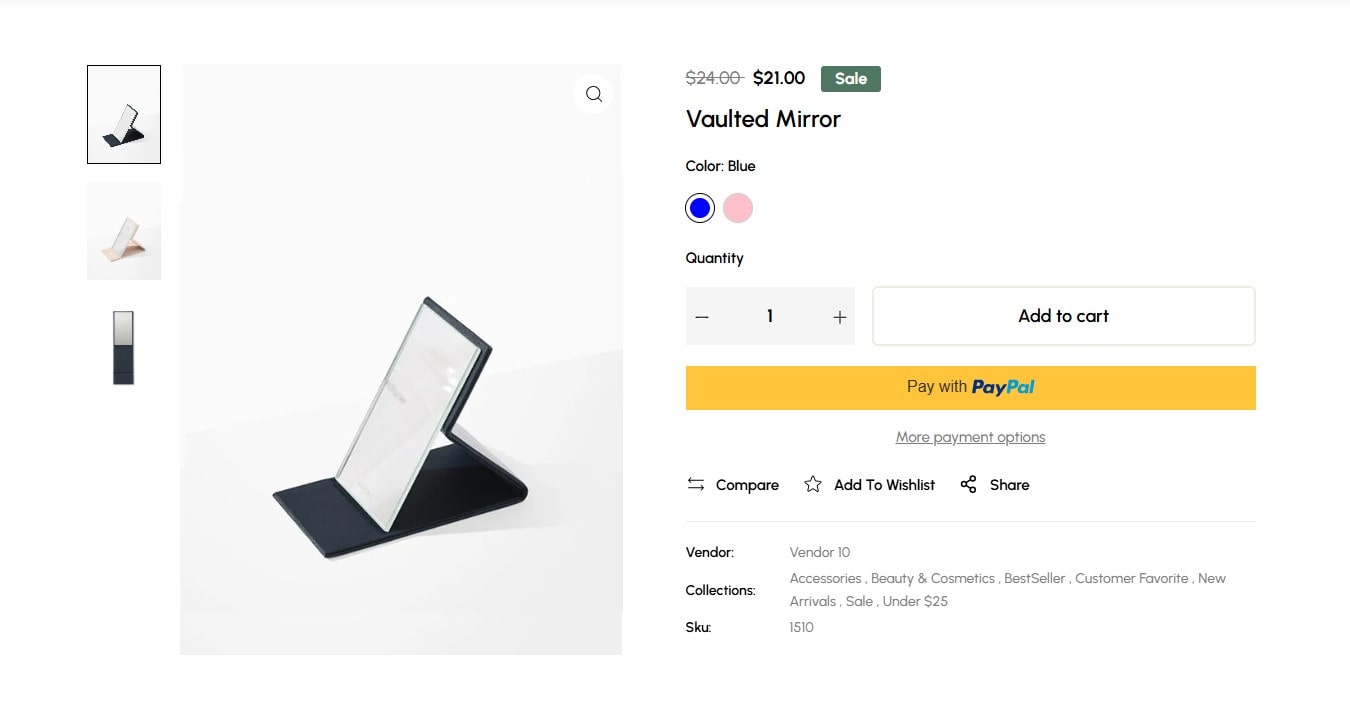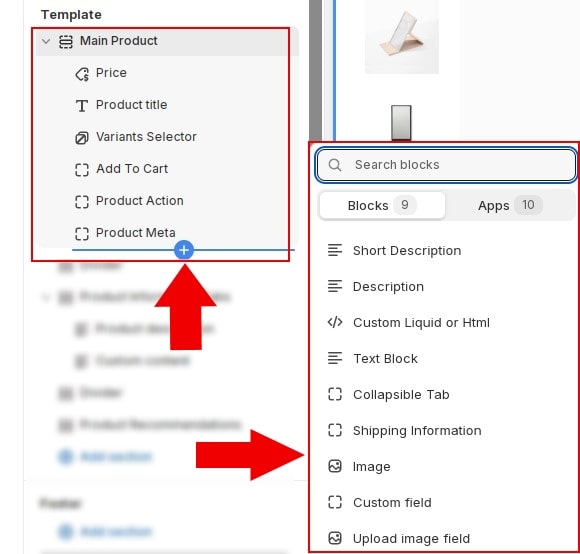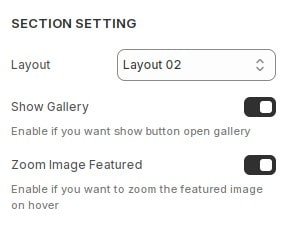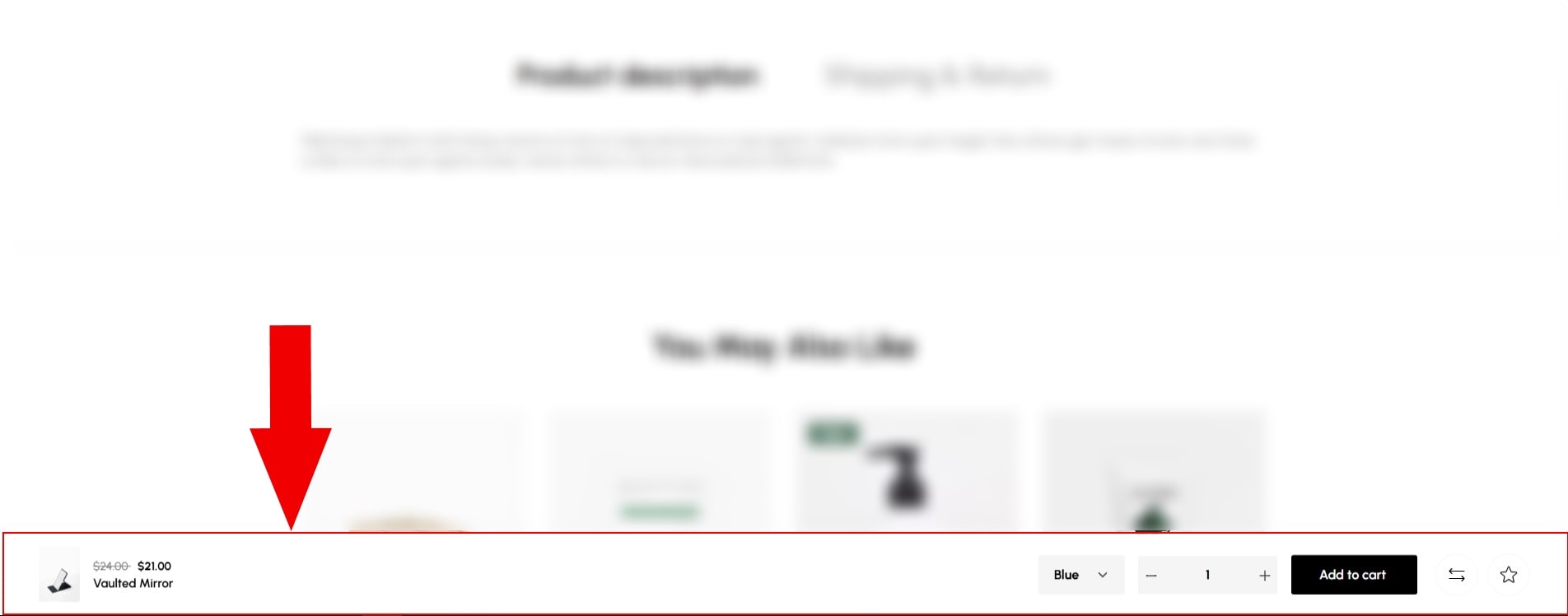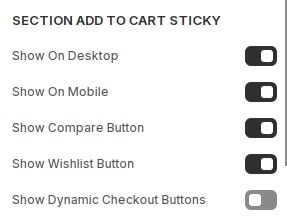How to configure section Main Product
Accurate, reliable, and in-depth product details help customers find the information they need to make buying decisions. This section provides crucial data that belongs to an individual product such as price, title, buy buttons, etc. You can change the product information by re-ordering, removing, and adding blocks.
- In the theme editor (Customize), Select Products, then Default product. click
section
Main Product, Here you can make the necessary configurations. - Section
Main Productonly works on product page (product detail).
Add blocks to the section
You can add blocks to retrieve current product information such as:Price, Product Title, Variants Selector, Product Meta , Short Description, Description.Blocks help customers interact with the product ex:Add To Cart, Product Action Or additional information input blocks ex :custom Liquid or Html, Image, Custom field, Upload image field, Shipping Information, Collapsible Tab, Text block. This information will display the entire product.
Section Settings
Main Product,then locate Product Settings. Here you can make the necessary configurations.
- Layout : We have pre-built different layouts for section
Main Product. You can specify the desired layout. - Show Gallery : Enable if you want show button open gallery.
- Zoom Image Featured : Enable if you want to zoom the featured image on hover.
Section Add To Cart Sticky
Support customers to quickly add to cart without having to scroll to the purchase button.
Main Product,then locate Product Settings. Here you can make the necessary configurations.
- Show On Desktop : Allows display in Desktop mode.
- Show On Mobile : Allows display in Mobile mode.
- Show Compare Button : Allows display Compare button on Section Add To Cart Sticky.
- Show Wishlist Button : Allows display Wishlist button on Section Add To Cart Sticky.
- Show Dynamic Checkout Buttons : Allows display Dynamic Checkout button on Section Add To Cart Sticky.
Other configurations of section
You can see the documentation for other section configurations such as: Container, background, animation, padding...