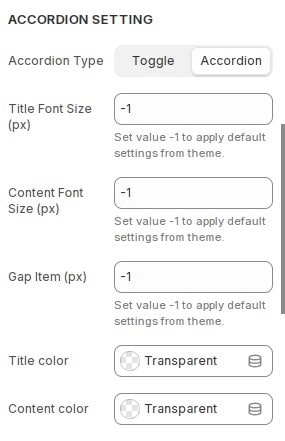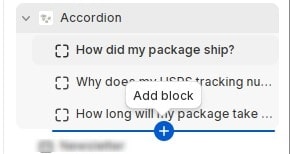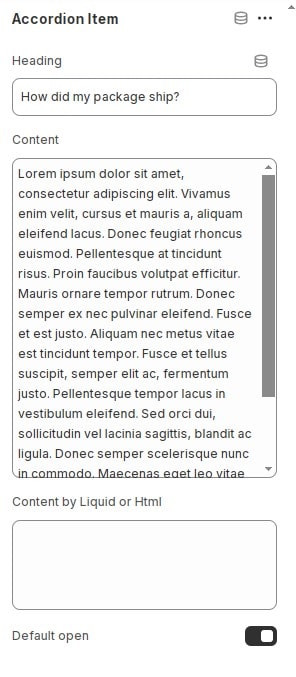How to add section Accordion to website
Collapsible tabs help break up longer descriptions and make them more visually appealing. This comes in handy when you want to show important notice or information without taking up too much space.
- In the theme editor (Customize), Add section
Accordion.
Configure section Accordion
In the theme editor (Customize), click section
Accordion then locate Settings. Here you can make the necessary configurations.
- Accordion Type : Select type for Accordion.
- Title Font Size (px) : Font size of title item .Set value -1 to apply default settings from theme.
- Content Font Size (px) : Font size of content item. Set value -1 to apply default settings from theme.
- Gap Item (px) : Font size of content Set the distance between items.
- Title color : Set title color.
- Content color : Set content color.
Other configurations of section
You can see the documentation for other section configurations such as: Heading, container, background, animation, padding...
How to add new items to Accordion section
Each block will be 1 item accordion. You can add items by adding block.
After adding the new block, you can configure the item similar to the one below:
- Heading : Fill in information for title.
- Content : Fill in information for content.
- Content by Liquid or Html : You can use liquid code for content.
- Default open : Turn on if you want item to always show.