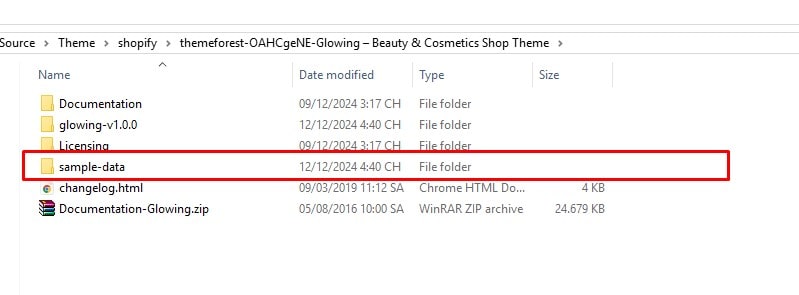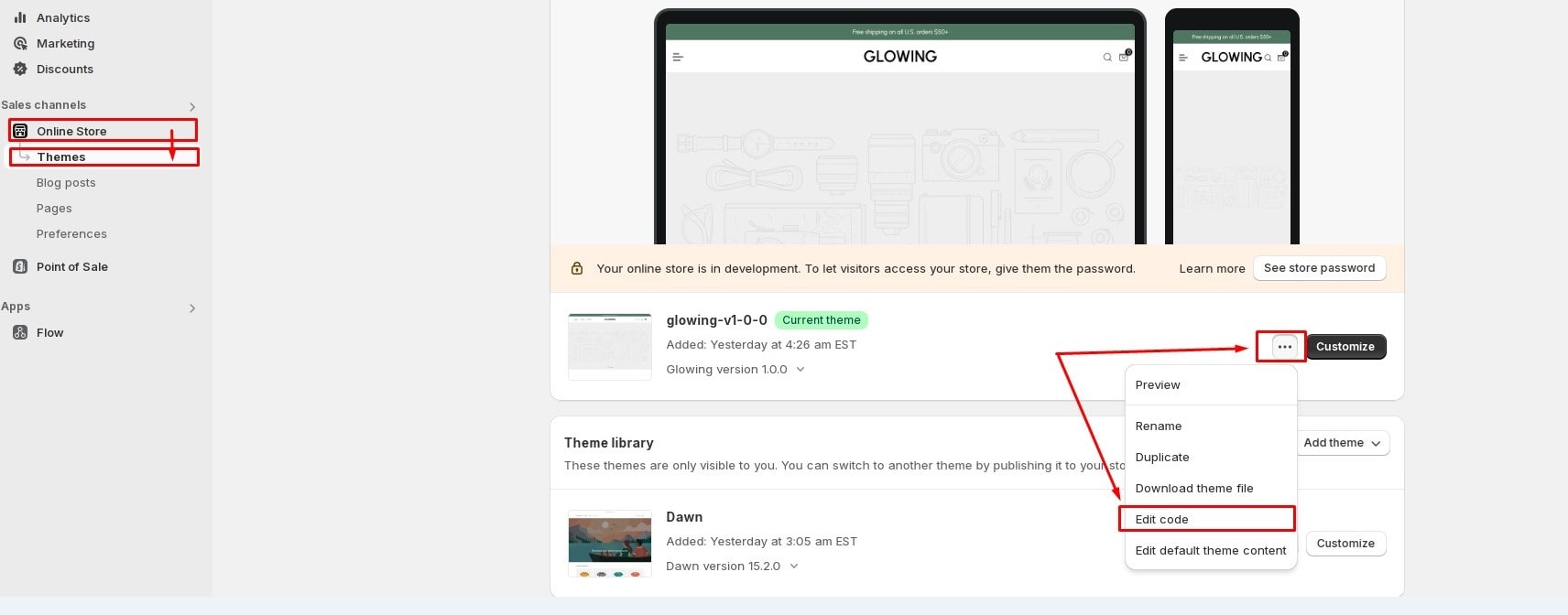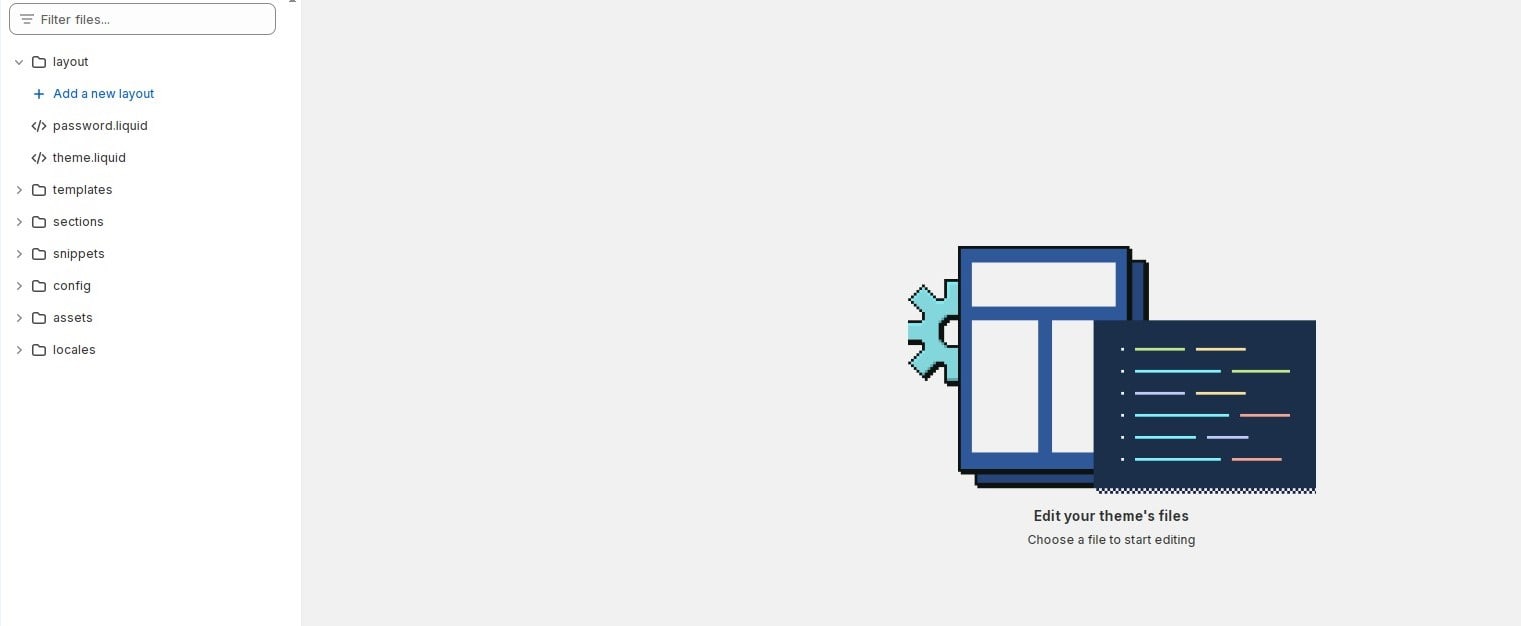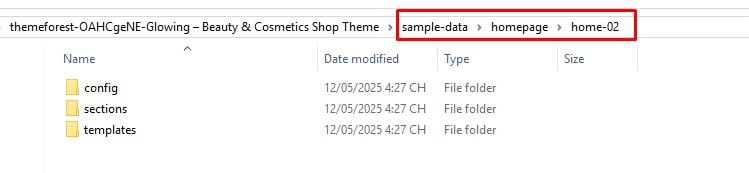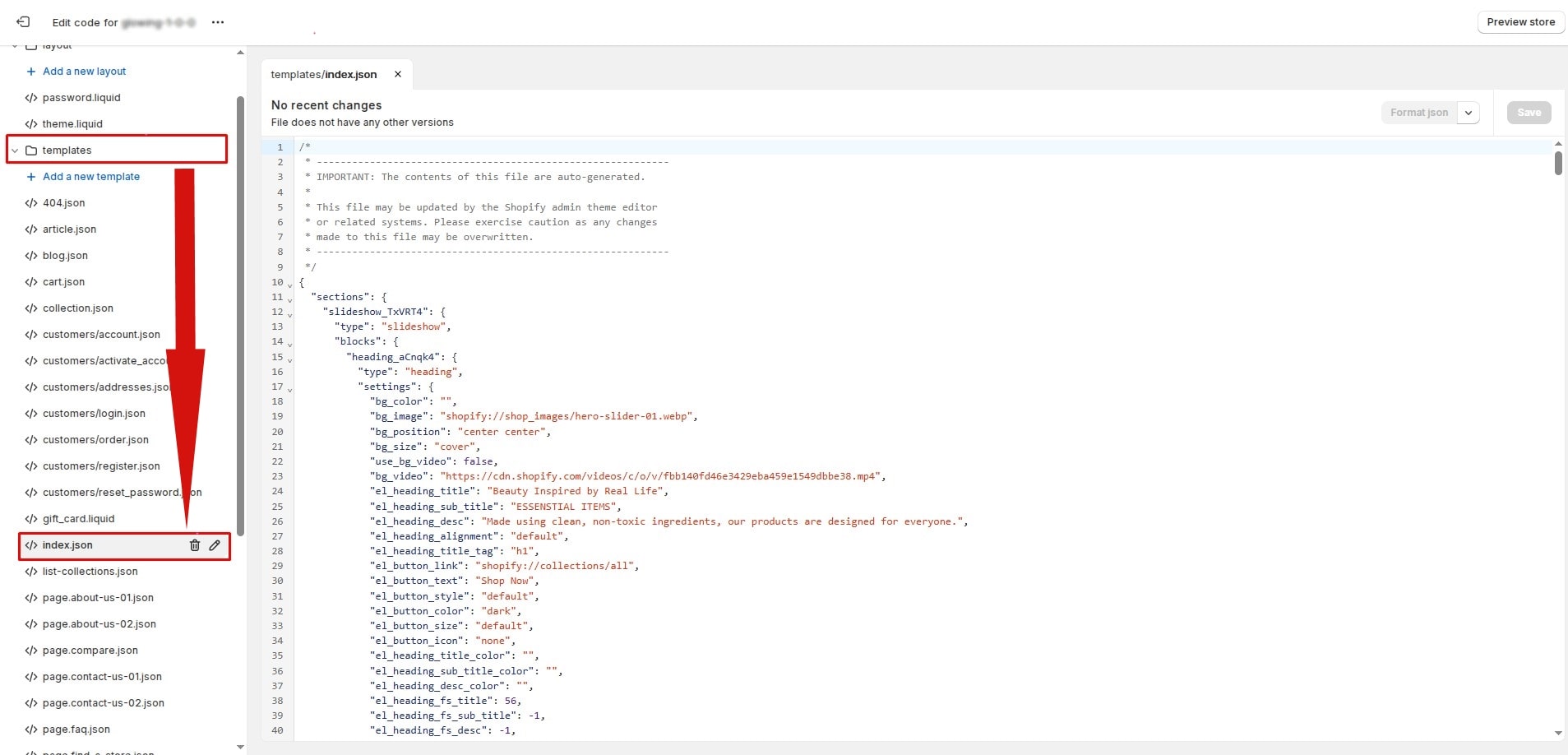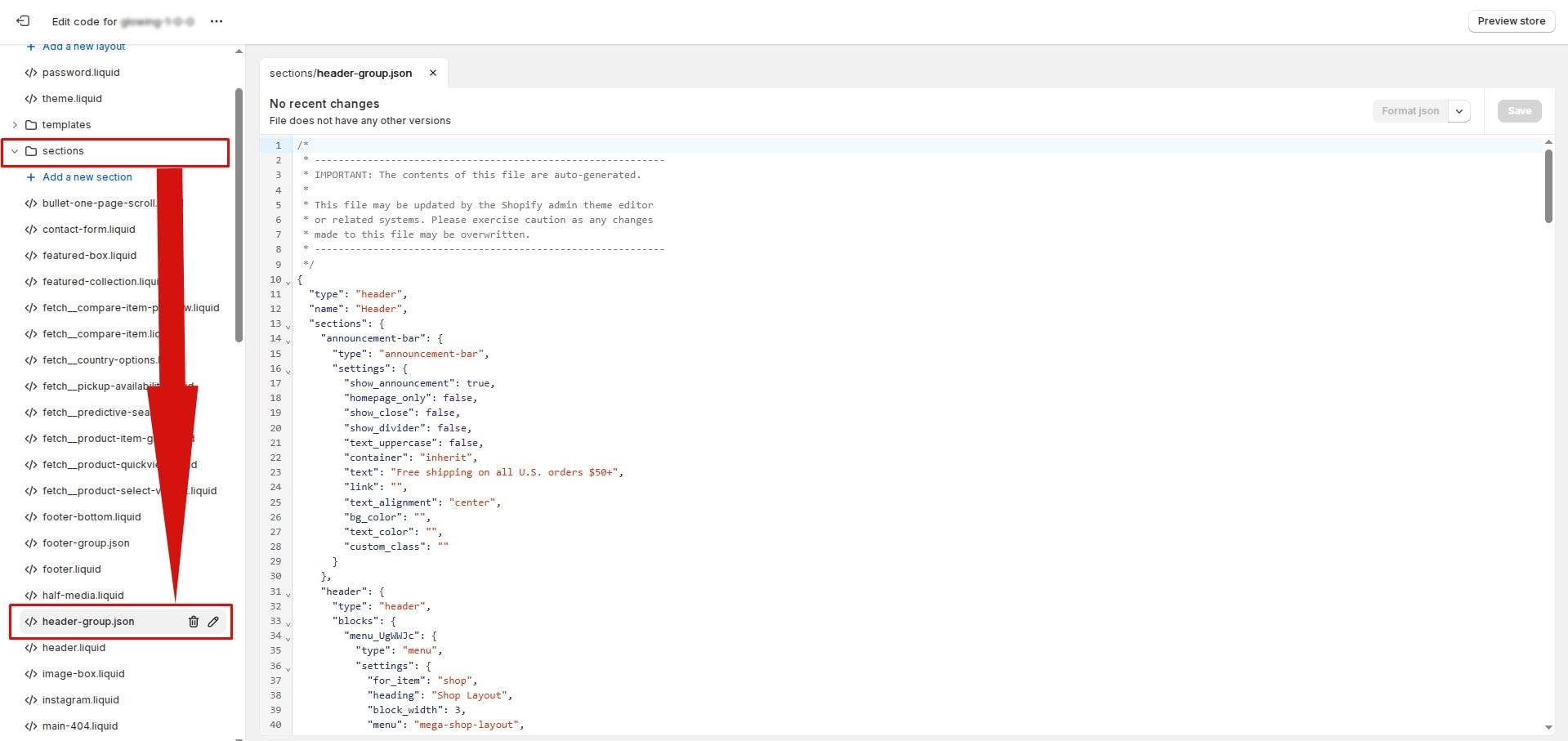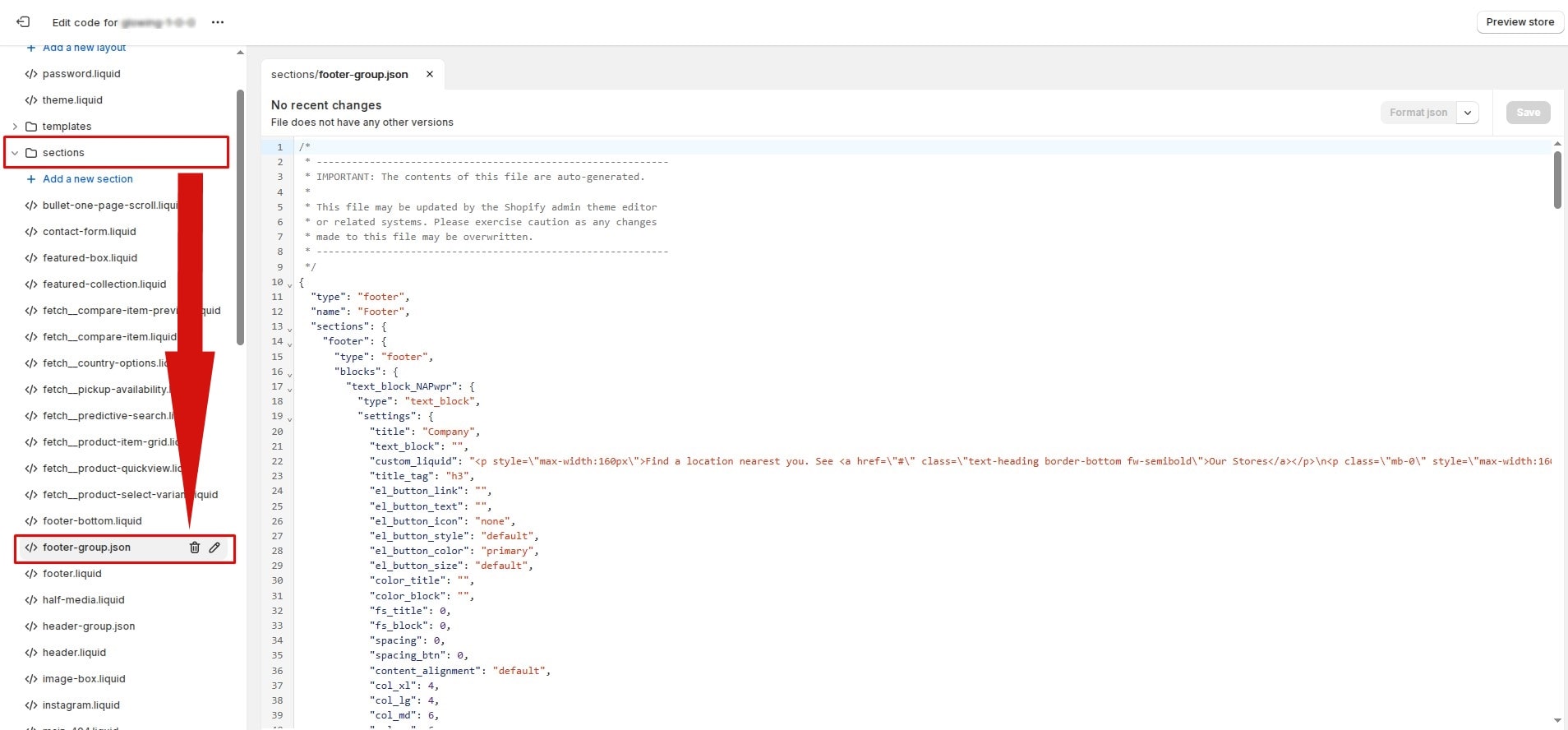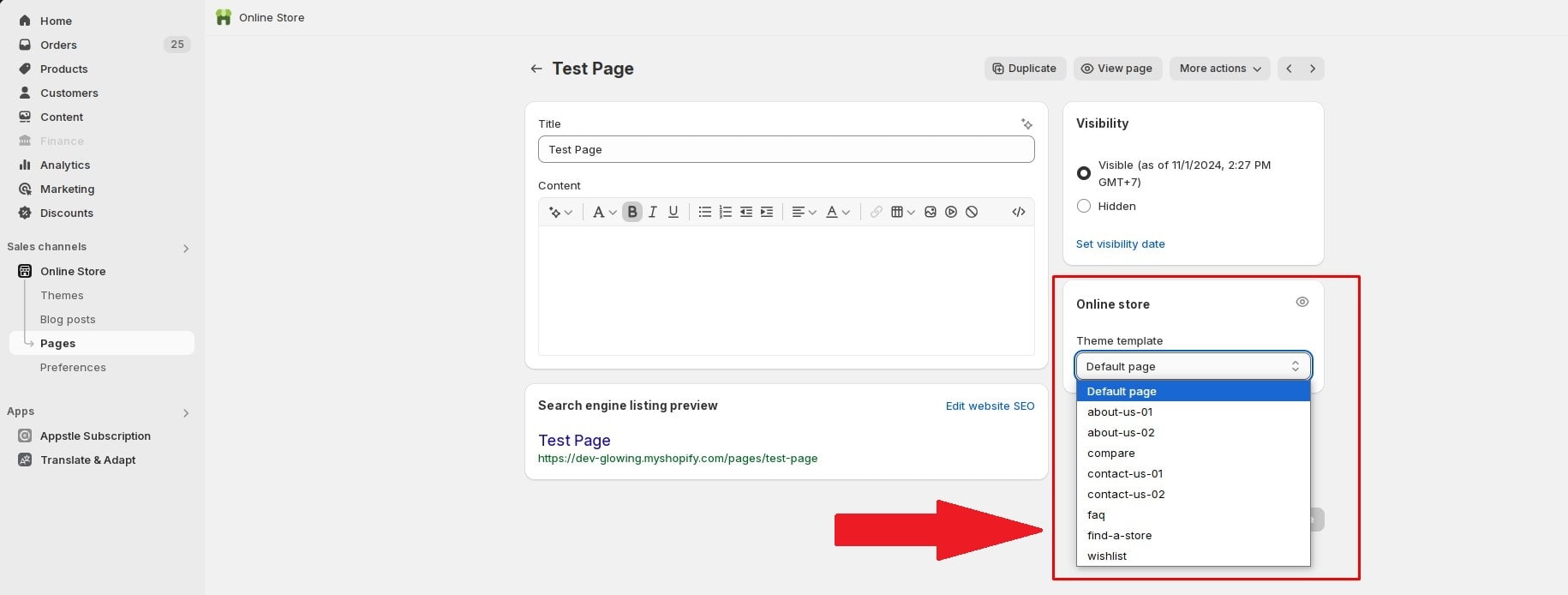After installing and public theme Glowing, we have set the default home 01 as the home page as well as data settings, Footer, Header... If you want to change the demo, you can refer to the instructions below.
Prepare For Import
Location of folder sample-data
The full download package of Themeforest contains folder sample-data. This will contain the necessary json files for you to import the demos and templates that we have built.
If you can't find it, sample-data folder can be downloaded Download
Open theme code on shopify store
- From your Shopify dashboard, go to Online Store > Themes , click to action then select edit code.
Import Demo
We have built 18+ home pages and demos. And you can freely choose the demo you like and apply it to your website. To set up the demo sample data you like, follow the steps below.
Select the demo you want to import
Open the sample-data/demos folder. There are 2 folders: homepage and demo corresponding to the homepages and demos presented on our demo website. You can choose any demo you like. Here I will choose Demo "Home 02" in homepage as an illustration example. If you choose another demo do the same.
Import the demo data to your theme
Note : To be able to import demo data, you need to copy the 4 files below into the files above your shopify store:
- templates/index.json
- sections/header-group.json
- sections/footer-group.json
- config/settings_data.json
Step 1 - Copy and replace the content of the file index.json
Open the template/index.json file in the theme code and replace the content with the content of the index.json file in the sample-data/templates folder.
Step 2 - Copy and replace the content of the file header-group.json
Open the sections/header-group.json file in the theme code and replace the content with the content of the header-group.json file in the sample-data/sections folder.
Step 3 - Copy and replace the content of the file footer-group.json
Open the sections/footer-group.json file in the theme code and replace the content with the content of the footer-group.json file in the sample-data/sections folder.
Step 4 - Copy and replace the content of the file settings_data.json
Open the config/settings_data.json file in the theme code and replace the content with the content of the settings_data.json file in the sample-data/config folder.
Import Page
We have built awesome templates specifically for store pages. You can create new pages ex : Contact Us, About Us, FAQ... then apply the corresponding template to the page here.