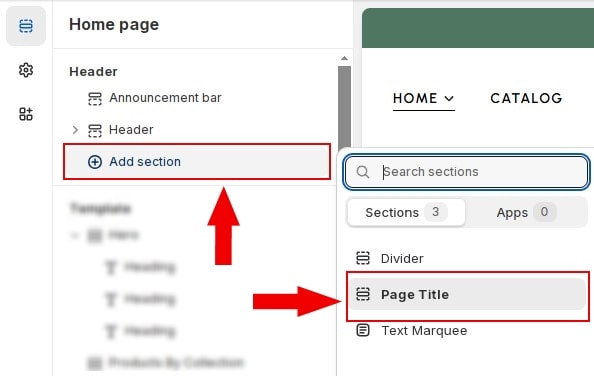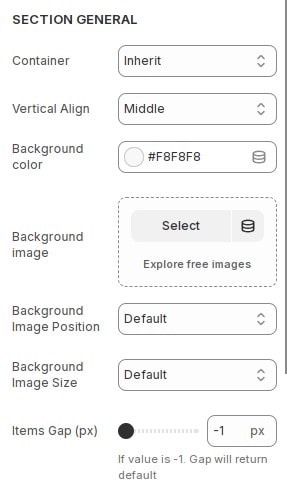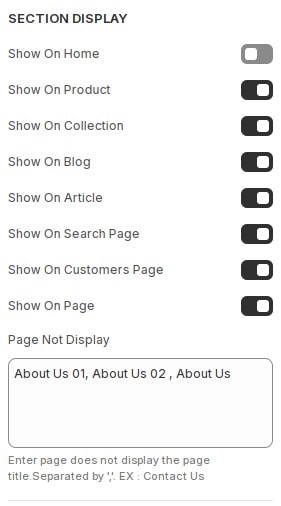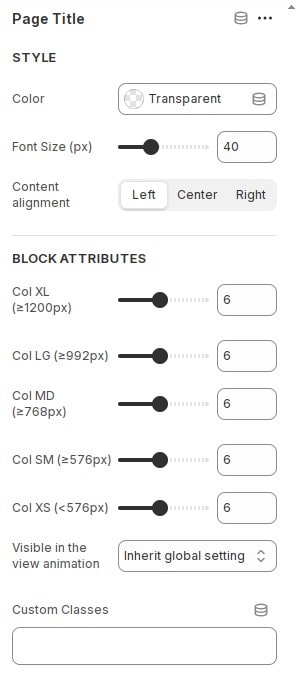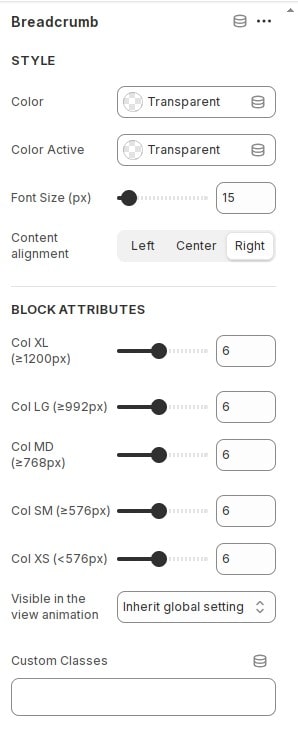Add page title section to the website
The Page Title Section lets users quickly understand their location on the website and navigate easily through the breadcrumb. It improves user experience, boosts SEO, and adds a professional touch to the website.
- In the theme editor (Customize), Add section
Page Title. - Tip: Add section in header group to appear throughout the website.
Configure section page title
Section General
In the theme editor (Customize), click section
Page Title then locate Section General. Here you can make the necessary configurations.
- Container : Select the container for the section.
- Vertical Align : Choose vertical alignment for blocks in section.
- Background color : Configure background color for section.
- Background image : Configure background image for section.
- Background Image Position : Configure background image position for section.
- Background Image Size : Configure background image size for section.
- Items Gap (px) : Configure the distance between blocks in the section.
Section Display
In the theme editor (Customize), click section
Page Title then locate Section Display. Here you can make the necessary configurations.
If you are using global section. You can specify some pages/templates not to be visible by disabling the buttons available.
The blocks are available in section
Block Page Title
In the theme editor (Customize), click add block
Page Title in Page Title section. Here you can make the necessary configurations.
- Color : Configure color for text page title.
- Font Size (px) : Configure font size for text page title.
- Content alignment : Configure alignment for text page title.
- Block Attributes : Configure the block width for each screen. You can also set animation for the block.
Block Breadcrumb
In the theme editor (Customize), click add block
Breadcrumb in Page Title section. Here you can make the necessary configurations.
- Color : Configure color for text breadcrumb.
- Color Active : Configure color for text link active.
- Font Size (px) : Configure font size for text breadcrumb.
- Content alignment : Configure alignment for text breadcrumb.
- Block Attributes : Configure the block width for each screen. You can also set animation for the block.