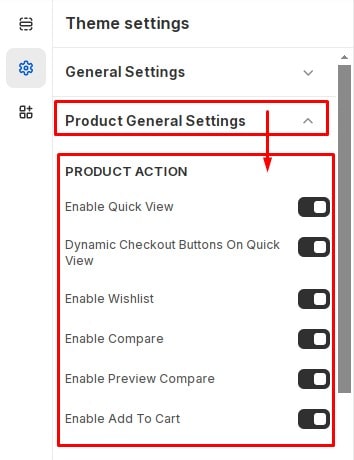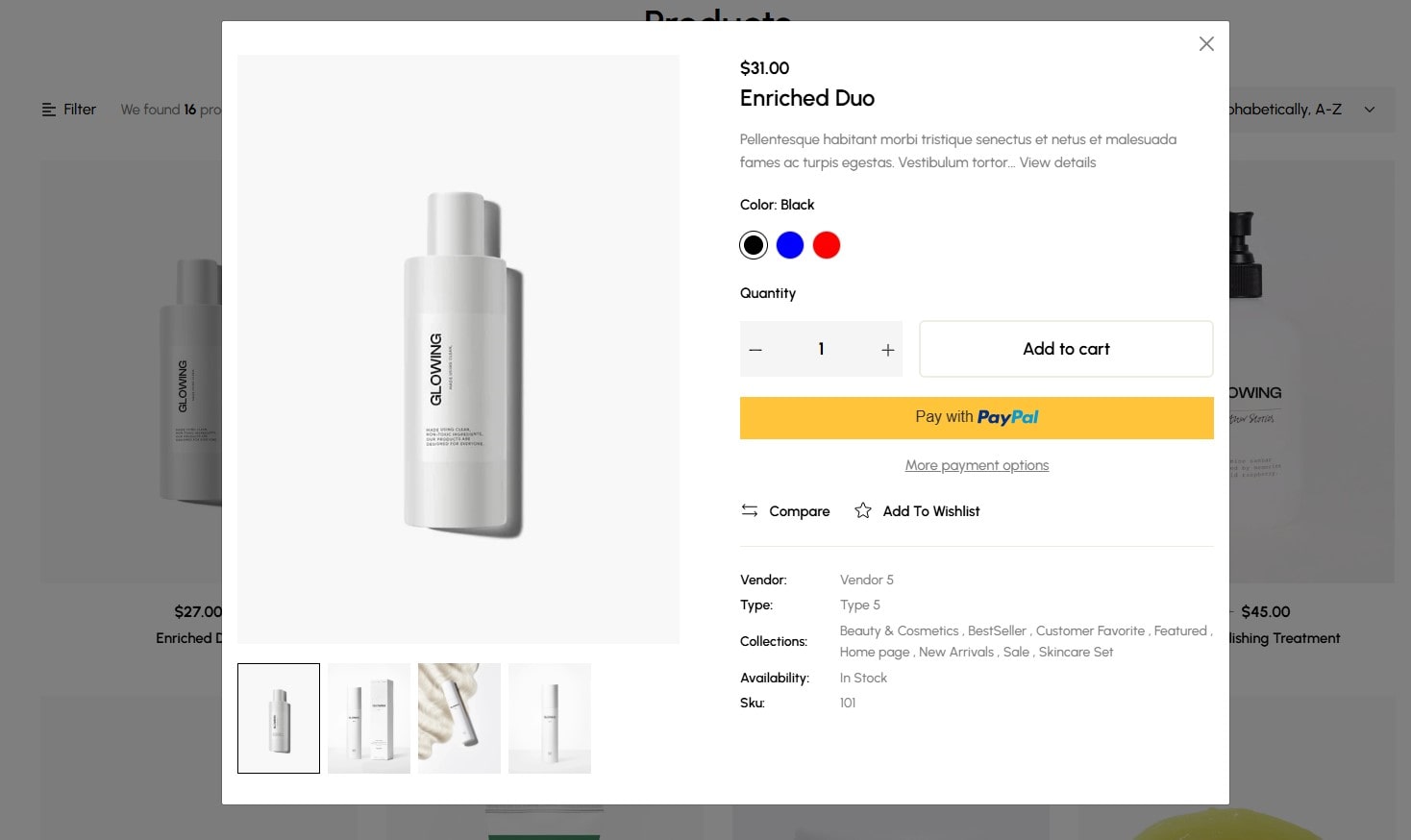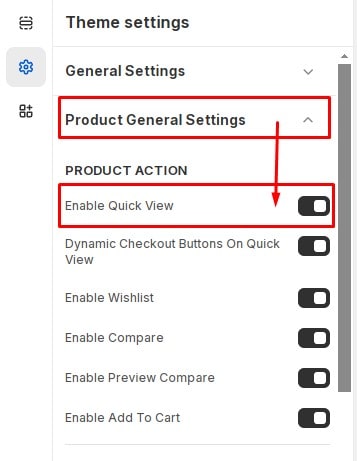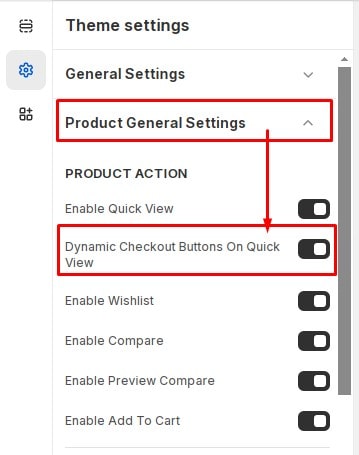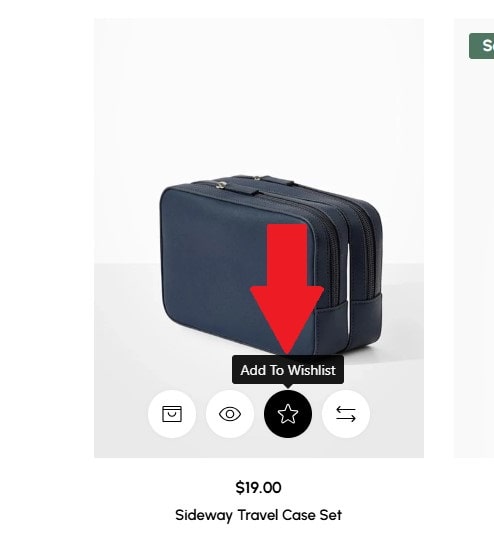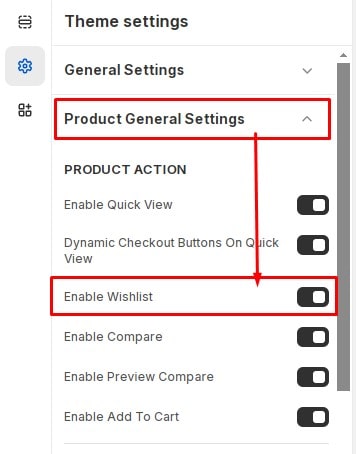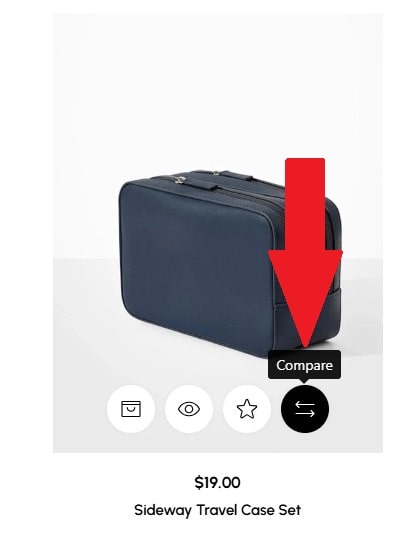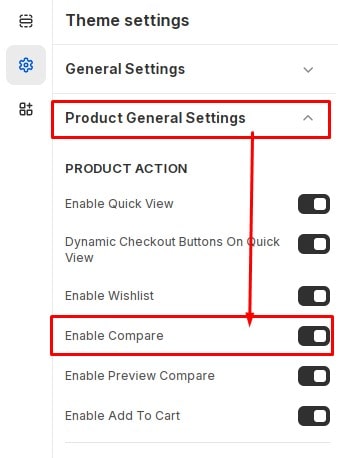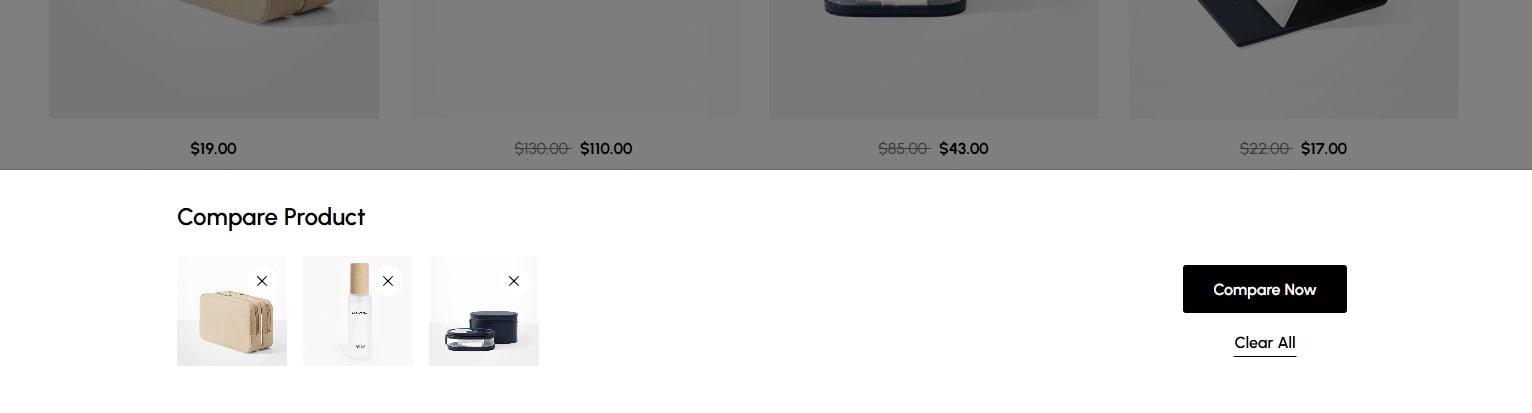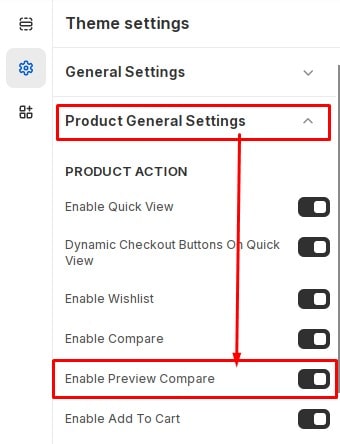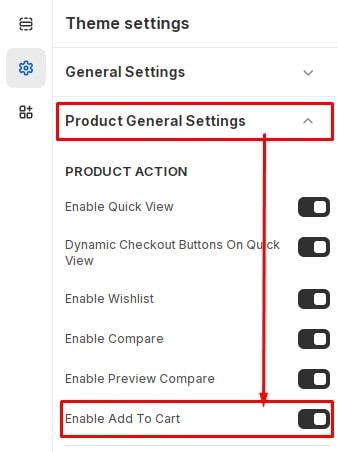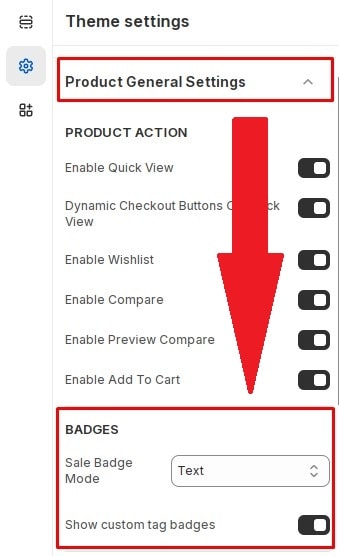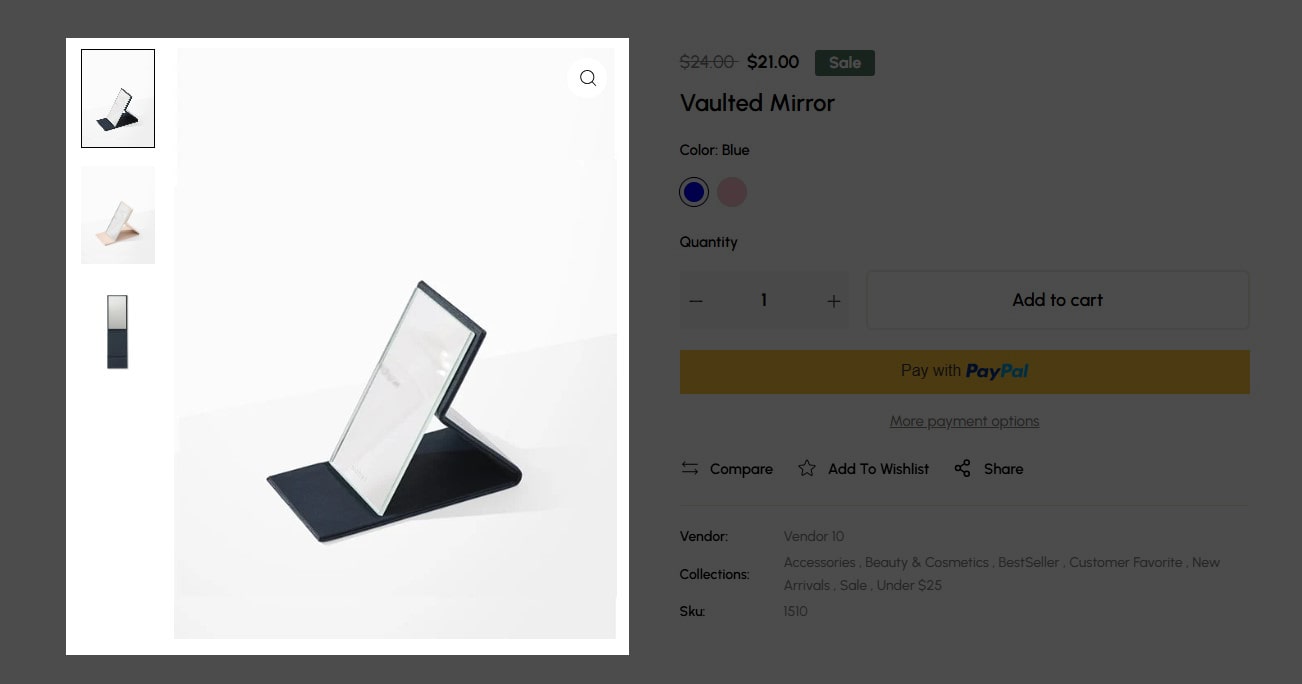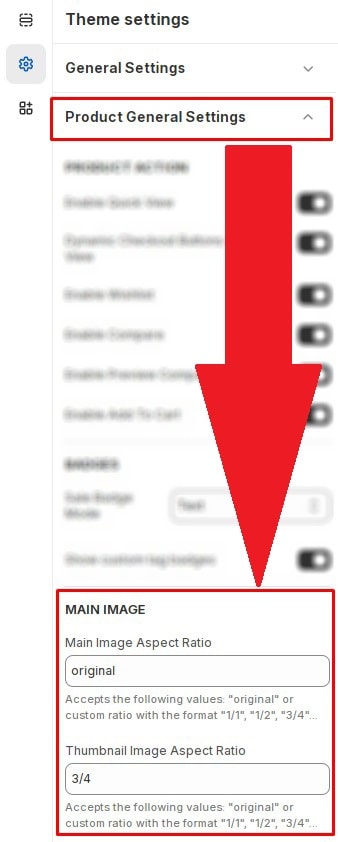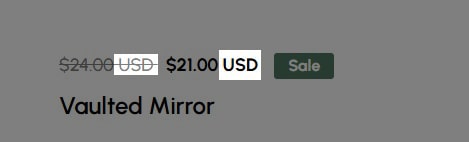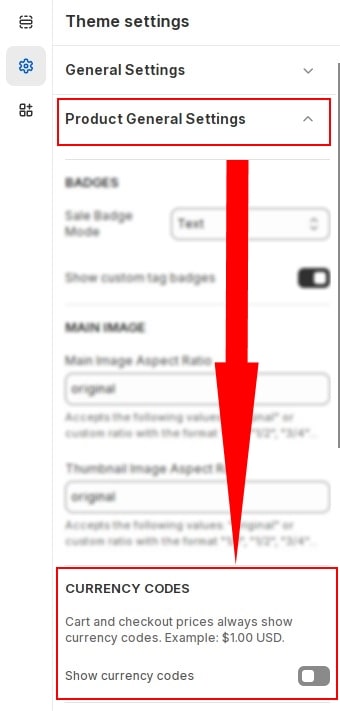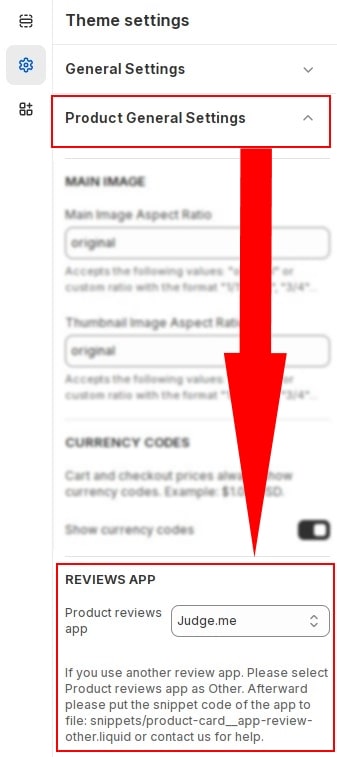These are general settings for the product. It will apply across your entire website
Product Action
This is where you can enable/disable actions by which website visitors can interact with the product. For example: Enable Quick View, Enable Wishlist, Enable Compare, Enable Add To Cart...
Product General Settings then locate Product Action. Here you can make the necessary configurations.
Disable/Enable Quick View
Turn off if you don't want customers to be able to quickly view products.
You can also disable/enable Dynamic Checkout in quickview
Disable/Enable Wishlist
Turn off if you don't want Wishlist feature on the store.
Disable/Enable Compare
Turn off if you don't want Compare feature on the store.
After the customer adds a new item to Compare, a popup will appear to preview the products that are ready to be added to Compare.
If Preview Compare is turned off, the customer can only see the comparison list when accessing the Compare page.
Disable/Enable Add To Cart
If your store only showcases products and doesn't need the add to cart feature, you can disable Add To Cart.
Badges
Product General Settings then locate Badges. Here you can make the necessary configurations.
Labels will help enhance product recognition. As well as help categorize products in your store.The labels will be displayed on collections pages, product list on section or in product detail pages.
- Sale Badge Mode : Select the display style of the Sale Badge. You can choose from the options Hide,Text and Discounted.
- Show custom tag badges : These are custom badges. You can name the badges anything you like. See instructions for creating custom badges.
Main Image
Product General Settings then locate Main Image. Here you can make the necessary configurations.
Configure main image for product page or quick view
- Main Image Aspect Ratio : Customize main image aspect ratio. Accepts the following values: "original" or custom ratio with the format "1/1", "1/2", "3/4"...
- Thumbnail Image Aspect Ratio : Customize thumbnail image aspect ratio. Accepts the following values: "original" or custom ratio with the format "1/1", "1/2", "3/4"...
Currency Codes
Product General Settings then locate Currency Codes. Here you can make the necessary configurations.
Enable so that the currency will be displayed in addition to the price.
Reviews App
Product General Settings then locate Reviews App. Here you can make the necessary configurations.
These are the review apps currently available on Shopify Apps that work natively with our theme and will require no extra code:
- Judge.me : get 45 days of free trial
- Loox : get 30 days of free trial
- LAI Product Reviews : Get a discount of 30% on all Paid Plans