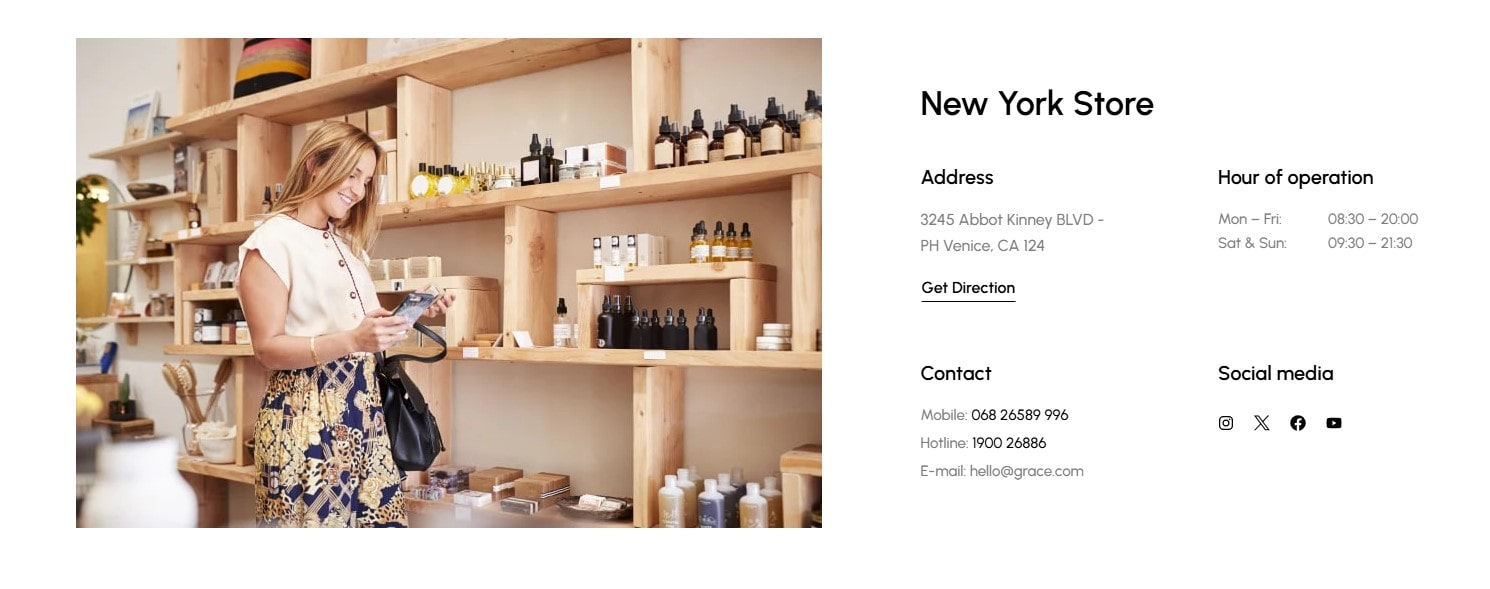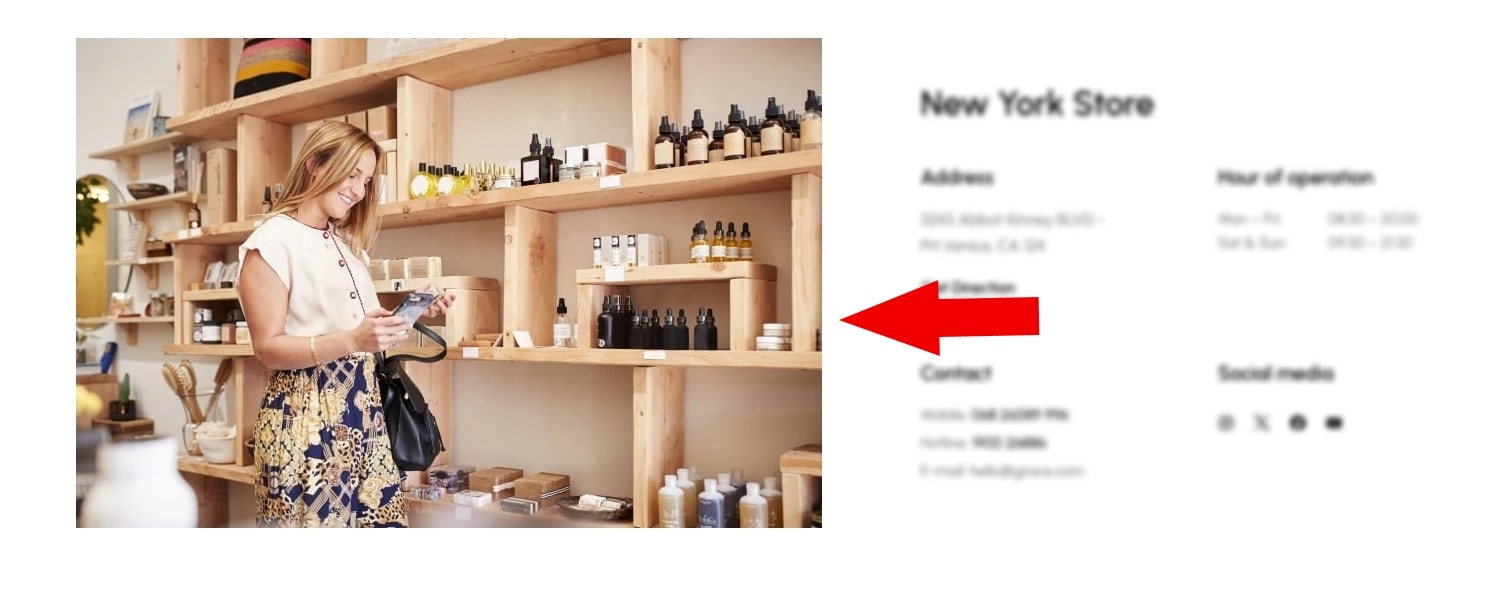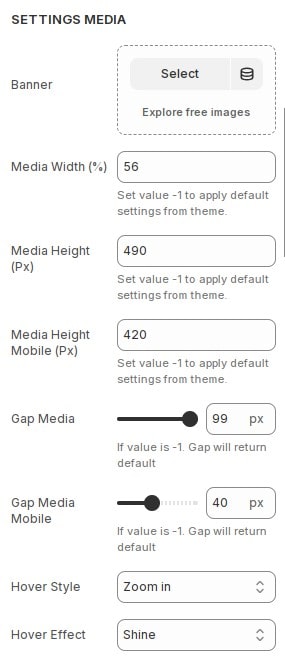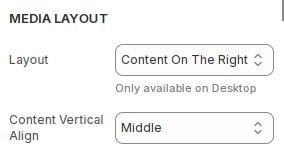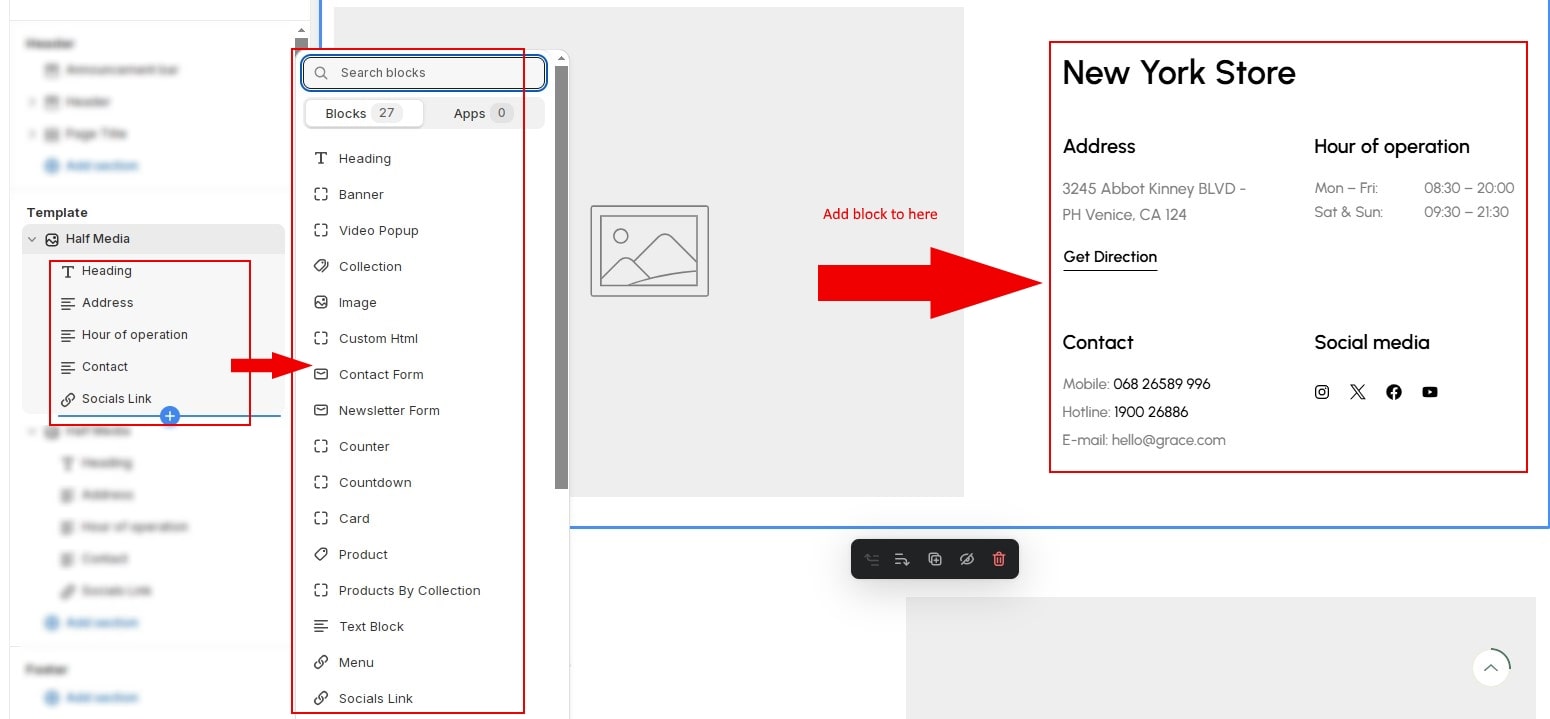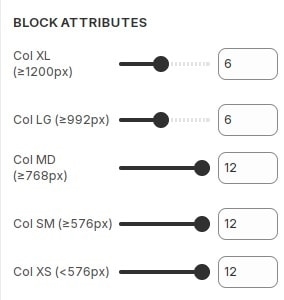How to add section Half Media to website
Allows the seamless presentation of featured images harmoniously combined with diverse content, ensuring an engaging and professional layout.
In the theme editor (Customize), Add section
Half Media.
How to configure featured images
Settings Media
In the theme editor (Customize), click section
Half Media then locate Settings Media. Here you can make the necessary configurations.
- Banner : Select Banner to make the image stand out.
- Media Width (%) : Configure media width.
- Media Height (Px) : Configure media height.
- Media Height Mobile (Px) : Configure media height on mobile.
- Gap Media : Configure the distance of media and content.
- Gap Media Mobile : Configure the distance of media and content on mobile.
- Hover Style : Configure hover style for media.
- Hover Effect : Configure hover effect for media.
Media Layout
In the theme editor (Customize), click section
Half Media then locate Media Layout. Here you can make the necessary configurations.
- Layout : You can choose the display position of the featured image.r.
- Content Vertical Align : Configure vertical align for content.
How to add block to section
You can build diverse content with available blocks.
List of available blocks.
- Heading
- Banner
- Video
- Video Popup
- Collection
- Image
- Custom Html
- Contact Form
- Newsletter
- Counter
- Countdown
- Card
- Product
- Products By Collection
- Text Block
- Menu
- Socials
- Featured Box
- Image Box
- Client Logo
- Testimonial
- Team Member
- Post
- Search
- Image Layer
- Html Layer
Build layout content
Click the block you want to edit, then locate Block Attributes. Here you can make the necessary configurations.
We utilize the Layout grid in Bootstrap a modern responsive grid system, to deliver exceptional flexibility and consistency in web page layouts.
Other configurations of section
You can see the documentation for other section configurations such as: Heading, container, background, animation, padding...