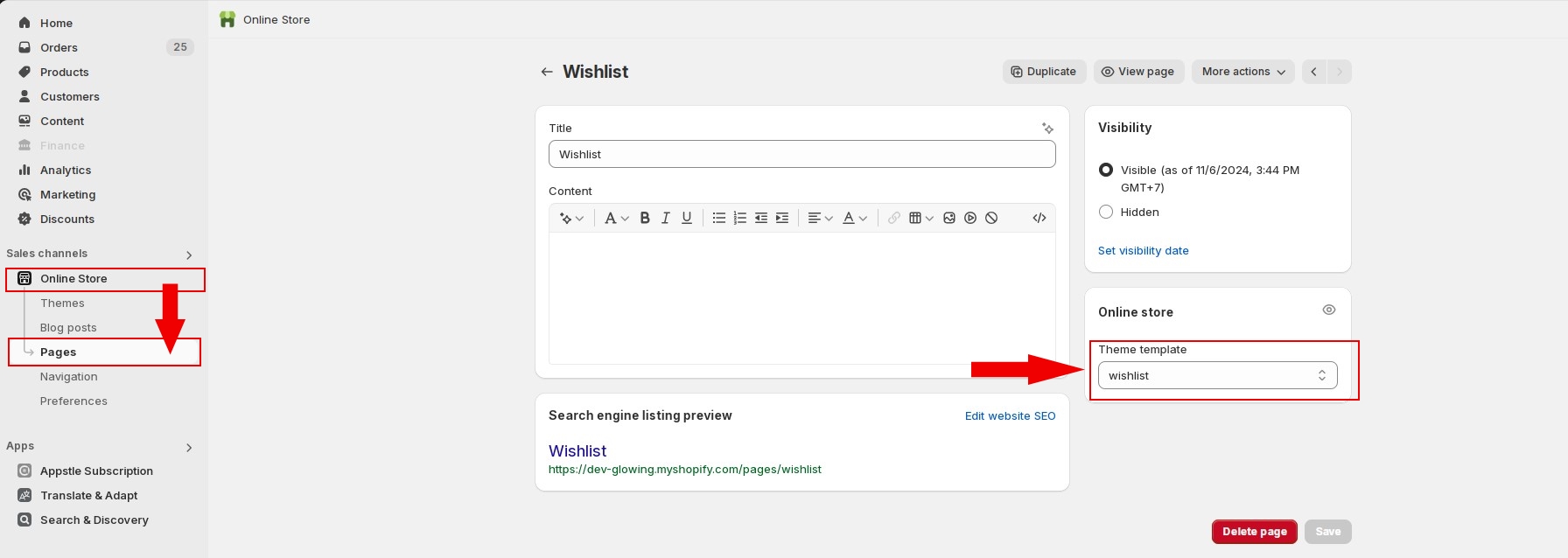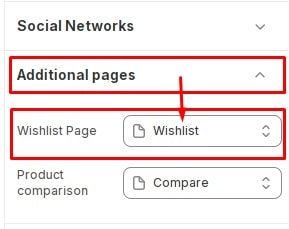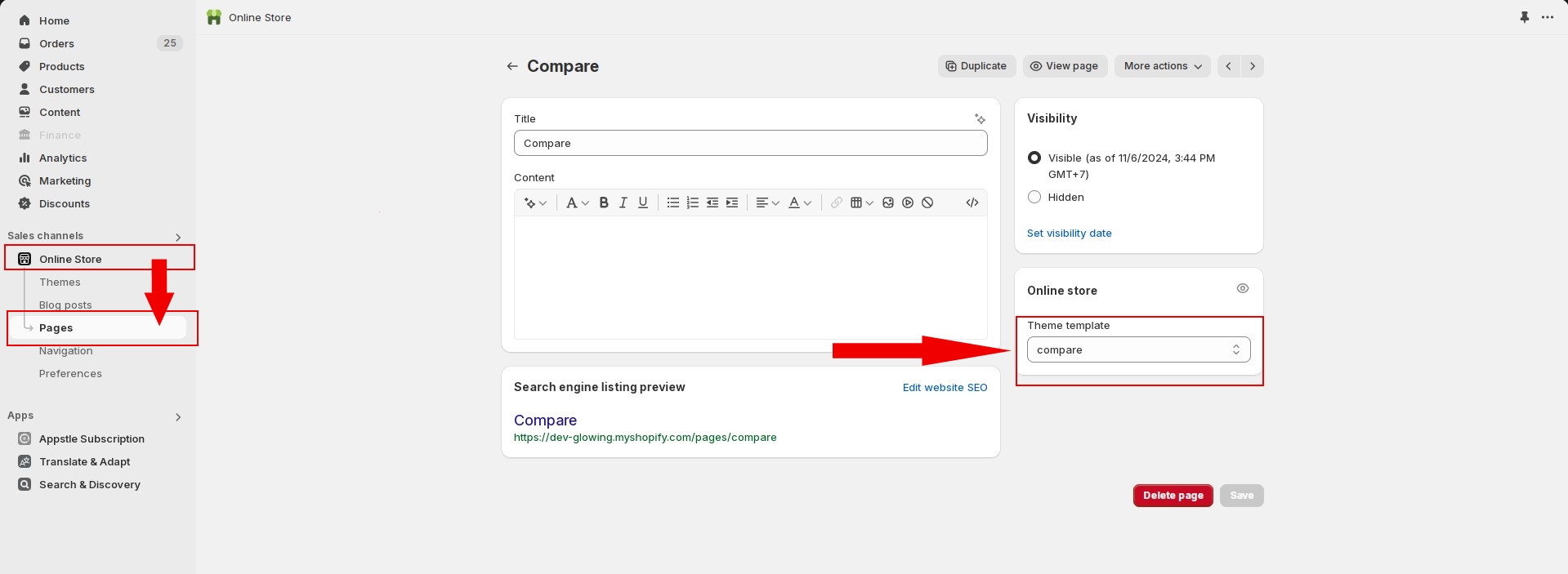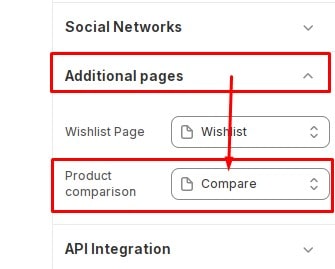To display the information on these pages, you need to choose the corresponding template. For example, to display the Wishlist page, you must select the wishlist template.
Wishlist Page
First, you need to specify the Wishlist template for the page. Create a page then specify the theme template for the page here.
Next, In Customize >> Theme settings, Open group Additional Pages then locate Wishlist Page then set page Wishlist.
Compare Page
First, you need to specify the Compare template for the page. Create a page then specify the theme template for the page here.
Next, In Customize >> Theme settings, Open group Additional Pages then locate Product comparison then set page Compare.