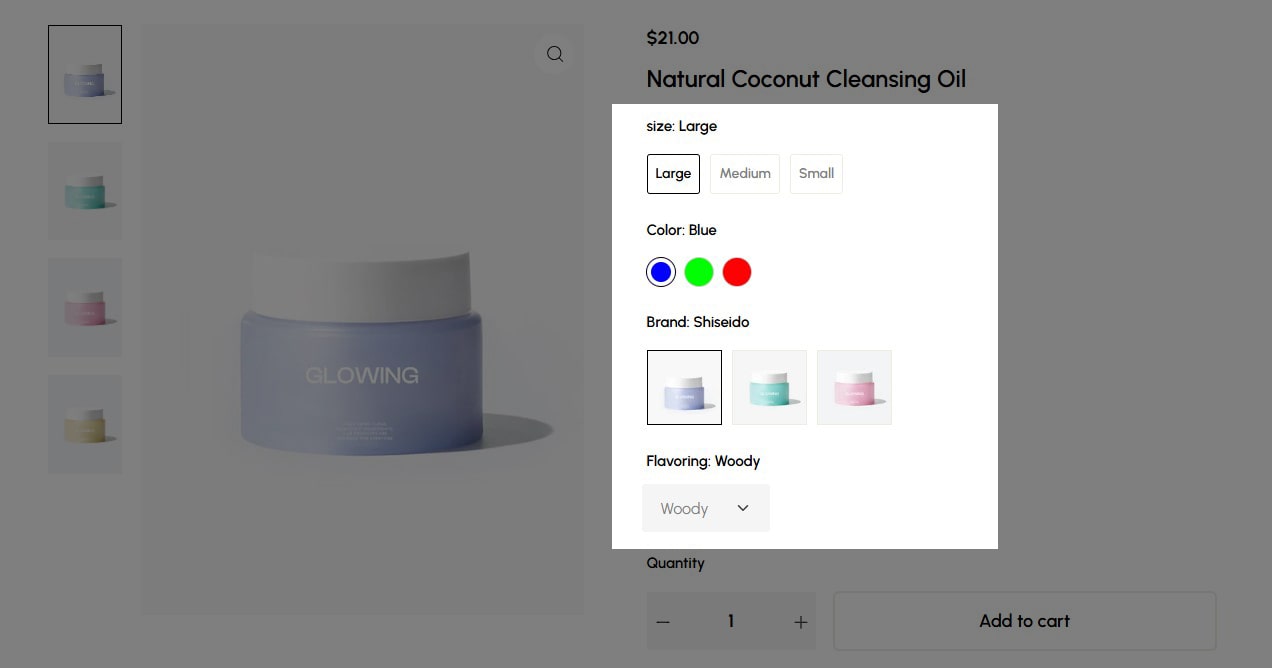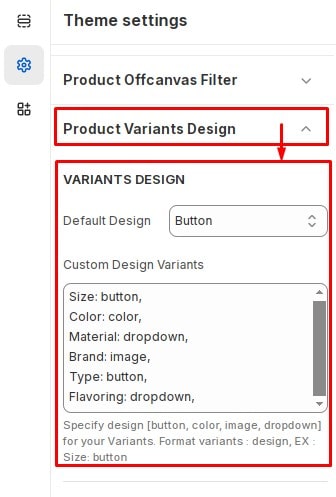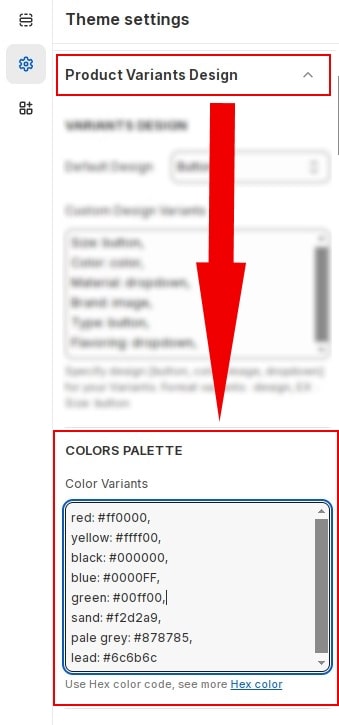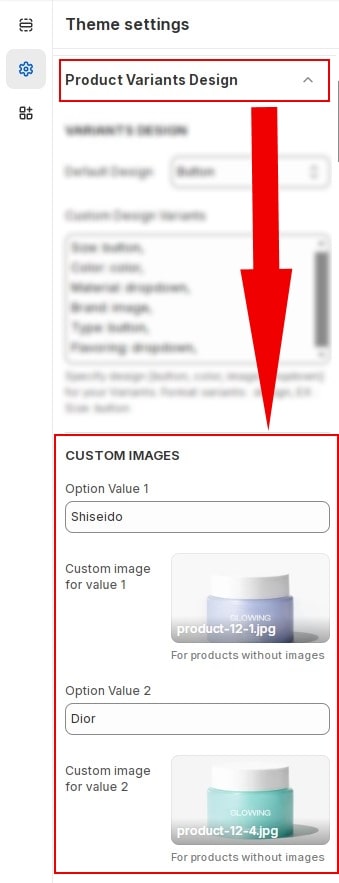Introduction
A guide to change design for diferent product variant selectors.
Variants Design
Our theme features designs for Variants.
- button
- color
- image
- dropdown
In Customize » Theme settings, Open group
Product Variants Design then locate Variants Design. Here you can make the necessary configurations.
- Default Design : Set default design for variants. button, color, image, dropdown options available.
- Custom Design Variants : Specify design [button, color, image, dropdown] for your Variants. Format [variant : design]. Ex : Size: button.
Color Palette
In Customize » Theme settings, Open group
Product Variants Design then locate Color Palette. Here you can make the necessary configurations.
If the variant has a design of color. You need to specify the color for the variant. format [variant : color] . for example yellow: #ffff00. See color code hex.
Custom Images
In Customize » Theme settings, Open group
Product Variants Design then locate Custom Images. Here you can make the necessary configurations.
If the variant has a design of image. You need to specify the image for the variant. Copy option value and choose an image that represents that variation