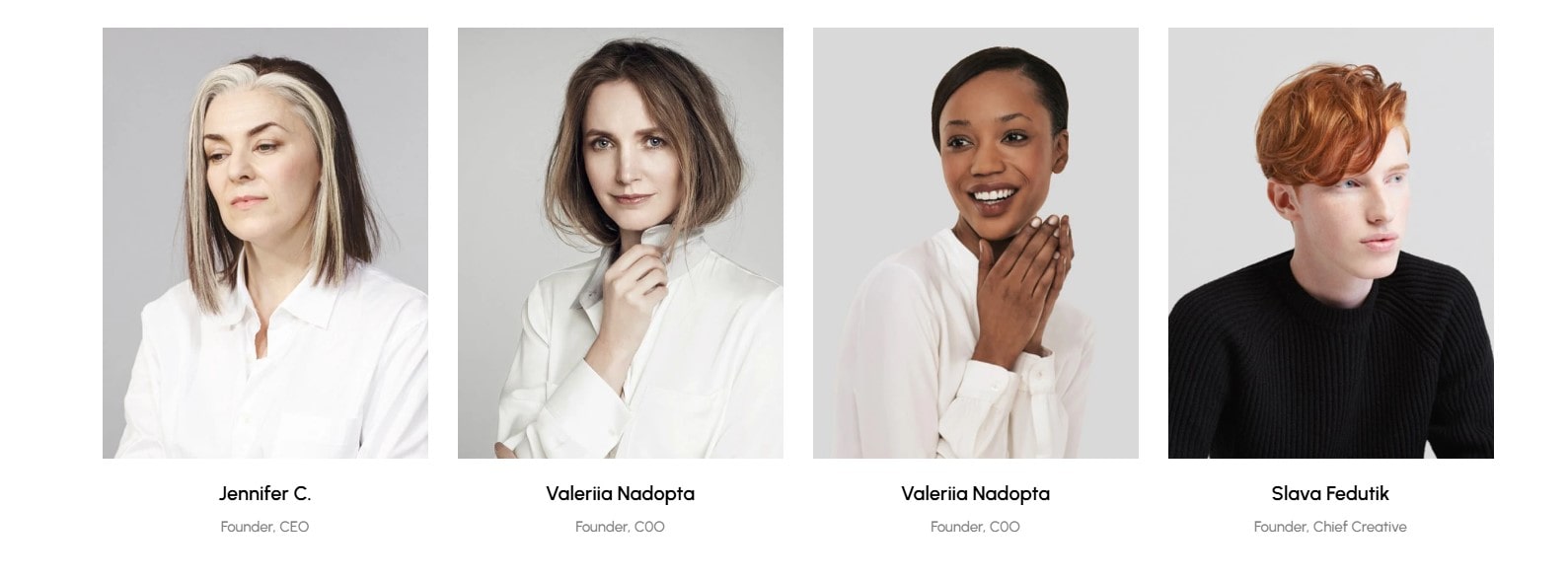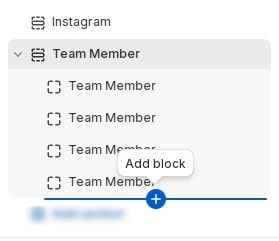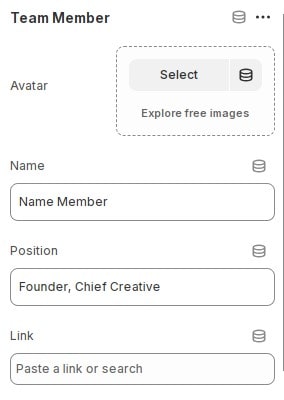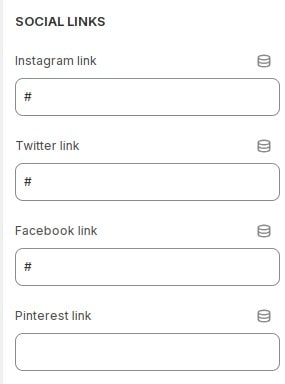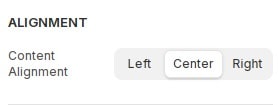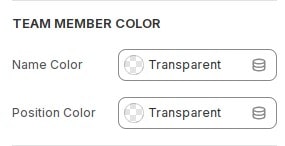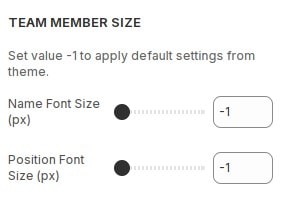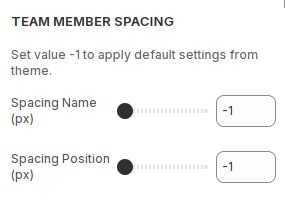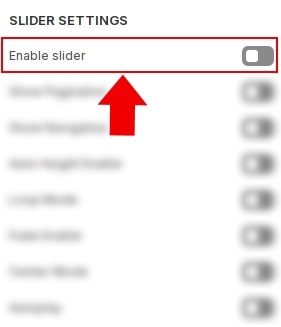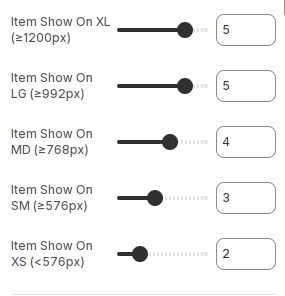How to add section Team Member to website
The Team Member section introduces team members, usually with photos, names, and roles. It builds trust and showcases the professionalism of the business.
Team Member.
How to add a member to section
Each block will be 1 member. You can add member by adding block.
After adding the new block, You can configure the featured according to your requirements.
Member information
Team Member, Click the block you want to edit. Here you can make the necessary configurations.
- Avatar : Choose an avatar for member.
- Name : Fill in the name for member.
- Position : Fill in the position for member.
- Link : Enter the link to the Member if available.
Social Link
Team Member then locate Social Link. Here you can make the necessary configurations.
Allows displaying members' social network links by entering the link.
Configure section Team Member
Avatar Settings
Team Member then locate Avatar Settings. Here you can make the necessary configurations.
- Aspect Ratio : Set ratio for image.
- Image Size : set the size attribute for the img tag. See more about the sizes attribute .
- Hover style : Choose hover style for the image.
Alignment
Team Member then locate Alignment. Here you can make the necessary configurations.
Configure Alignment for the Team Member.
Team Member Color
Team Member then locate Team Member Color. Here you can make the necessary configurations.
- Name Color : Configure color for name.
- Position Color : Configure color for position.
Team Member Size
Team Member then locate Team Member Size. Here you can make the necessary configurations.
- Name Font Size (px) : Configure font size for name.
- Position Font Size (px) : Configure font size for position.
Team Member Spacing
Team Member then locate Team Member Spacing. Here you can make the necessary configurations.
- Spacing Name (px) : Set name spacing. Set value -1 to apply default settings from theme.
- Spacing Position (px) : Set position spacing. Set value -1 to apply default settings from theme.
Build layout section
Layout slider
You can display block layout grid or slider.If you want to use layout slider see Section Slider Layout
Layout grid
If you use layout grid.At the settings section, You can configure items to display on 1 row for each screen device.
Other configurations of section
You can see the documentation for other section configurations such as: Heading, container, background, animation, padding...