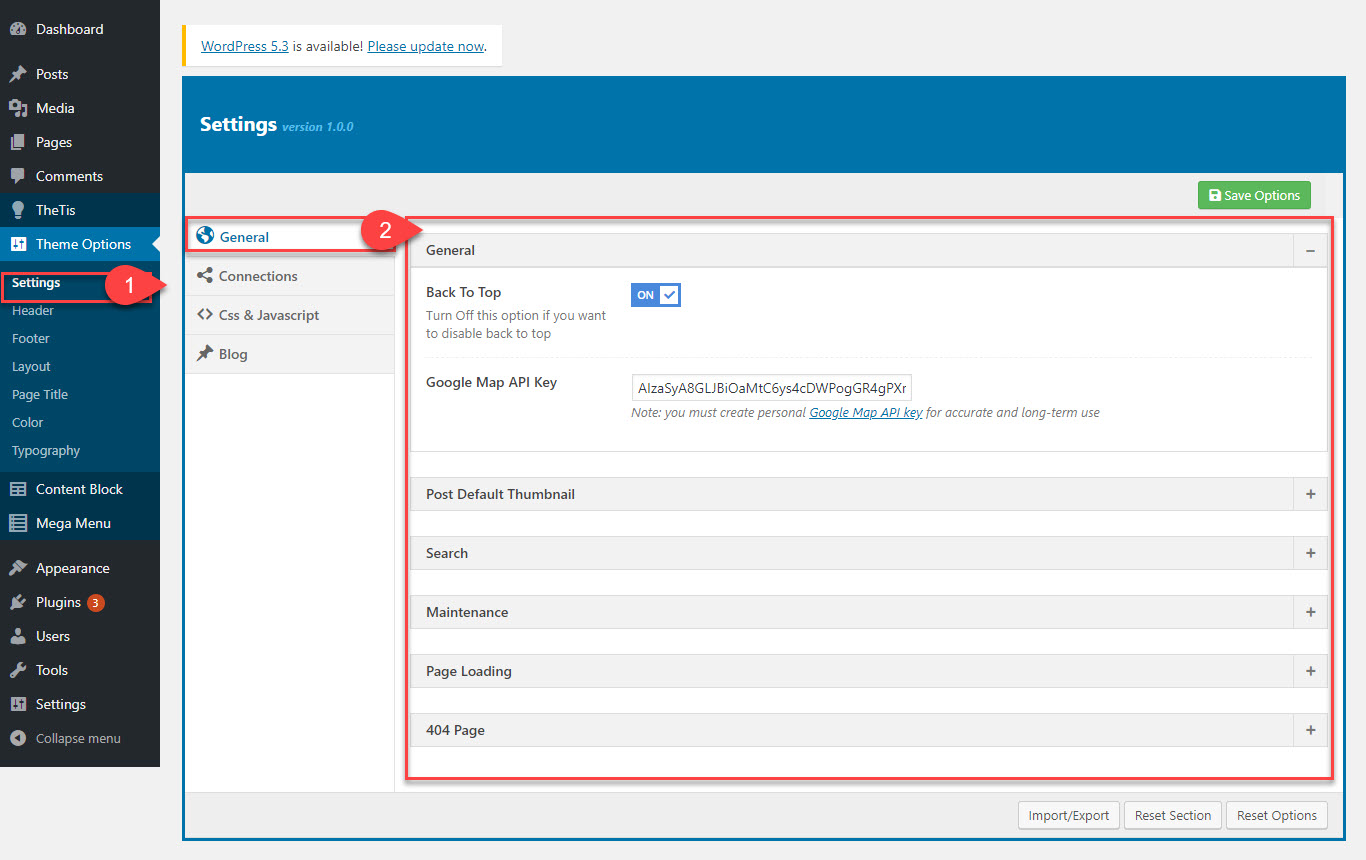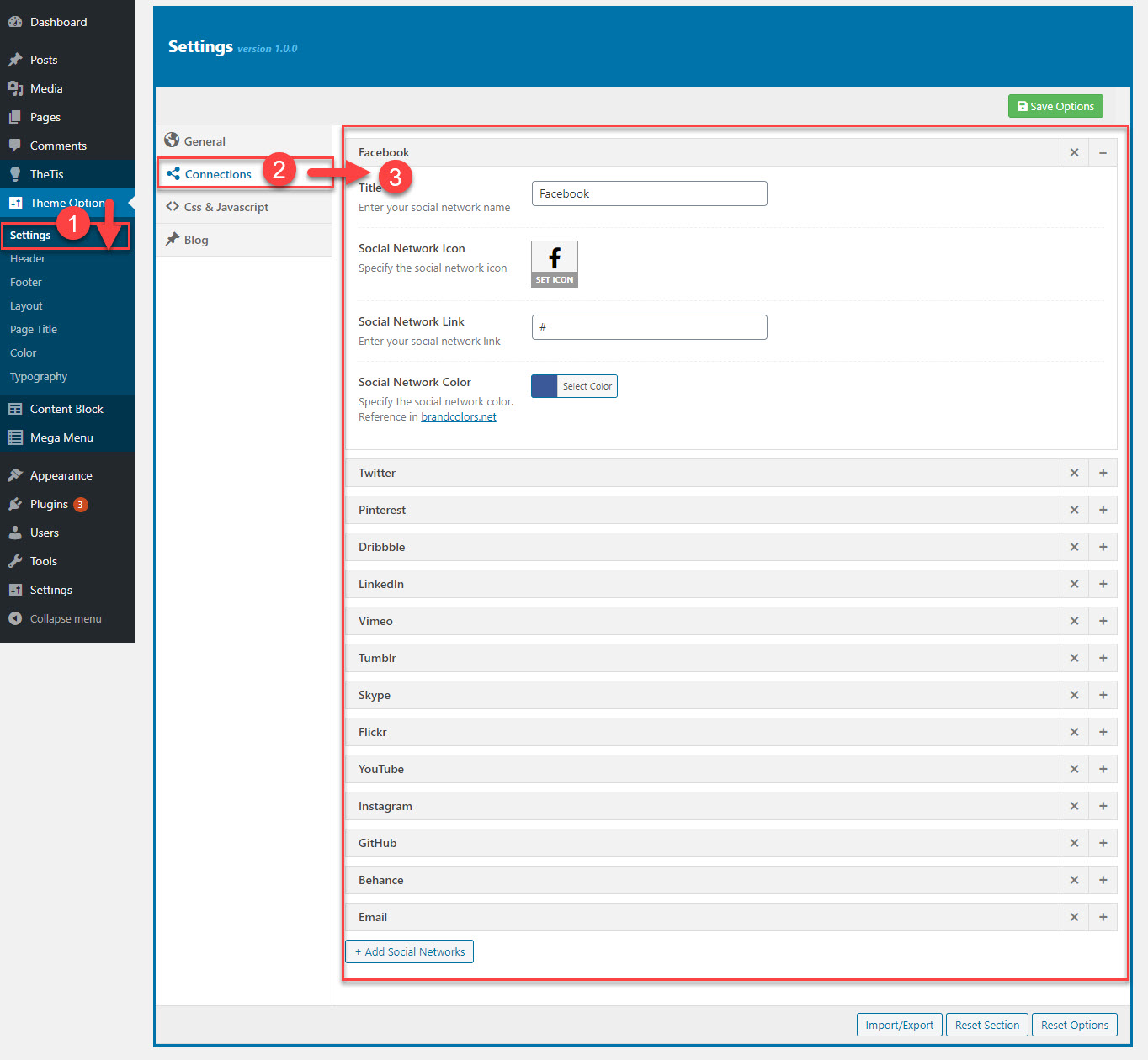Setting tab is divided into a few sections. Asides from the Install demo Data section mentioned above, there are a few important sections for you to customize your general setting.
You can view this video to take a general look about Setting
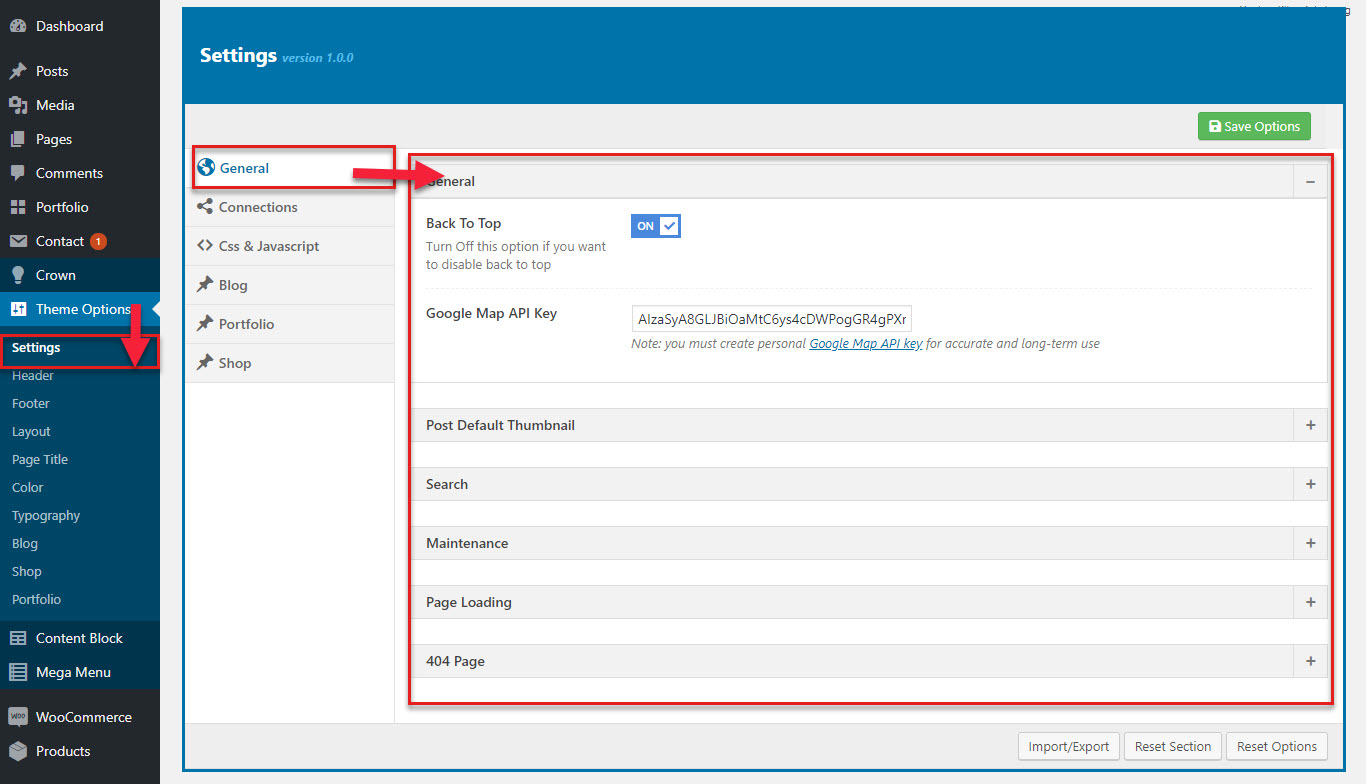
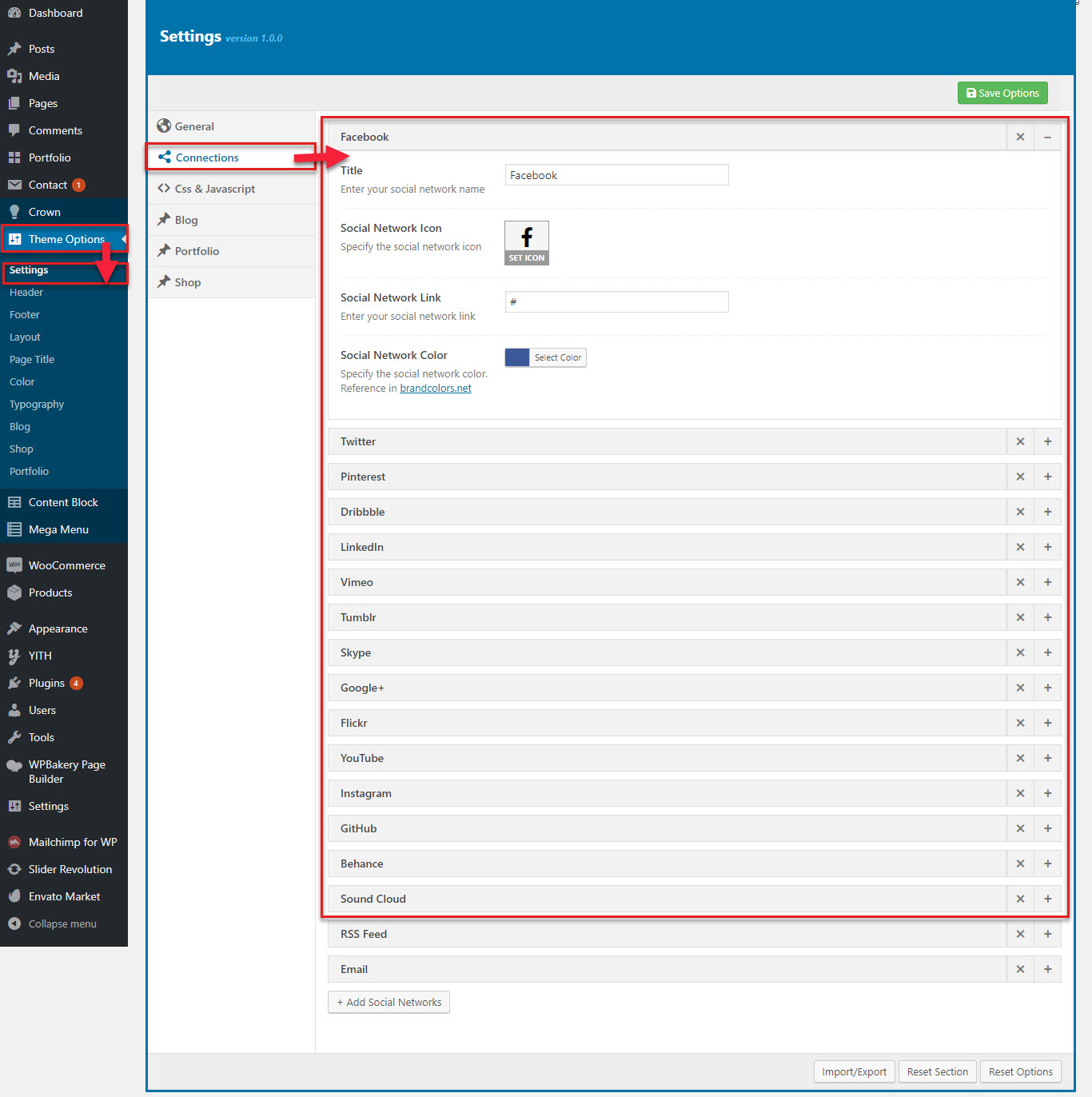
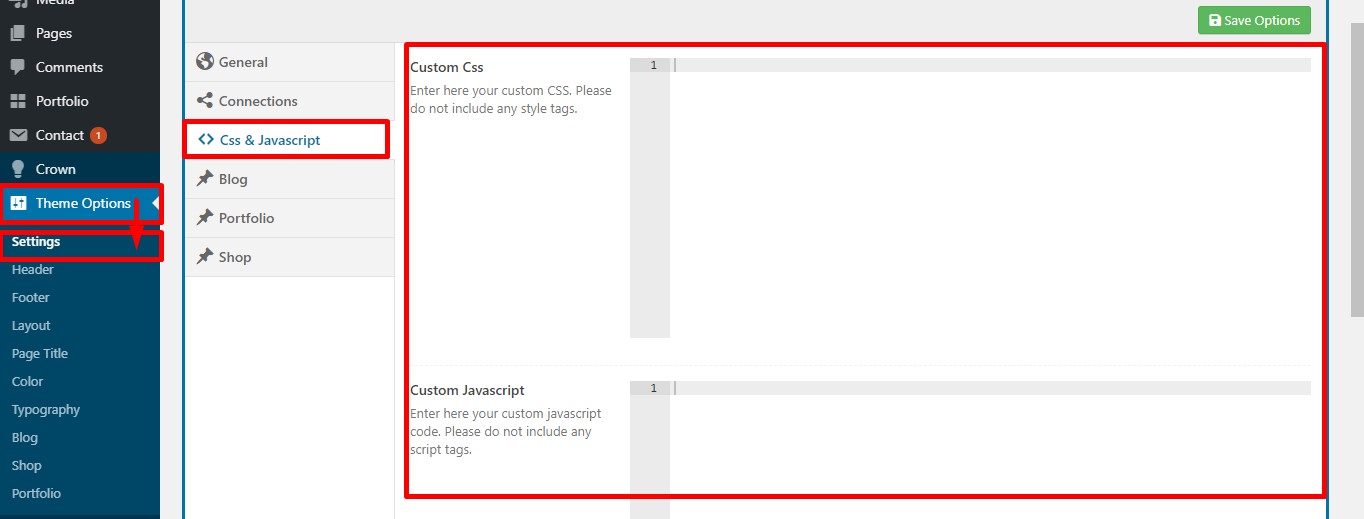
General in Settings
| General Settings | Description |
|---|---|
| 1. Back To Top | Two options: on,off for Back To Top button |
| 2.Google Map API Key | After you bought API key, you should copy & paste here to display Map |
| 3. Enable Default Thumbnail Placeholder | You can set to dispay thumnail placeholder if you don't upload feature images |
| 4. First Image as Post Thumbnail | You can set first content image as post thumbnail if you don't upload feature images |
| 5. Search Post Types | You can select the types in search form |
| 6. Search Ajax Enable | You can set for seach ajax (Results are shown as you type, results narrow as you continue typing. If results become too narrow, remove characters to see a broader result) |
| 7. Maintenance | You can set the WordPress site administrator to close the website for maintenance |
| 8. Page Loading | You can a page loading affect such as: Circle, Wave etc |
| 9. 404 Page | You can select a page for 404 Page |
Connection in Settings
G5 Core allows you to display your Social account in the theme
| Connection Settings | Description |
|---|---|
| 1. Title | You can enter the title for social network |
| 2.Social Network Icon | You can set the icon for social network |
| 3.Social Network Link | You enter the link of that social network |
| 4.Social Network Color | Finally, you select the color for social network as you want |
CSS & JavaScript in Setting
Navigate to Theme Options > CSS &JavaScript . In this section, you can add custom CSS or Javascript code to your website.
| Connection Settings | Description |
|---|---|
| 1. Custom Css | You can enter the CSS code here |
| 2. Custom JavaScript | This is section which can you add Js code |