System requires
To use StartUp, you must be running WordPress 3.9 or higher, PHP5.4 or higher, and MySQL 5 or higher. We have tested it with Mac, Windows and Linux. Below is a list of items you should ensure your host can comply with.
Recommended PHP Configuration Limits
Many issues that you may run into such as: white screen, demo content fails when importing, empty page content and other similar issues are all related to low PHP configuration limits. The solution is to increase the PHP limits. You can do this on your own, or contact your web host and ask them to increase those limits to a minimum as follows:
- max_input_vars = 3000
- memory_limit = 128M
- max_execution_time = 300
- max_input_time = 300
- upload_max_filesize = 64M
- post_max_size = 64M
Download StartUp Theme
Get the StartUp Theme installation package from your account (after login on Themeforest.net) at downloads page and save it to your computer.
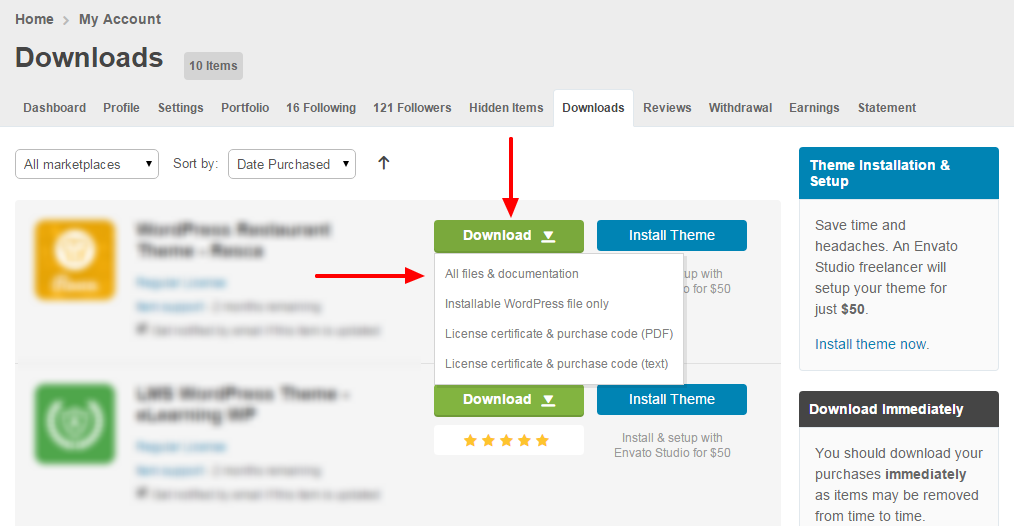
Theme installation
Step 1 - Login to your Wordpress Dashboard
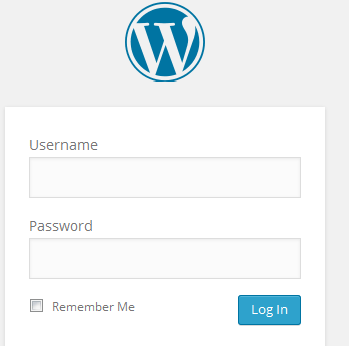
Step 2 - Go to Appearance > Themes. Click the Add New button or Add new theme link. (check screenshot below)
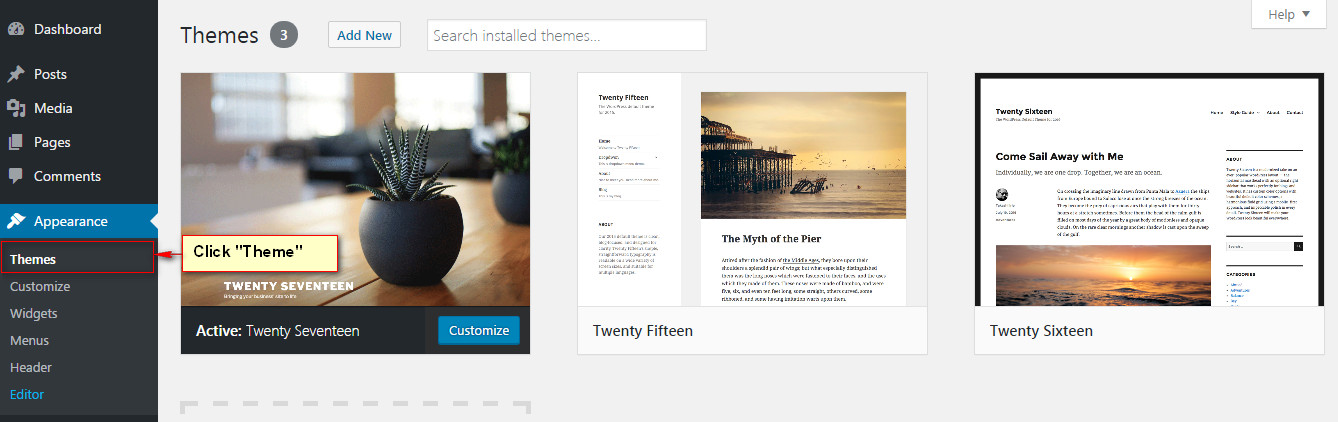
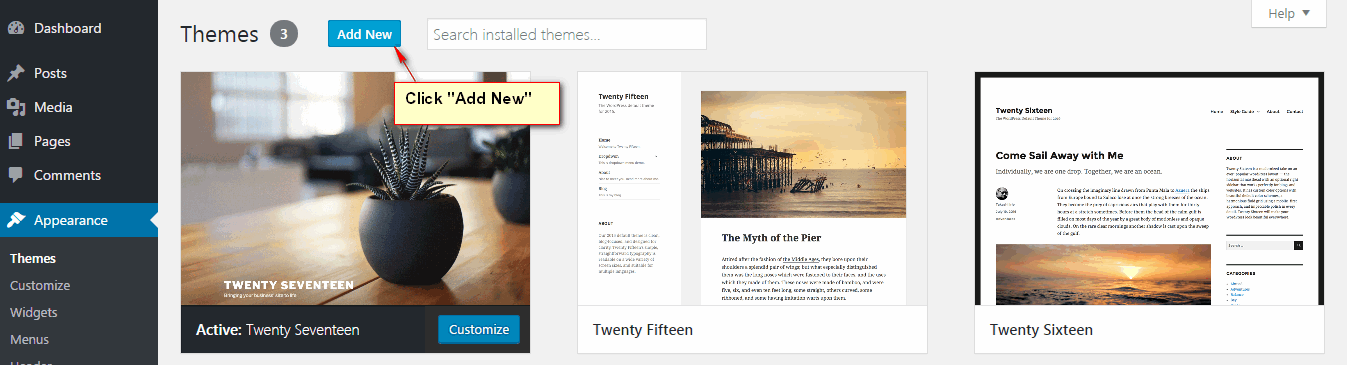
Step 3 - Click on the Upload Theme button. Locate StartUp.zip and click Install Now.
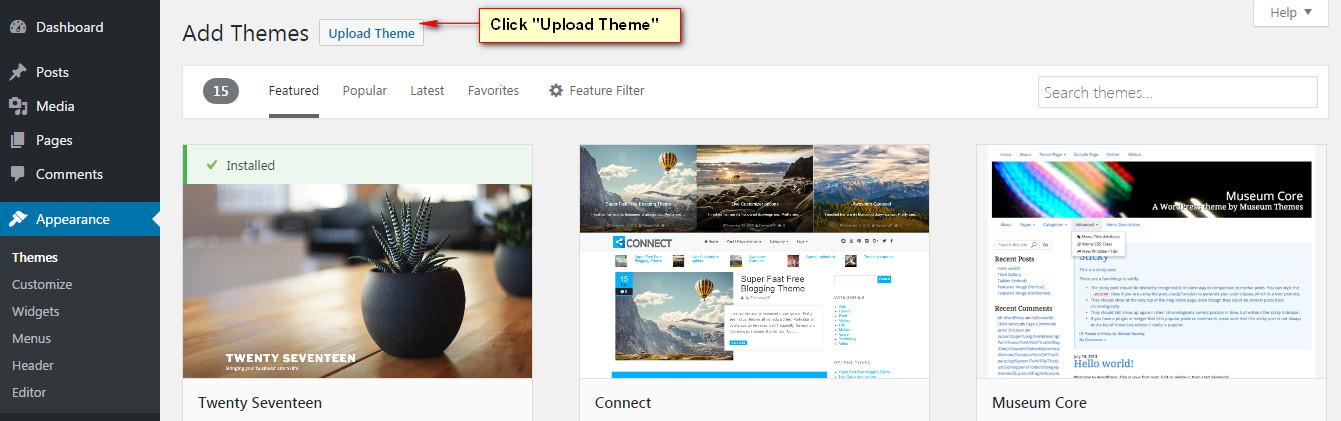
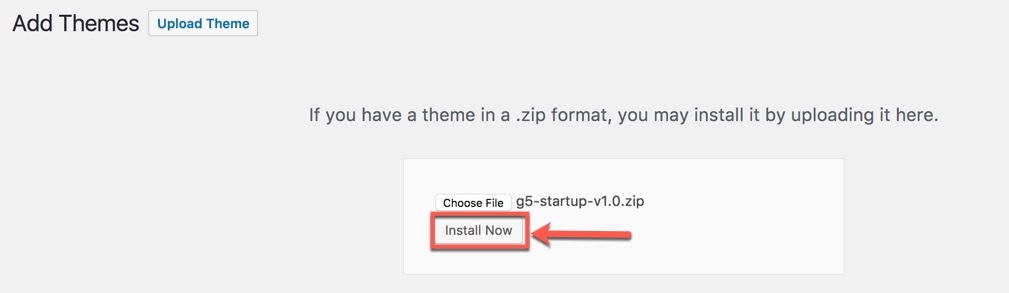
Step 4 - Click on the Activate button to activate StartUp.
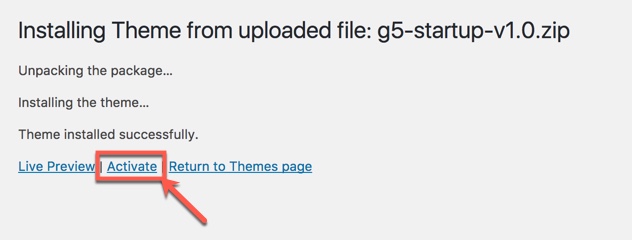
In cases where you uploaded the files with other FTP tools, open the Wordpress dashboard and navigate to Appearance>>Themes. You can activate StartUp from the theme choices there.
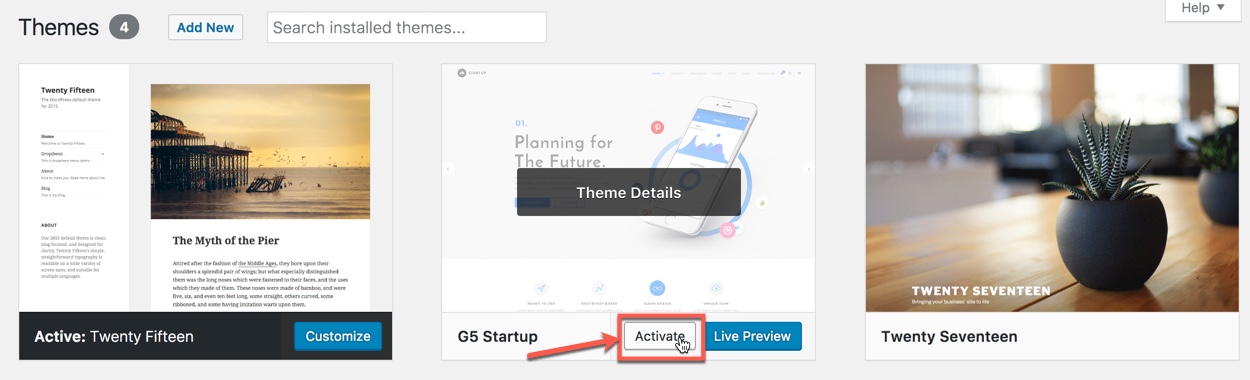
Congratulations, you have now activated StartUp! You can now proceed with StartUp's Plugin Installation.
Installation via FTP
You could consult our video guide on How to install an G5Theme item via FTP
Step 1 - Log into your Hosting server using an FTP client (like FileZilla or WinSCP).
Step 2 - Locate "StartUp.zip" that you found in your ThemeForest Package and unzip it somewhere on your hard drive. Once it is unzipped it will look like a folder named StartUp with all theme files in it.
Step 3 - Locate your Wordpress installation and upload the theme directory StartUp (you unzipped in the previous step) into ../wp-content/themes/ in your Wordpress installation.
Step 4 - Click on the Activate button to activate StartUp. Congratulations, you have now activated StartUp! You can now proceed with StartUp's Plugin Installation.
Plugins installation
All plugins required have been into your download package, so you only need to do is click on the "Begin installing plugins".
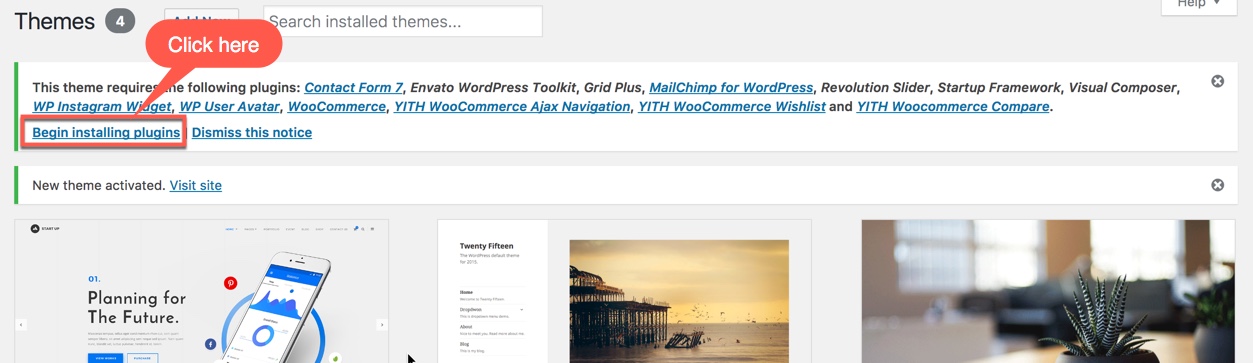
You should be navigated to the Install Required Plugin page, which shows a plugin list similar to this:

Next, Click on the checkbox beside "Plugin" label to select all plugins in the list.
Then choose "Install" from the drop-down list at the top and then click "Apply".
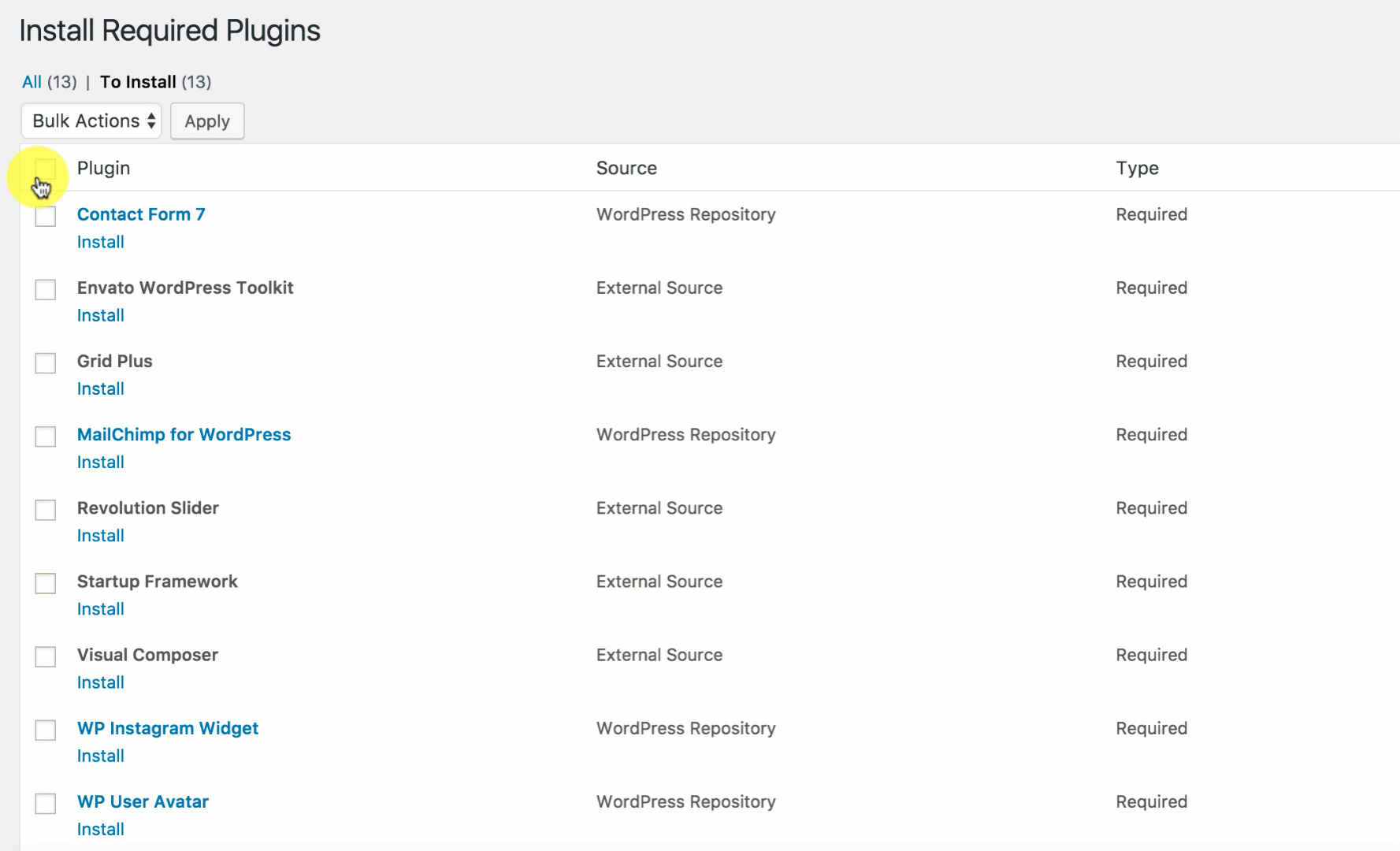
The installing process status will be shown in your browser. It may takes a few minutes, so please be patient. After sucessfull, your screen like that
When the notice "All installations have been completed" appears, click on the "Return to Required Plugins Installer" link to turn back to the plugin list.
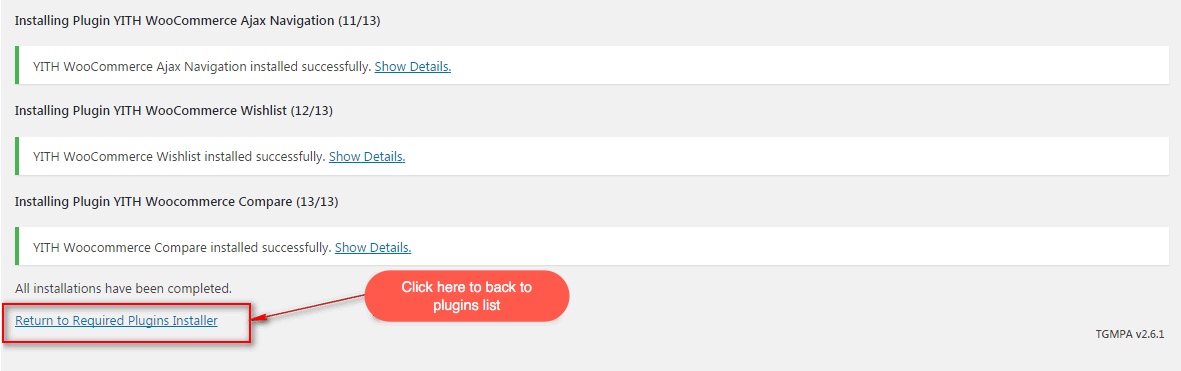
Next, click on the box beside the Plugin label again to select all plugins and choose Activate this time as image below.
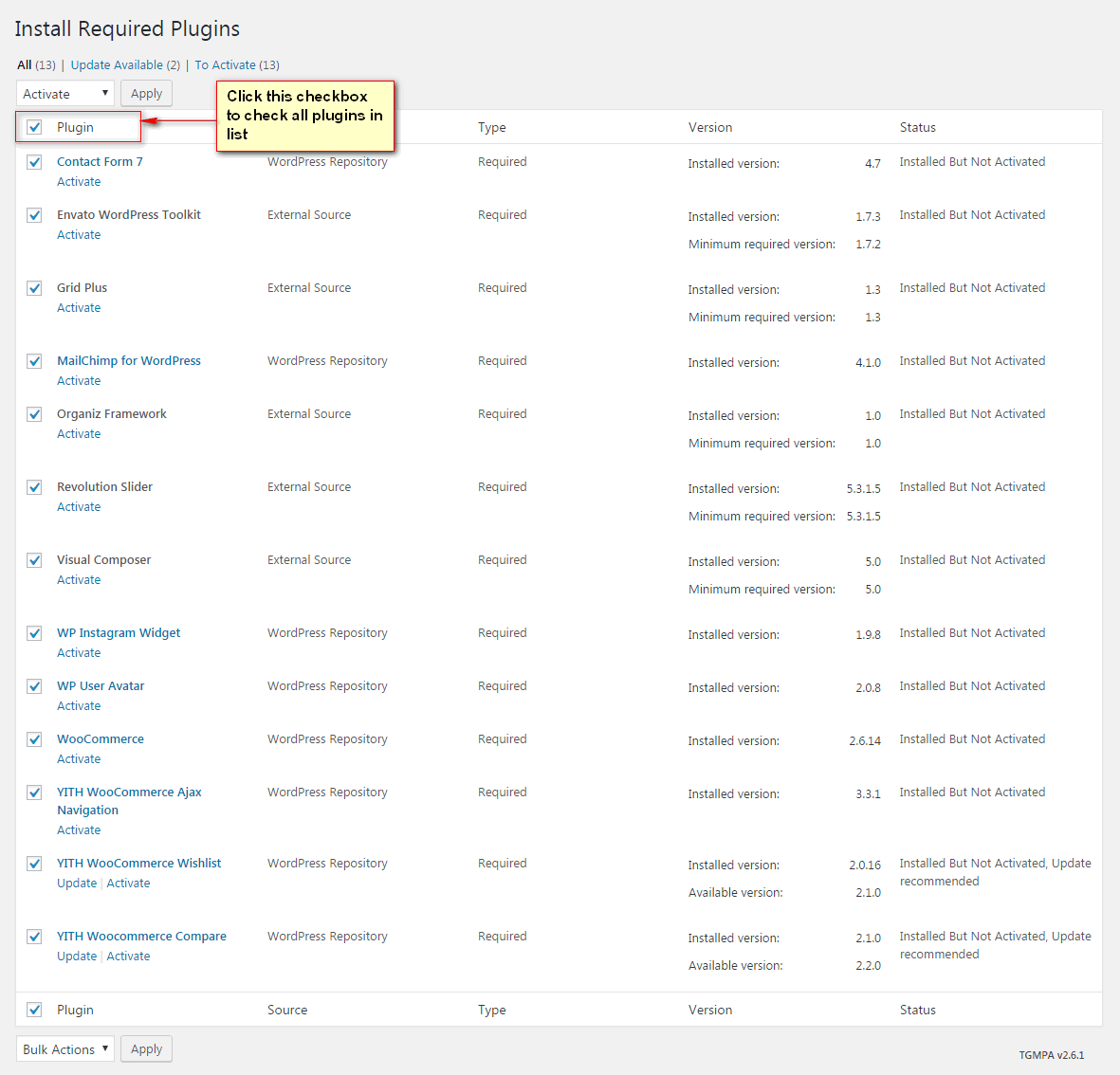
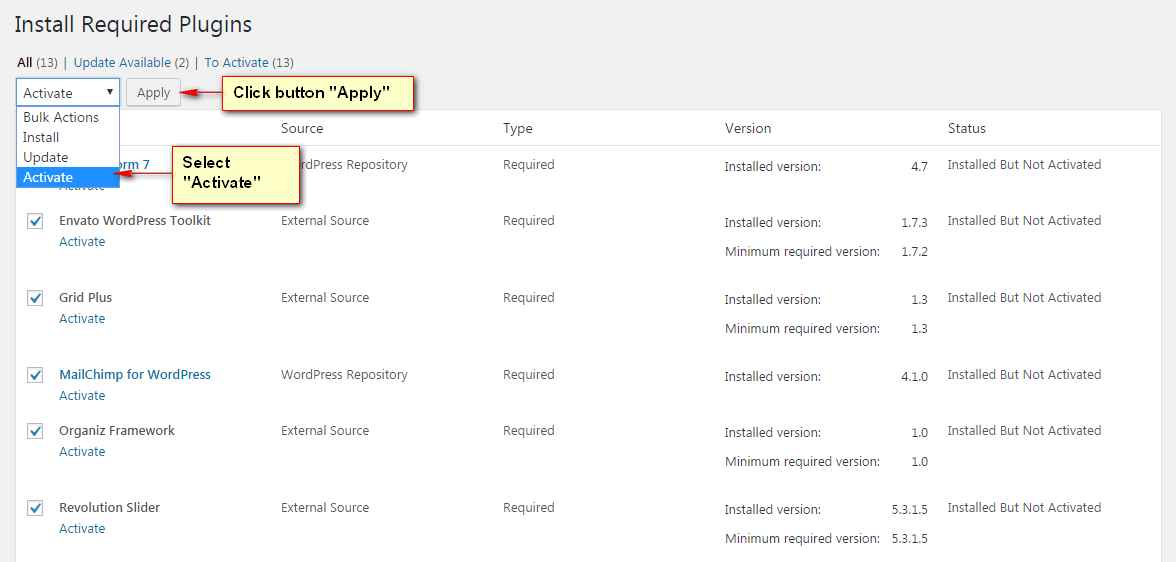
Grid Plus Plugin

StartUp has a built-in Grid Plus plugin.Grid Plus is a WordPress grid plugin which allows you create unlimited layout and display all post types in a fully customizable and responsive grid system. It is perfectly suited for displaying your blog, portfolio, e-commerce or any kind of WordPress post type. You can refer to the Grid plus documentation for details on how to use this powerful plugin to build your website:http://plugins.g5plus.net/documents/grid-plus/