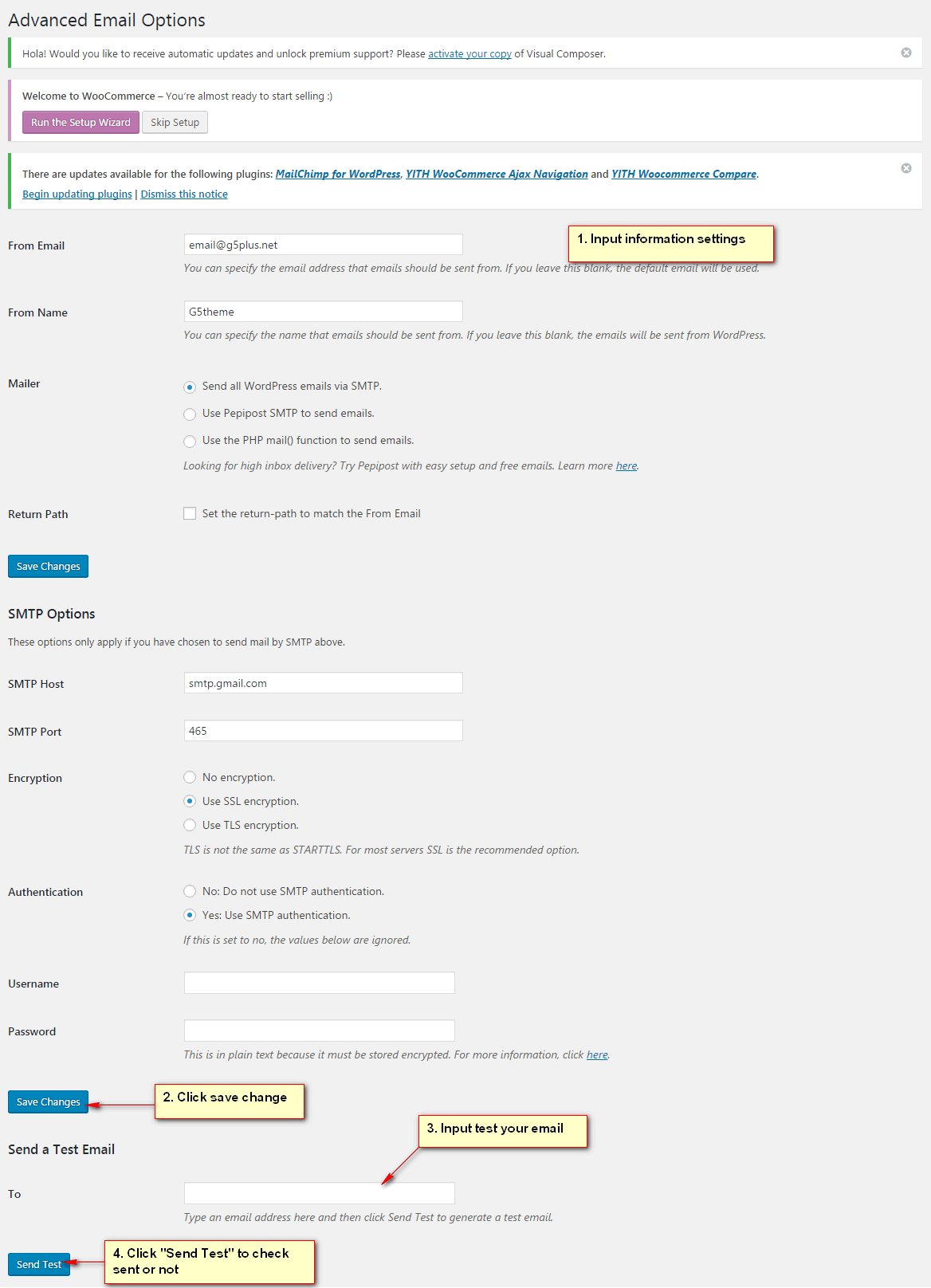You can adjust WordPress settings as follows:
Step 1 – You can set Site Title, Tagline in Settings > General
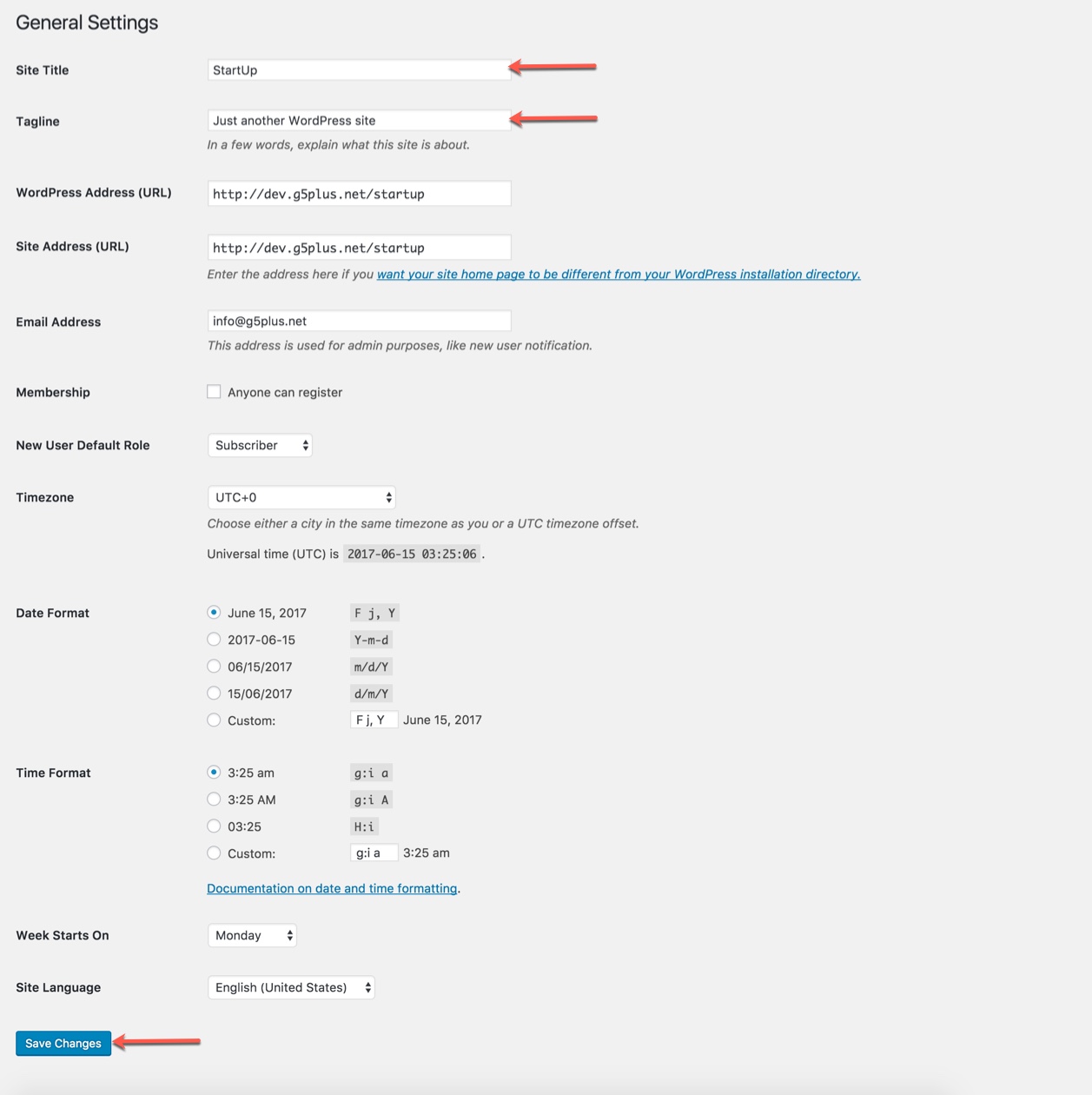
Step 2 – You can set Blog pages show at most in Settings > Writing
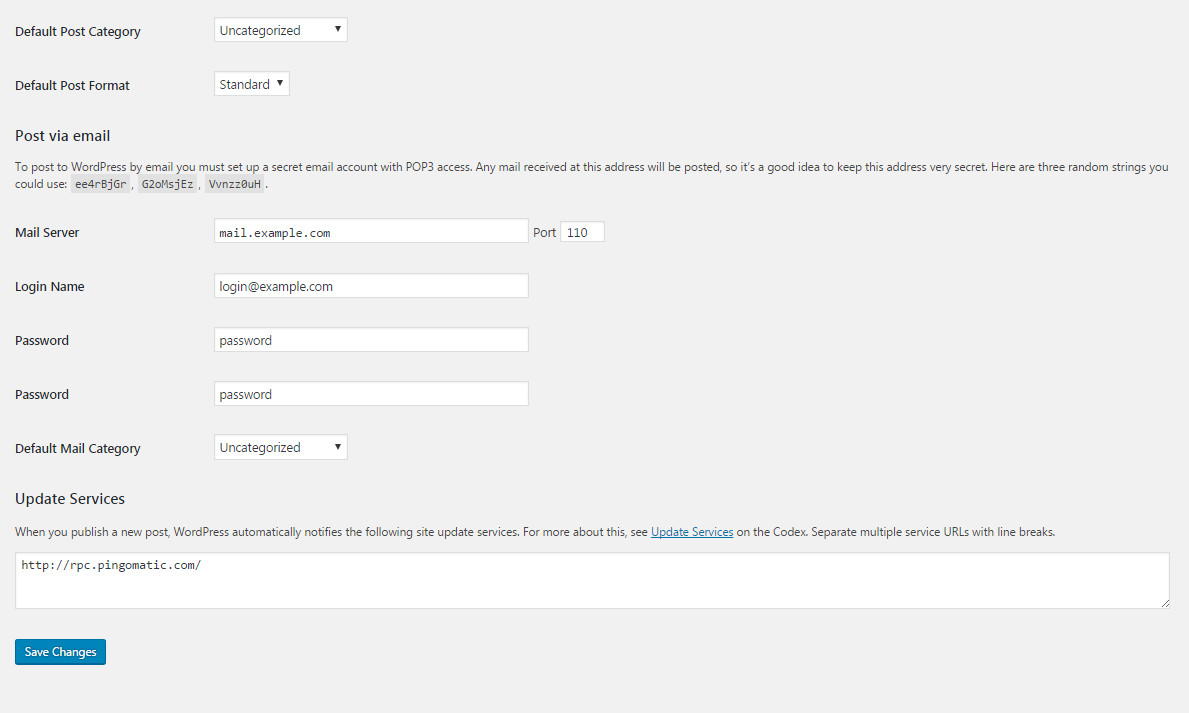
Step 3
If you installed StartUp Demo Data, you don’t need to create a new Home Page, you just need to choose from the list Home Pages that were automatically created from the demo content. You can select Front Page displays in Settings > Reading
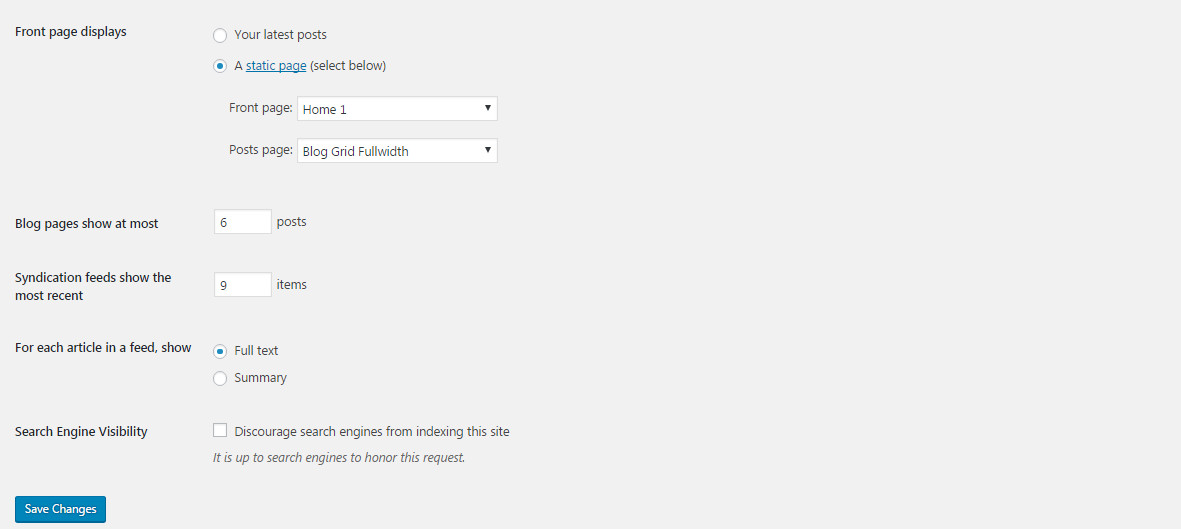
Select A static page and Choose any homepage as you want from the dropdown for Front page
Click Save Changes
Step 4 – You can set Discussion settings in Settings > Discussion
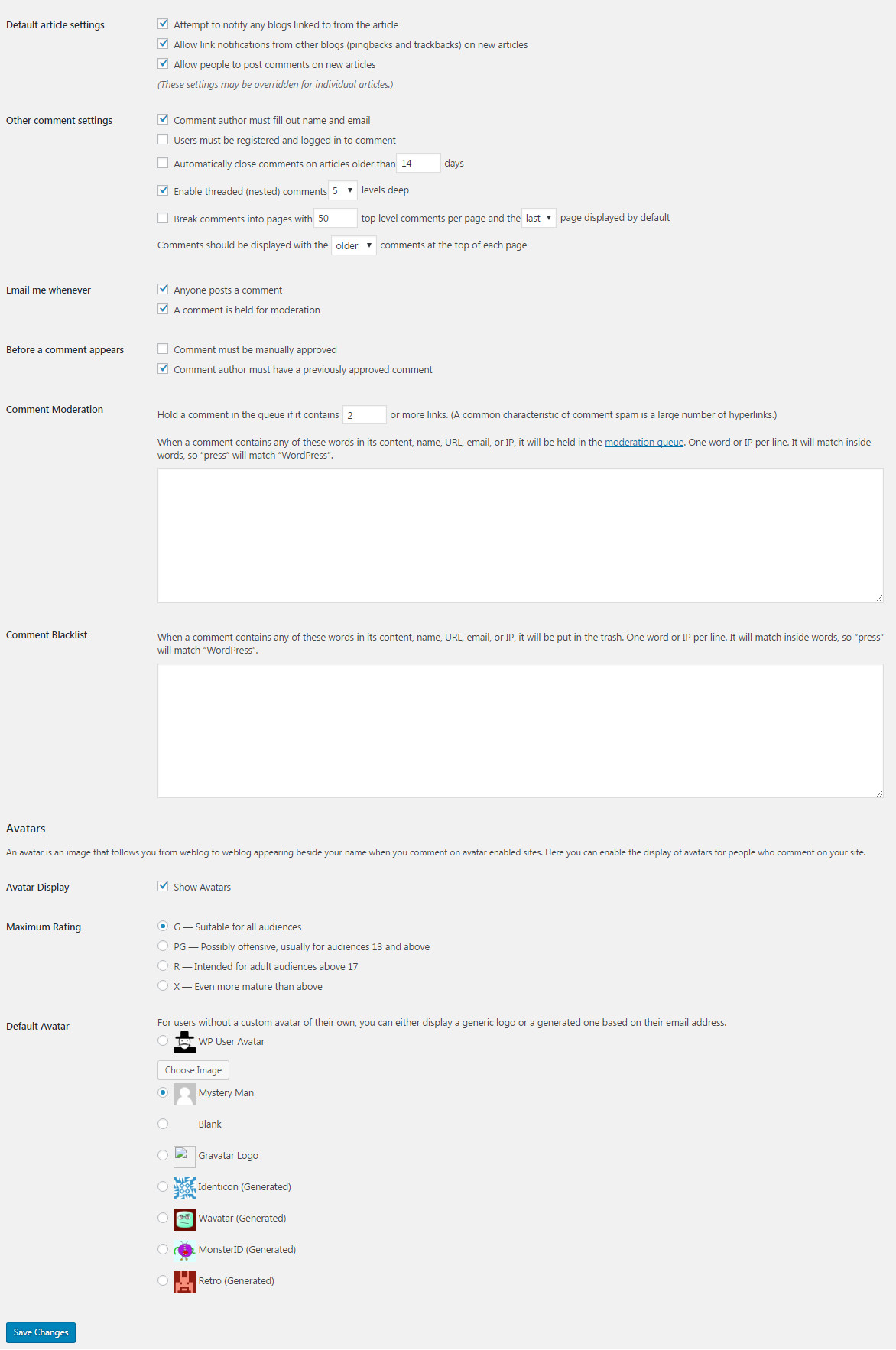
Step 5 – You can change Image sizes in Settings > Media

We used the following sizes on our demo sites:
Thumbnail size: 150 x 150
Medium size: 300 x 300
Large size: 1024 x 1024
Step 6 – You can set Advanced Email settings in Settings > Email