This is step by step guide on how to build homepage manually for Home main
Note: You need Wordpress, StartUp & plugins are already. Building other homepages process are similar.
Overview elements area on page

Building
Building header area
You can consult this video guide on How to build Header Area. This process is similar to building Header Area on StartUp theme.
The screenshot below is an header area:

Setting header
Go to Theme Options > Header tab, then setup options for Header Area as your liking
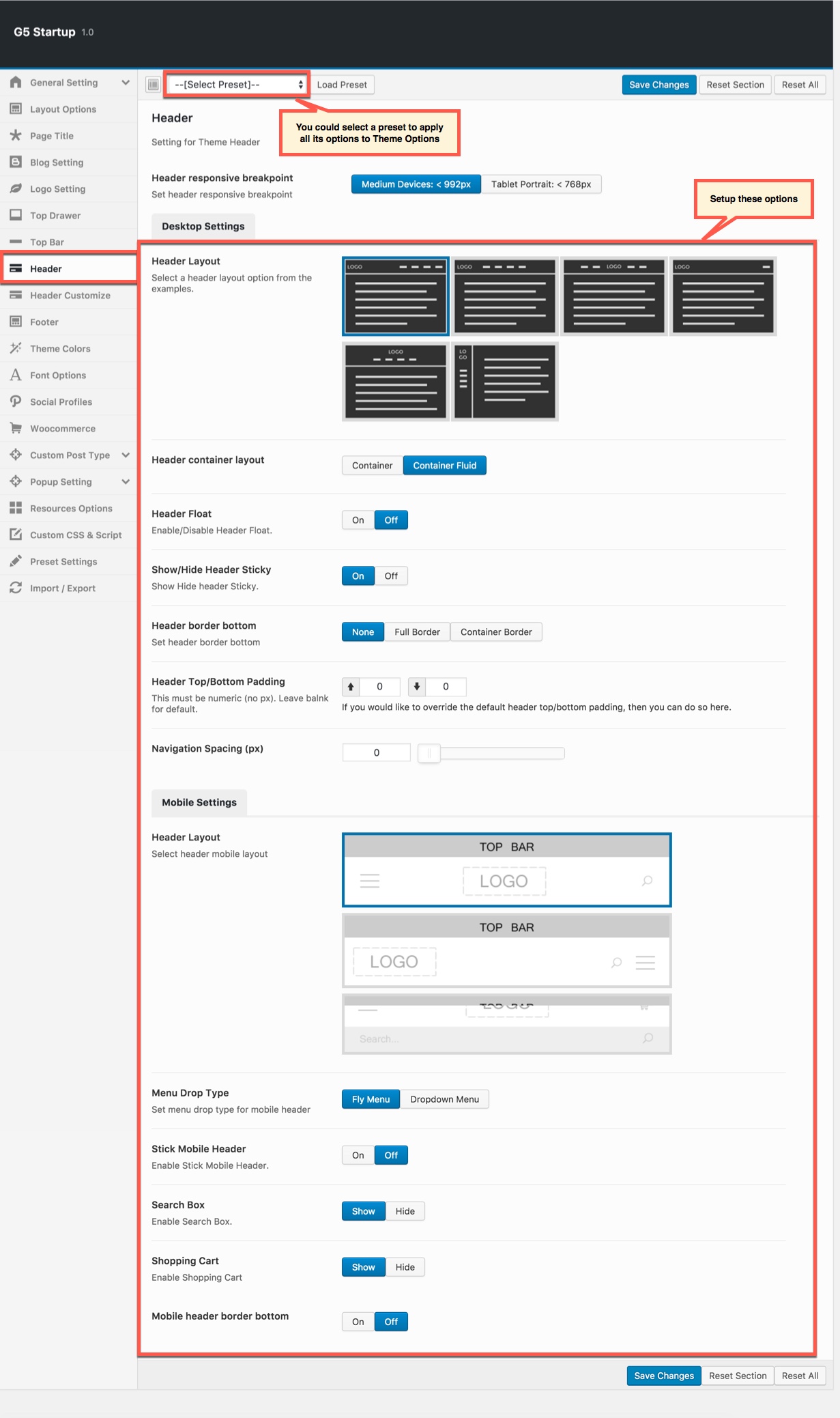
Note:
Upload logo
Go to Theme Options > Logo Setting tab, do follow:
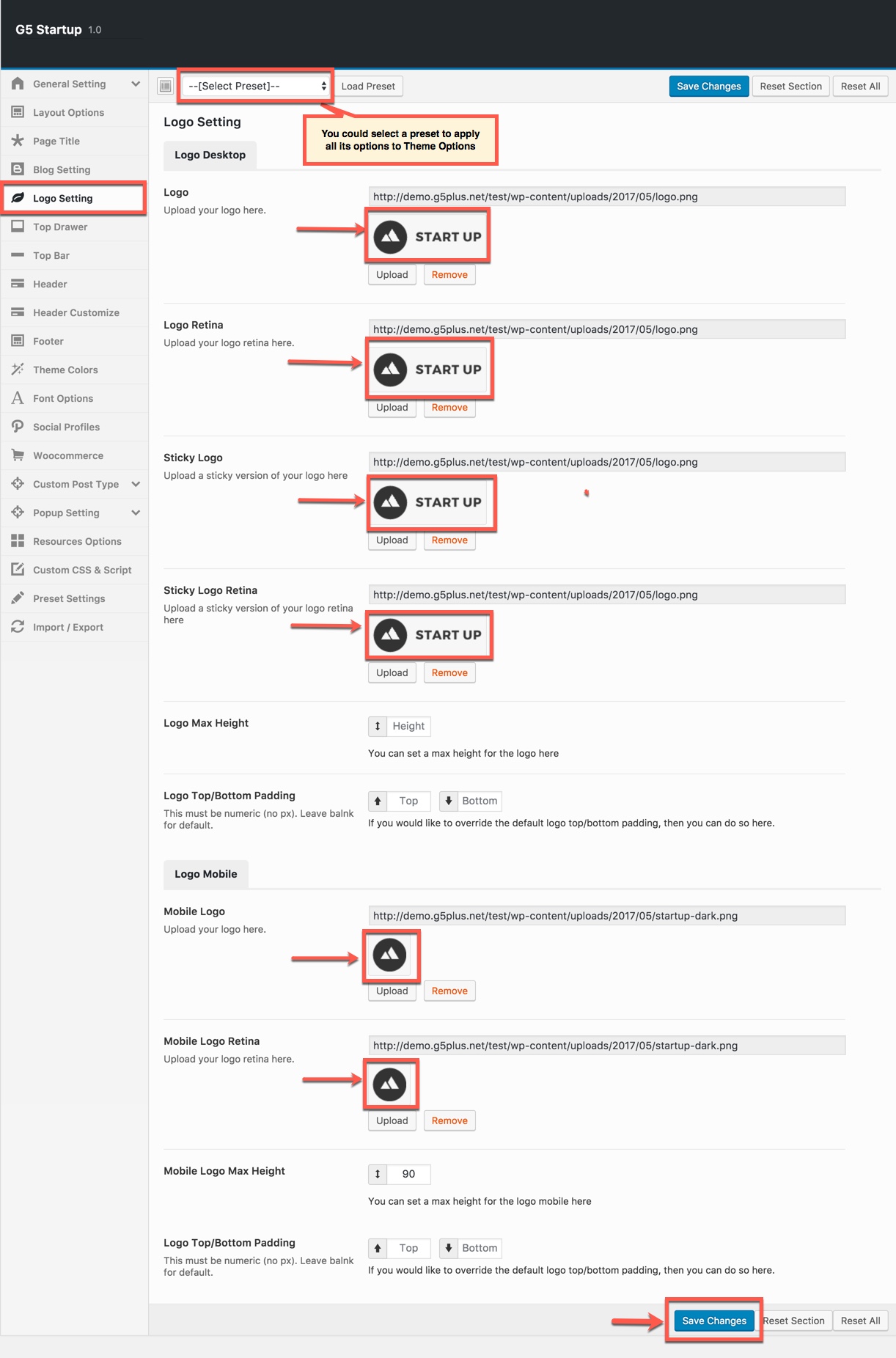
Create menu
Go to Apperance > Menus, do follow:
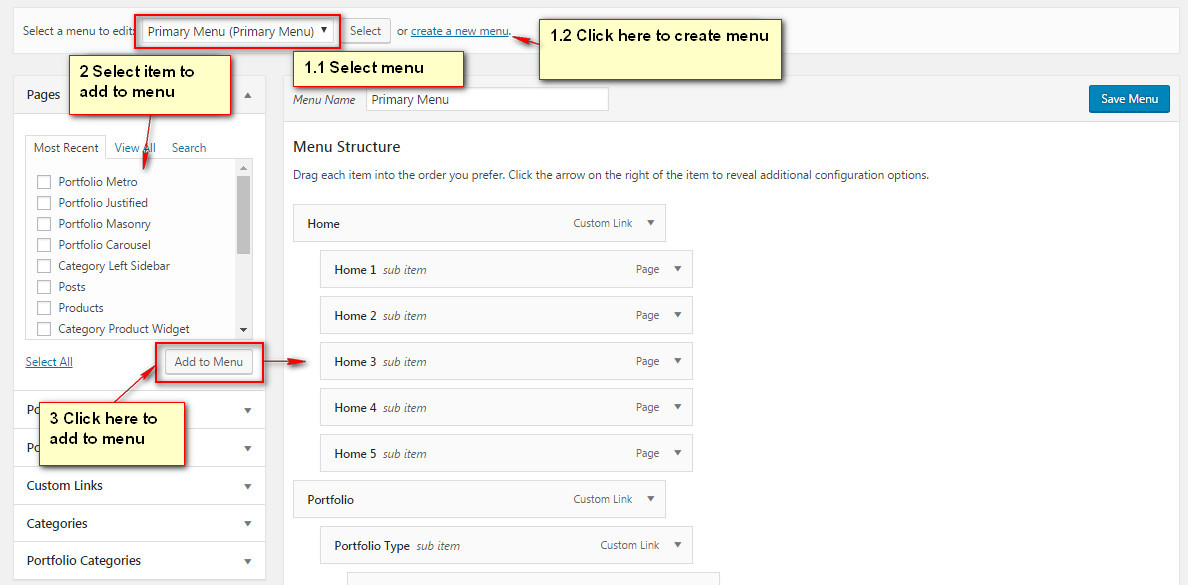
Setup Header Custom
Go to Theme Options > Header Customize, do follow:
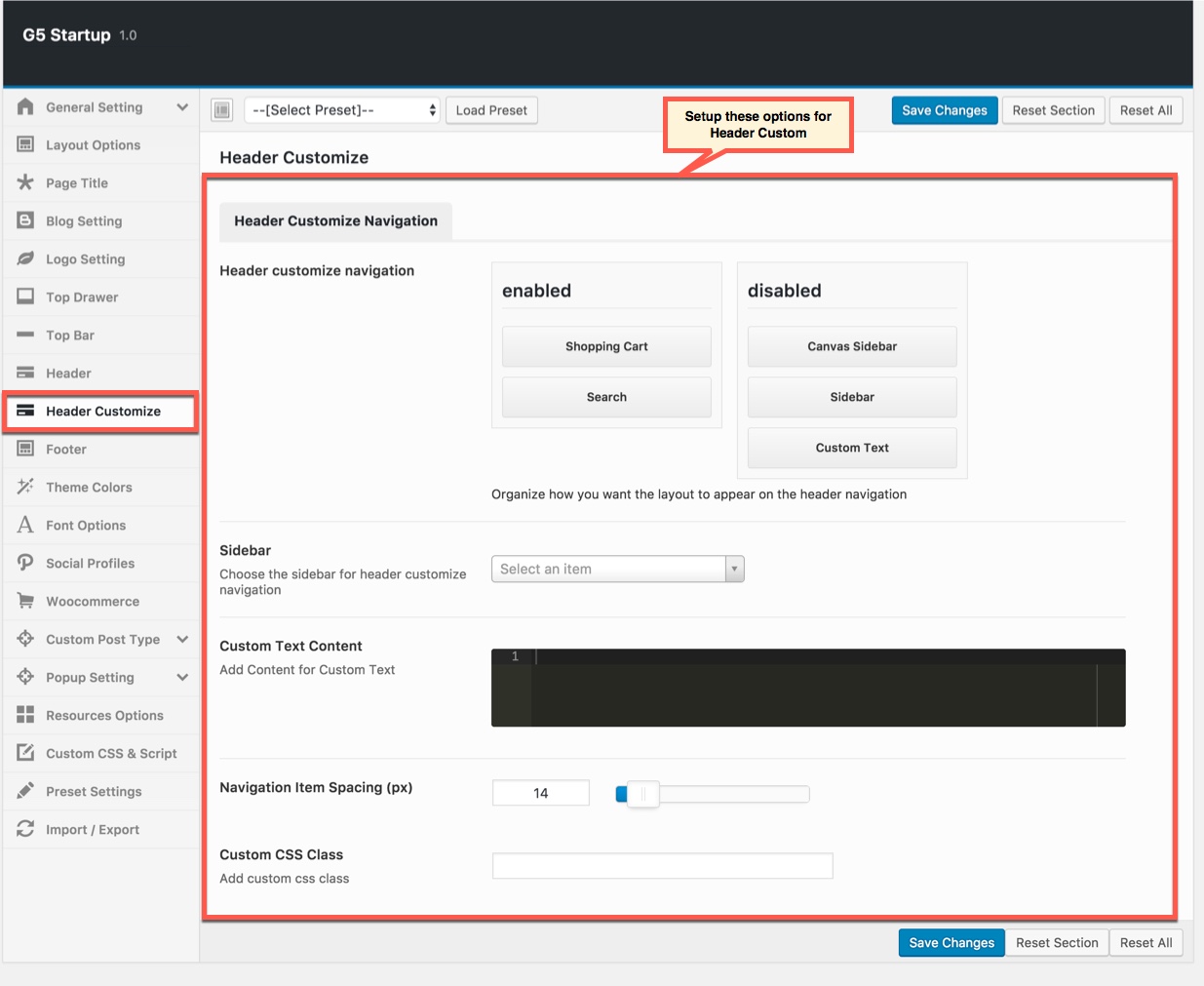
Add widget to Canvas Sidebar
Go to Widget Manager
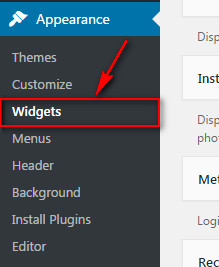
Drag and drop widgets as below to Canvas Sidebar area:
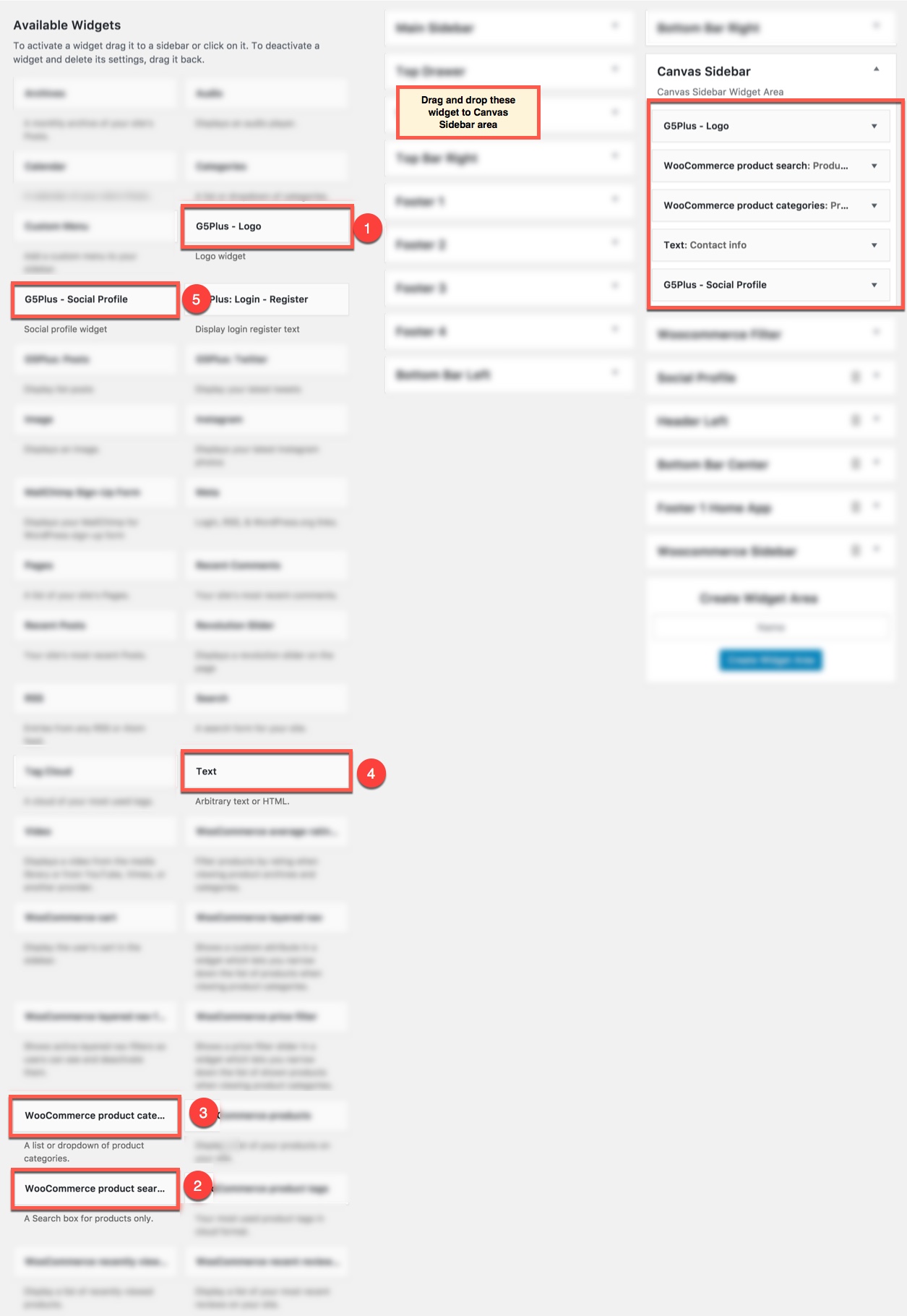
Update content to these widget as below:
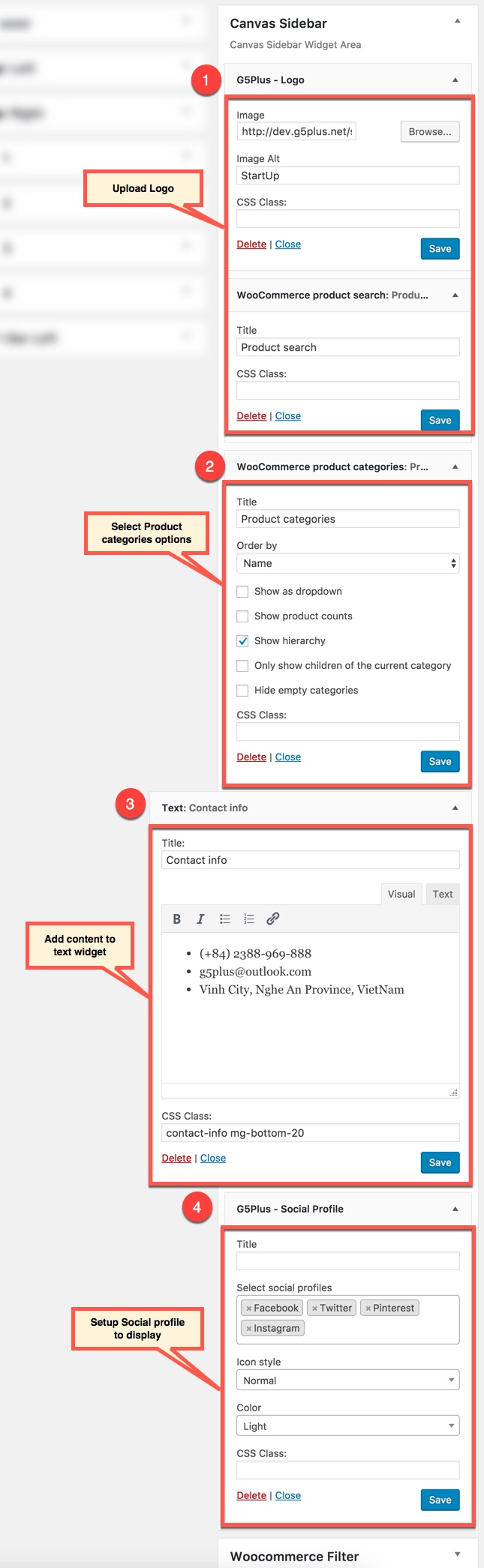
The Canvas Sidebar on the frontend
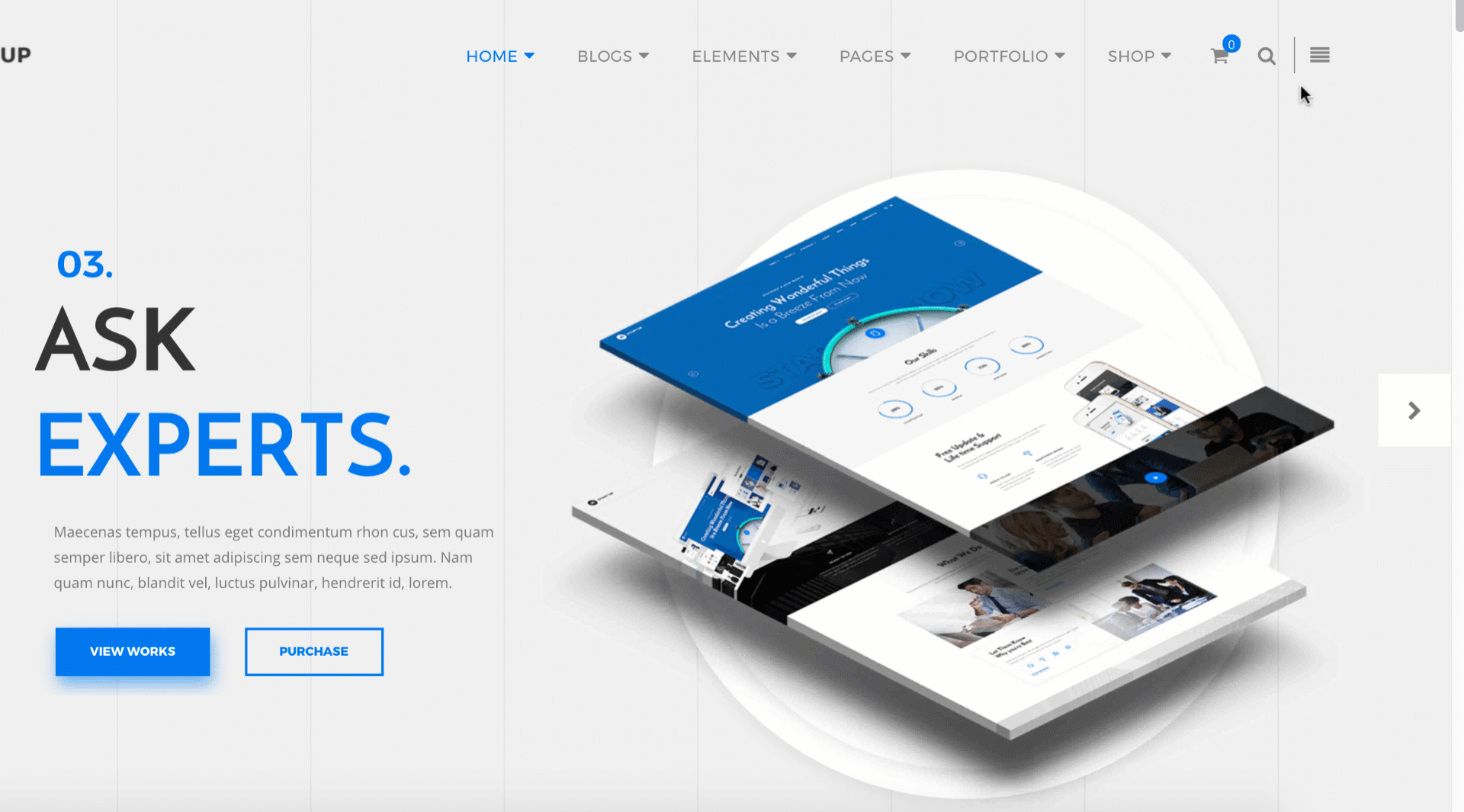
Building footer area
The screenshot below is Demo Footer Area on the frontend
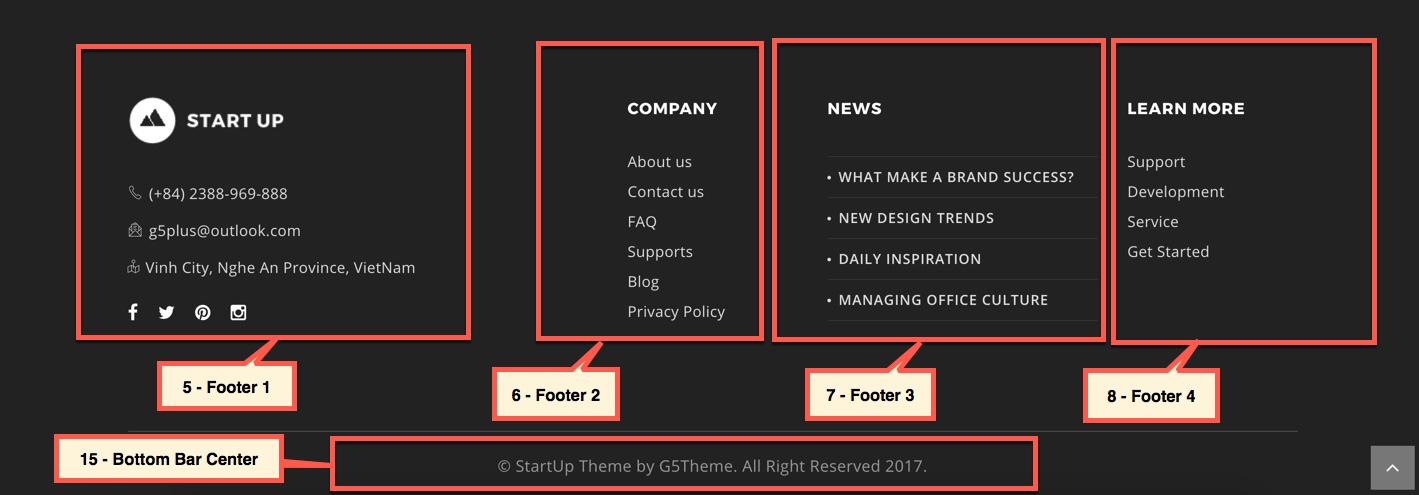
Settings Footer
Go to Theme Options > Footer tab, then setup general options for Footer area and Bottom Bar area.
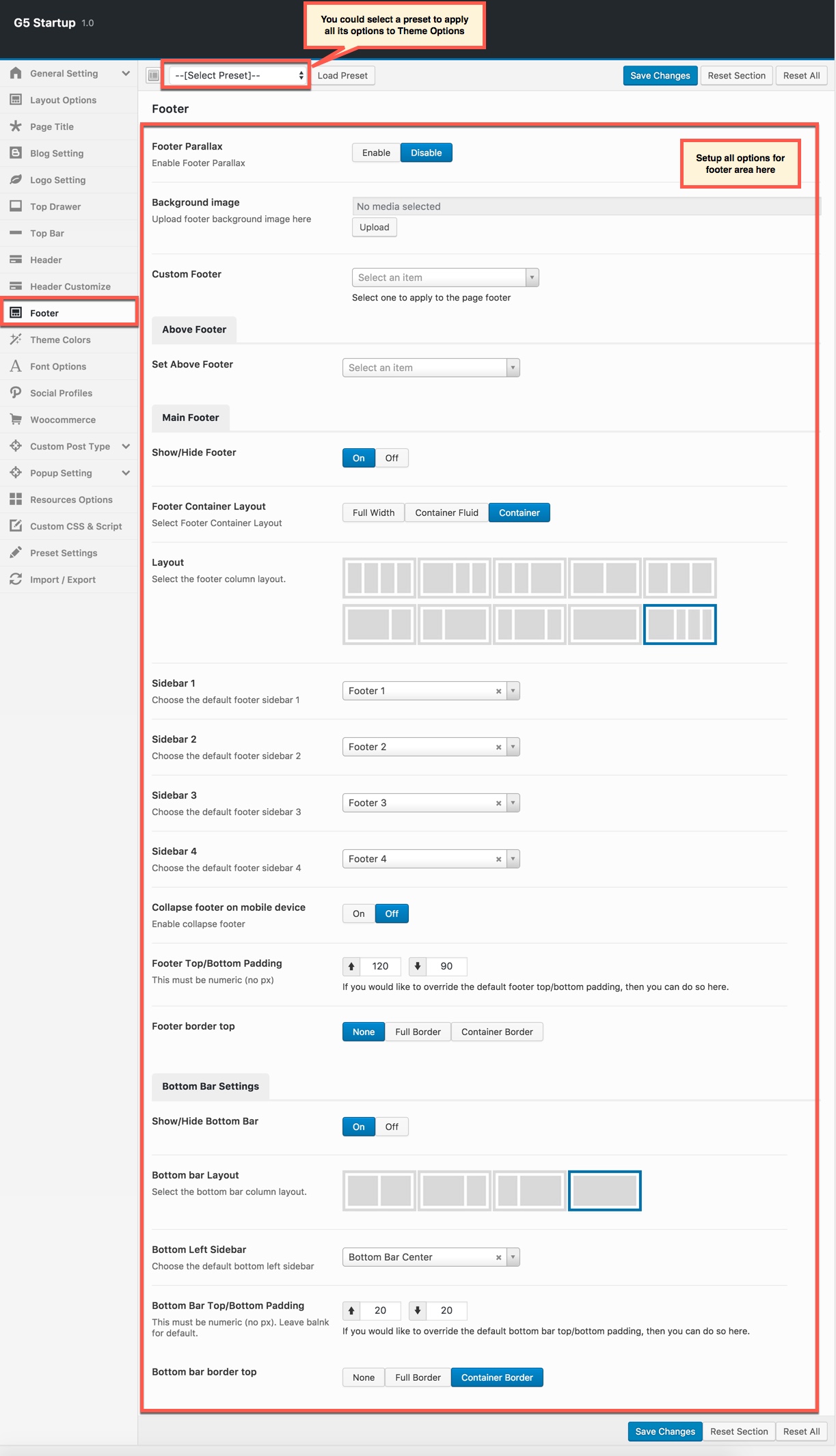
Add widgets to FOOTER 1 area
Go to Widget Manager
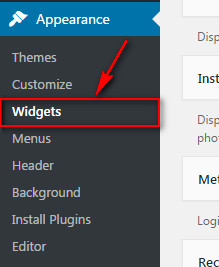
Add G5Plus: Logo widget and Text widget and G5Plus: Social Profile widget to Footer 1 area
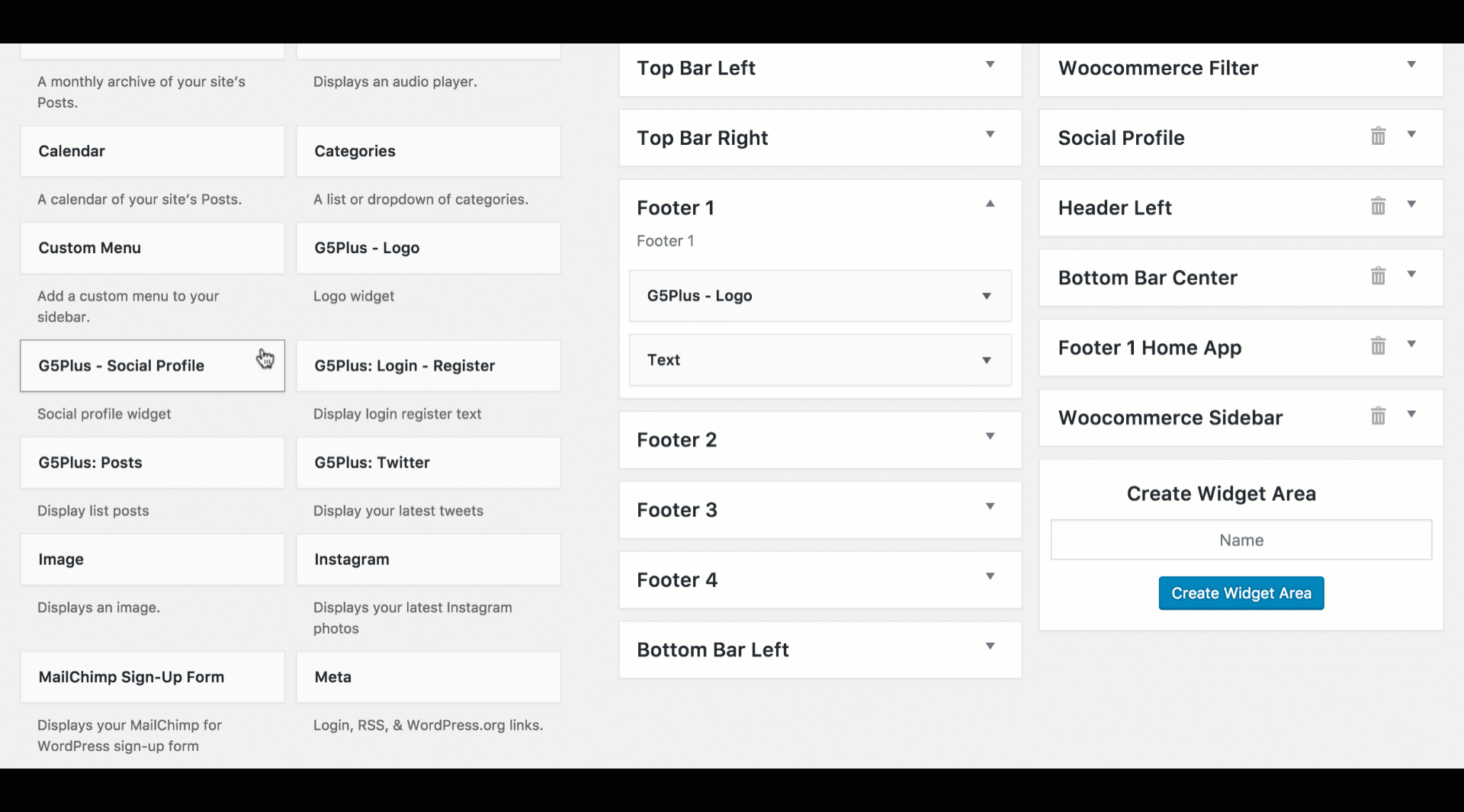
Setup these widgets as below:
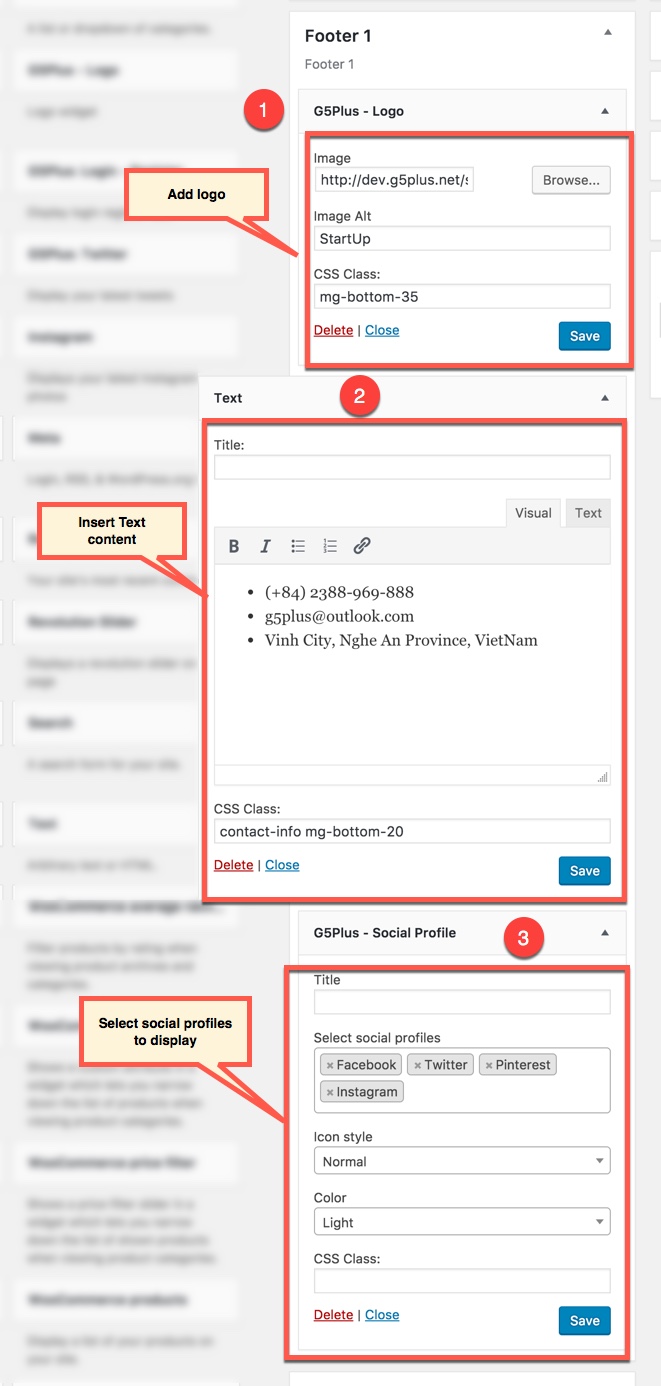
Add widgets to FOOTER 2 area
Add Text widget to FOOTER 2 widget area
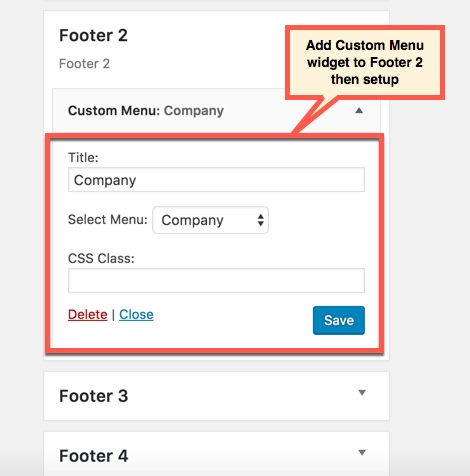
Add Widgets to FOOTER 3 area
Add Custom menu widget:
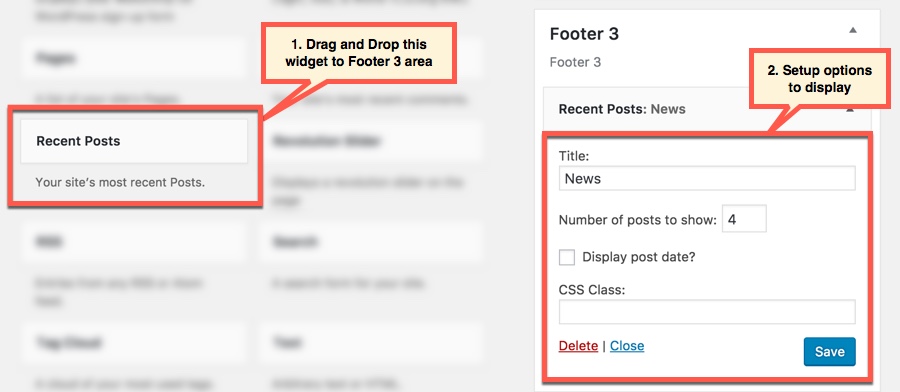
Add Widgets to FOOTER 4 area
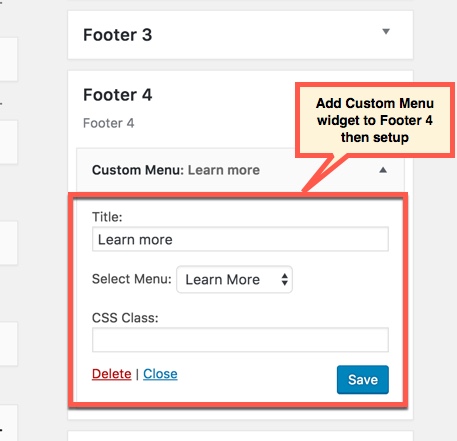
Add Widgets to BOTTOM BAR CENTER area
You can create a new widget simply like this:
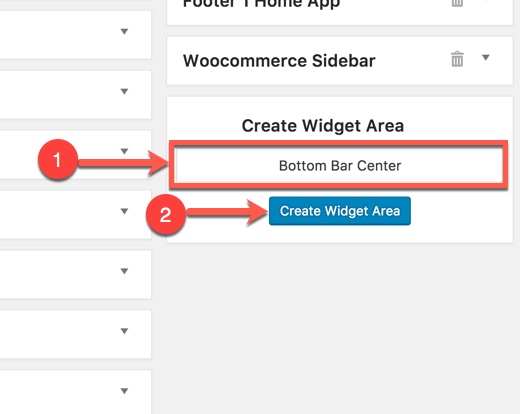
Then add Text widget:
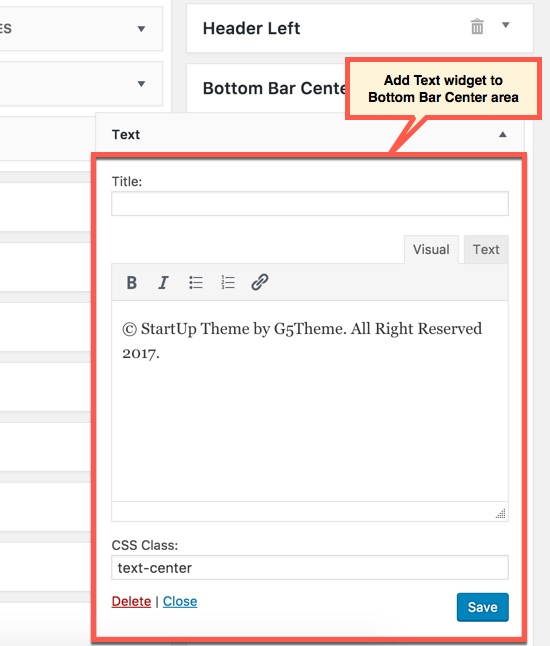
CSS Class: