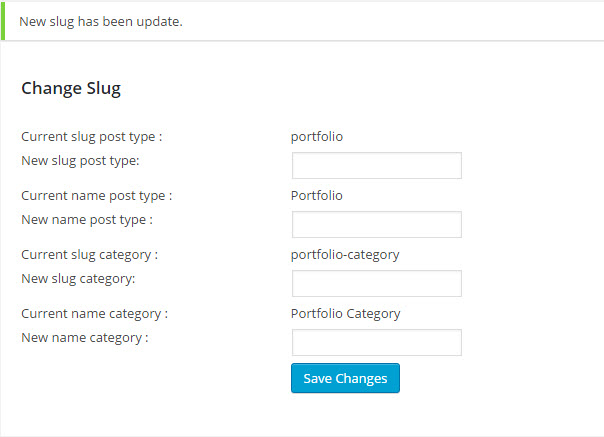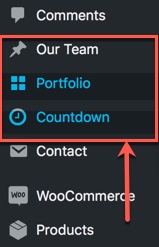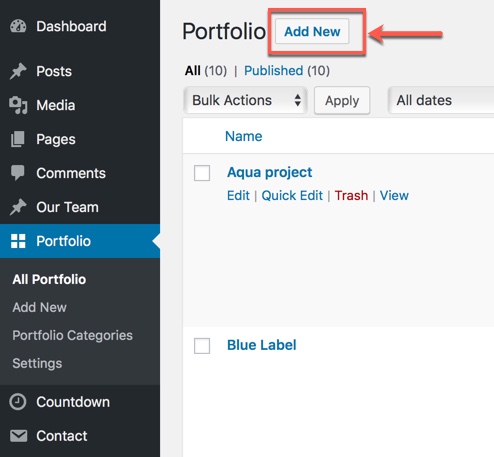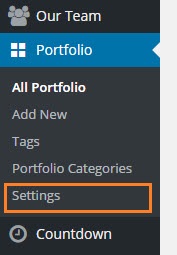Create new
ZORKA includes 3 custom post type:
- Our Team: Our Team is the custom post type to introduce the staff in your organization to the customer.
- Portfolio: ZORKA provide post type Portfolio to create 1 or more portfolio for your website
- Count down: ZORKA provide post type Countdown to create time count down that insert to comming soon or under construction page
Create Portfolio Items
ZORKA provide a Portfolio custom post type that lets you features your work in style. To create your Portfolio items follow the steps below:
Step 1: Go to Portfolio → Add New in your Dashboard.
Step 2: Click on Add New to make a new post. Create a title and insert your post content in the editing field. You can use any of our shortcode builder elements inside the post.
Step 3: Add Categories from the right side. To assign it to the post, check the box next to the Category name. These Categories are the filters that will sit above your portfolio images and allow you to filter the different types of projects.
Step 4: Add Tags from the right side. Type the name of the tag in the field, separate multiple tags with commas.
Step 5: To Select Feature Image click the first Featured Image Box, select an image and click Set Featured Image. This is image that display on shortcode portfolio
Step 6: Add portfolio custom information by input to Custom Field section. You can add multiple file by click Add custom field
Step 7: Add portfolio extra information by input to Portfolio Extra section. In case you want link portfolio to another page out site or in site when click portfolio you need input link to Link to detail
Step 8: Select detail layout. ZORKA provide 7 layouts : Horizonal slide, Vertical slide, Small slide, Big slide, Center gallery small, Right gallery small, Full content
Step 9: Once you are finished, click Publish to save the portfolio post
Here Is A Screenshot That Shows The Various Areas Of The Portfolio Post Page Described Above

Settings
Each custom post type has each page setting to change slug, display name. To change setting custom post type follow the steps below:
Step 1: Go to an 'Custom Post Type' item(ex: Portfolio ) > Settings in your Dashboard.
Step 2: Input value to New slug post type and New name post type
Step 3: Input value to New slug category and New name category .
Step 4: Once you are finished, click Save Changes to save the settings