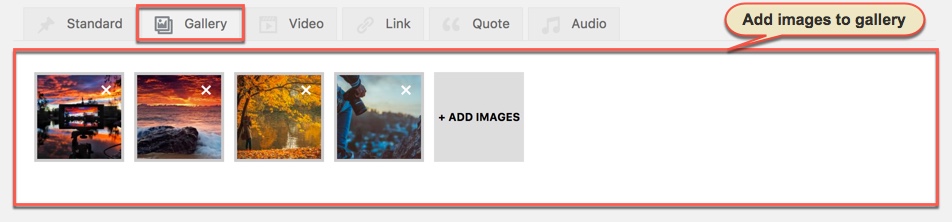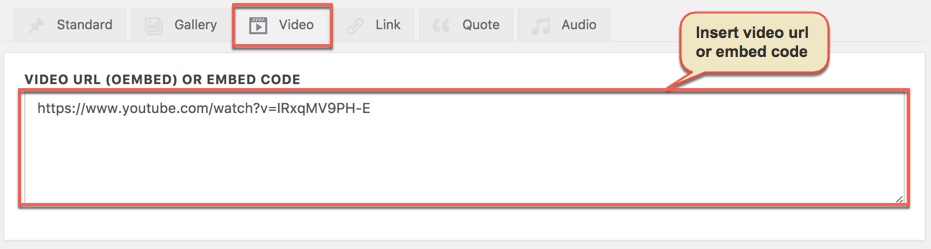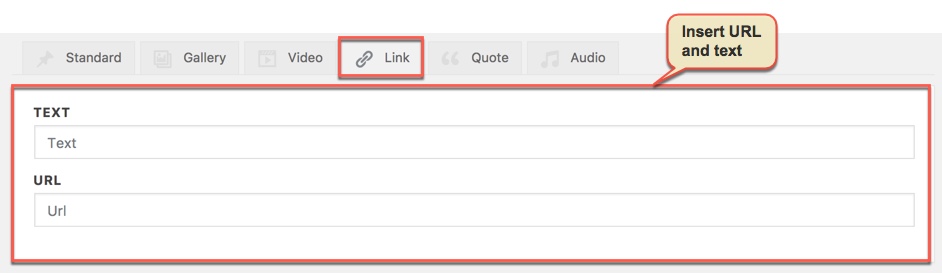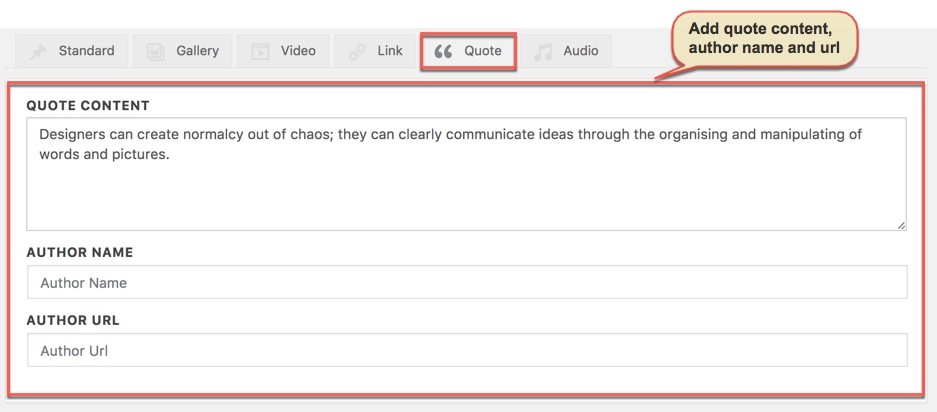Page Settings is one of the April's features that located within each page and post. Page Settings will only affect the individual page you change them on and overrides options set in the Theme Options and Preset (If this page/post applied any preset).
You could consult our guide on How G5Them Options work for more details about the relationship between Theme Options, Preset and Page Settings
From WP-dashboard, navigate to Page → Add New.
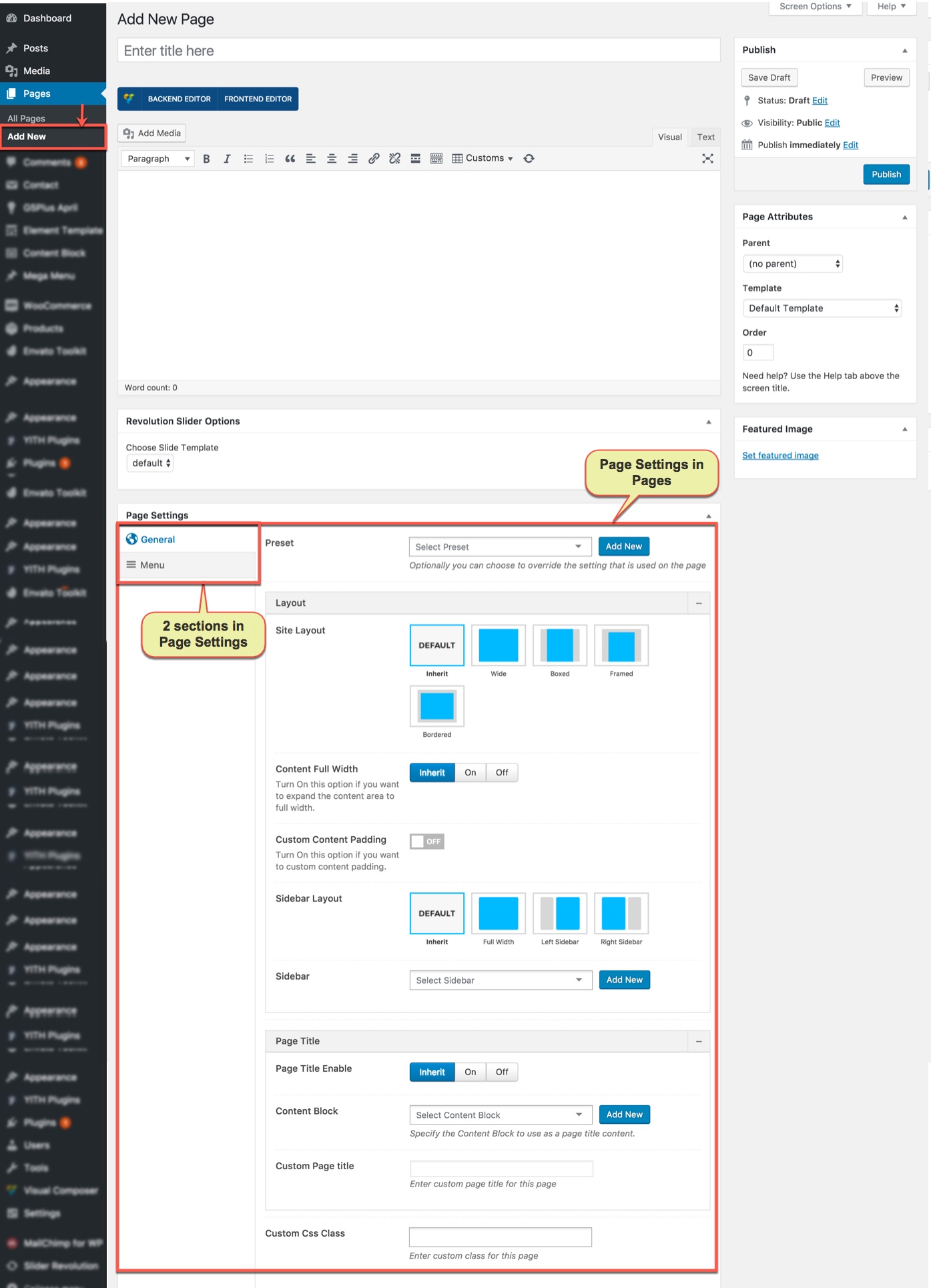
Page Settings that located within each PAGE has 2 sections: General and Menu section.
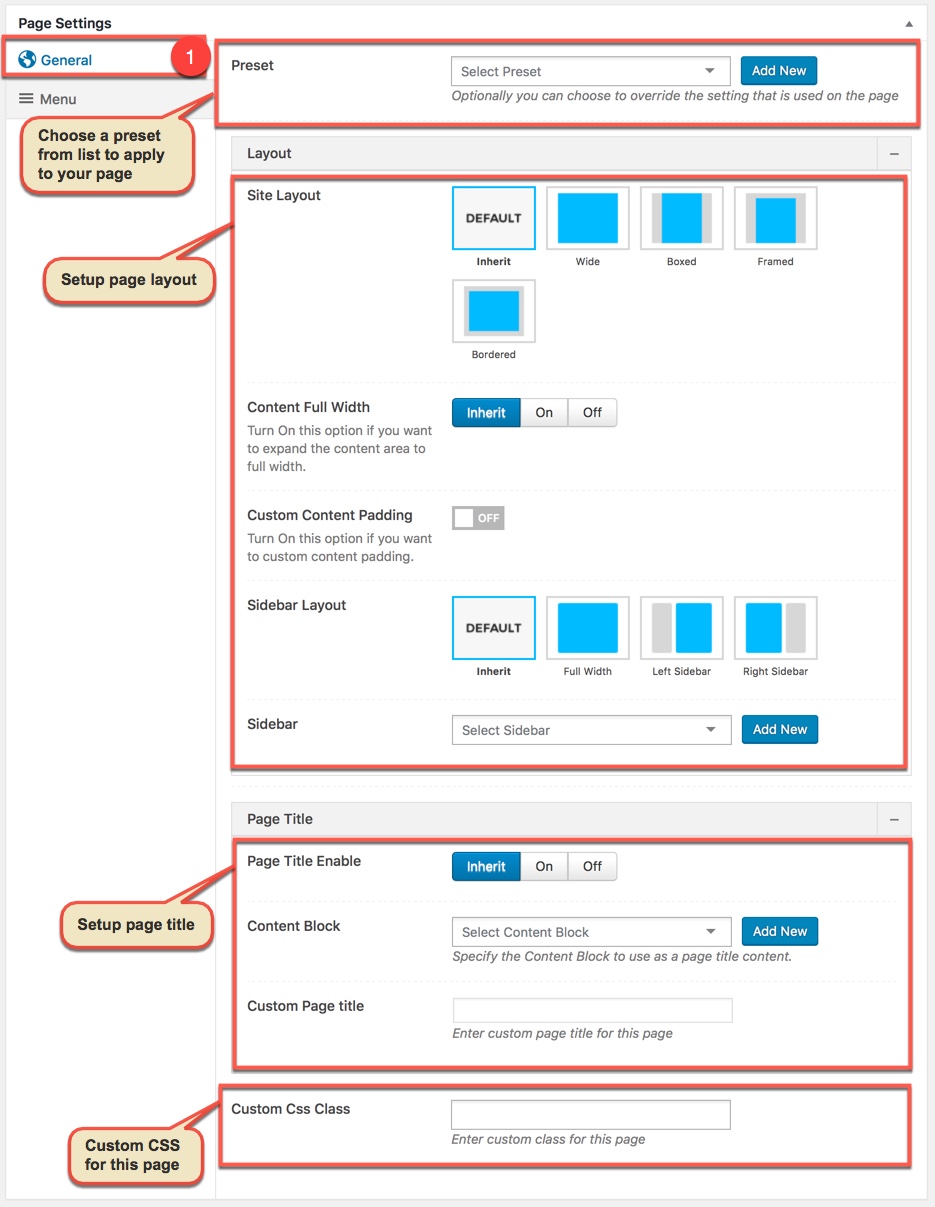
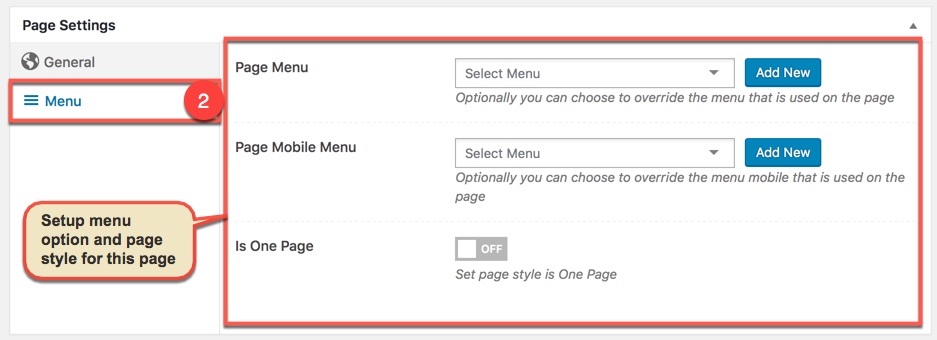
Any option that was set to be Default or Customize Off means that it will use the value of equivalence option you have set in Preset (if this page apply any Preset) or Theme Options. Insert a different value to override the Preset/ Theme Option value.
Preset and Page Options will use the Theme Options value if left empty or if the value is default. They will override Theme Options if any other value is entered. This setup gives users maximum flexibility for setting a global theme option, then being able to override it on a page/post/shortcode basis
From WP-dashboard, navigate to Post → Add New.
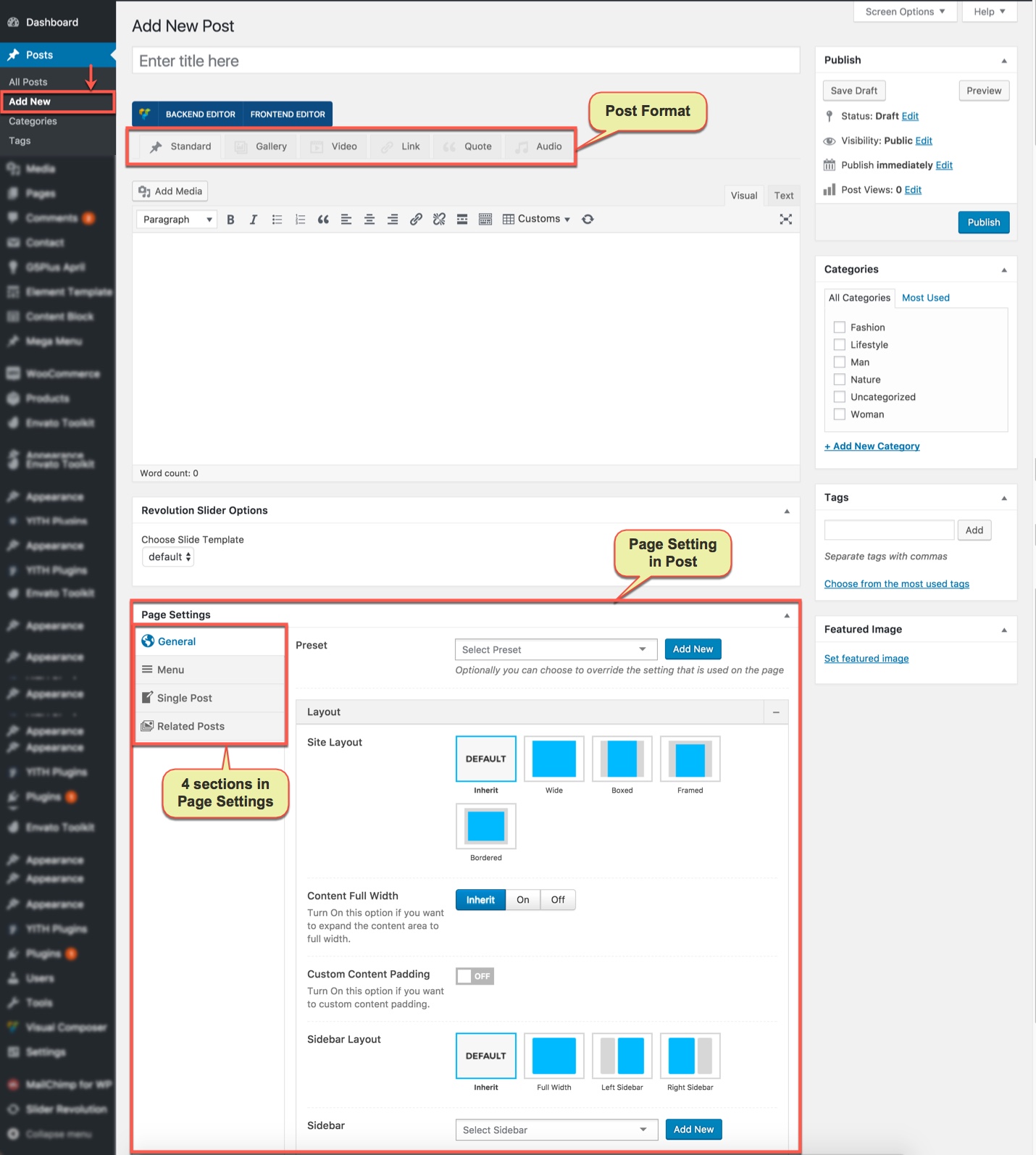
Page Settings that located within each POST has 4 section: General section, Menu section, Single Post section and Related Posts section. General and Menu section is similar to Page Setting in Pages, and Page Settings in Posts have 2 more sections for post settings as below:
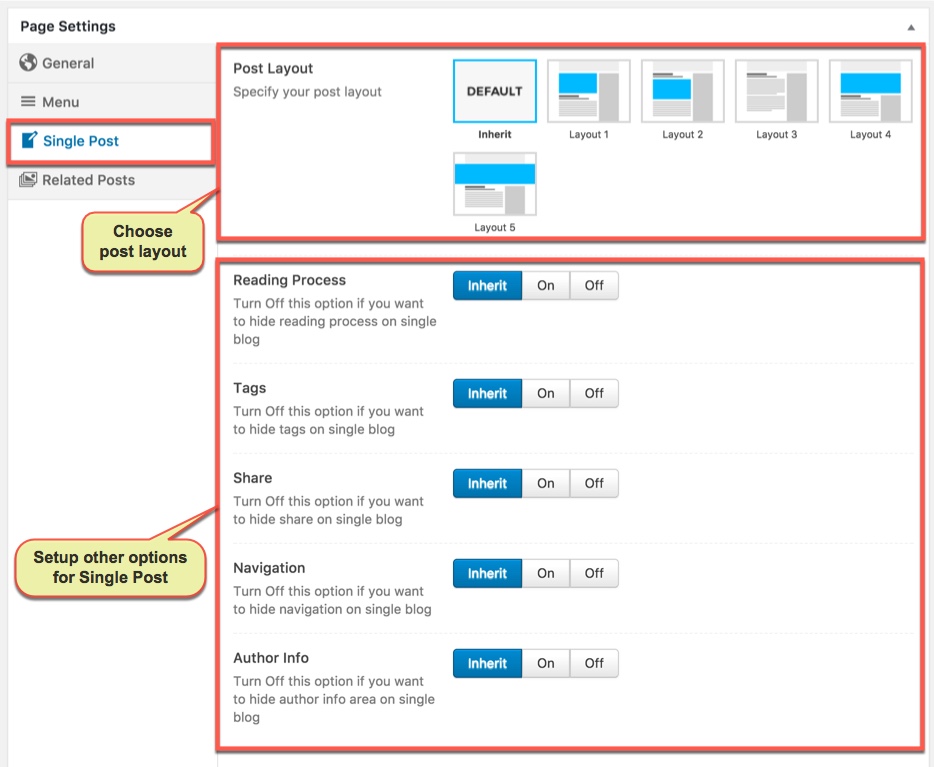
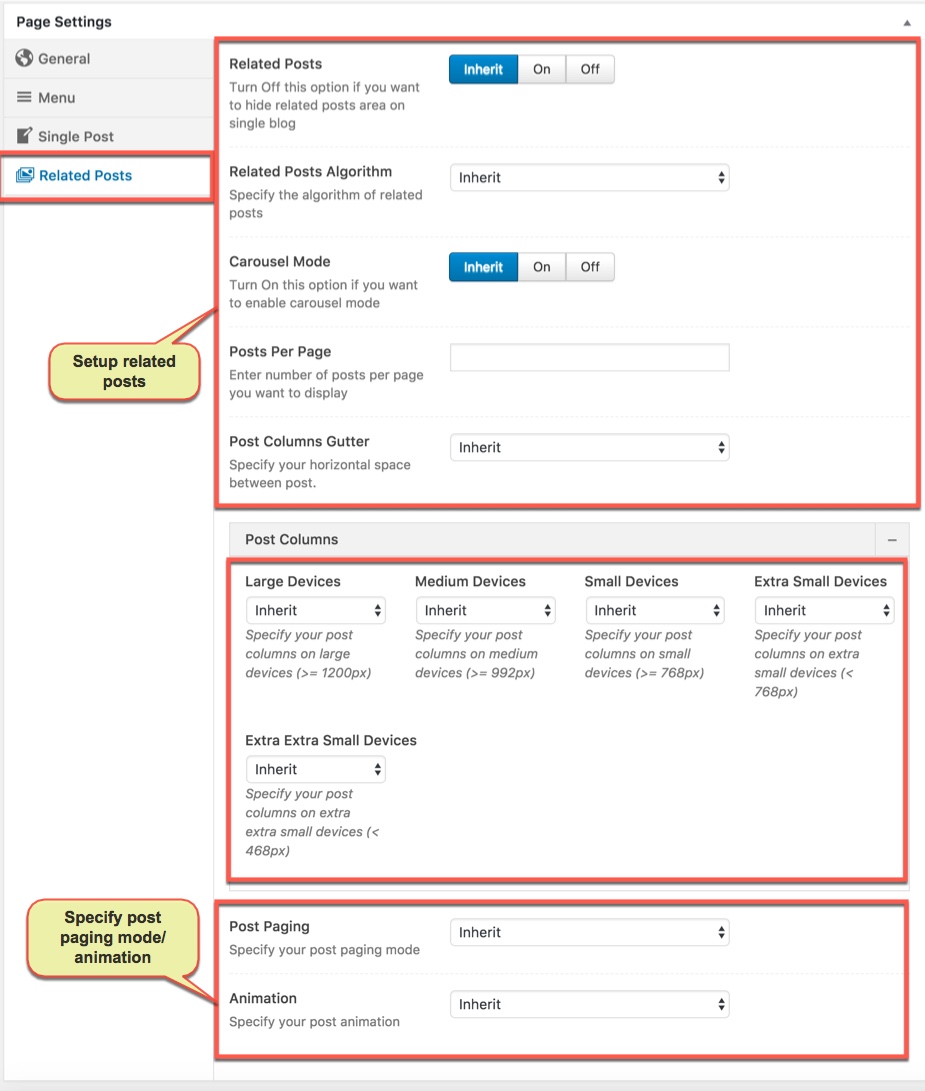
Any option that was set to be Default or Inhirit means that it will use the value of equivalence option you have set in Blog panel in Theme Options. Insert a different value to override the Theme Option value.
POST FORMAT
Post formats are used to style and display a post according to a specific content. april theme supports all Post Formats other than the "Standard" post format. Let's see how to use post formats from your post editor.