One Click Install demo
With HANDMADE, you can build a fully functional website just by clicking a button and install our demo data or click Manually Setup section to build your website step by step. Your HANDMADE installation will be set up with what we have on our demo website, and you can use it as a template to develop your own website.
Go to Appearance → Install Demo Data
Click to Install button to install all settings with demo data of HANDMADE
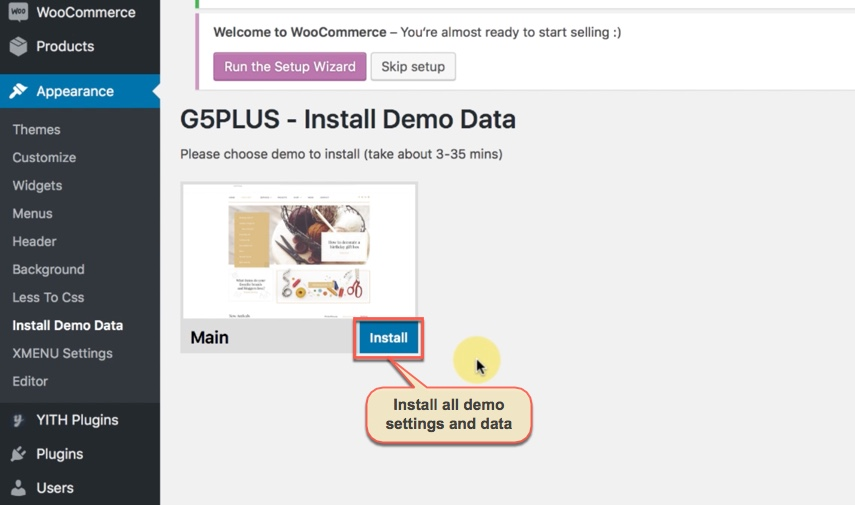
The process would be displayed on import status bars so you will know when it is finished and your data is ready.

You can create a custom URL structure for your permalinks and archives. Custom URL structures can improve the aesthetics, usability, and forward-compatibility of your links. You should ensure that a non-default permalink setting is selected, e.g. Month and name in Settings → Permalinks .Then select Post name and click Save Change
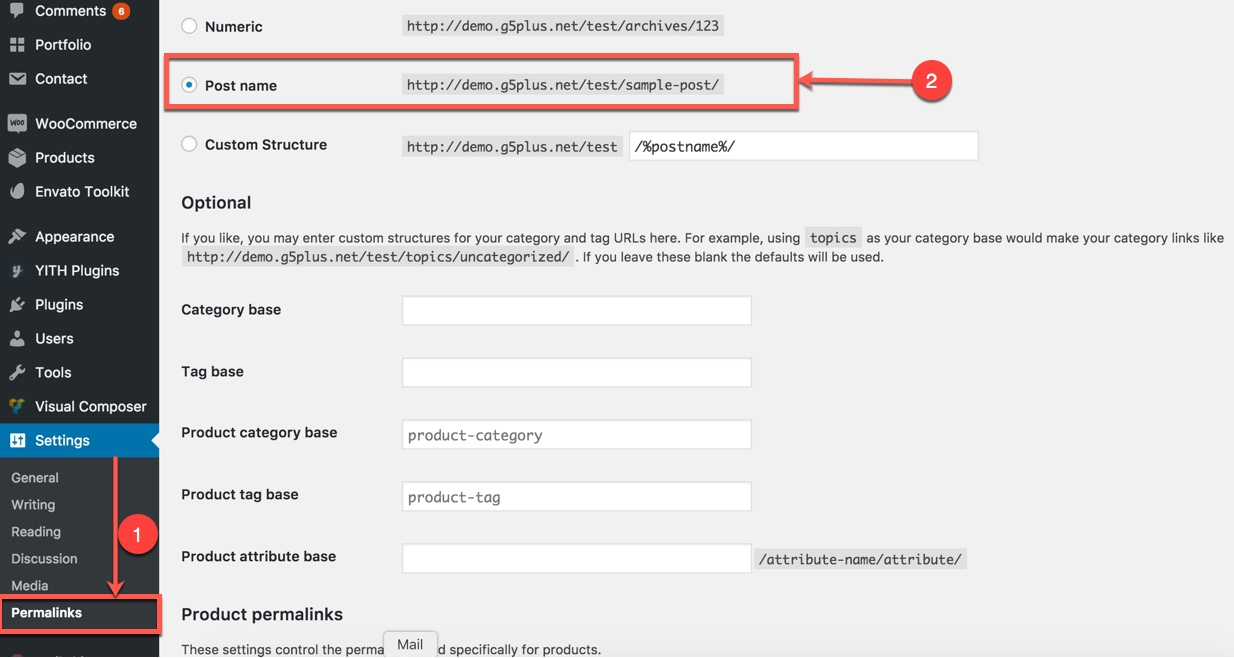
DONE. Now, you can visit your website to view demo (demo Home page 01)
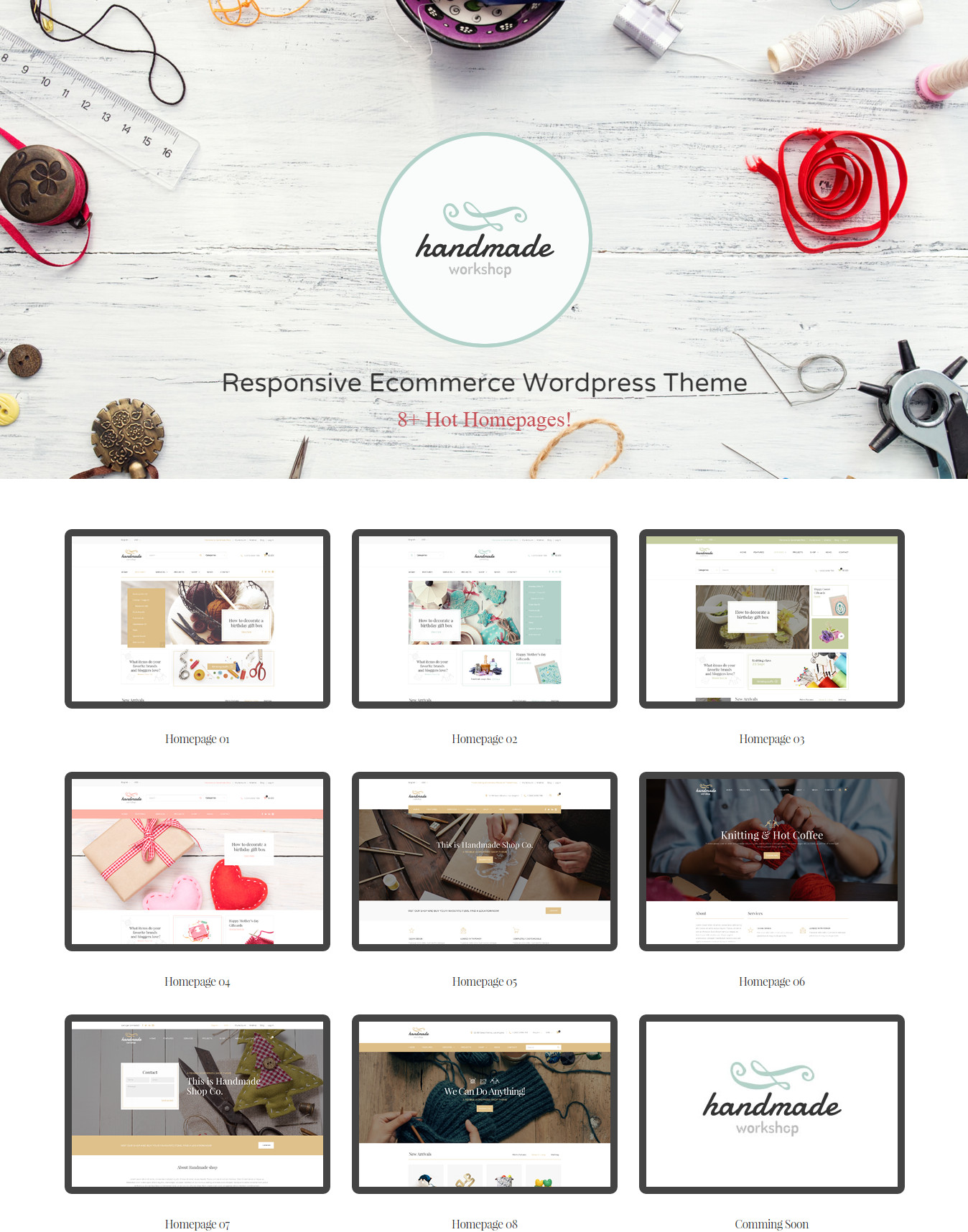
Import demo Content via XML file
If you are new to WordPress and have problems with setting up the theme you might want to import the demo content file that comes with the HANDMADE. The following actions will import some dummy posts and pages from the live preview:
- Go to menu Tools → Import
- Select WordPress from the list
- If you haven't installed the WordPress import plugin, a popup window will appears and ask you to install it. Just click Install Now. When the installation progress is completed, click Activate Plugin & Run Importer. If you have installed this plugin, skip to next step.
- Click Browse and select demo-data.xml file from the download package
(Example: Demo Data on path: g5-handmade\assests\data-demo\main\) - Click Upload file and import
- When you are asked to import author, you can create new author or import to existing author. You also should check the Download checkbox and import file attachments.
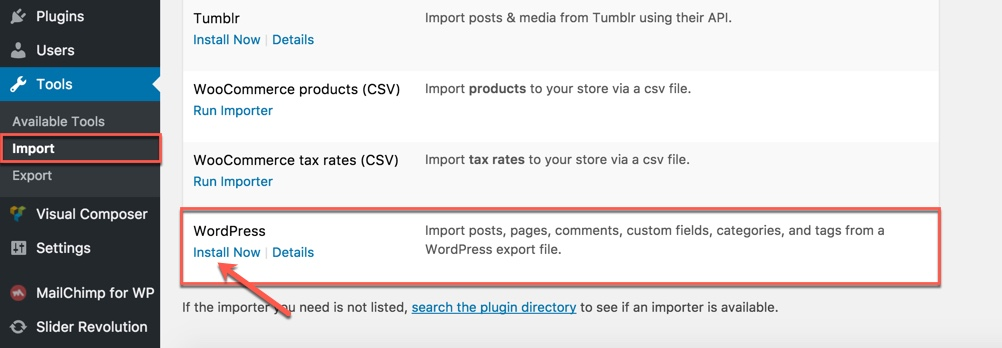

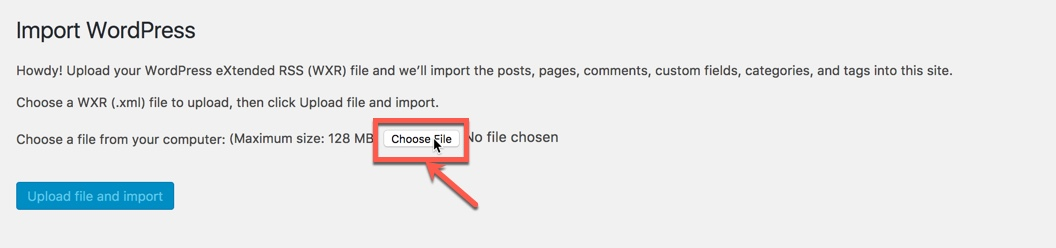
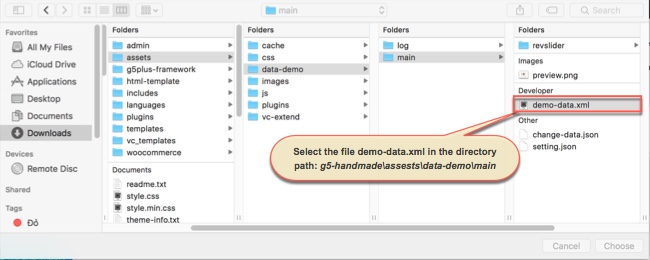
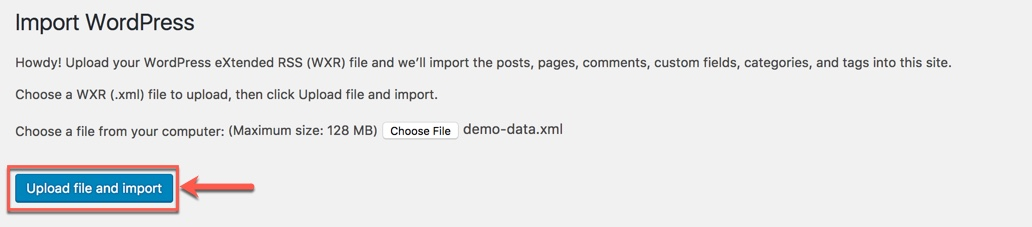
Display asked to import author, selected and continue
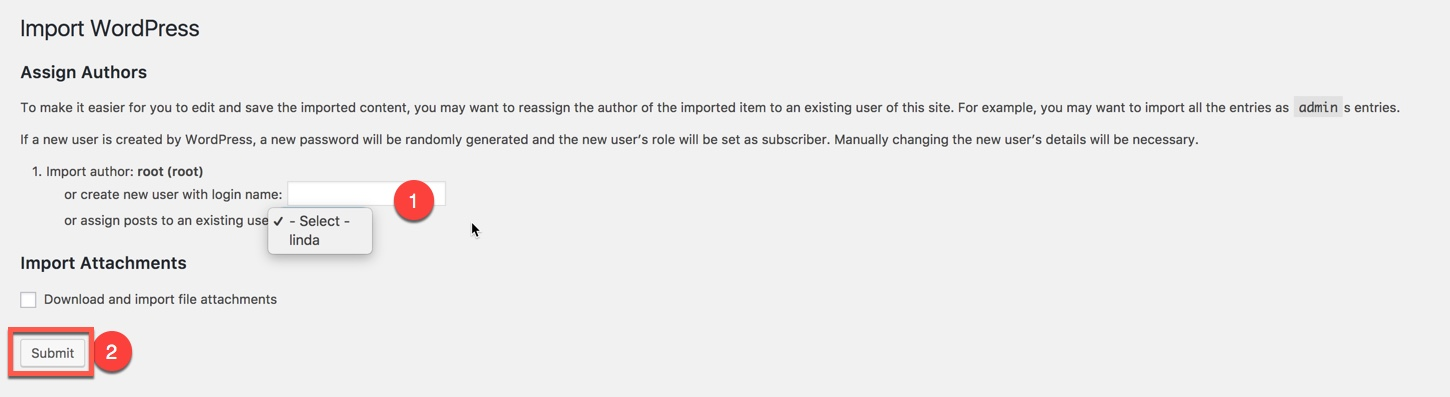
After completing all above steps, open frontend link (Landing Page) to see your result
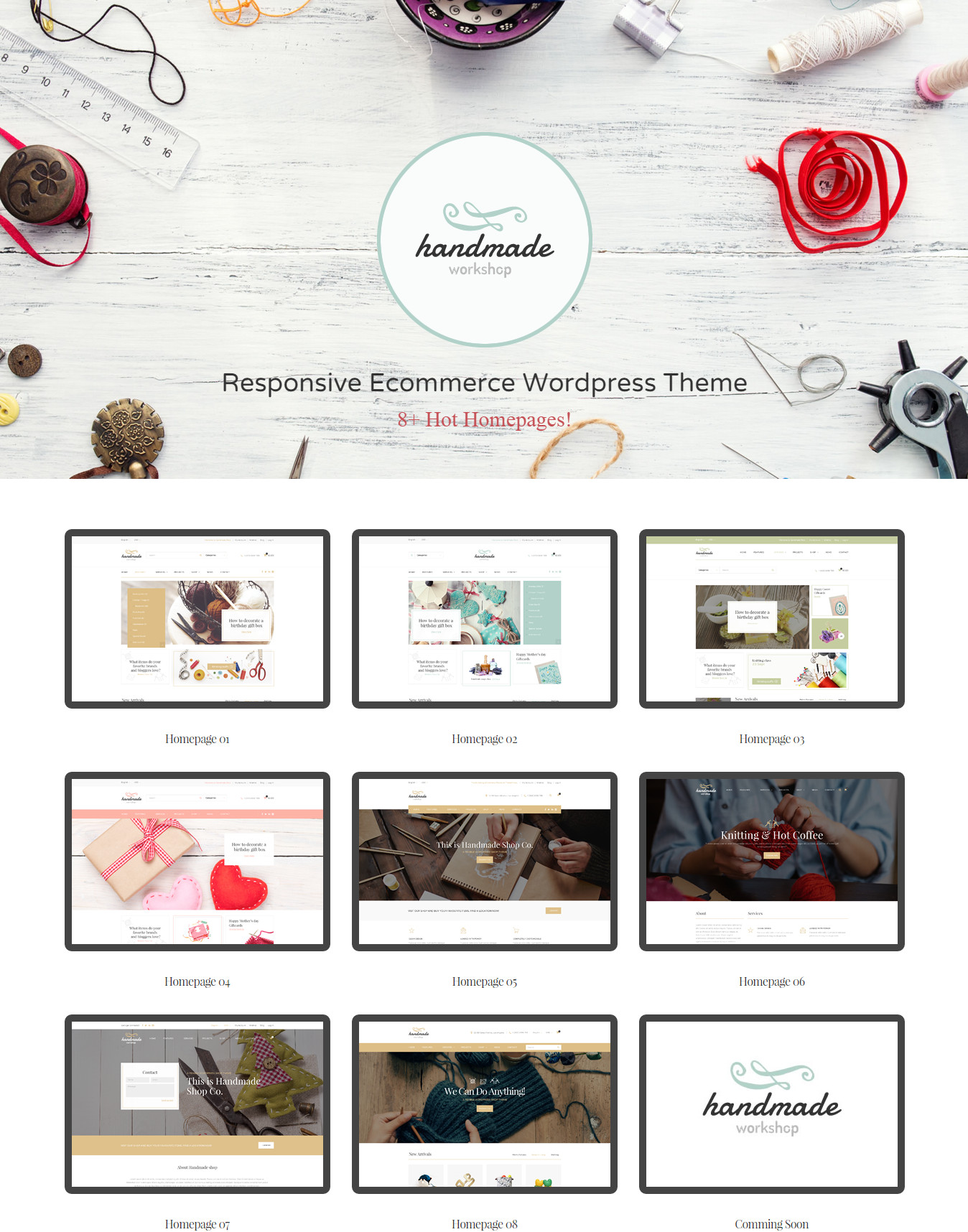
If you don't want to use the demo content pack, you can read the instructions on how to work with our theme built-in Page Builder below to make your own pages.