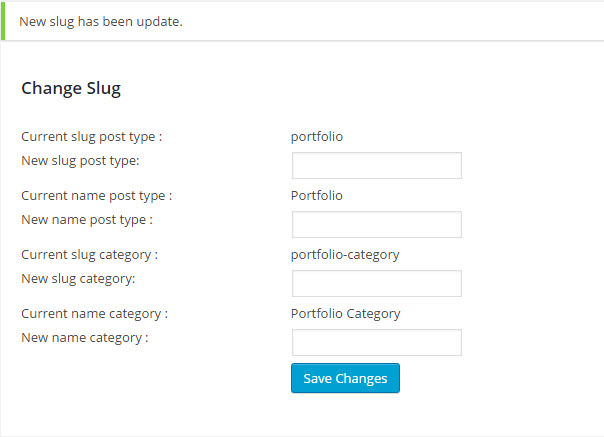Custom post type
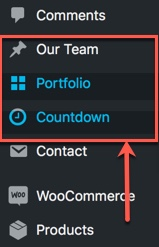
HANDMADE includes 3 custom post type:
- Our Team: Our Team is the custom post type to introduce the staff in your organization to the customer.
- Portfolio: HANDMADE provide post type Portfolio to create 1 or more portfolio for your website
- Count down: HANDMADE provide post type Countdown to create time count down that insert to comming soon or under construction page
How to use Countdown
Portfolio
HANDMADE provide a Portfolio custom post type that lets you features your work in style. To create your Portfolio items follow the steps below:
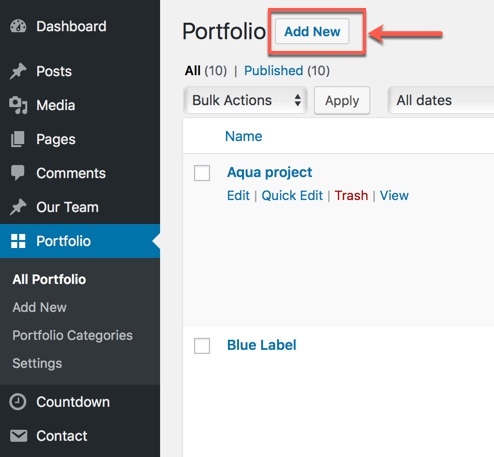
Step 1: Go to Portfolio → Add New in your Dashboard.
Step 2: Click on Add New to make a new post. Create a title and insert your post content in the editing field. You can use any of our shortcode builder elements inside the post.
Step 3: Add Content to the post.
Step 4: Add Categories from the right side. To assign it to the post, check the box next to the Category name. These Categories are the filters that will sit above your portfolio images and allow you to filter the different types of projects.
Step 5: To Select Feature Image click the first Featured Image Box, select an image and click Set Featured Image. This is image that display on shortcode portfolio
Step 6: Add portfolio custom information by input to Custom Field section. You can add multiple file by click Add custom field
Step 7: Add portfolio extra information by input to Portfolio Extra section. In case you want link portfolio to another page out site or in site when click portfolio you need input link to Link to detail
Step 8: Once you are finished, click Publish to save the portfolio post
Here Is A Screenshot That Shows The Various Areas Of The Portfolio Post Page Described Above
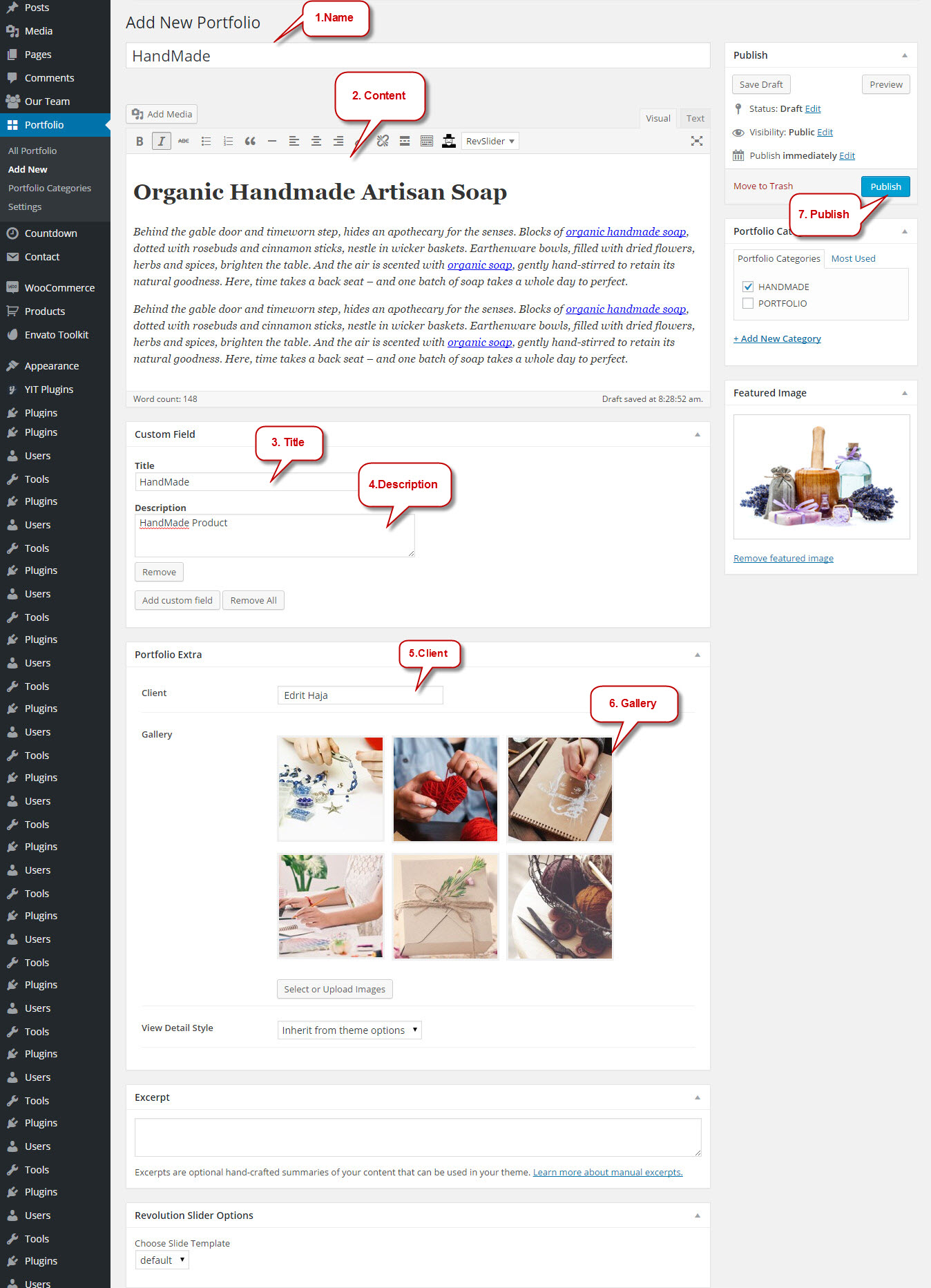
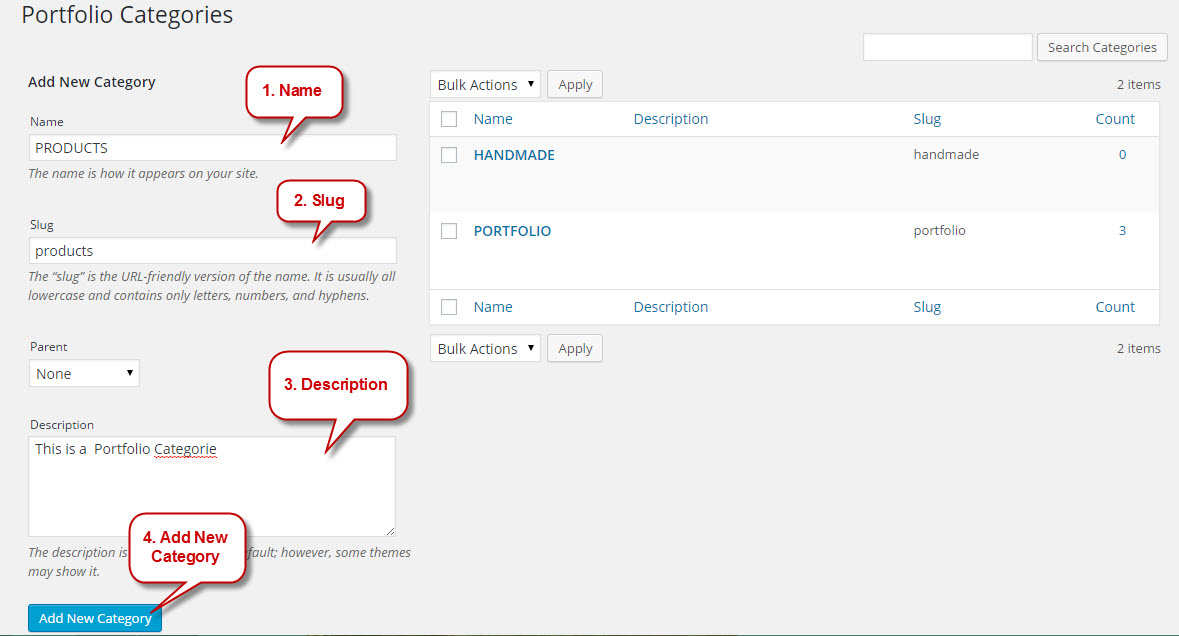
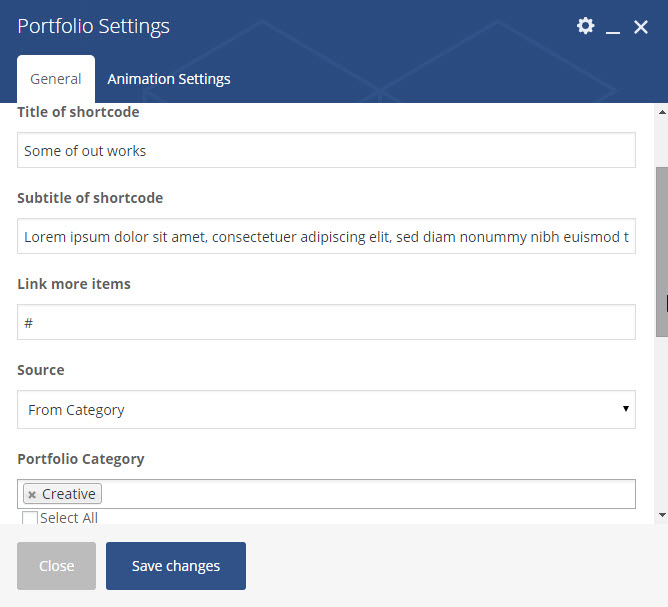
Our Team
Our Team is the custom post type to introduce the staff in your organization to the customer. Posts from this type are built with special metaboxes for extra staff information.
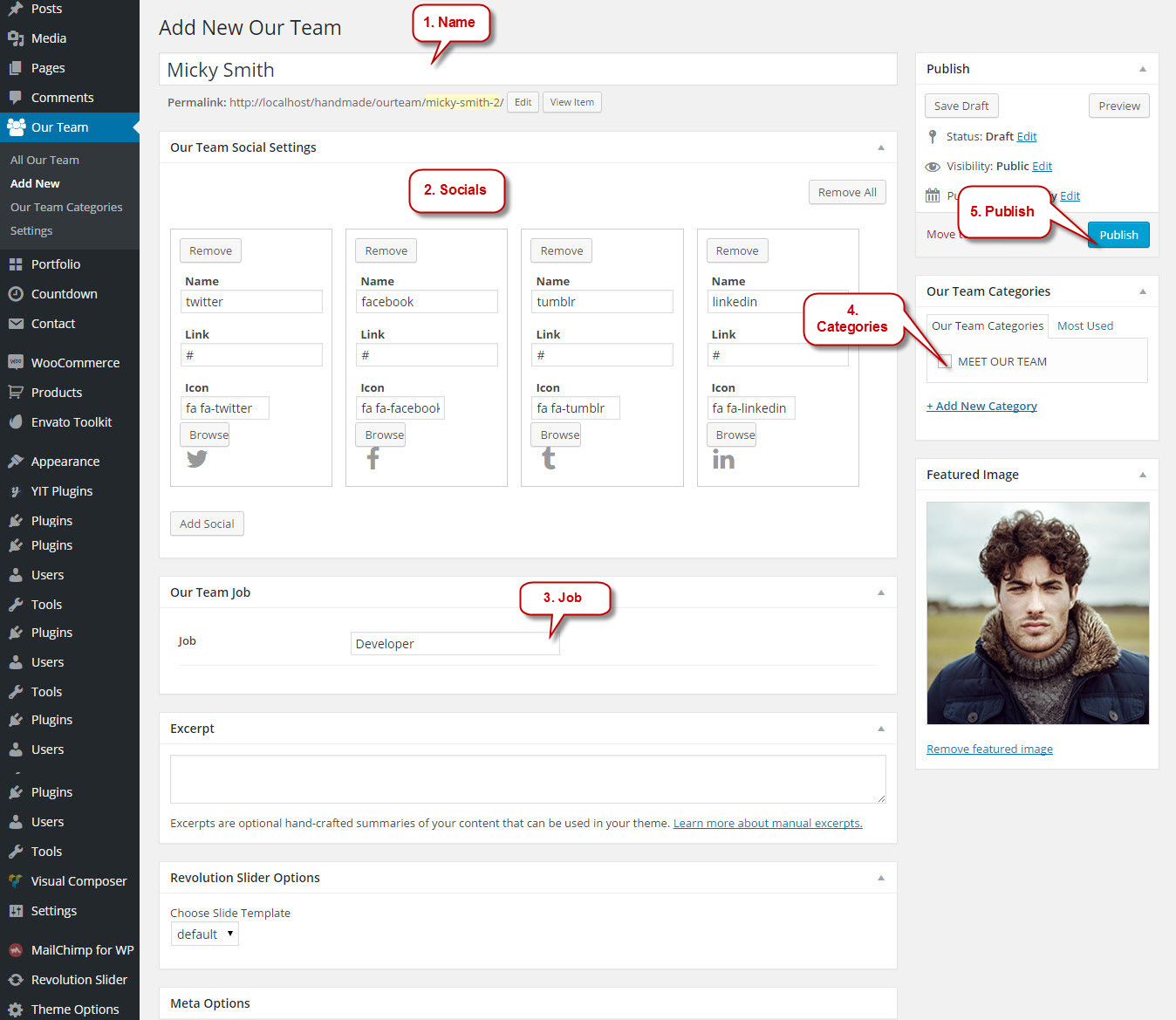
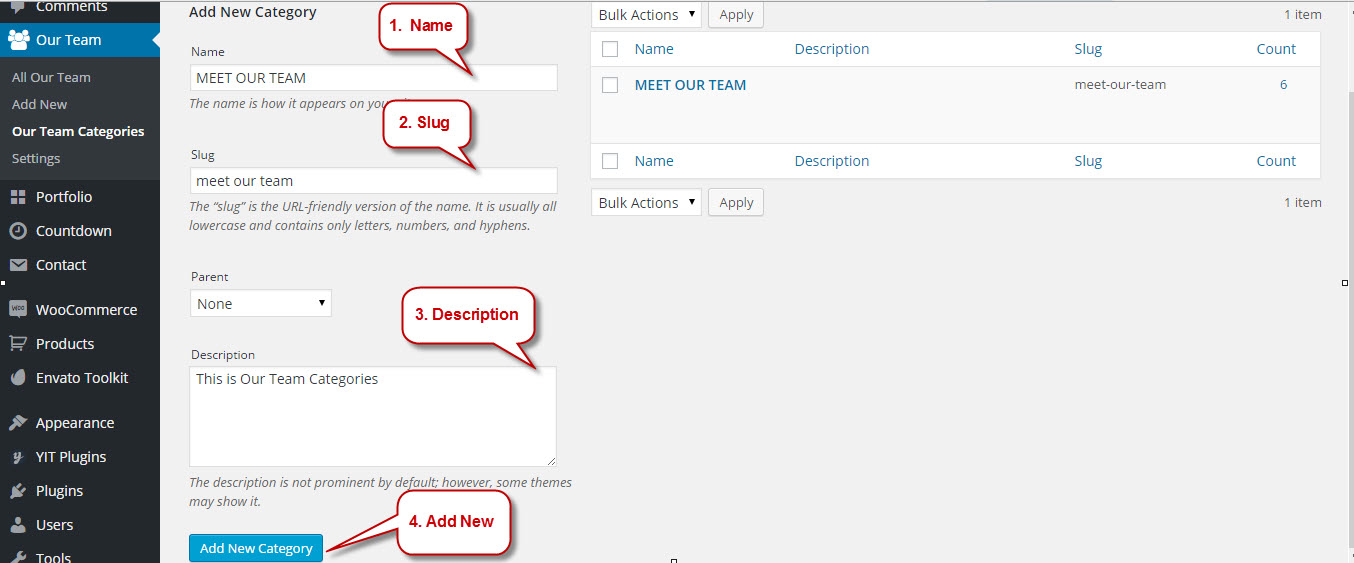
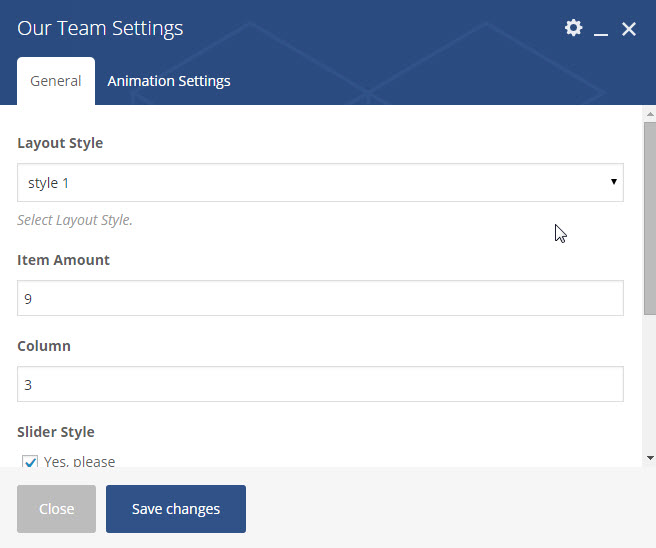
Setting custom post type
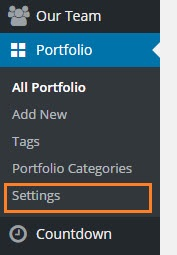
Each custom post type has each page setting to change slug, display name. To change setting custom post type follow the steps below:
- Step 1: Go to an 'Custom Post Type' item(ex: Portfolio ) > Settings in your Dashboard.
- Step 2: Input value to New slug post type and New name post type
- Step 3: Input value to New slug category and New name category .
- Step 4: Once you are finished, click Save Changes to save the settings
Here Is A Screenshot That Shows Setting Custom Post Type Described Above