Meta Options (or Page Settings)is one of the HANDMADE's features that located within each page and post. Meta Options will only affect the individual page you change them on and overrides options set in the Theme Options
Any option that was set to be Default or Customize Off means that it will use the value of equivalence option you have set in Theme Options. Insert a different value to override the Theme Option value. It will override Theme Options if any other value is entered. This setup gives users maximum flexibility for setting a global theme option, then being able to override it on a page/post/shortcode basis
From WP-dashboard, navigate to Page → Add New or Post → Add New. Meta Options that located within each PAGE has 10 sections:
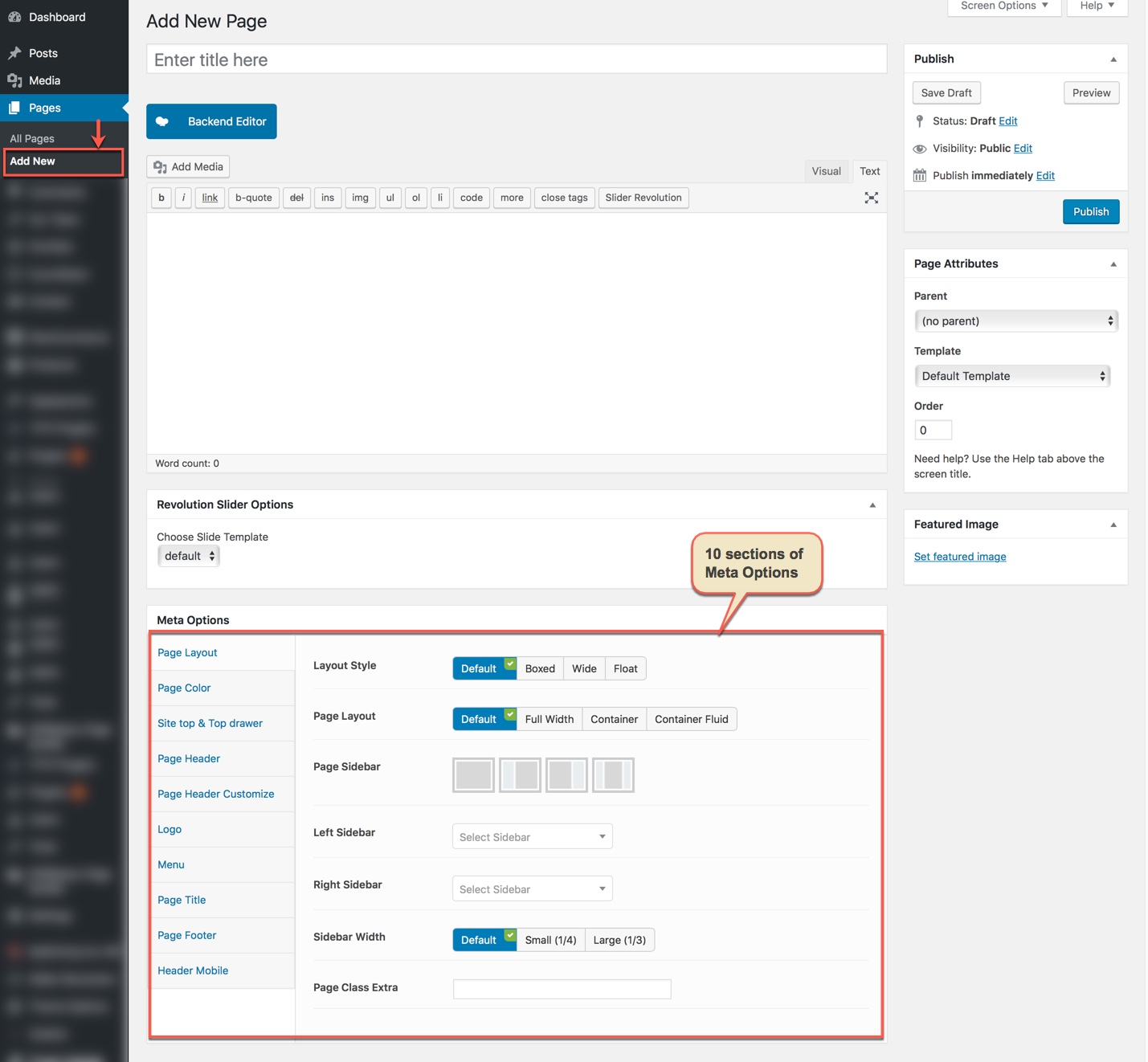
Meta Options will use the Theme Options value if left empty or if the value is default.
Page layout
This option is used for setting Page Layout in your pages. It will overwrite Page Layout settings in Theme Options. Any option is set to "Default" which means they will take on the global options set in HANDMADE Theme Options
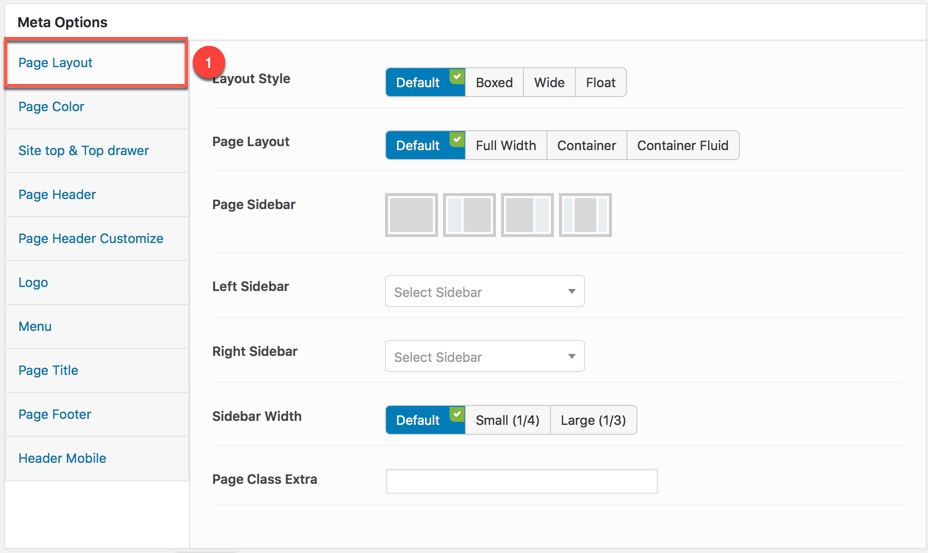
You can set the following Page Layout Options for the Page you are currently editing:
| Attribute | Description |
|---|---|
| Layout Style | Overwrite the Default Layout Style (set in Theme Options) for this page. |
| Layout | Overwrite the Default Layout of pages settings section in Theme Options for this page. |
| Sidebar Layout | Set position for the page sidebar: none, left, right, both of left and right |
| Content Padding | Set content top/bottom padding. Do not include units (empty to set default) |
| Remove Content Padding | If turn on this function. It will Remove Content Padding top/bottom padding, include value default |
| Page Class Extra | Add class extra in to body tag for this page |
Page color
This option is used for setting Color in your pages. It will overwrite Theme Color settings in Theme Options. Any option is set to "Customize Off" which means they will take on the global options set in HANDMADE Theme Options
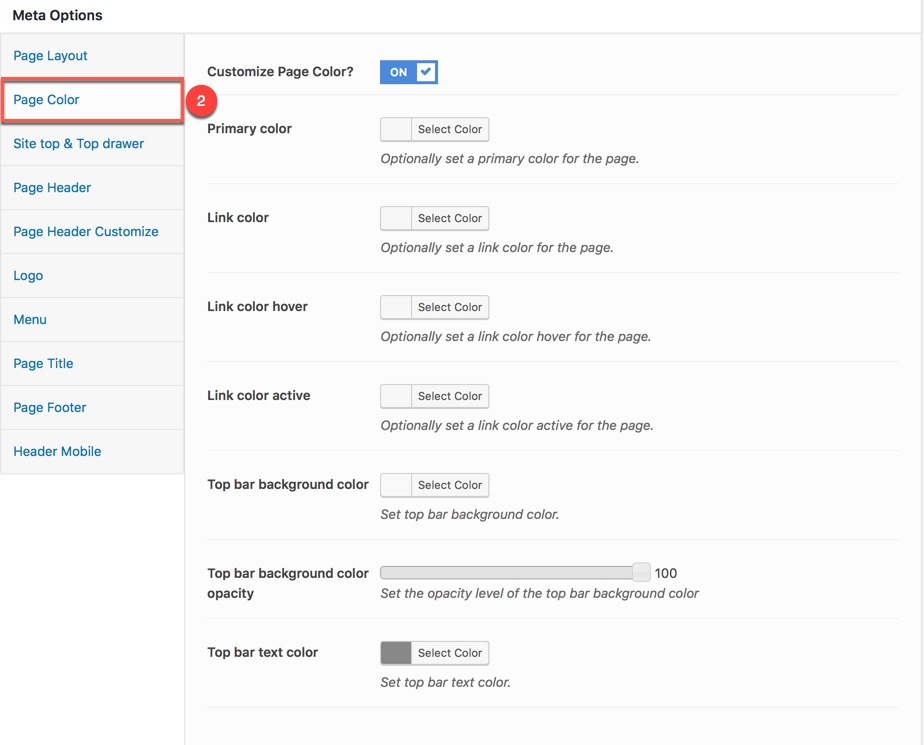
You can set color for each area on page :
| Attribute | Description |
|---|---|
| Customize Page Color? | Enable/Disable Customize Page Color |
| Primary color | Optionally set a primary color for the page. |
| Link color | Customize Link color for the page |
| Top bar background color | Customize color for Top Bar background |
| Top bar background color opacity | Set the opacity level of the top bar background color |
| Footer Customize | Customize color for Footer Area |
| Top bar text color | Customize color for Top Bar text |
Site top&Top Drawer
This option is used for setting Top Drawer in your pages. It will overwrite Top Drawer settings in Theme Options. Any option is set to "Default" which means they will take on the global options set in HANDMADE Theme Options
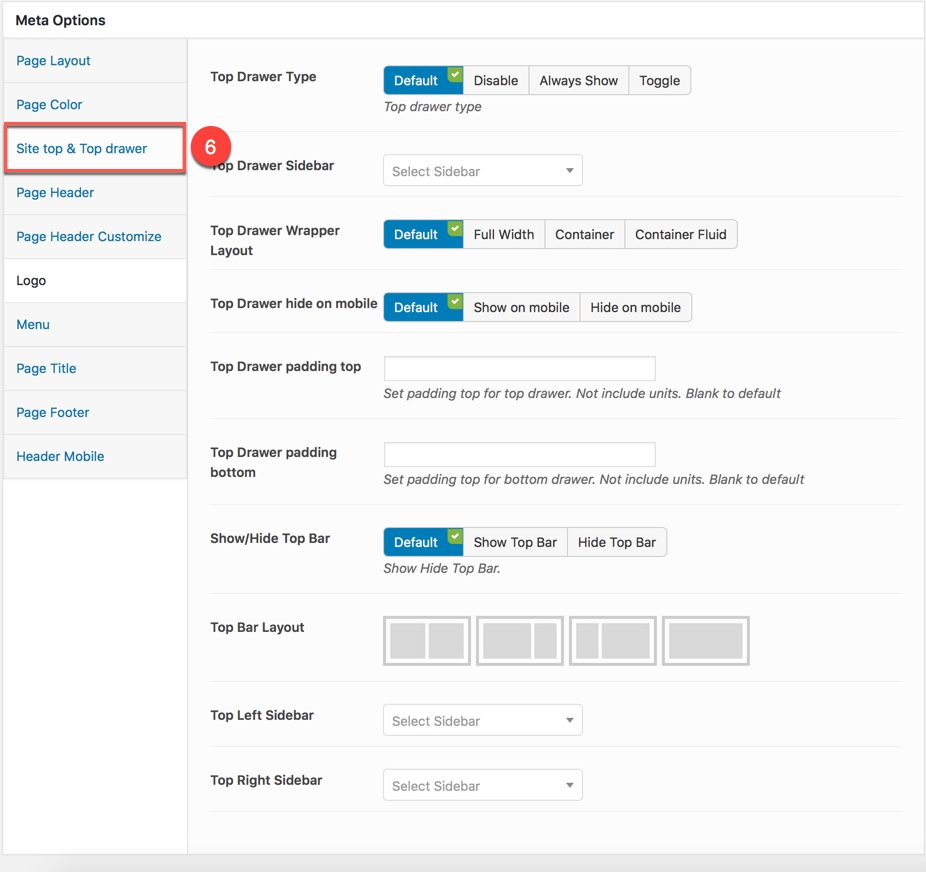
You can set the following Top Drawer Options for the Page you are currently editing:
Top drawer padding top. Do not include units (empty to set default)| Attribute | Description |
|---|---|
| Top Drawer Type | Set type of top drawer: 'Disable', 'Always Show', 'Toggle'. If selected default will take value in Theme Options |
| Top Drawer Sidebar | Set Sidebar for top drawer sidebar, if not selected will take value in Theme Options |
| Top Drawer Wrapper Layout | Set layout wrapper for top drawer: 'Full Width', 'Container', 'Container Fluid'. If selected default will take value in Theme Options |
| Top Drawer hide on mobile | Set visible for top drawer area on mobile. If selected default will take value in Theme Options |
| Top Drawer Padding | Set Padding top/bottom for Drawer area. If you not choose it will set value default |
| Show/Hide Top Bar | Set visible of top bar. If selected default will take value in Theme Options |
| Top Bar Layout | Set layout for top bar: '1/2-1/2', '2/3-1/3', '1/3-2/3', 'full', if not selected will take value in Theme Options |
| Top Left Sidebar | Set sidebar for left sidebar. If not selected will take value in Theme Options |
| Top Right Sidebar | Set sidebar for right sidebar. If not selected will take value in Theme Options |
| Top Bar Border | Set border for top bar area:'Default','None', 'Full Bordered', 'Container Border'. If selected default will take value in Theme Options |
Page Header
This option is used for setting Header Area in your pages such as Layout, padding, float... It will overwrite Header settings in Theme Options. Any option is set to "Default" which means they will take on the global options set in HANDMADE Theme Options
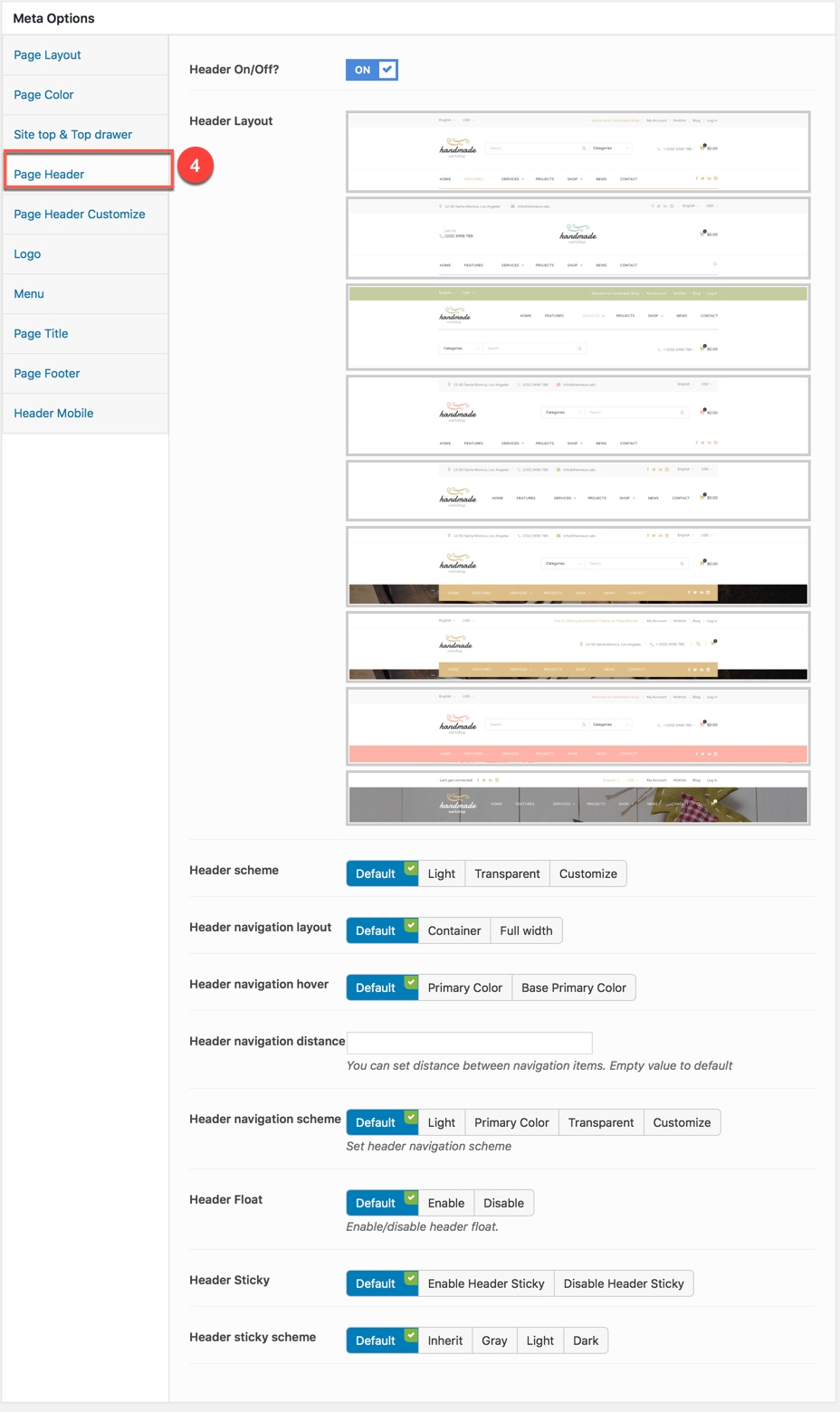
You can set the following Header Options for the Page you are currently editing:
| Attribute | Description |
|---|---|
| Header On/Off? | Set visible of header |
| Header Layout | Set layout of header. If no selected will take value in Theme Options |
| Header Container Layout | Set container layout for header: 'Container', 'Container Full'. If not selected will take value in Theme Options |
| Header Float | Set float for header. If selected default will take value in Theme Options |
| Show/Hide Header Sticky | Set sticky mode for header. If selected default will take value in Theme Options |
| Header padding | Set Padding top/bottom for Header area. If selected default will take value in Theme Options |
| Navigation Height | Set header navigation height (px). Do not include unit. If selected default will take value in Theme Options |
Page Header Customize
This option is used for customizing Header Area in your pages. It will overwrite Header Customize settings in Theme Options. Any option is set to "Customize Off" which means they will take on the global options set in HANDMADE Theme Options
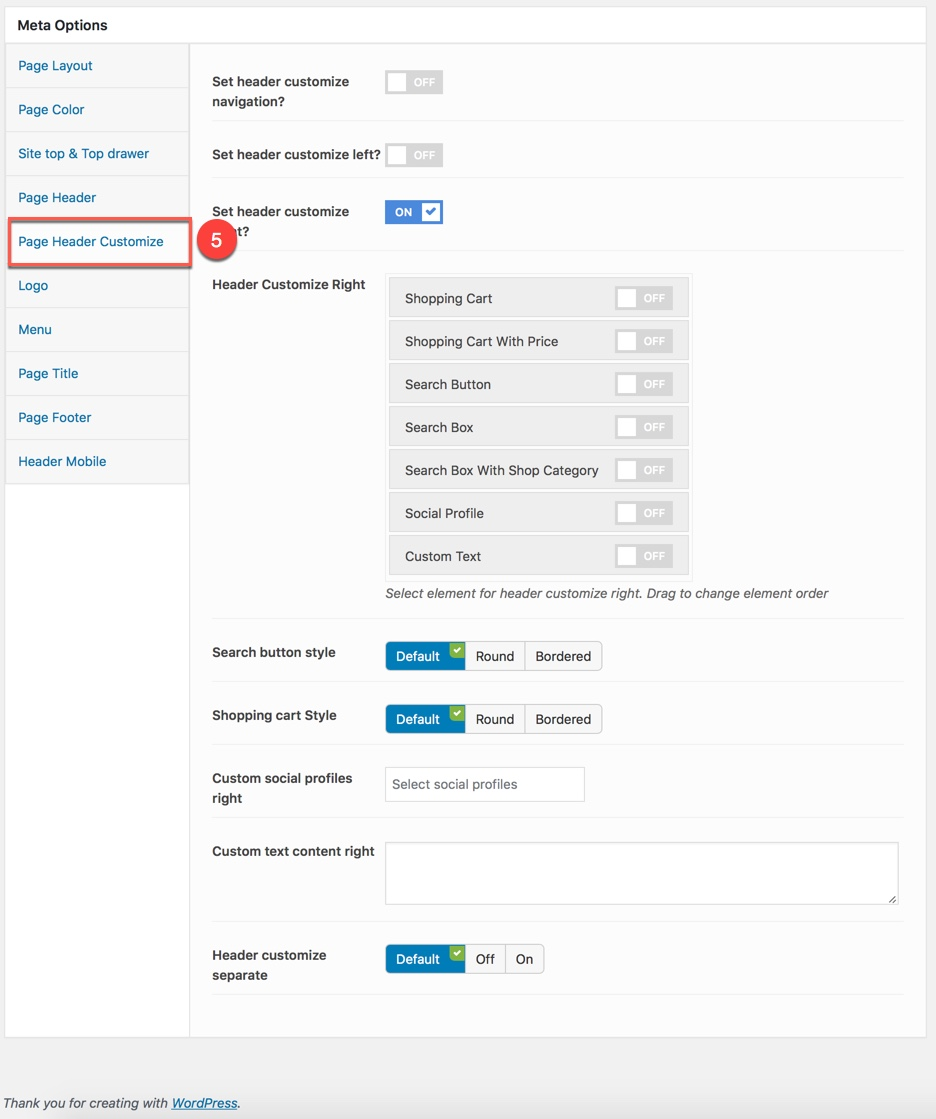
You can set the following Header Customize Options for the Page you are currently editing:
| Attribute | Description |
|---|---|
| Header Customize Navigation/left/right | |
| Header Customize Left | Set visible and order item for Header Left: 'Email', 'Phone', 'Search Type', 'Sidebar', 'Custom text content left', 'Navigation Item Spacing ' |
| Header Customize Right | Set visible and order item for Header Right: 'Email', 'Phone', 'Search Type', 'Sidebar', 'Custom text content right', 'Navigation Item Spacing ' |
| Header Customize Navigation | Set visible and order item for header navigation: 'Email', 'Phone', 'Search Type', 'Sidebar', 'Custom text content ', 'Navigation Item Spacing ' |
Logo
This option is used for setting custom Logo in your pages. It will overwrite Logo settings in Theme Options. Any option is set to "Default" which means they will take on the global options set in HANDMADE Theme Options
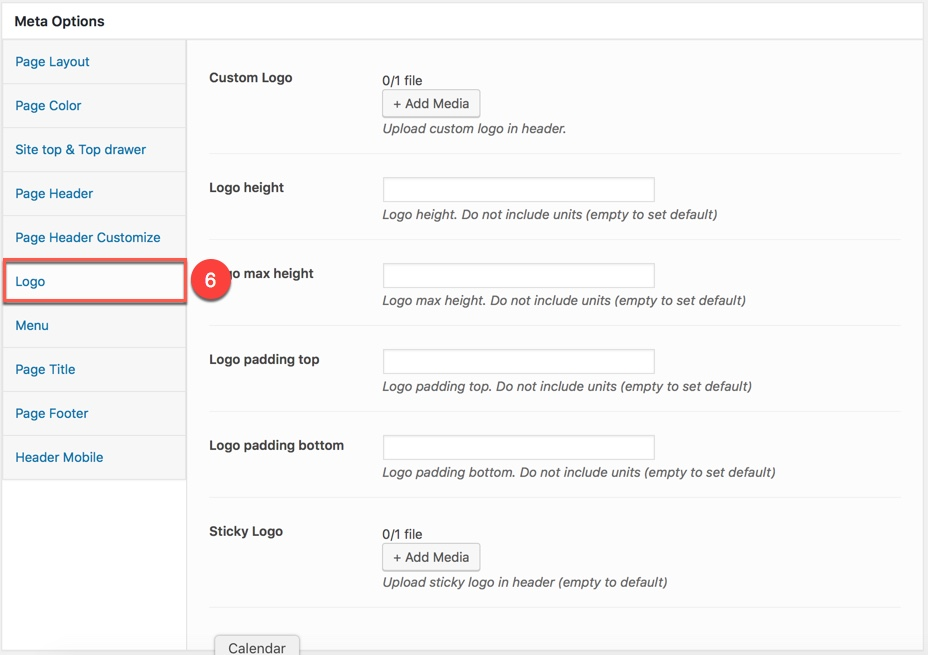
You can set the following Logo Options for the Page you are currently editing:
| Attribute | Description |
|---|---|
| Custom Logo | Upload custom logo if you want custom logo for this page. |
| Header Logo Retina | Upload Header Logo Retina for retina if you want custom Header Logo Retina for this page |
| Logo height | Set height for logo, if leave empty will take value in Theme Options |
| Logo max height | Set max height for logo, if leave empty will take value in Theme Options |
| Logo padding | Set padding for logo, if leave empty will take value in Theme Options |
| Sticky Logo | Upload sticky logo in header (empty to default) |
Menu
This option is used for setting custom Menu in your pages. It will overwrite Menu settings in Theme Options.
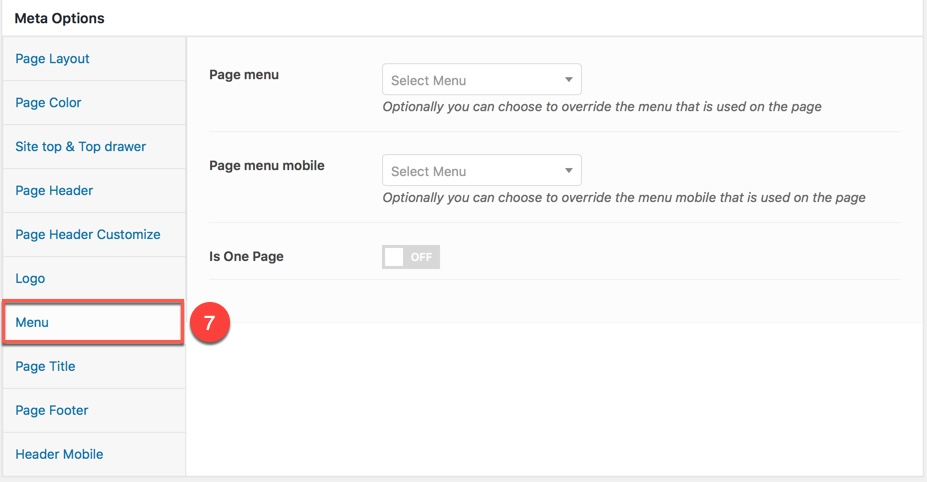
You can set the following Menu Options for the Page you are currently editing:
| Attribute | Description |
|---|---|
| Page menu | Optionally you can choose to override the menu that is used on the page. |
| Page menu mobile | Optionally you can choose to override the menu mobile that is used on the page |
| Is One Page | Set page style is One Page |
Page Title
This option is used for setting Page Title in your page. It will overwrite Page Title settings in Theme Options. Any option is set to "Default" which means they will take on the global options set in HANDMADE Theme Options
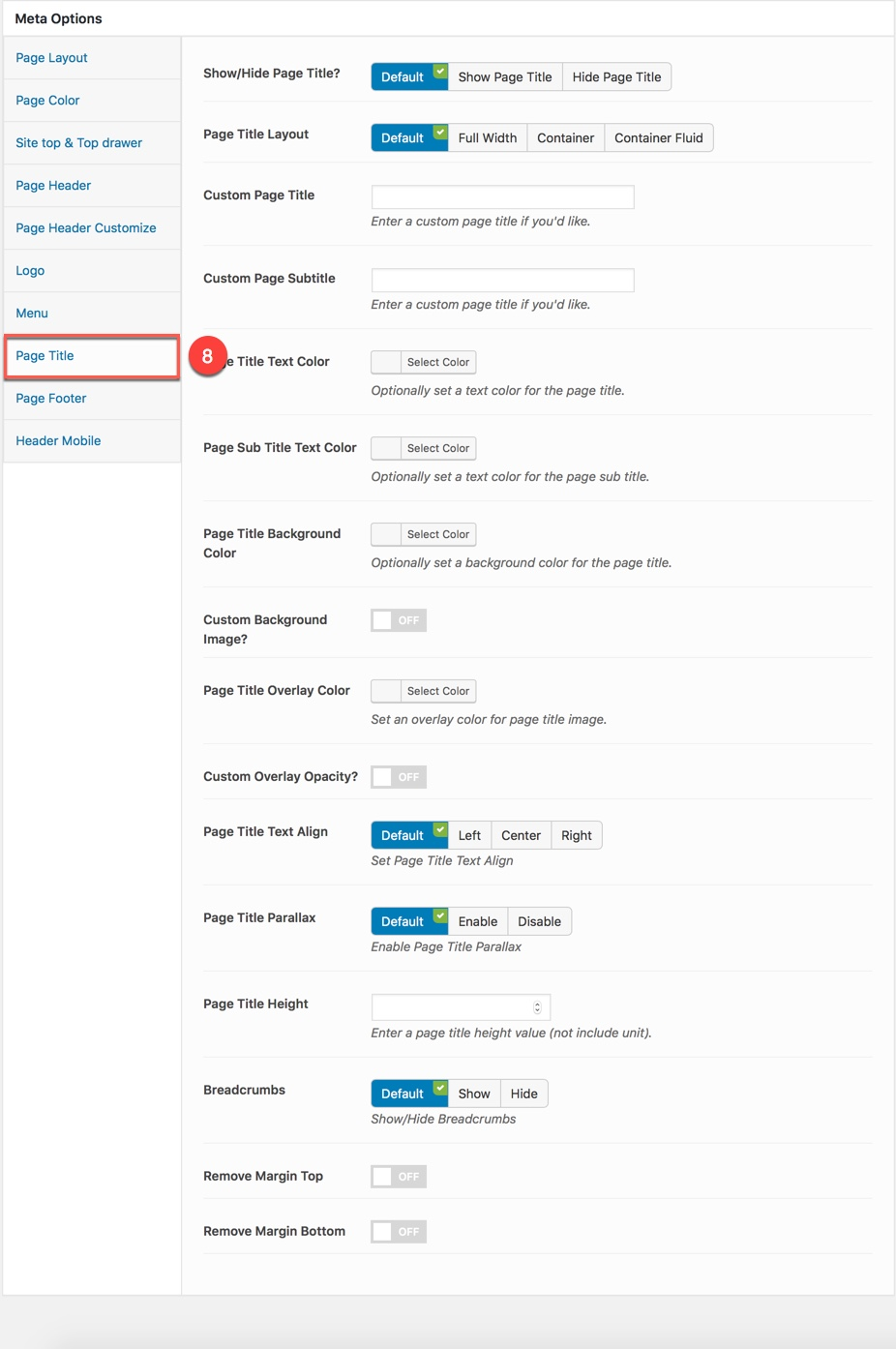
You can set the following Page Title Options for the Page you are currently editing:
| Attribute | Description |
|---|---|
| Show/Hide Page Title? | Set visible of header, if selected default will take value in Theme Options |
| Page Title Layout | Set Layout for Page Title: 'Default', 'Tile Left & Breadcrumb Right' , 'Center' |
| Custom Page Title | Set content of page title. If leave empty will take value title of page |
| Custom Page Subtitle? | Set custom for page subtitle, if selected Off will take value in Theme Options |
| Padding | Set padding top/bottom for page title. If leave empty will take value in Theme Options |
| Custom Background Color? | Set custom background color for page title. If selected Off will take value in Theme Options |
| Page Title Parallax | Set parallax mode for page title. If selected Default will take value in Theme Options |
| Breadcrumbs Enable | Set visible of breadcrumbs for page title. If selected Default will take value in Theme Options |
Page Footer
This option is used for setting Footer Area in your page. It will overwrite Footer Settings in Theme Options. Any option is set to "Default" which means they will take on the global options set in HANDMADE Theme Options
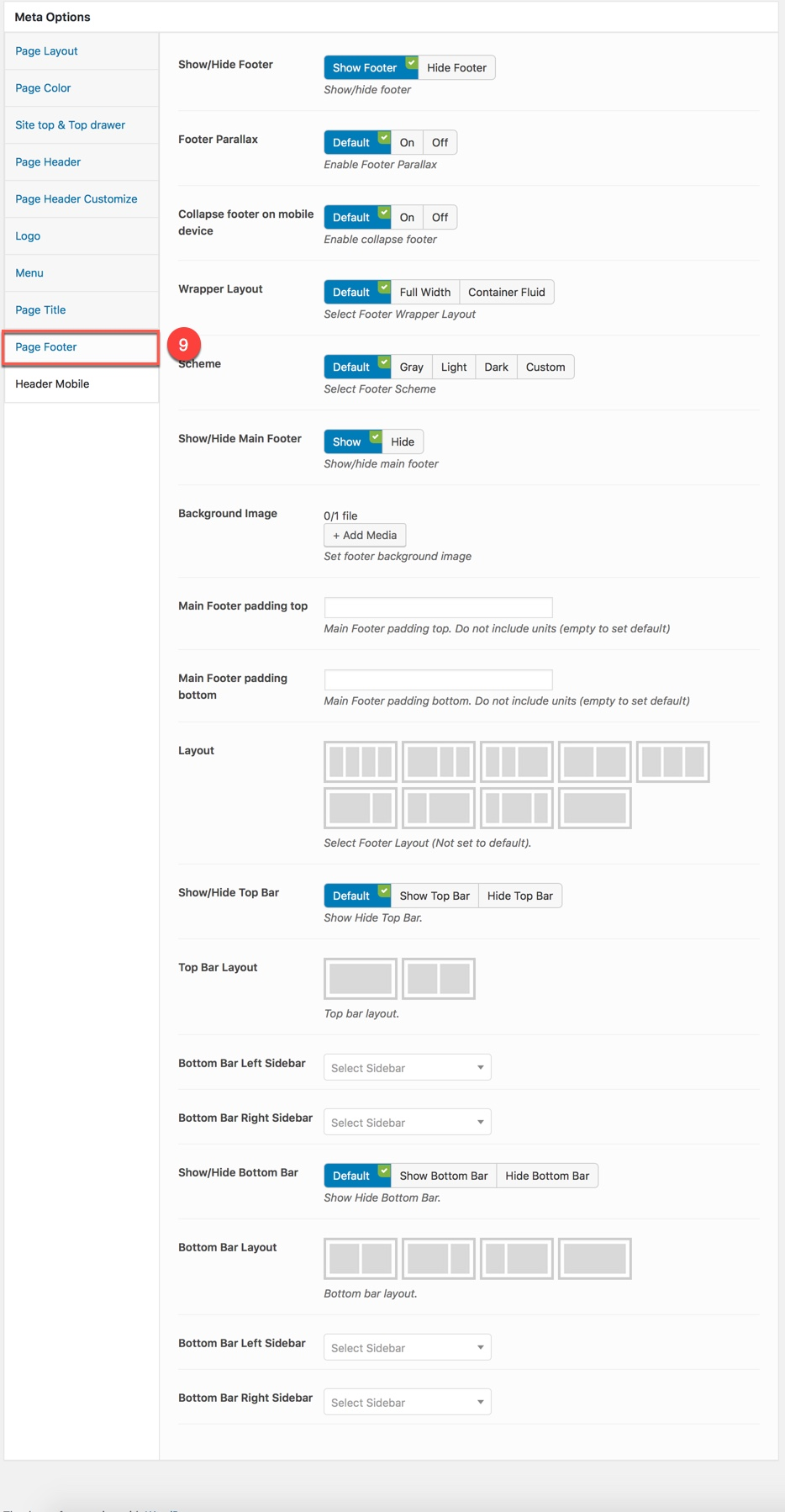
You can set the following Footer Options for the Page you are currently editing:
| Attribute | Description |
|---|---|
| General Settings | |
| Show/Hide Footer? | Set visible of footer, if selected default will take value in Theme Options |
| Footer Container Layout | Set container layout for footer: 'Full Width', 'Container Fluid', 'Container', if selected Off will take value in Theme Options |
| Layout | Set layout sidebar for footer, if not selected will take value in Theme Options |
| Background Image | Set background image for footer. If leave empty will take value in Theme Options |
| Footer Parallax | Set parallax mode for footer. If selected Default will take value in Theme Options |
| Collapse footer on mobile device | Set collapse mode for footer on mobile device. If selected Default will take value in Theme Options |
| Footer Border Top | Set Border Top for footer: 'Default', 'None', 'Full Border' , 'Container Border' |
| Footer padding | Set padding top/bottom for main footer. If leave empty will take value in Theme Options |
| Bottom Bar Settings | |
| Show/Hide Bottom Bar | Set visible of footer bottom area, if selected default will take value in Theme Options |
| Bottom Bar Layout | Set layout sidebar of footer bottom area, if no selected will take value in Theme Options |
| Bottom Bar Left Sidebar | Set sidebar for footer bottom left, if no selected will take value in Theme Options |
| Bottom Bar Right Sidebar | Set sidebar for footer bottom right, if no selected will take value in Theme Options |
| Bottom Bar Border Top | Set Border Top for Bottom Bar: 'Default', 'None', 'Full Border' , 'Container Border' |
| Bottom bar padding | Set padding top/bottom for footer bottom area. If leave empty will take value in Theme Options |
Header Mobile
This option is used for setting Top Bar in your pages. It will overwrite Top Bar settings in Theme Options. Any option is set to "Default" which means they will take on the global options set in HANDMADE Theme Options
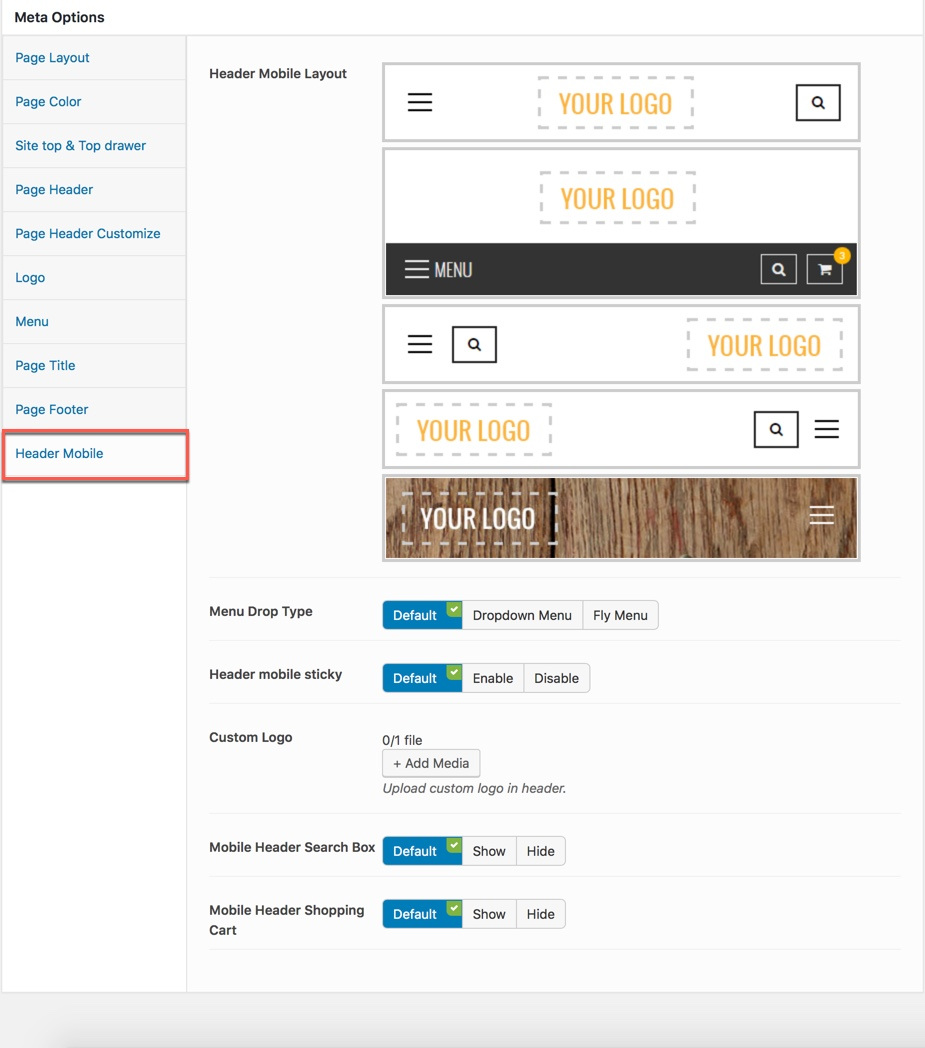
You can set the following Top Bar Options for the Page you are currently editing:
| Attribute | Description |
|---|---|
| Header Mobile Layout | Set layout fot header mobile. If no selected default will take value in Theme Options |
| Menu Drop Type | Set drop type for menu mobile: 'Dropdown Menu', 'Fly Menu'. If not selected will take value in Theme Options |
| Header mobile sticky | Set sticky mode for mobile header. If selected default will take value in Theme Options |
| Mobile Header Search Box | Set visible for search box. If selected default will take value in Theme Options |
| Mobile Header Shopping Cart | Set visible for shopping cart. If selected default will take value in Theme Options |
| Custom Logo | Set custom logo to display on the header mobile for this page. If selected default will take value in Theme Options |