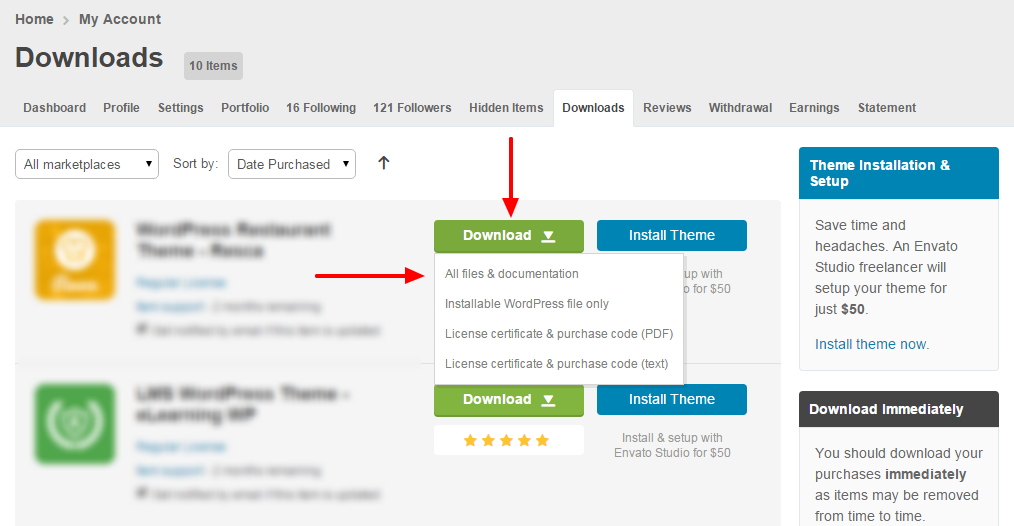There are two ways to update Beyot theme. The first method is to use Envato WordPress Toolkit plugin which was included in Beyot. The second is the upload the theme manually, either via FTP or WordPress. This is the traditional method and this method requires you to download the update-theme files from ThemeForest first.
How to update via Envato WordPress Toolkit
This is a quick and easy way to make sure that you keep all of your wordpress themes from ThemeForest up-to-date and without having to log into ThemeForest
Note: We highly recommend backing up your theme, files and entire database before updating.
Step 1 – Install and activate Envato Toolkit plugin
Step 2 - Navigate to the WordPress Dashboard => Envato Toolkit section of your installation.
Step 3 – Register by your username on ThemeForest and ThemeForest API Key.
Step 4 –If there is an update you'll see that it will say 'update automatically ', all you have to do is click OK.
Step 5 – Wait for the update to complete. A success notification will be displayed once the theme is updated successfully.
Step 6 – Don't forget to update the Beyot-Framework
Manual Update Method
With the Manual Update Method, you can either choose to upload the theme files manually via FTP or WordPress. Before you can update manually, you have to download the theme files from ThemeForest. Continue reading below for instructions on how to download the theme files and how to upload them.
Note: We highly recommend backing up your theme, files and entire database before updating.
Download The Beyot Files From ThemeForest
Step 1 – Login to your ThemeForest account, navigate to your 'Downloads' tab and locate your Beyot purchase.
Step 2 – Click the 'Download' button and choose to either download the 'Installable WordPress file only', which is just the WordPress installable file or choose to download 'All Files & Documentation' which is the full Beyot package.
Step 3 – After downloading the files, you need to decide if you want to upload the theme files via FTP or WordPress. For instructions on both methods, please continue reading below.
How to update Beyot Via FTP
Uploading the theme files via FTP requires you to delete your old theme folder entirely. This is to ensure that any deprecated theme files that could cause update issues are removed completely.
Step 1 – Log into your server using FTP and navigate to the [your_website]\wp-content\themes\[beyot_folder].
Step 2 – Backup [beyot_folder] by saving it to your computer, or simply delete it. Your content such as pages, options, images and posts will not be lost or erased by doing this. However, any customizations to the theme's core files, such as PHP files will be lost unless you're using a child theme.
Step 3 – Retrieve the theme files you've just downloaded. If you've downloaded the Installable WordPress file, then you only need to extract it once to get to the update version of [beyot_folder].
Step 4 – Once extracted you can drag and drop the new Beyot folder into [your_website]\wp-content\themes\ … location.
Step 5 – Don't forget to update the Beyot-Framework
How to update Beyot Via WordPress
Step 1 – First you need to deactivate your current theme located in the WordPress Dashboard > Appearance > Themes section of your Installation. To deactivate, simply switch to a different theme.
Step 2 – After deactivating you can go ahead and delete it. To do this, hover over the theme thumbnail then click 'Theme Details'. In the bottom right corner of the window, click the 'Delete' button. Your content such as pages, options, images and posts will not be lost or erased by doing this. However, any customizations to the theme's core files, such as PHP files will be lost unless you're using a child theme.
Step 3 – Retrieve the theme files you've just downloaded. If you've downloaded the installable WordPress file, then you do not need to extract it. If you've downloaded the Full Theme Package, you have to extract it once to access the secondary 'Beyot-ver1.1.zip' file.
Step 4 – Then install by uploading the new version (.zip file).
Once uploaded, click 'Install Now'
Step 5 – When this has completed successfully, re-activate the theme by clicking the 'Activate' link.
Step 6 – Don't forget to update the Beyot-Framework
After Updating
After you are done updating your theme please also perform the following steps:
- Clear your Site & Browser Cache
Whenever you update ANY plugin, theme or WordPress you must clear your browser and site cache to help avoid any potential cache related bugs.
- Updating WPBakery Page Builder
AFTER you update your theme please make sure to update your WPBakery Page Builder as well following the guide for updating the theme's recommended plugins. If you update the theme and not the WPBakery Page Builder you may run into issues.
Troubleshooting (related topics in customers support)