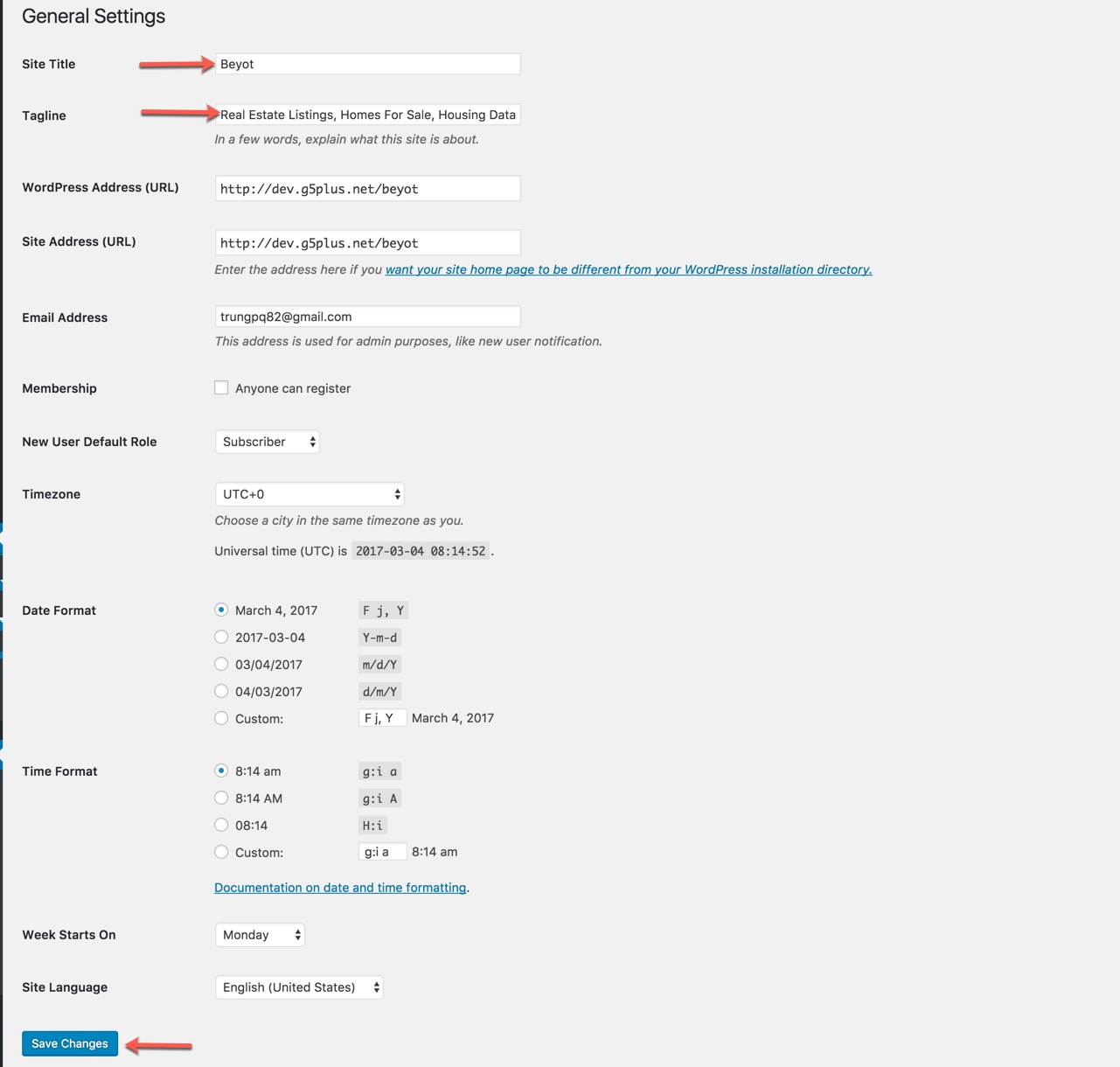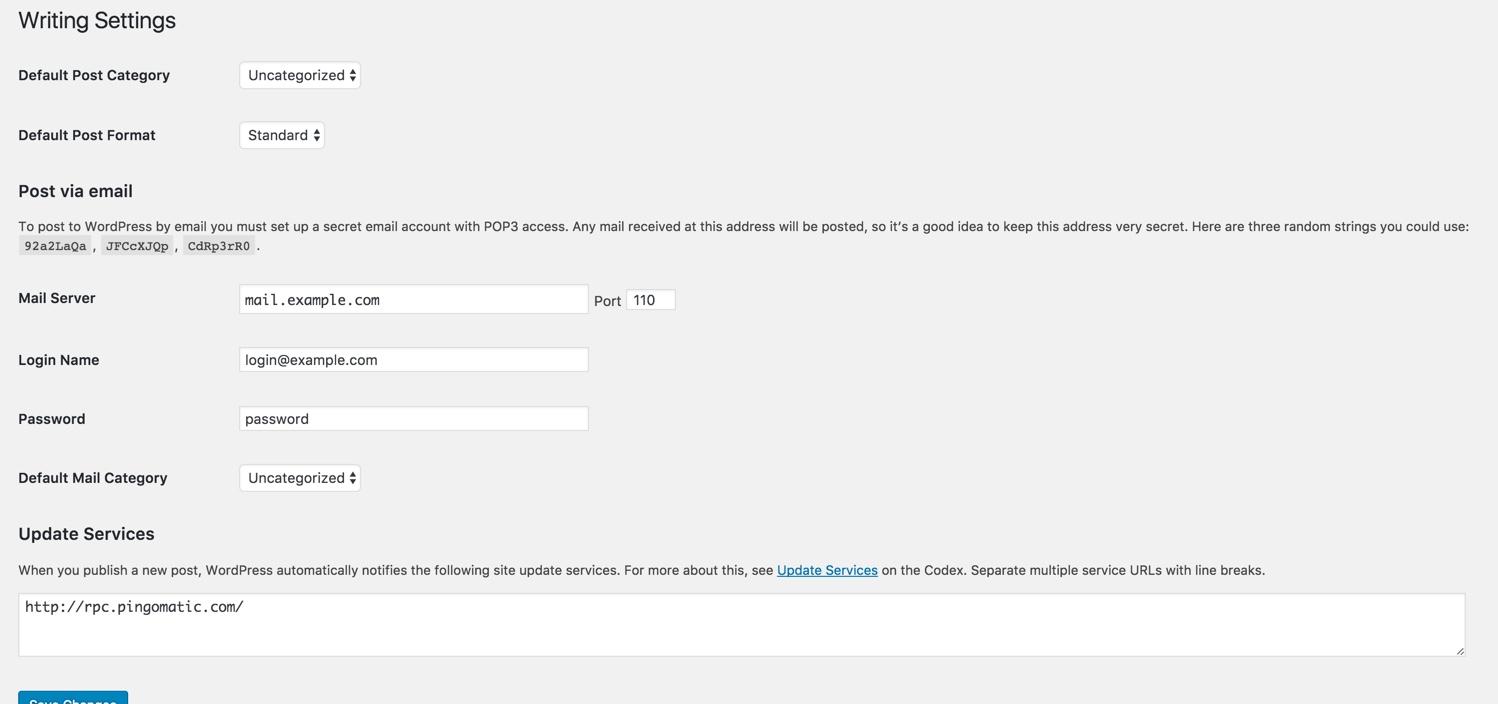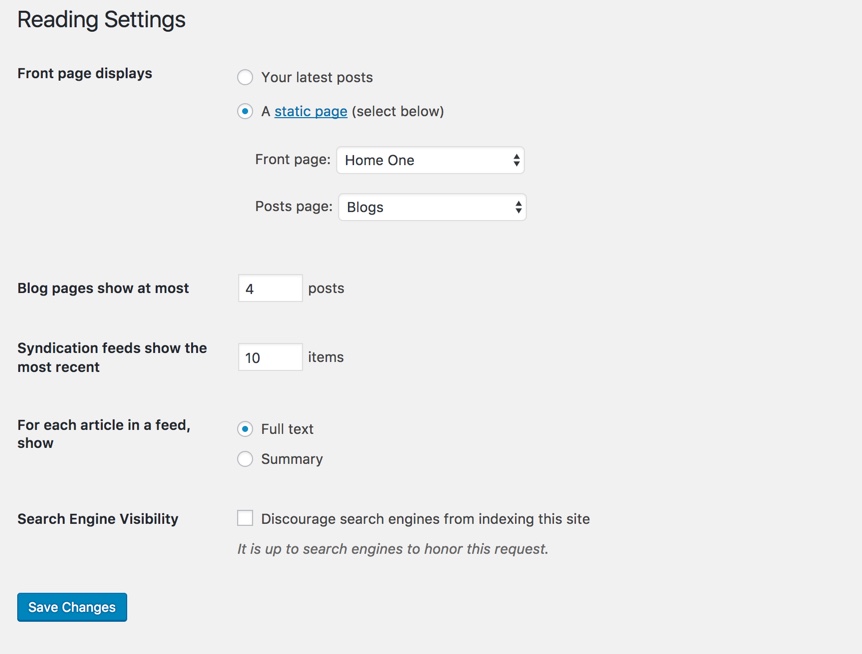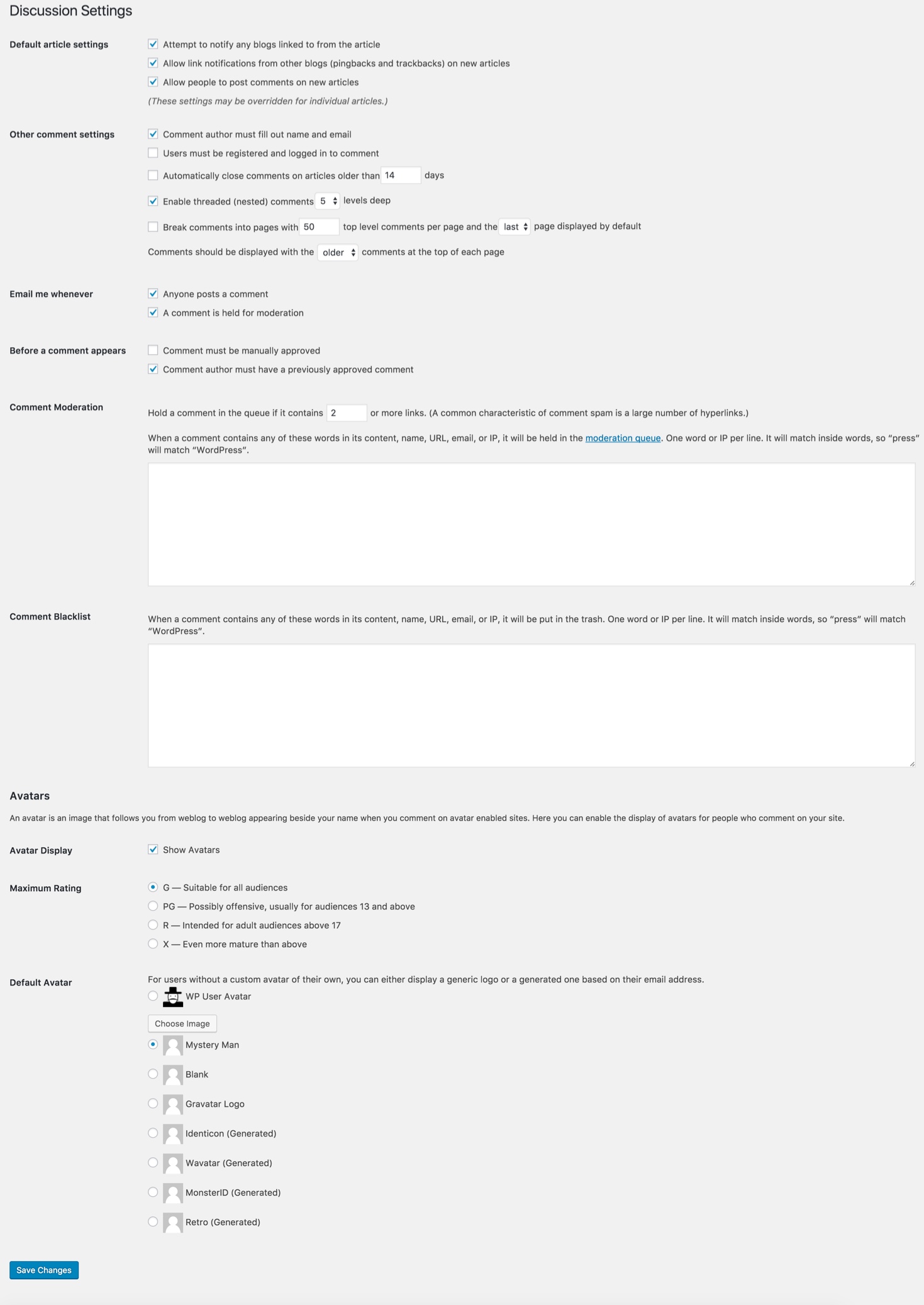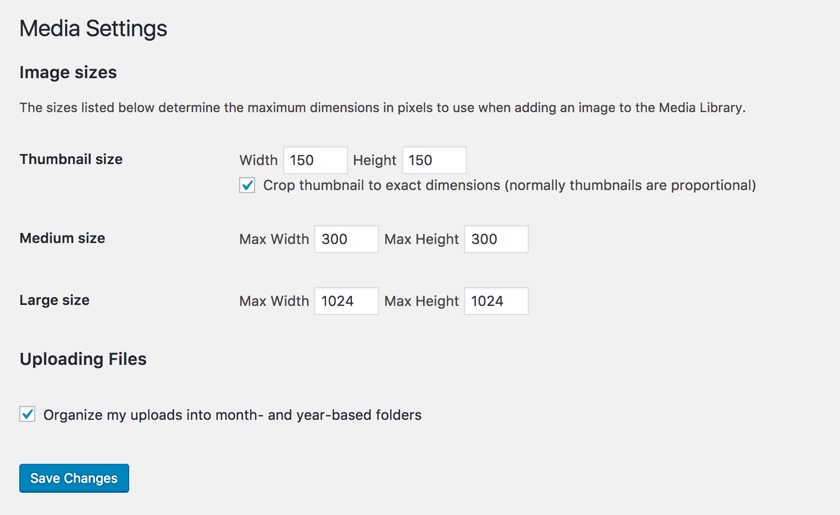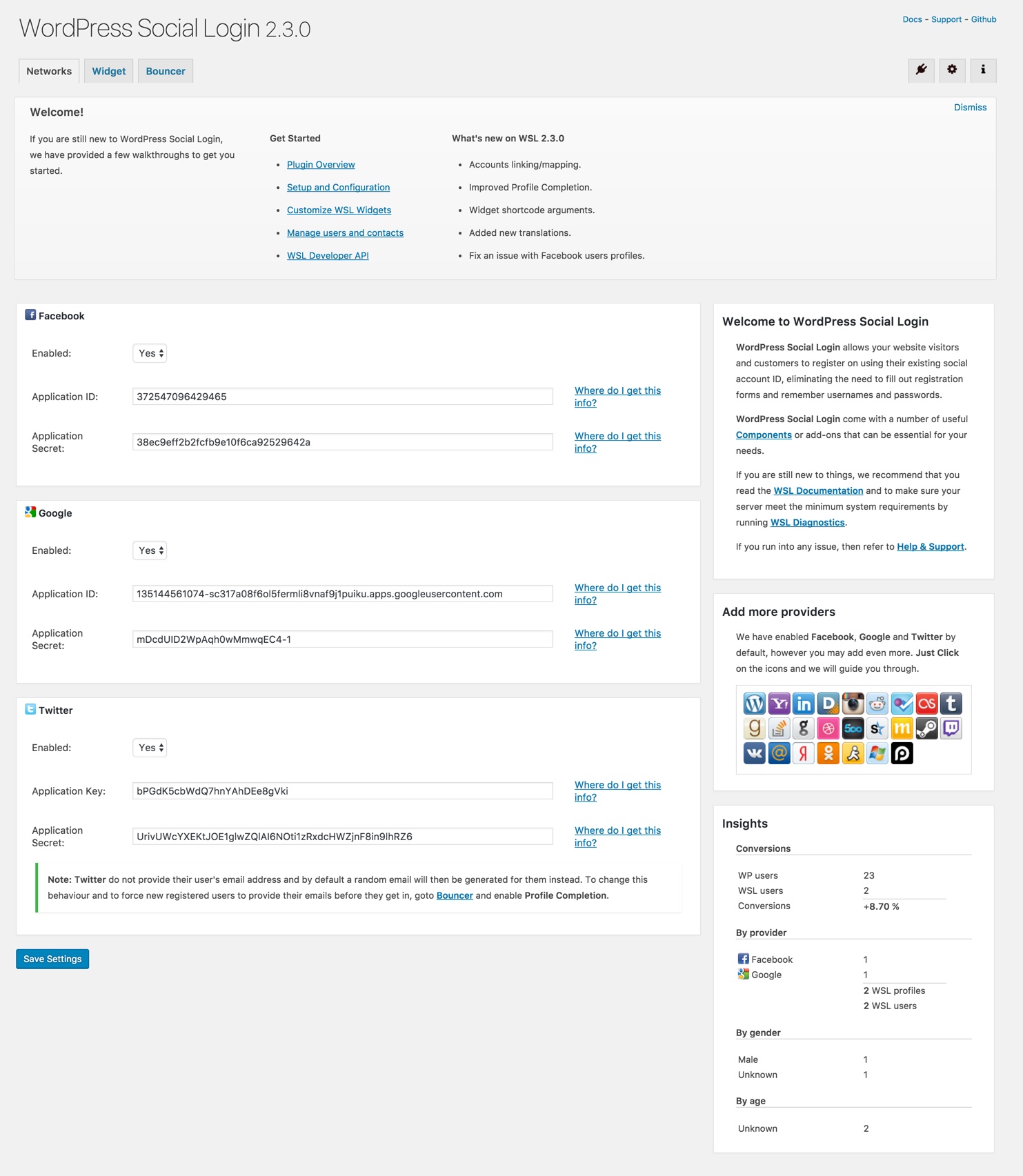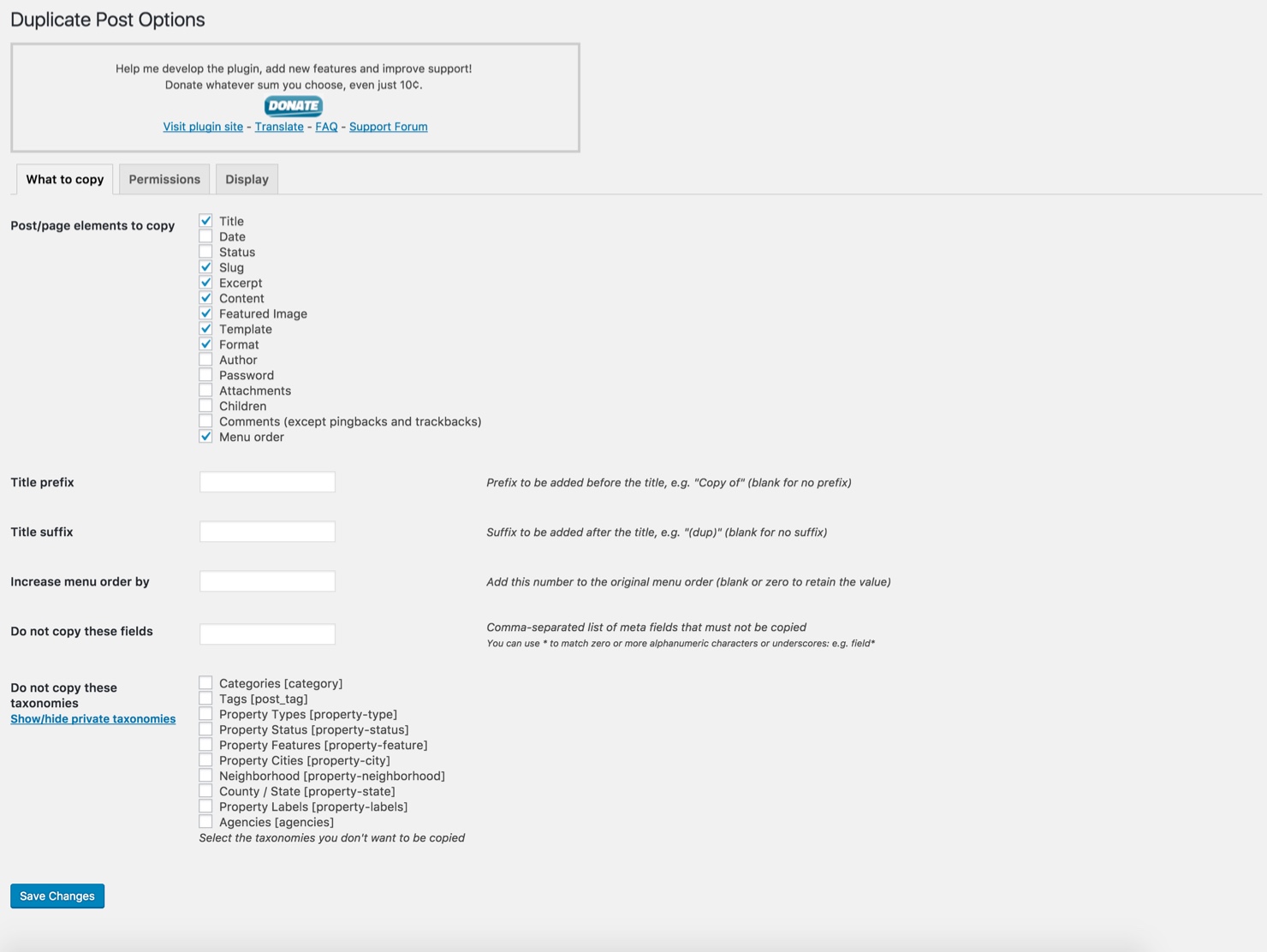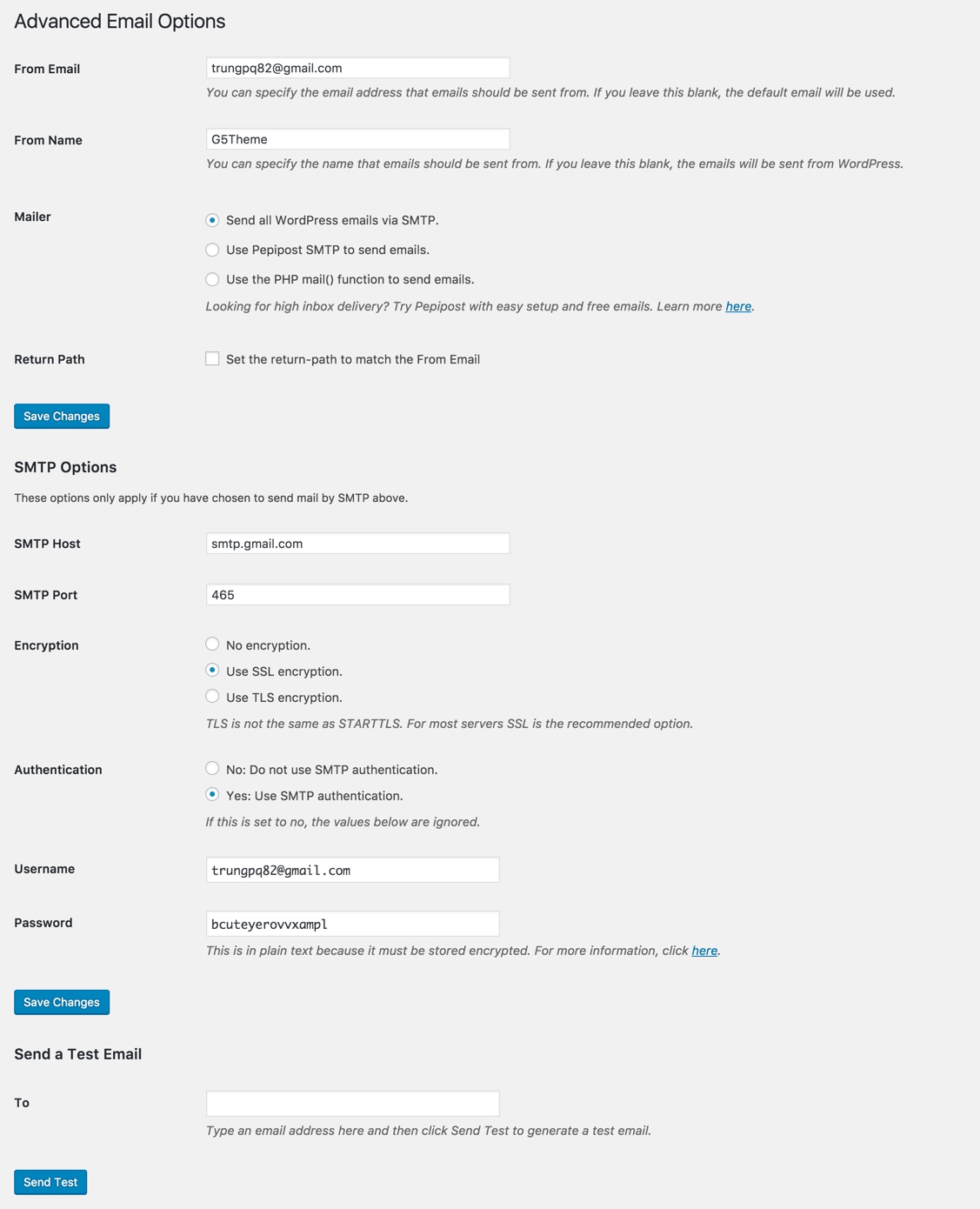You can adjust WordPress settings as follows:
Step 1 – You can set Site Title, Tagline in Settings → General
Step 2 – You can set Blog pages show at most in Settings → Writing
Step 3
If you installed BEYOT Demo Data, you don’t need to create a new Home Page, you just need to choose from the list Home Pages that were automatically created from the demo content. You can select Front Page displays in Settings → Reading
Select A static page and Choose any homepage as you want from the dropdown for Front page
Click Save Changes
Step 4 – You can set Discussion settings in Settings → Discussion
Step 5 – You can change Image sizes in Settings → Media
We used the following sizes on our demo sites:
Thumbnail size:150 x 150
Medium size:300 x 300
Large size:1024 x 1024
Step 6 - WordPress Social Login allows your website visitors and customers to register on using their existing social account ID, eliminating the need to fill out registration forms and remember usernames and passwords.You can setup WordPress Social Login inSettings → WP Social Login
Step 7 – You can set Duplicate Post settings in Settings → Duplicate Post
Step 8 – You can set Advanced Email settings in Settings → WP Mail SMTP
Using WP Mail SMTP Plugin to reconfigures the wp_mail() function to use SMTP instead of mail() and creates an options page that allows you to specify various options.
You can visit WP Mail SMTP Plugin to further details about this plugin and consult our guide to configure email: http://support.g5plus.net/knowledge-base/how-to-config-email-sent/.