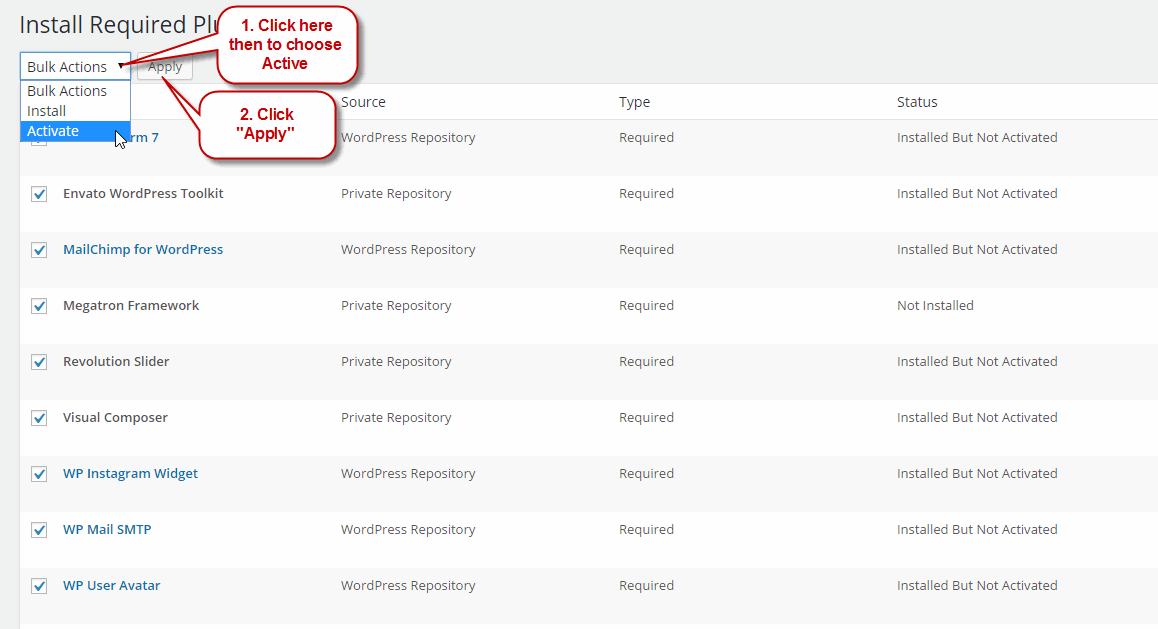System Requires
To use Academia, you must be running WordPress 3.9 or higher, PHP5.4 or higher, and MySQL 5 or higher. We have tested it with Mac, Windows and Linux. Below is a list of items you should ensure your host can comply with.
Recommended PHP Configuration Limits
Many issues that you may run into such as: white screen, demo content fails when importing, empty page content and other similar issues are all related to low PHP configuration limits. The solution is to increase the PHP limits. You can do this on your own, or contact your web host and ask them to increase those limits to a minimum as follows:
- max_input_vars = 3000
- memory_limit = 128M
- max_execution_time = 300
- max_input_time = 300
- upload_max_filesize = 64M
- post_max_size = 64M
Download Academia Theme
Get the Academia Theme installation package from your account(after login on Themeforest.net) at downloads page and save it to your computer.
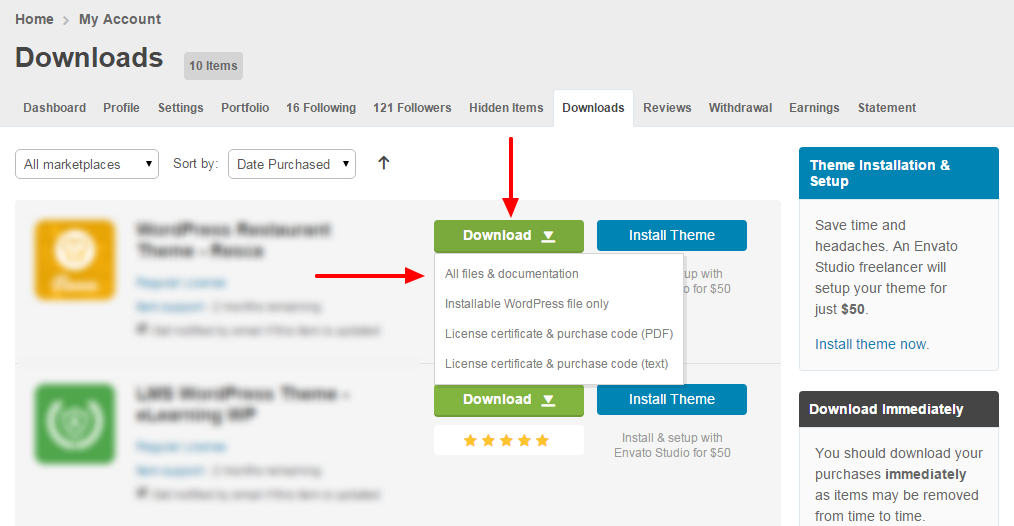
Install Academia Theme
Installation via Wordpress
Step 1 - Login to your Wordpress Dashboard
Step 2 - Go to Appearance > Themes. Click the Add New button or Add new theme link. (check screenshot below)
Step 3 - Click on the Upload Theme button. Locate "Academia.zip" and click Install Now.
Step 4 - Click on the Activate button to activate Academia. Congratulations, you have now activated Academia! You can now proceed with Academia's Plugin Installation.
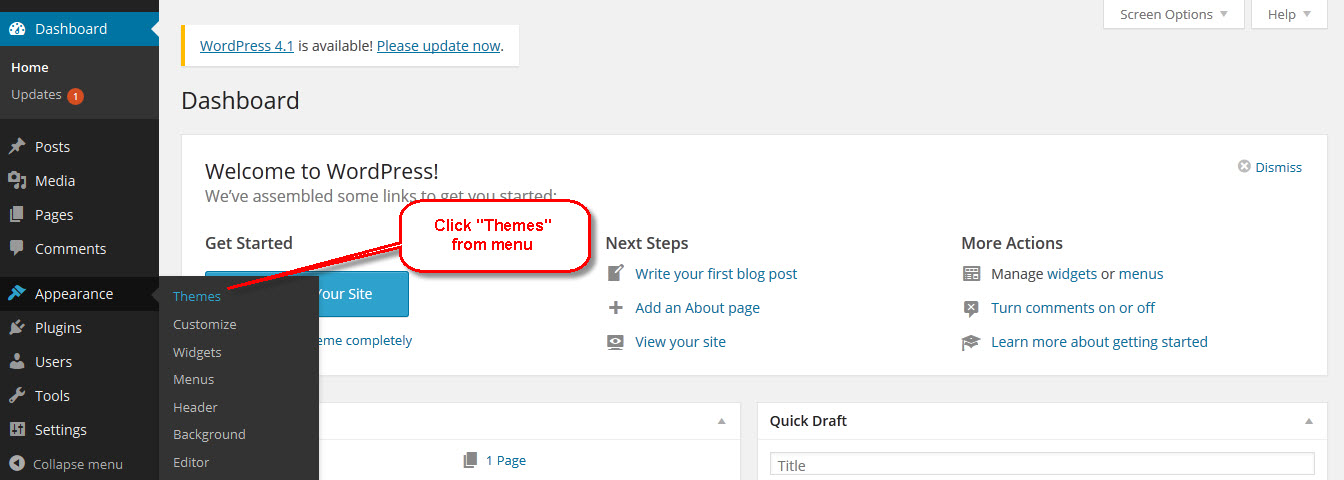
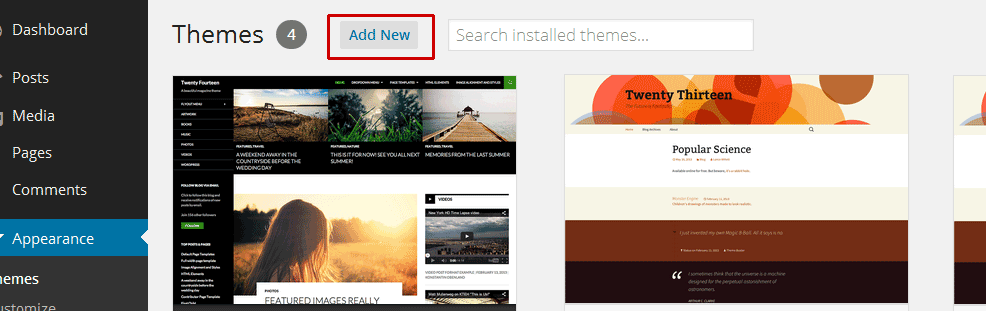
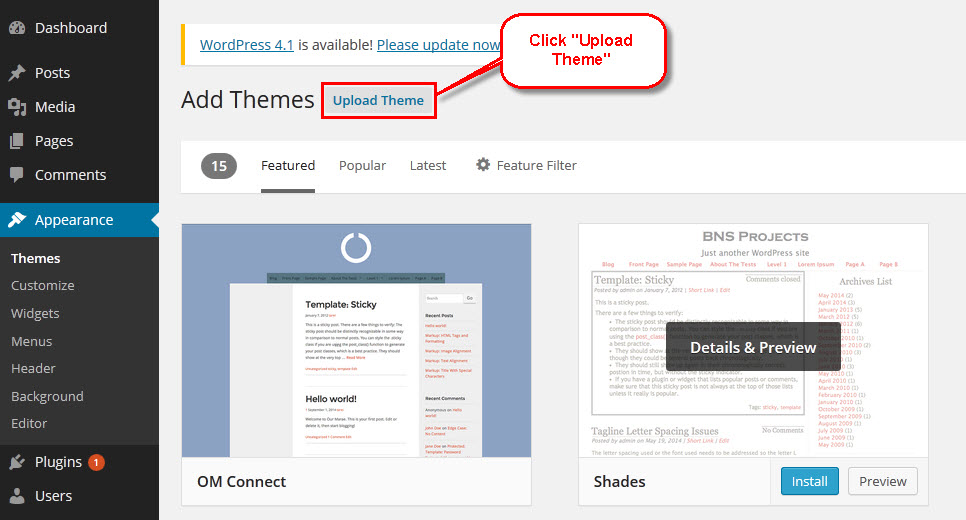
Installation via FTP
Step 1 - Log into your Hosting server using an FTP client (like FileZilla or WinSCP).
Step 2 - Locate "Academia.zip" that you found in your ThemeForest Package and unzip it somewhere on your hard drive. Once it is unzipped it will look like a folder named Academia with all theme files in it.
Step 3 - Locate your Wordpress installation and upload the theme directory Academia (you unzipped in the previous step) into ../wp-content/themes/ in your Wordpress installation.
Step 4 - Click on the Activate button to activate Academia. Congratulations, you have now activated Academia! You can now proceed with Academia's Plugin Installation.
Install Academia Required Plugins
All plugins required have been zipped/already into your download package, so you only need to do is click on the "Begin installing plugins".
You should be navigated to the Install Required Plugin page, which shows a plugin list similar to this(list plugins on images below only an example, not for Academia):
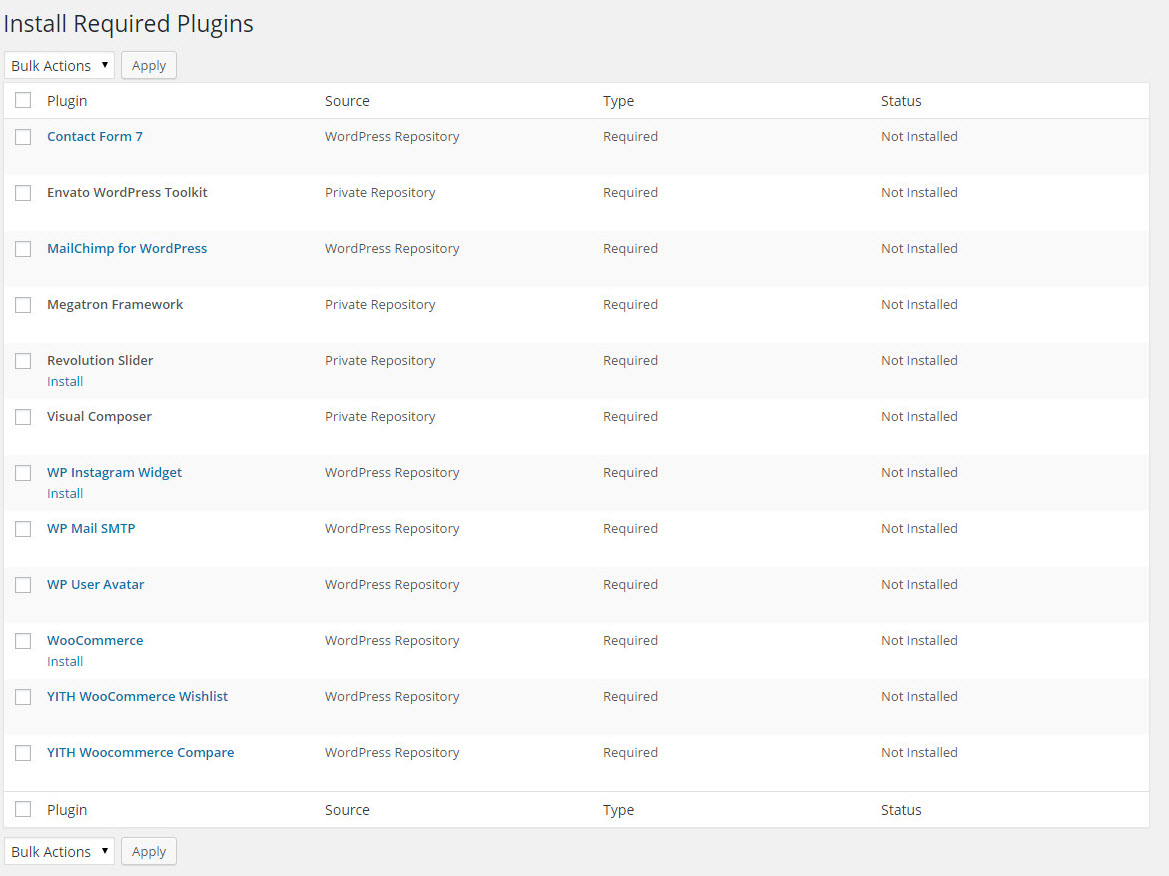
Next, Click on the checkbox beside "Plugin" label to select all plugins in the list.
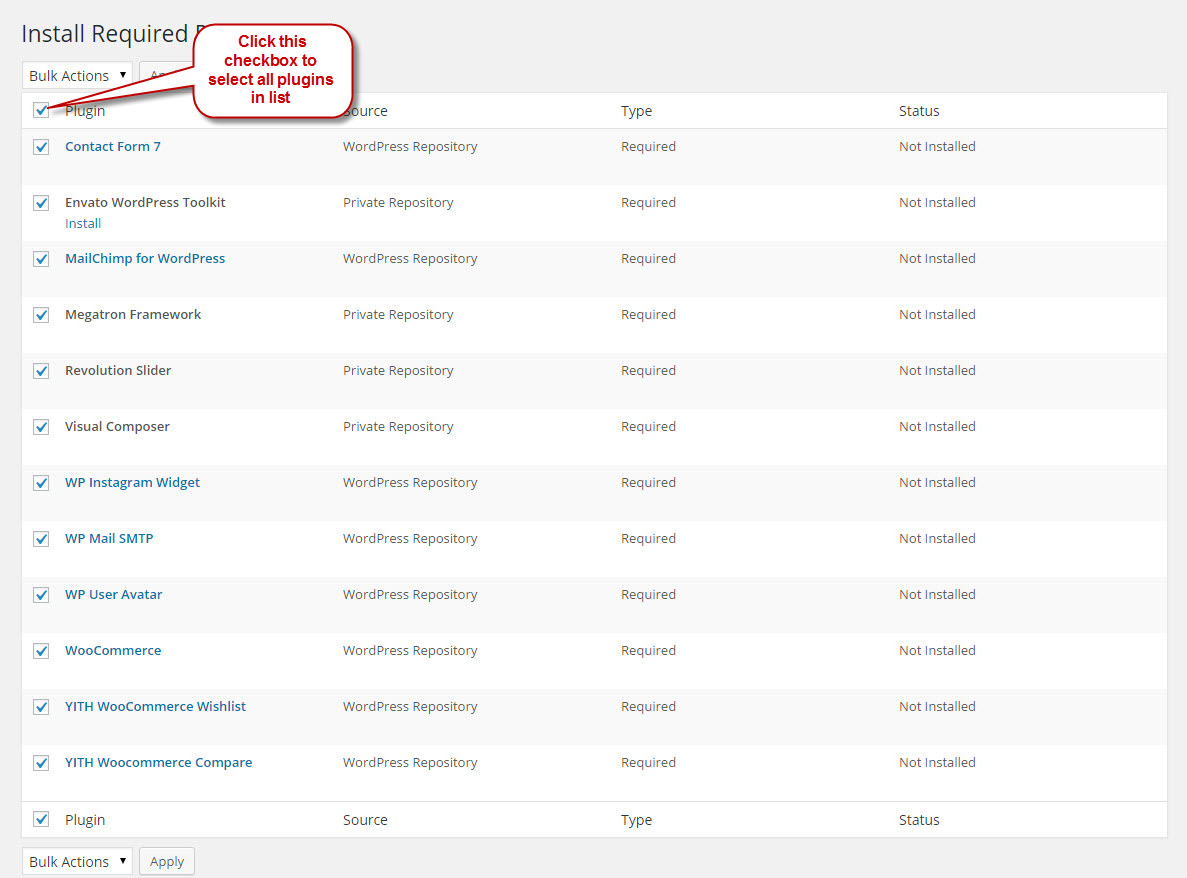
Then choose "Install" from the drop-down list at the top and then click "Apply".
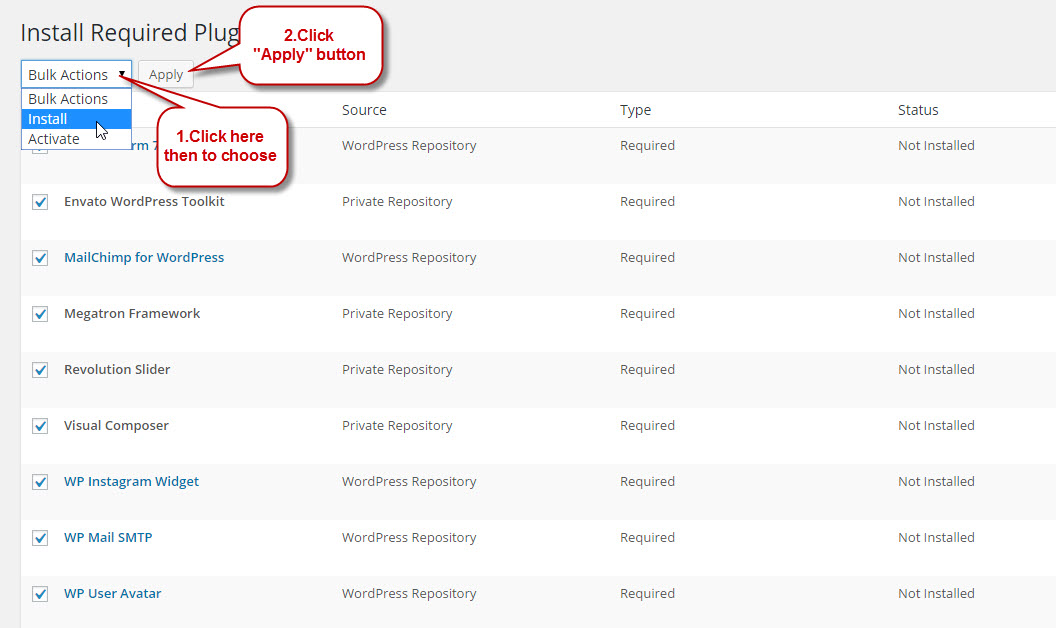
The installing process status will be shown in your browser. It may takes a few minutes, so please be patient. After sucessfull, your screen like that
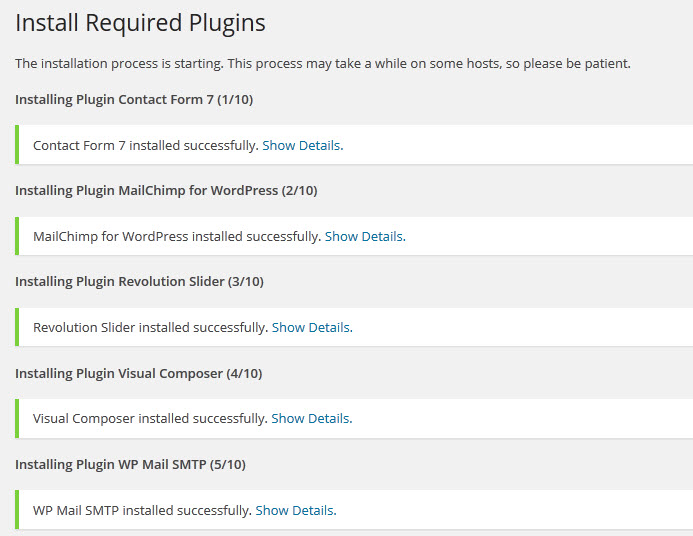
When the notice "All installations have been completed" appears, click on the "Return to Required Plugins Installer" link to turn back to the plugin list.
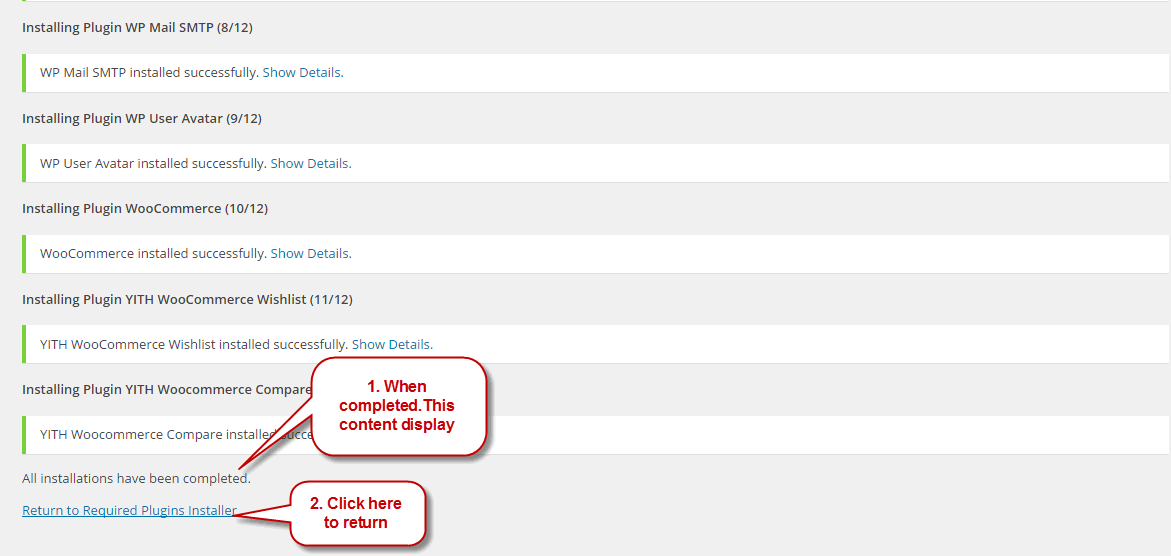
Next, click on the box beside the Plugin label again to select all plugins and choose Activate this time as image below.