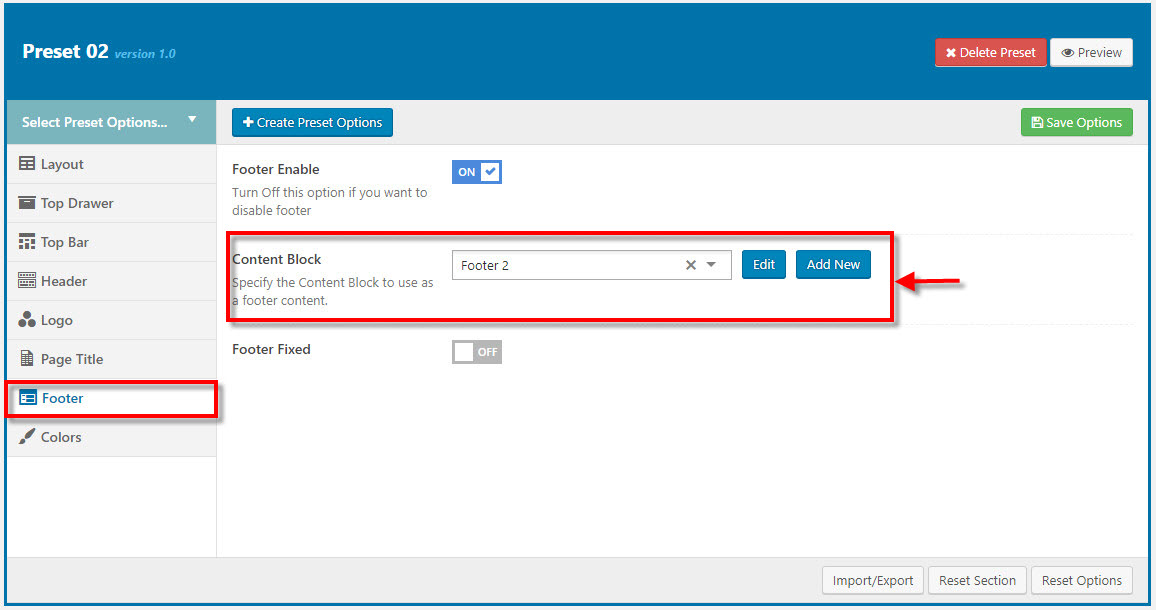THIS IS STEP BY STEP GUIDE ON HOW TO BUILD HOMEPAGE MANUALLY FOR HOME 1
Note: You need Wordpress, SPRING theme & all required plugins are already. Building other homepages process are similar.
I. Overview elements area on page

II. Building
1. BUILDING HEADER AREA
You can setup options in Theme Options (which will affect to entire website) or create a new Preset and apply to any page. Please consult this video guide on How to build Header Area. This process is similar to building Header Area on spring theme.
The screenshot below is an header area:
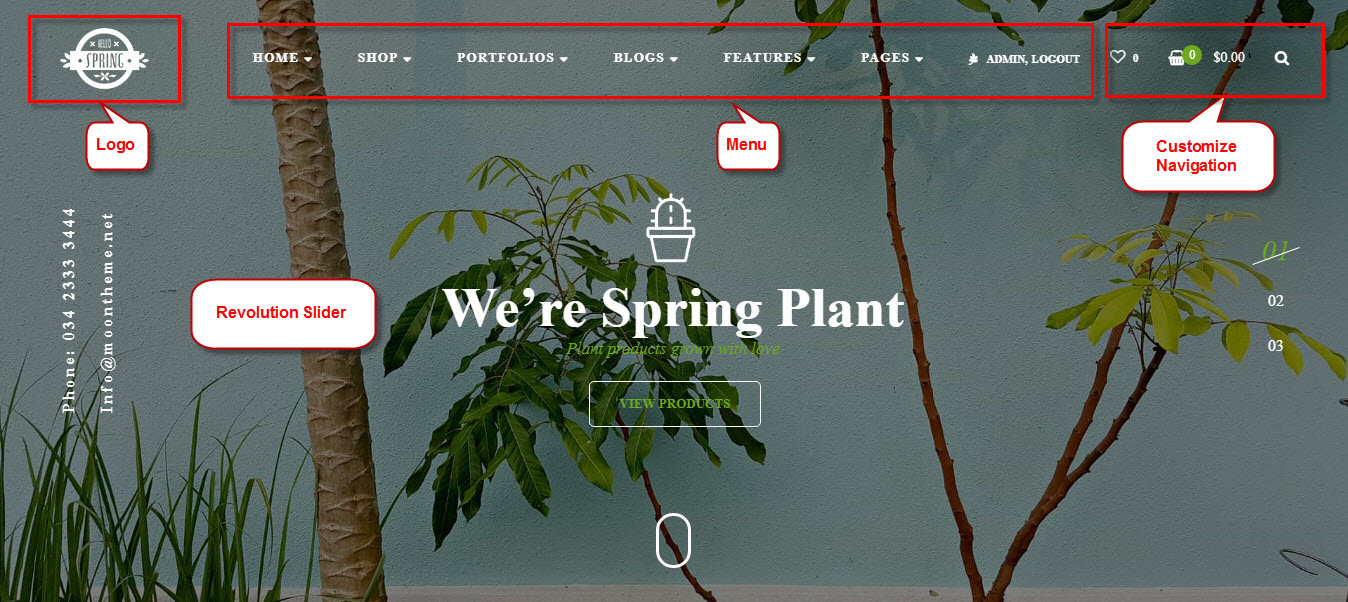
1.1 Setting header
On our demo Homepage is using Preset 02Go to Preset 02 → Header tab, then setup options for Header Area as your liking
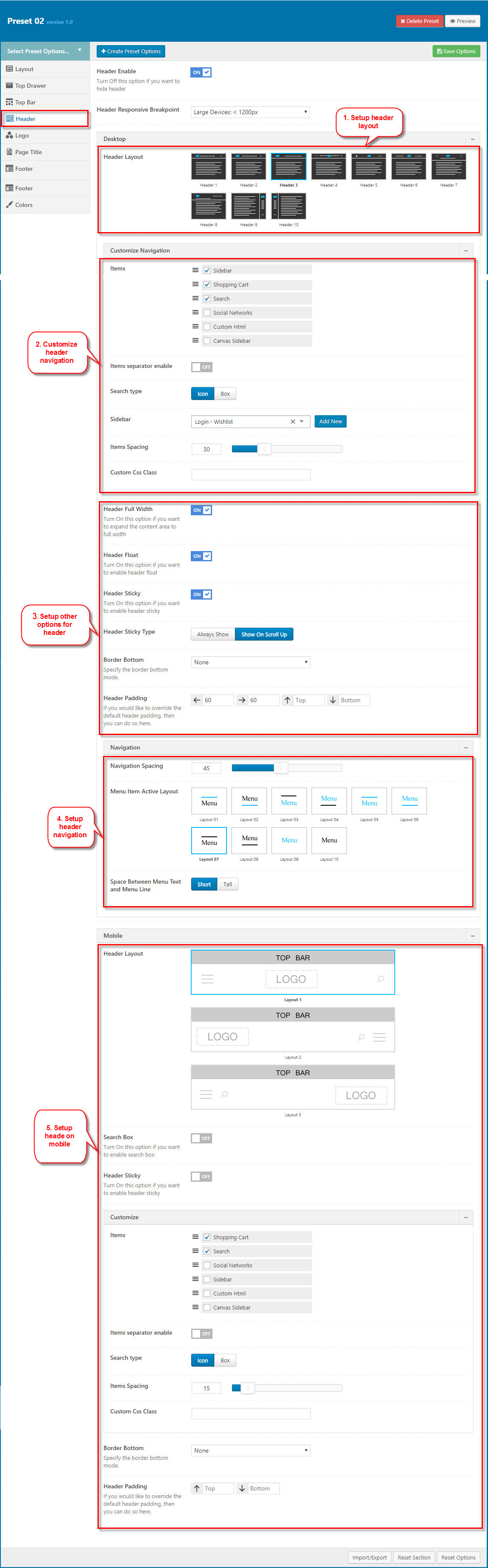
1.2 Upload logo
Go to Preset 02 → Logo tab, then change logo (please read detailed description below each item before upload):
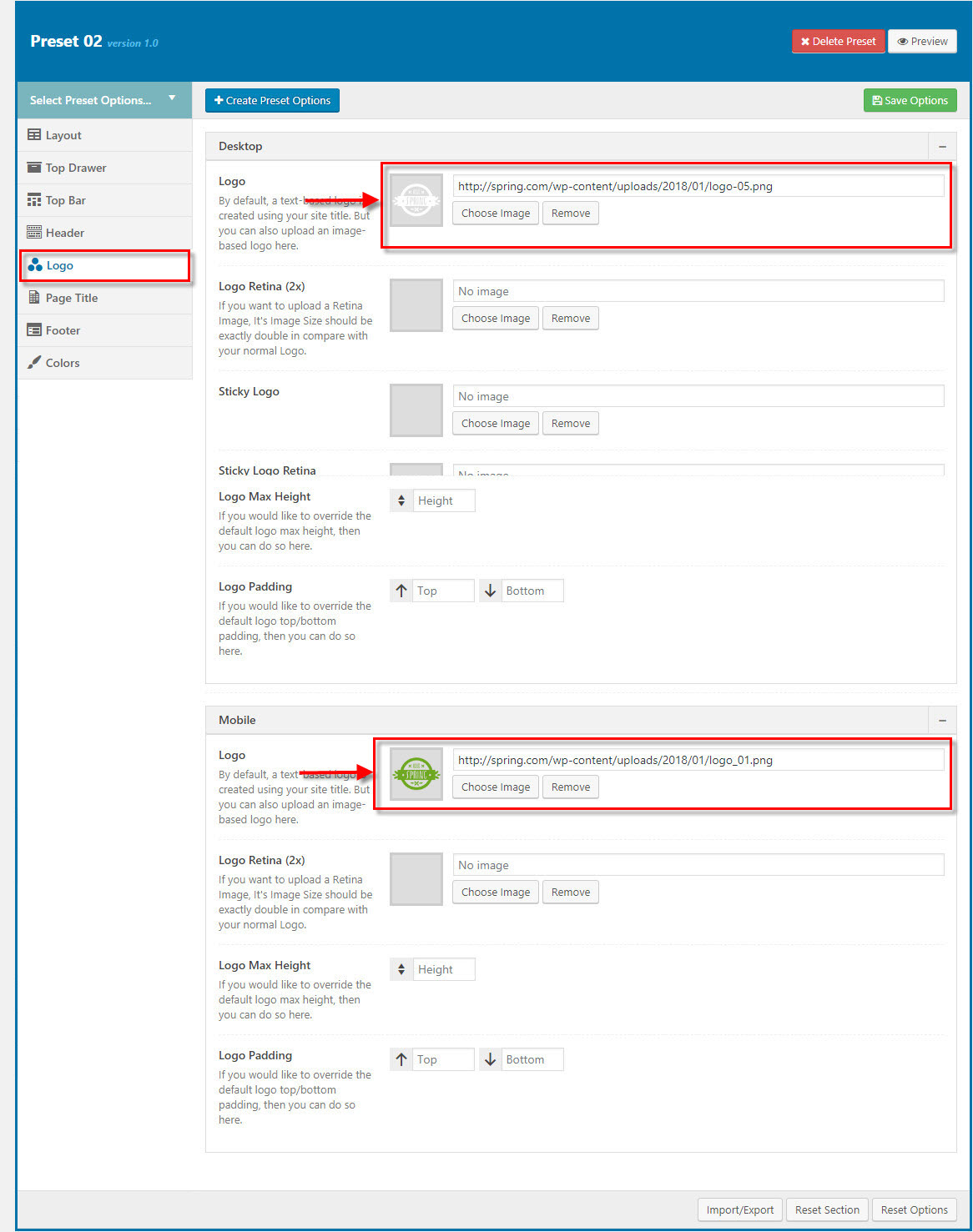
1.3 Create menu
The menu is one of the most important elements of the site. It provides your visitors with the information about site structure. If your menu has well-thought and conveniently grouped elements, you visitors will be able to find the needed section easily.
Navigate to Apperance → Menus section to manage all menus on your site and do follow as below screenshot:
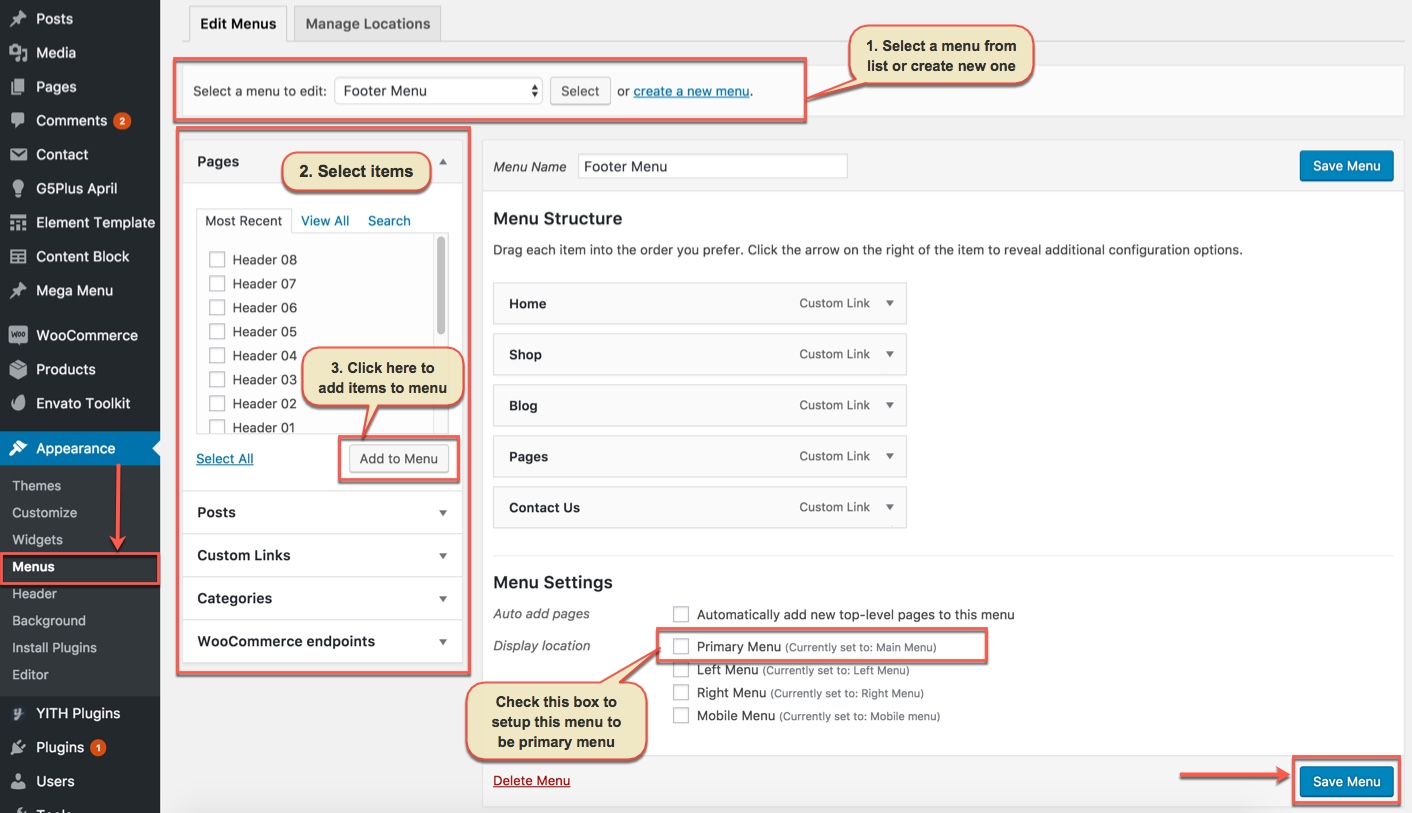
In the Menu Settings section, click to Primary Menu to setup this menu to be the main site menu and is used almost in all header styles and menu locations.
If you want to extra more fields to add to your menu, you can click on Screen Options and select:
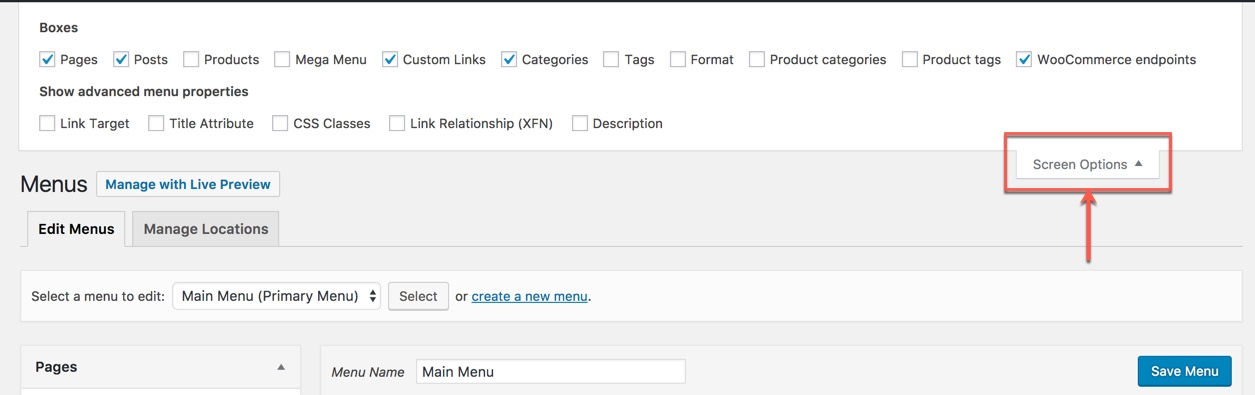
Finally, don't forget to Save Menu after everything is set properly and check it on the site. You can also consult Mega Menu section to build an attractive menu by your own.
2. BUILDING FOOTER AREA
The screenshot below is demo Footer Area on the frontend
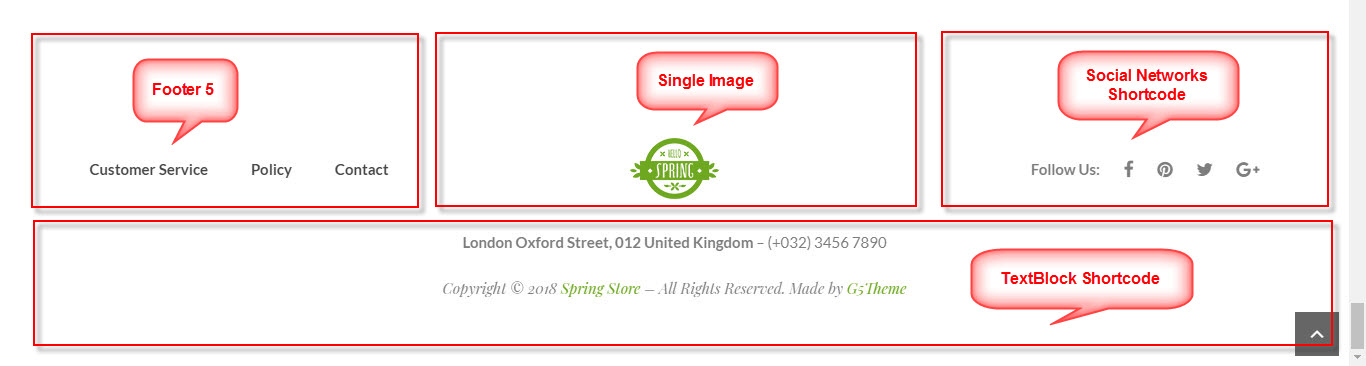
2.1 Add widgets to FOOTER area
Go to Widget Manager
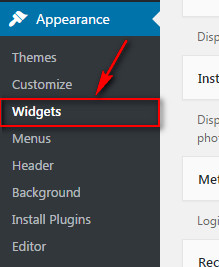
Add Custom Menu widget to Footer area
1. Add Custom Menu widget to Footer area and setup as below:
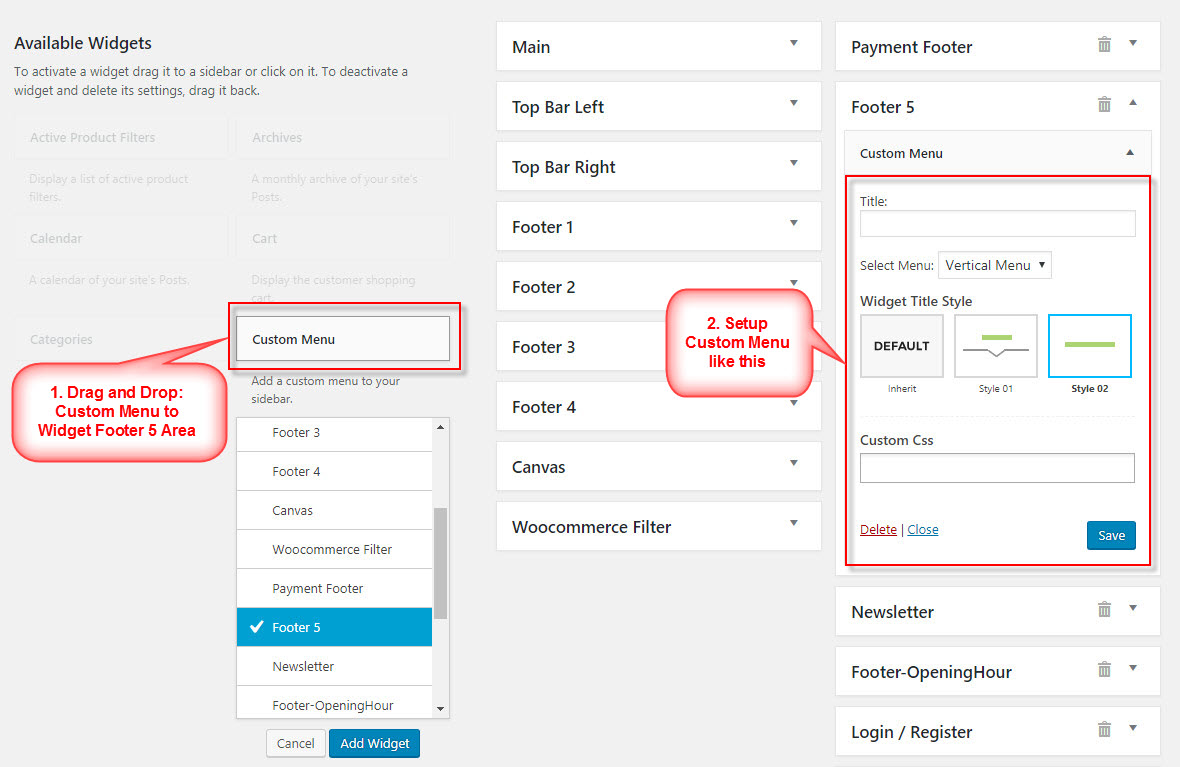
2.2 Add Single Image Shortcode to FOOTER area
Add Single Image to FOOTER area
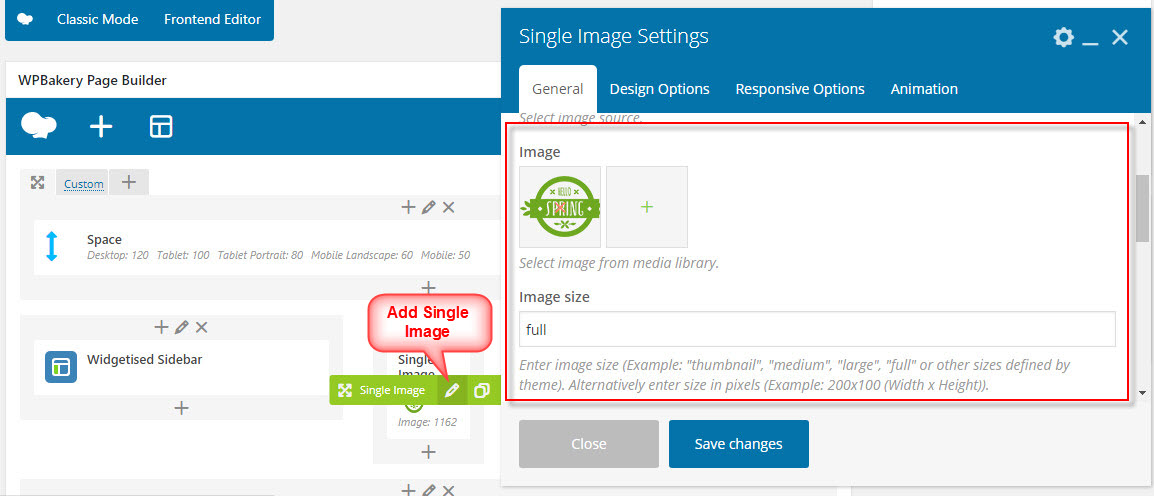
2.3 Add Social Netwoks Shortcode to FOOTER area
Add Social Netwoks Shortcode to FOOTER area
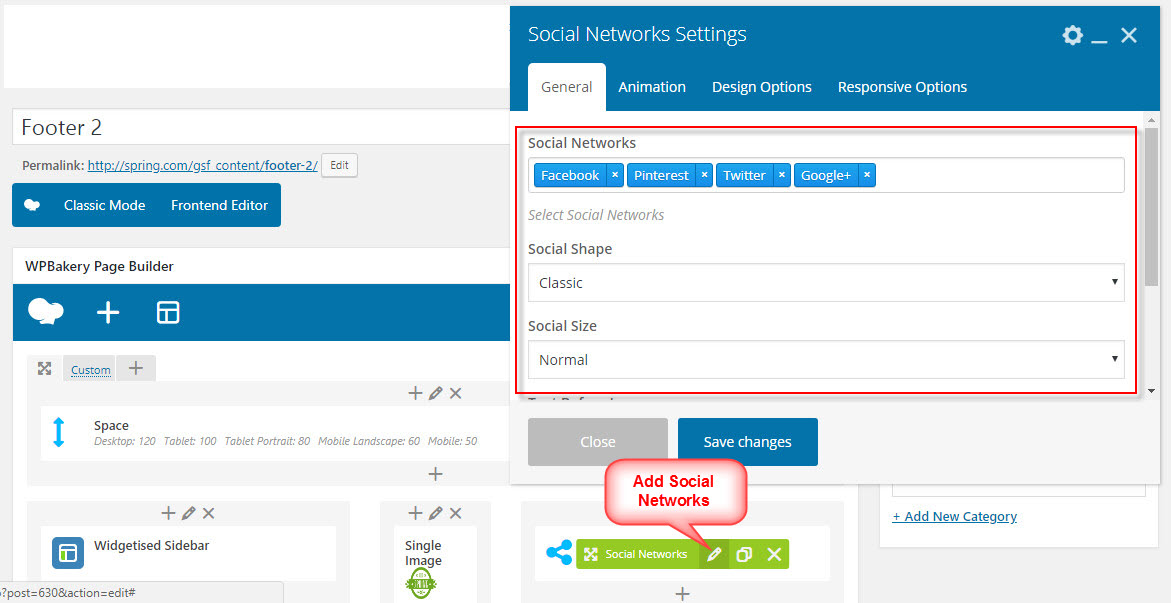
2.4 Add TexBlock Shortcode to FOOTER area
Add TexBlock Shortcode to Footer area
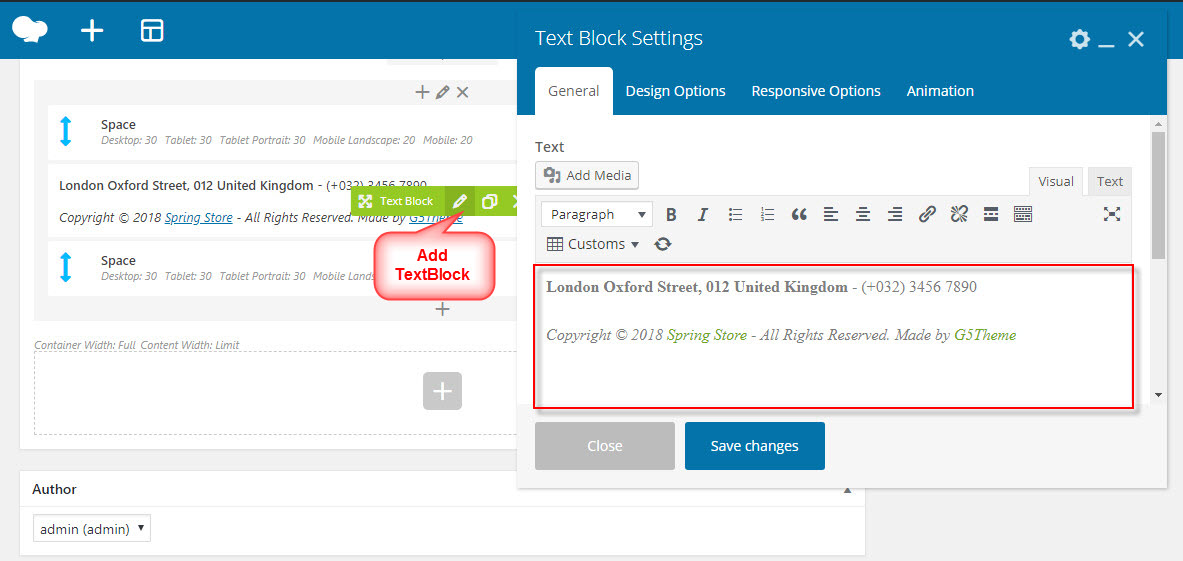
2.5 Settings Footer
Add New Content Block for Footer area
Use Widgetised Sidebar in Visual Composer to build Content Block and apply to Footer area.
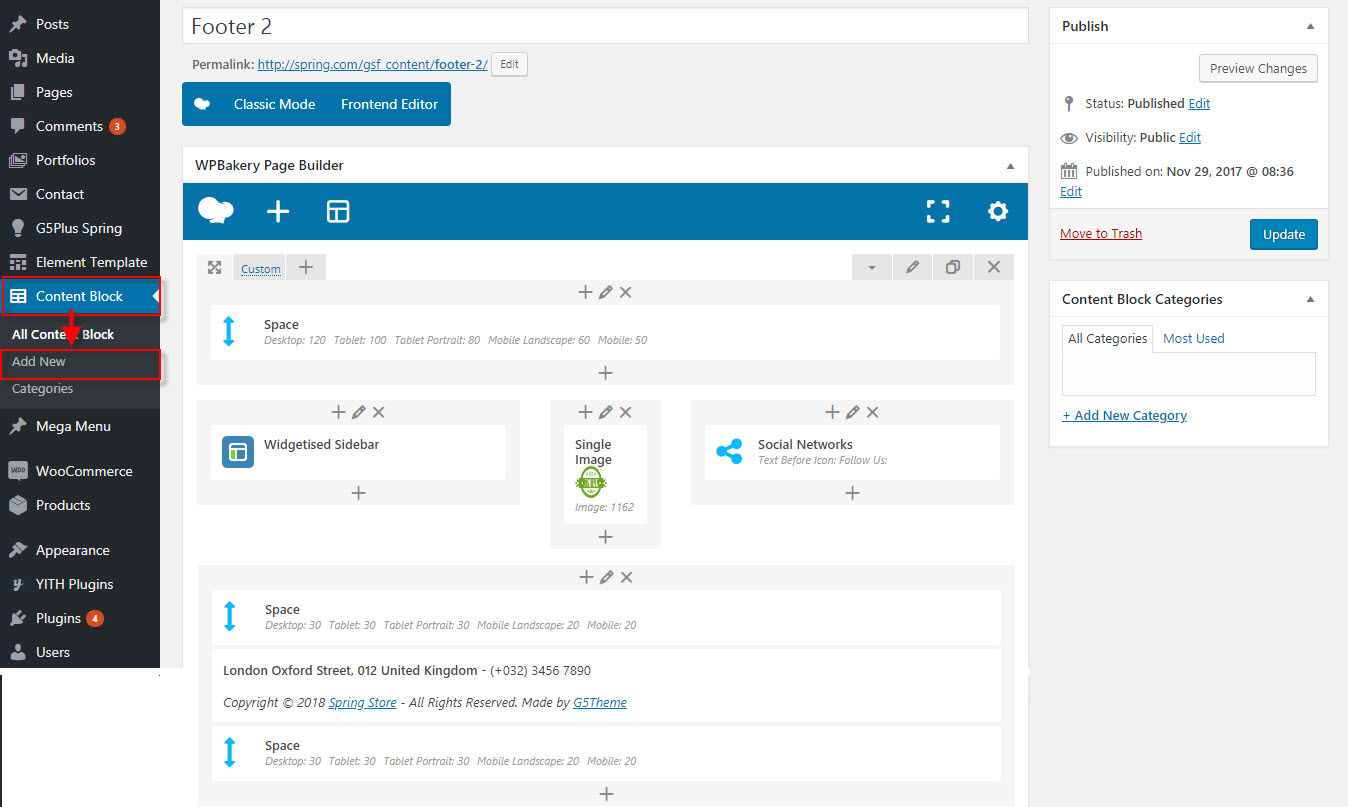
Specify the Content Block to use as a footer content in Theme Options
Go to Preset 02 → Footer tab, then setup general options for Footer area and specify the Content Block to use as a footer content.