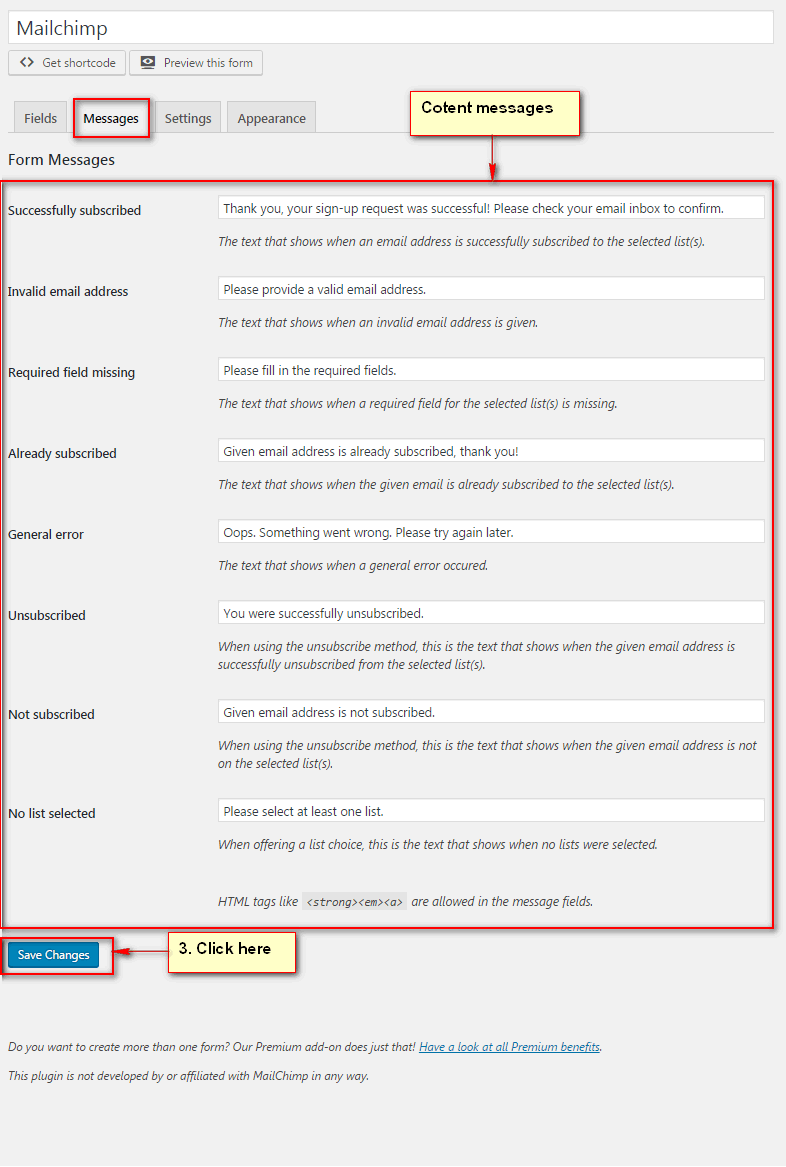Step 1 - After install all required plugins, "MailChimp for WP" will be added into the navigation menu on the sidebar. Go to MailChimp for WP → MailChimp Settings to setup:
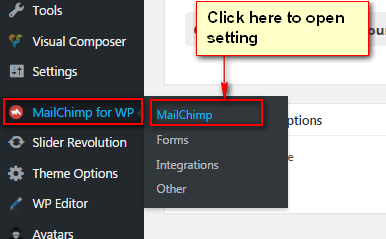
Step 2 - To connect your MailChimp account you will need to enter your API keys into the necessary field. The plugin provides a convenient link, below the field, which will direct you to the API key in your MailChimp account. You must be logged in to your MailChimp account for the link to work as expected.
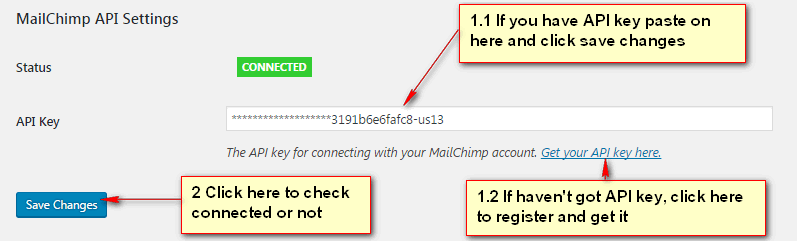
Step 3 - Once the API key is added and the changes saved, your list information will populate in the "MailChimp Data" area.
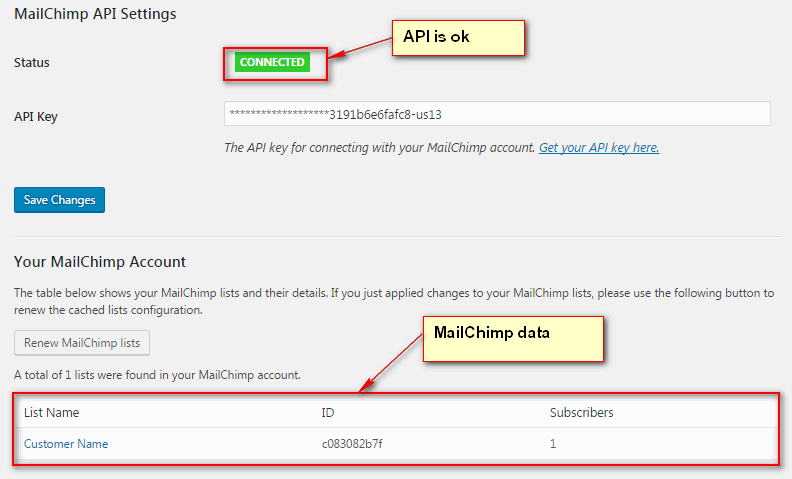
Step 4 - Forms Settings
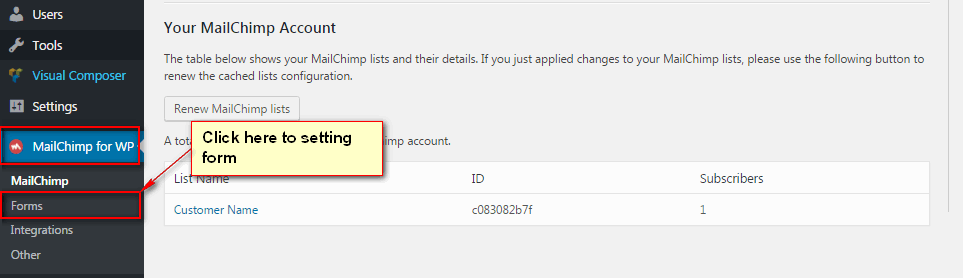
Step 5 - Click MailChimp for WP → Forms, you can create and customize the HTML for the signup form to place within your Wordpress site.
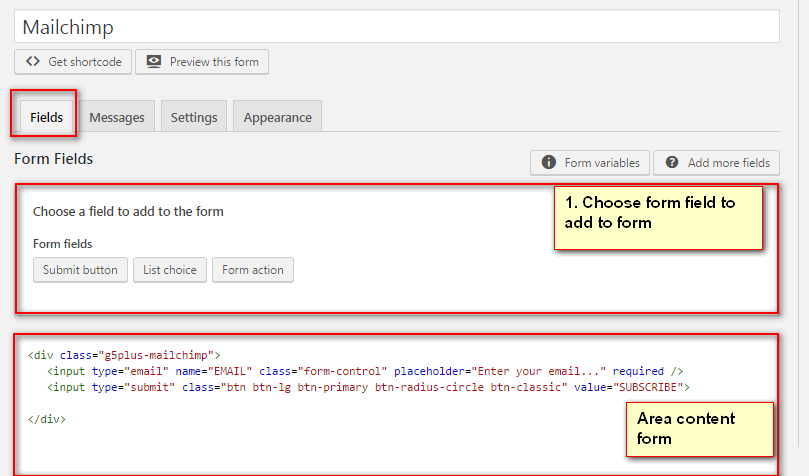
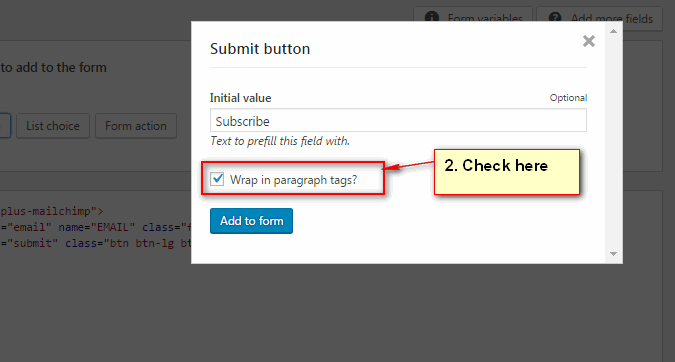
Step 6 - Adjust messages shown when a form submission is complete as well as any error messaging.