Pithree features custom settings for your pages that you can set globally under Theme Options and individually on a per Page basis in your Edit Page screen under the Meta Options section (the section will be above or below your Visual Composer editor section).
You can set the following Options for the Page you are currently editing:
Page layout
Pithree features custom setting page layout for your pages that you can overwrite page layout settings in Theme Options
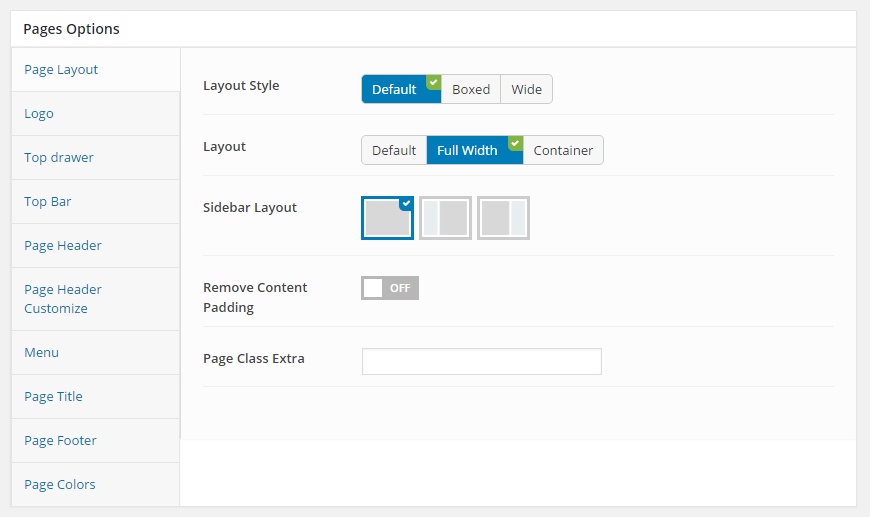
You can set the following Page Layout Options for the Page you are currently editing:
| Attribute | Description |
|---|---|
| Layout Style | Overwrite the Default Layout Style (set in Theme Options) for this page. |
| Layout | Overwrite the Default Layout of pages settings section in Theme Options for this page. |
| Sidebar Layout | Set position for the page sidebar: none, left, right, both of left and right |
| Remove Content Padding | Set padding for content, if selected default will take value in Theme Options |
| Page Class Extra | Add class extra in to body tag for this page |
Logo
Pithree features custom setting logo for your pages that you can overwrite Logo settings in Theme Options
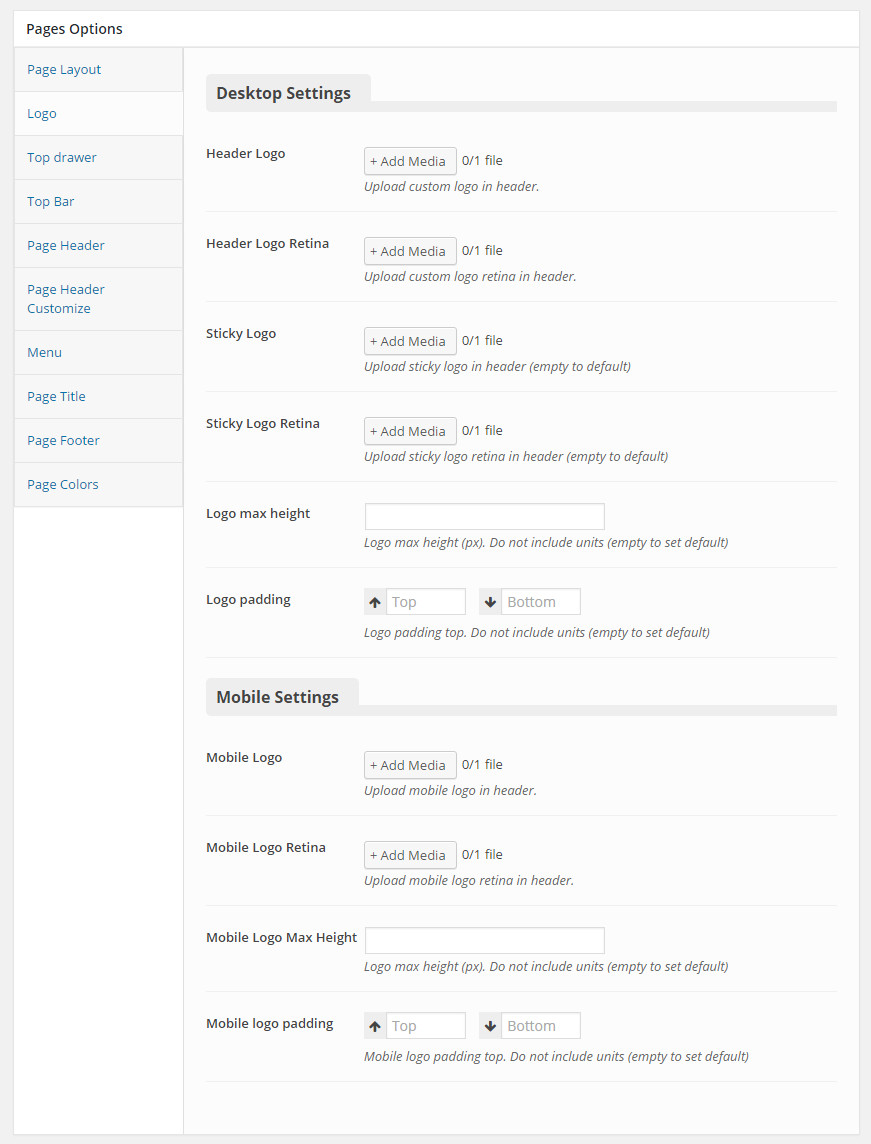
You can set the following Logo Options for the Page you are currently editing:
| Attribute | Description |
|---|---|
| Logo Desktop | |
| Header Logo | Upload logo if you want custom logo for this page. |
| Header Logo Retina | Upload logo for retina if you want custom logo retina for this page |
| Sticky Logo | Upload logo sticky if you want custom logo for this page. |
| Sticky Logo Retina | Upload logo sticky for retina if you want custom logo retina for this page |
| Logo max height | Set max height for logo, if leave empty will take value in Theme Options |
| Logo padding | Set padding for logo, if leave empty will take value in Theme Options |
| Logo Mobile | |
| Mobile Logo | Upload logo if you want custom logo mobile for this page. |
| Mobile Logo Retina | Upload logo mobile for retina if you want custom logo retina for this page |
| Mobile Logo Max Height | Set max height for logo mobile, if leave empty will take value in Theme Options |
| Mobile Logo Padding | Set padding top/bottom for logo, if leave empty will take value in Theme Options |
Top drawer
Pithree features custom setting top drawer for your pages that you can overwrite top drawer settings in Theme Options
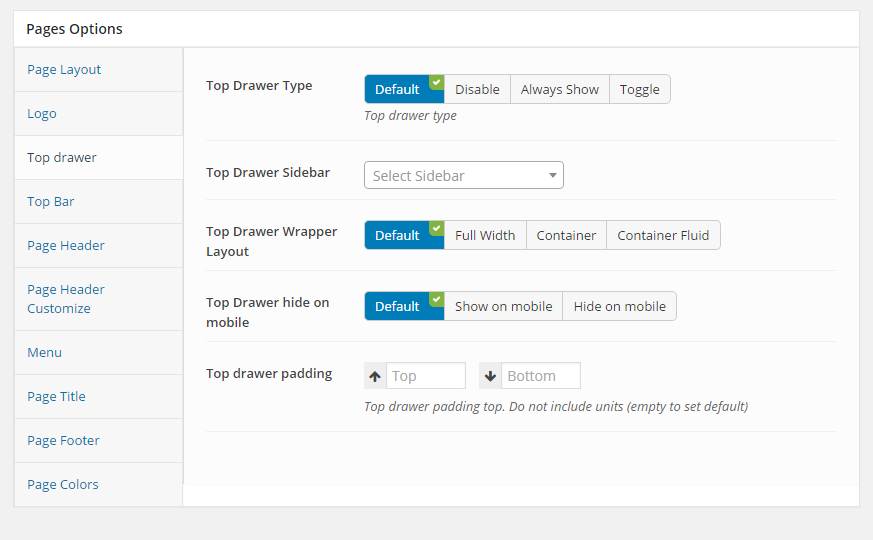
You can set the following Top Drawer Options for the Page you are currently editing:
| Attribute | Description |
|---|---|
| Top Drawer Type | Set type of top drawer: 'Disable', 'Always Show', 'Toggle'. If selected default will take value in Theme Options |
| Top Drawer Sidebar | Set Sidebar for top drawer sidebar, if not selected will take value in Theme Options |
| Top Drawer Wrapper Layout | Set layout wrapper for top drawer: 'Full Width', 'Container', 'Container Fluid'. If selected default will take value in Theme Options |
| Top Drawer hide on mobile | Set visible for top drawer area on mobile. If selected default will take value in Theme Options |
| Top drawer padding | Set padding for Top Drawer Area. If selected default will take value in Theme Options |
Top bar
Pithree features custom setting top bar for your pages that you can overwrite top bar settings in Theme Options
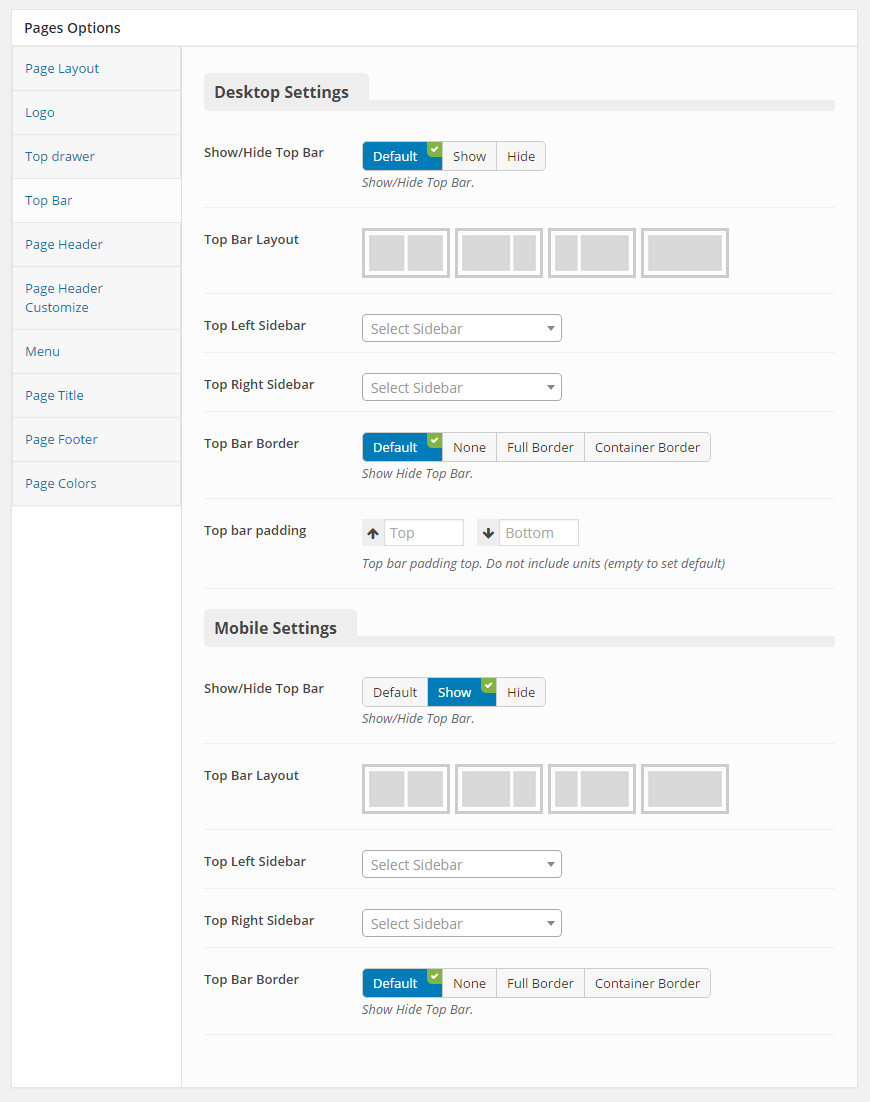
You can set the following Top Bar Options for the Page you are currently editing:
| Attribute | Description |
|---|---|
| Top Bar DeskTop | |
| Show/Hide Top Bar | Set visible of top bar. If selected default will take value in Theme Options |
| Top Bar Layout | Set layout for top bar: '1/2-1/2', '2/3-1/3', '1/3-2/3', 'full', if not selected will take value in Theme Options |
| Top Left Sidebar | Set sidebar for left sidebar. If not selected will take value in Theme Options |
| Top Right Sidebar | Set sidebar for right sidebar. If not selected will take value in Theme Options |
| Top Bar Border | Set border for top bar area: 'Default','None', 'Full Border', 'Container Border'. If selected default will take value in Theme Options |
| Top Bar Padding | Set padding for top bar area. If selected default will take value in Theme Options |
| Top Bar Mobile | |
| Show/Hide Top Bar | Set visible of top bar. If selected default will take value in Theme Options |
| Top Bar Layout | Set layout for top bar: '1/2-1/2', '2/3-1/3', '1/3-2/3', 'full', if not selected will take value in Theme Options |
| Top Left Sidebar | Set sidebar for left sidebar. If not selected will take value in Theme Options |
| Top Right Sidebar | Set sidebar for right sidebar. If not selected will take value in Theme Options |
| Top Bar Border | Set border for top bar area: 'Default','None', 'Full Border', 'Container Border'. If selected default will take value in Theme Options |
Page header
Pithree features custom setting header for your pages that you can overwrite header settings in Theme Options
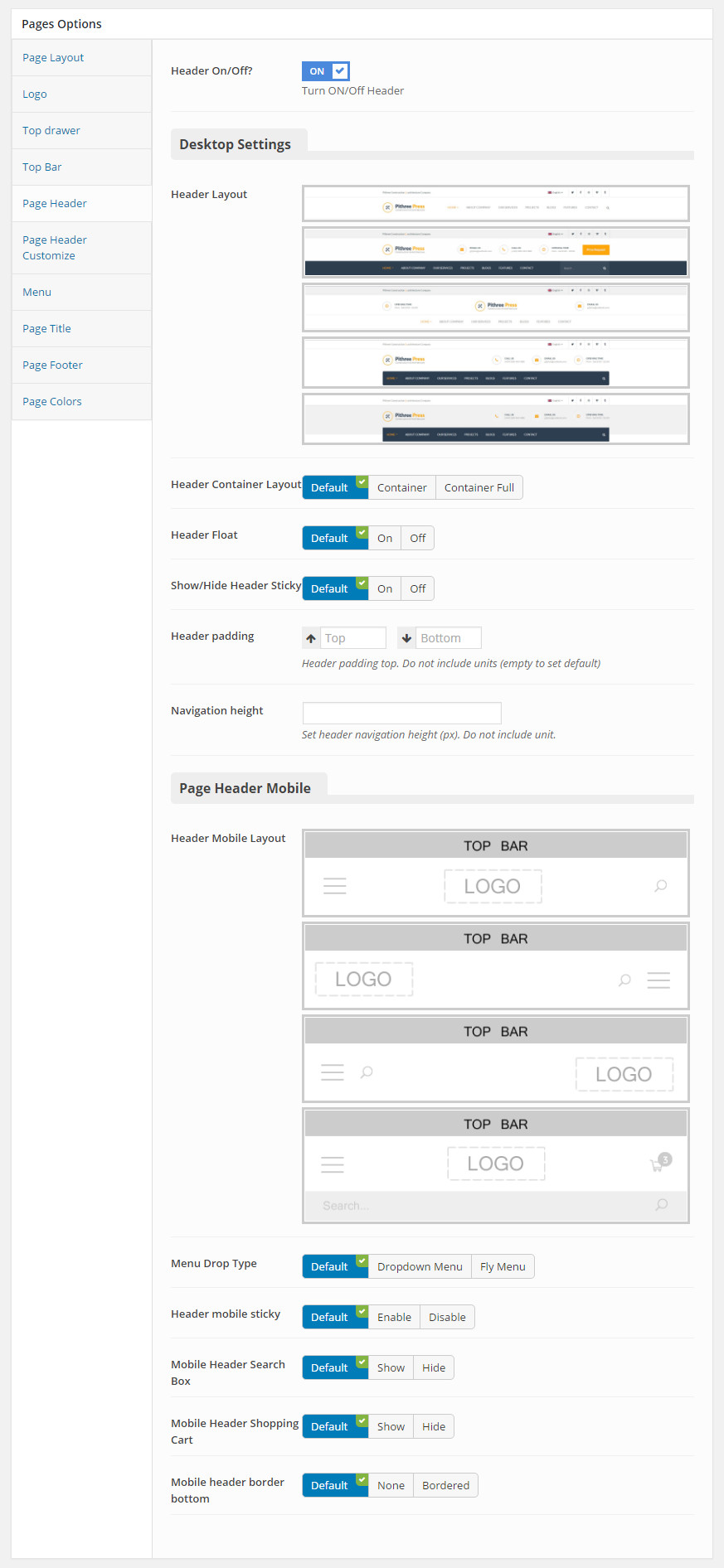
You can set the following Header Options for the Page you are currently editing:
| Attribute | Description |
|---|---|
| Header On/Off? | Set visible of header |
| Page Header Desktop | |
| Header Layout | Set layout of header. If no selected will take value in Theme Options |
| Header Container Layout | Set container layout for header: 'Container', 'Container Full'. If not selected will take value in Theme Options |
| Header Float | Set float for header. If selected default will take value in Theme Options |
| Show/Hide Header Sticky | Set sticky mode for header. If selected default will take value in Theme Options |
| Header Padding | Set padding top/bottom for header area. If selected default will take value in Theme Options |
| Navigation Height | Set height for header navigation. If selected default will take value in Theme Options |
| Page Header Mobile | |
| Header Mobile Layout | Set layout fot header mobile. If no selected default will take value in Theme Options |
| Menu Drop Type | Set drop type for menu mobile: 'Dropdown Menu', 'Fly Menu'. If not selected will take value in Theme Options |
| Header mobile sticky | Set sticky mode for mobile header. If selected default will take value in Theme Options |
| Mobile Header Search Box | Set visible for search box. If selected default will take value in Theme Options |
| Mobile Header Shopping Cart | Set visible for shopping cart. If selected default will take value in Theme Options |
| Mobile header border bottom | Set border bottom for mobile header: 'None', 'Bordered', 'Container Bordered'. If selected default will take value in Theme Options |
Header customize
Pithree features custom setting header customize area for your pages that you can overwrite header customize settings in Theme Options
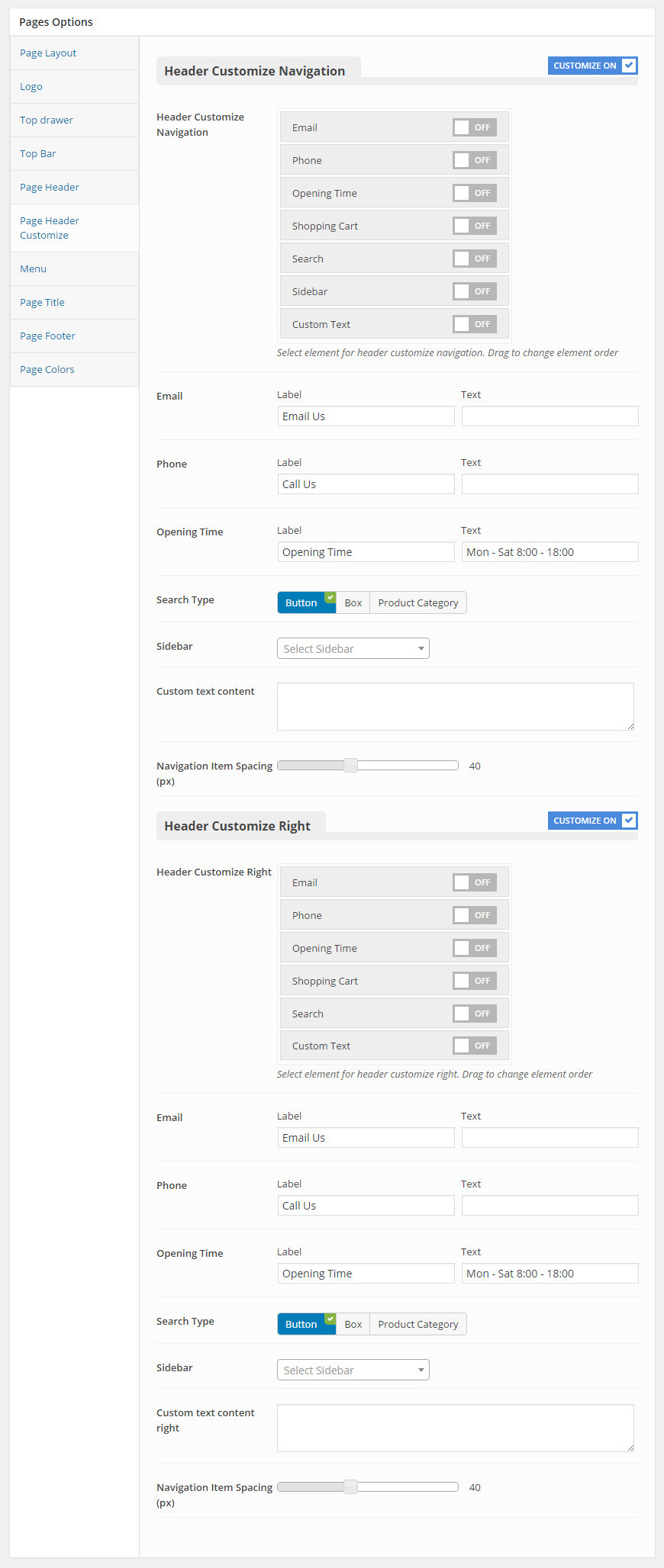
You can set the following Header Customize Options for the Page you are currently editing:
| Attribute | Description |
|---|---|
| Header Customize Navigation | |
| Set header customize navigation? | Set customize of header navigation. If selected Off will take settings Header Customize Navigation in Theme Options |
| Header Customize Navigation | Set visible and order item for header right: 'Email', 'Phone', 'Opening Time', 'Custom Search Type', 'Custom Sidebar', 'Custom text content' |
| Custom Email | Set Email items for header navigation |
| Custom Phone | Set phone for header navigation |
| Opening Time | Set opening time for header navigation |
| Custom Search Type | Set search type for custom text of header navigation |
| Custom Sidebar | Set sidebar for custom text of header navigation |
| Custom text content | Set custom text content for custom text of header navigation |
| Navigation Item Spacing | Set navigation item spacing for custom text of header navigation |
| Header Customize Right | |
| Set header customize right? | Set customize of header right. If selected Off will take settings Header Customize Right in Theme Options |
| Header Customize Right | Set visible and order item for header right: 'Email', 'Phone', 'Opening Time', 'Custom Search Type', 'Custom Sidebar', 'Custom text content' |
| Custom Email | Set Email items for header navigation |
| Custom Phone | Set phone for header navigation |
| Opening Time | Set opening time for header navigation |
| Custom Search Type | Set search type for custom text of header navigation |
| Custom Sidebar | Set sidebar for custom text of header navigation |
| Custom text content | Set custom text content for custom text of header navigation |
| Navigation Item Spacing | Set navigation item spacing for custom text of header navigation |
Menu
Pithree features custom setting menu for your pages that you can overwrite Menu settings
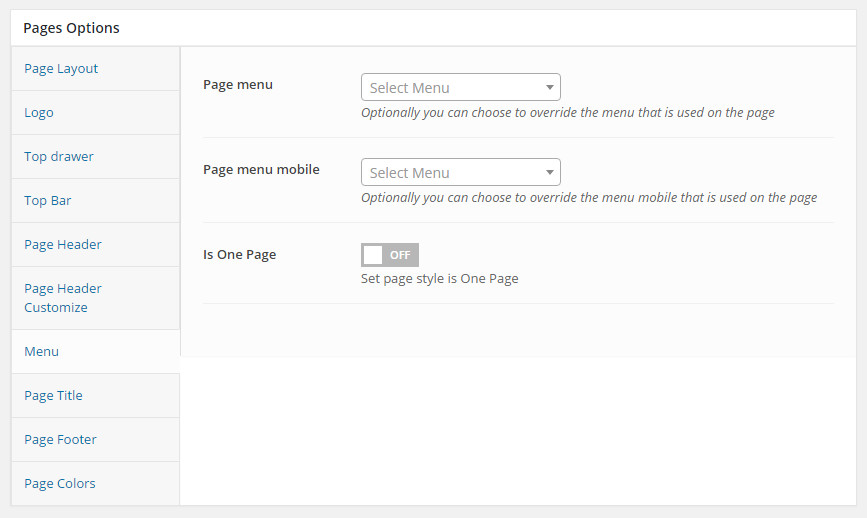
You can set the following Menu Options for the Page you are currently editing:
| Attribute | Description |
|---|---|
| Page menu | Optionally you can choose to override the menu that is used on the page. |
| Page menu mobile | Optionally you can choose to override the menu mobile that is used on the page |
| Is One Page | Set page style is One Page |
Page title
Pithree features custom setting page title for your pages that you can overwrite Page Title settings in Theme Options
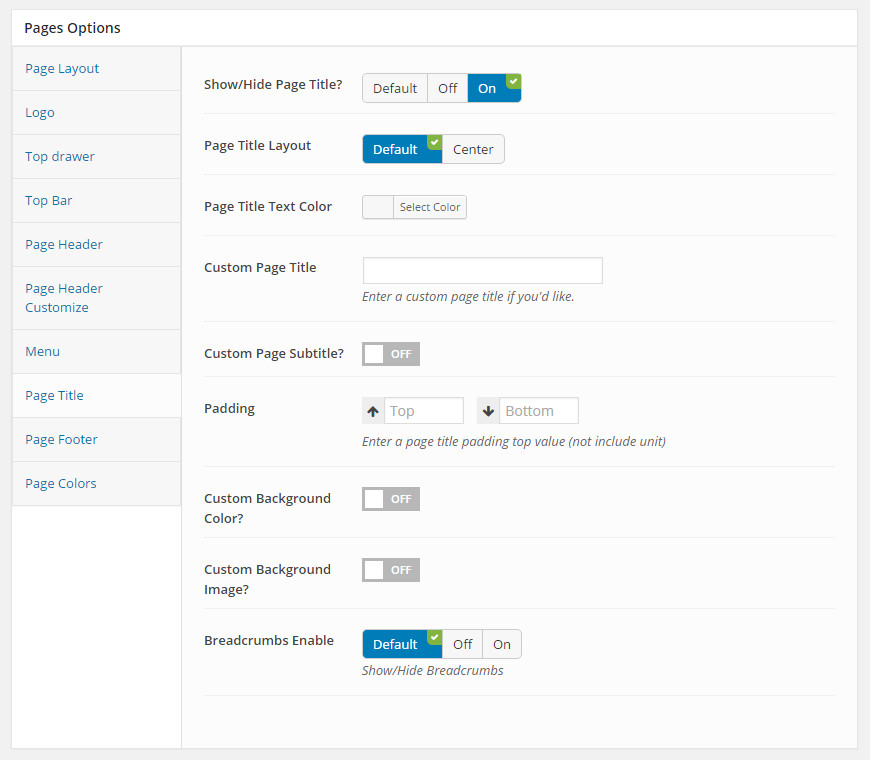
You can set the following Page Title Options for the Page you are currently editing:
| Attribute | Description |
|---|---|
| Show/Hide Page Title? | Set visible of header, if selected default will take value in Theme Options |
| Page Title Layout | Set Layout for Page Title, if selected default will take value in Theme Options |
| Page Title Text Color | Set Color for Page Title, if selected default will take value in Theme Options |
| Custom Page Title | Set content of page title. If leave empty will take value title of page |
| Custom Page Subtitle? | Set custom for page subtitle, if selected Off will take value in Theme Options |
| Custom Page Subtitle | Set content for page subtitle |
| Text Align | Set text align for page title: 'left', 'center', 'right'. If selected default will take value in Theme Options |
| Padding | Set padding top/bottom for page title. If leave empty will take value in Theme Options |
| Custom Background Color? | Set custom background color for page title. If selected Off will take value in Theme Options |
| Background Color? | Set background color for page title if selected On for Custom Background Color |
| Background Color Opacity? | Set background color opacity for page title if selected On for Custom Background Color |
| Custom Background Image? | Set custom background image for page title. If selected Off will take value in Theme Options |
| Background Image | Set background image for page title if selected On for Custom Background Image |
| Page Title Parallax | Set parallax mode for page title. If selected Default will take value in Theme Options |
| Breadcrumbs Enable | Set visible of breadcrumbs for page title. If selected Default will take value in Theme Options |
Page footer
Pithree features custom setting footer for your pages that you can overwrite Footer settings in Theme Options
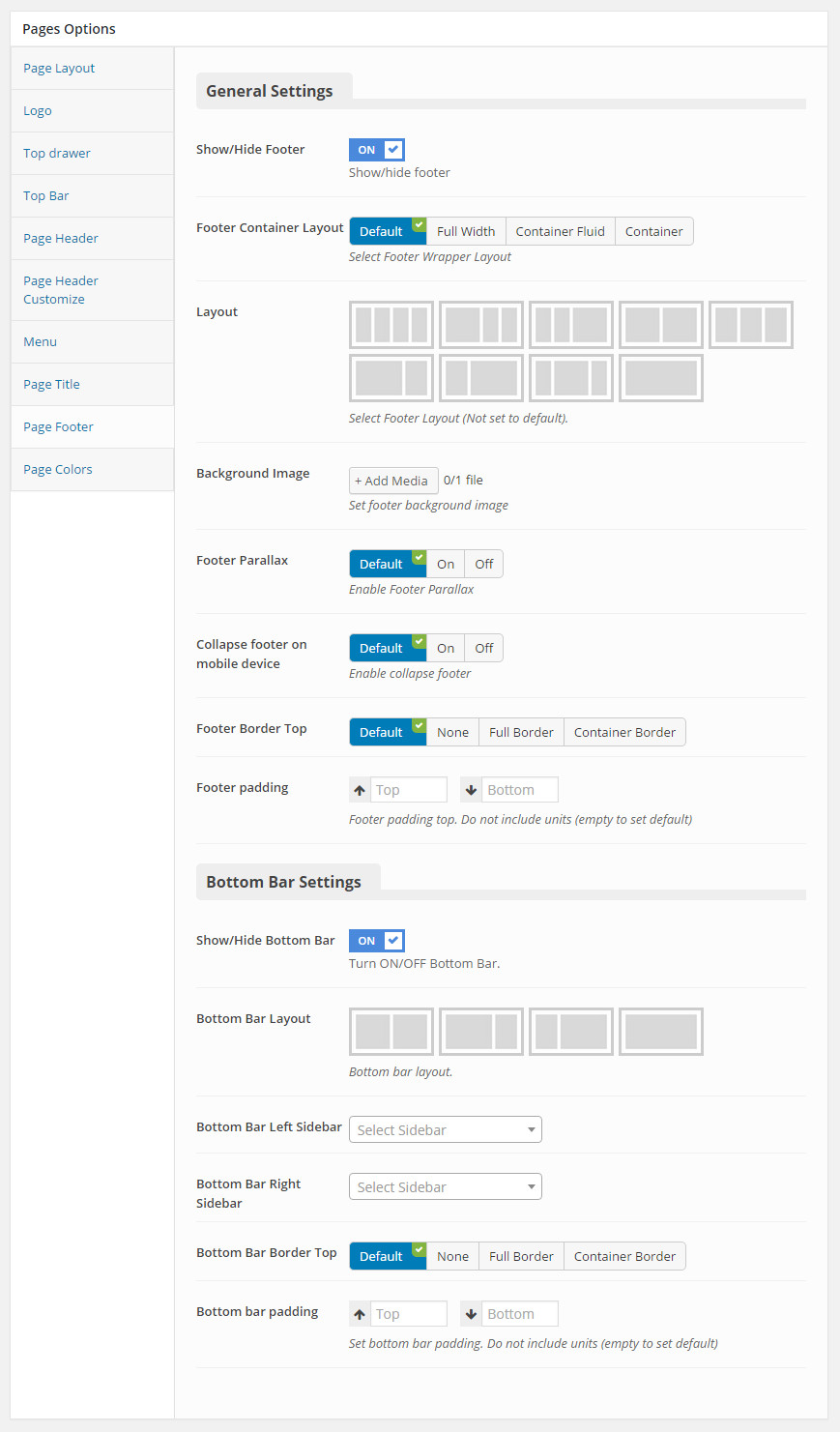
You can set the following Footer Options for the Page you are currently editing:
| Attribute | Description |
|---|---|
| General Settings | |
| Show/Hide Footer? | Set visible of footer, if selected default will take value in Theme Options |
| Footer Container Layout | Set container layout for footer: 'Full Width', 'Container Fluid', 'Container', if selected Off will take value in Theme Options |
| Layout | Set layout sidebar for footer, if not selected will take value in Theme Options |
| Background Image | Set background image for footer. If leave empty will take value in Theme Options |
| Footer Parallax | Set parallax mode for footer. If selected Default will take value in Theme Options |
| Collapse footer on mobile device | Set collapse mode for footer on mobile device. If selected Default will take value in Theme Options |
| Footer bolder top | Set padding top for main footer. If leave empty will take value in Theme Options |
| Footer padding | Set padding top/bottom for main footer. If leave empty will take value in Theme Options |
| Bottom Bar Settings | |
| Show/Hide Bottom Bar | Set visible of footer bottom area, if selected default will take value in Theme Options |
| Bottom Bar Layout | Set layout sidebar of footer bottom area, if no selected will take value in Theme Options |
| Bottom Bar Left Sidebar | Set sidebar for footer bottom left, if no selected will take value in Theme Options |
| Bottom Bar Right Sidebar | Set sidebar for footer bottom right, if no selected will take value in Theme Options |
| Bottom Bar Border Top | Set bolder top for footer bottom area. If leave empty will take value in Theme Options |
| Bottom bar padding | Set padding bottom for footer bottom area. If leave empty will take value in Theme Options |
Page colors
Pithree features custom color for your elements.
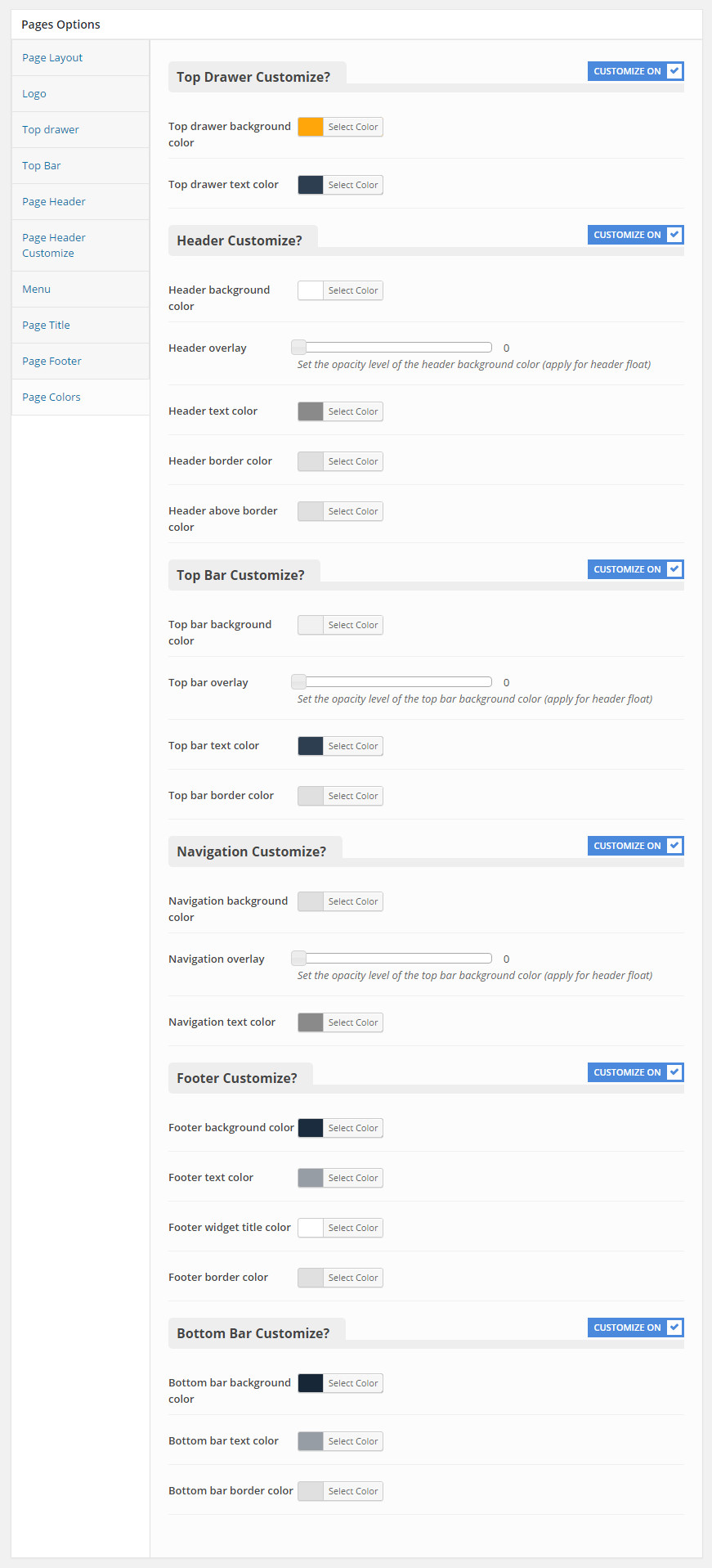
You can set the following Footer Options for the Page you are currently editing:
| Attribute | Description |
|---|---|
| Top Drawer Customize? | |
| Show/Top Drawer Customize? | Set visible of Top Drawer Customize, if selected default will take value in Theme Options |
| Top drawer background color | Set background color for Top drawer Area |
| Top drawer text color | Set text color for Top drawer Area. |
| Header Customize? | |
| Show/Hide Header Customize? | Set visible of Header Customize area, if selected default will take value in Theme Options |
| Top Bar Customize? | |
| Show/Hide Header Customize? | Set visible of Top Bar Customize? area, if selected default will take value in Theme Options |
| Top bar background color | Set color for Top Bar area, if selected default will take value in Theme Options |
| Top bar overlay | Set overlay for Top Bar area, if selected default will take value in Theme Options |
| Top bar text color | Set text color for Top Bar area, if selected default will take value in Theme Options |
| Top bar border color | Set border color for Top Bar area, if selected default will take value in Theme Options |
| Navigation Customize? | |
| Navigation Customize? | Set visible of Navigation Customize area, if selected default will take value in Theme Options |
| Navigation background color | Set background color for Navigation, if selected default will take value in Theme Options |
| Navigation overlay | Set overlay for Navigation, if selected default will take value in Theme Options |
| Navigation text color | Set text color for Navigation, if selected default will take value in Theme Options |
| Footer Customize? | |
| Footer Customize? | Set visible of Footer Customize area, if selected default will take value in Theme Options |
| Footer background color | Set background color for Footer, if selected default will take value in Theme Options |
| Footer text color | Set text color for Footer, if selected default will take value in Theme Options |
| Footer widget title color | Set title color for Footer, if selected default will take value in Theme Options |
| Footer border color | Set bolder color for Footer, if selected default will take value in Theme Options |
| Bottom Bar Customize? | |
| Bottom Bar Customize? | Set visible of Bottom Bar area, if selected default will take value in Theme Options |
| Bottom bar background color | Set background color for Bottom bar, if selected default will take value in Theme Options |
| Bottom bar text color | Set text color for Bottom bar, if selected default will take value in Theme Options |
| Bottom bar border color | Set border color for Bottom bar, if selected default will take value in Theme Options |