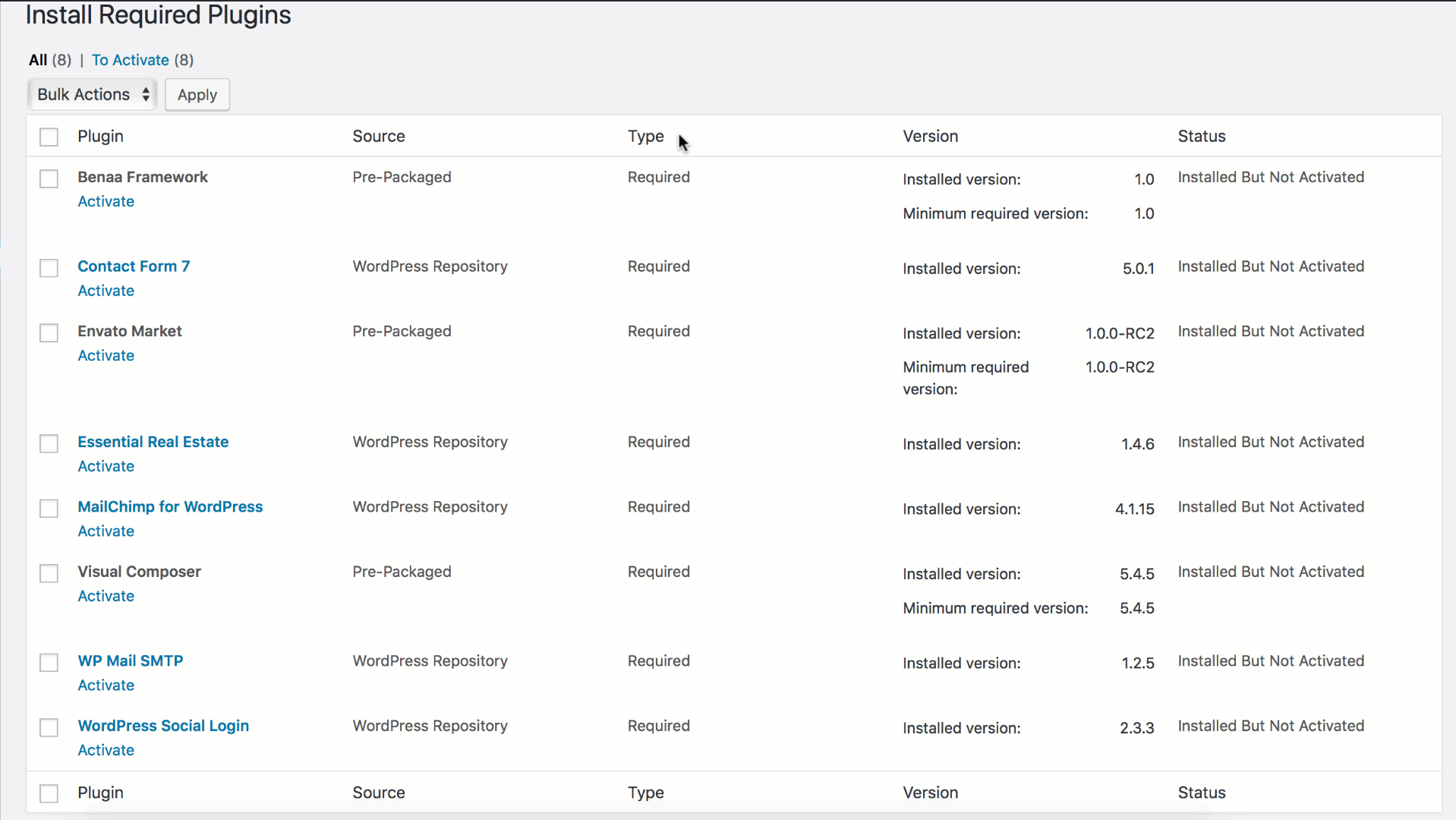To use BENAA, you must be running WordPress 3.9 or higher, PHP5.4 or higher, and MySQL 5 or higher. We have tested it with Mac, Windows and Linux. Below is a list of items you should ensure your host can comply with.
Recommended PHP Configuration Limits
Many issues that you may run into such as: white screen, demo content fails when importing, empty page content and other similar issues are all related to low PHP configuration limits. The solution is to increase the PHP limits. You can do this on your own, or contact your web host and ask them to increase those limits to a minimum as follows:
- max_input_vars = 3000
- memory_limit = 128M
- max_execution_time = 300
- max_input_time = 300
- upload_max_filesize = 64M
- post_max_size = 64M
Download BENAA Theme
Get the BENAA Theme installation package from your account (after login on Themeforest.net) at downloads page and save it to your computer.
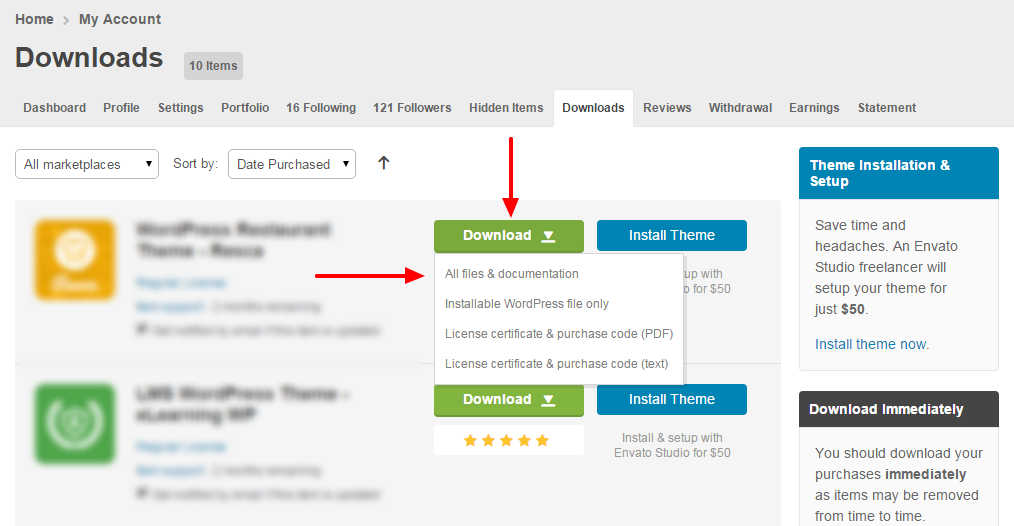
Install BENAA Theme
Installation via Wordpress
You could consult our video guide on How to install BENAA via WordPress
Step 1 - Login to your Wordpress Dashboard
Step 2 - Go to Appearance → Themes. Click the Add New button or Add new theme link. (check screenshot below)
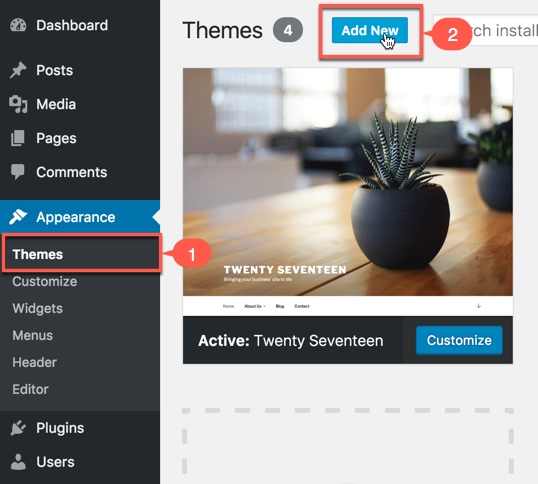
Step 3 - Click on the Upload Theme button. Locate benaa-v1.0.zip and click Install Now.
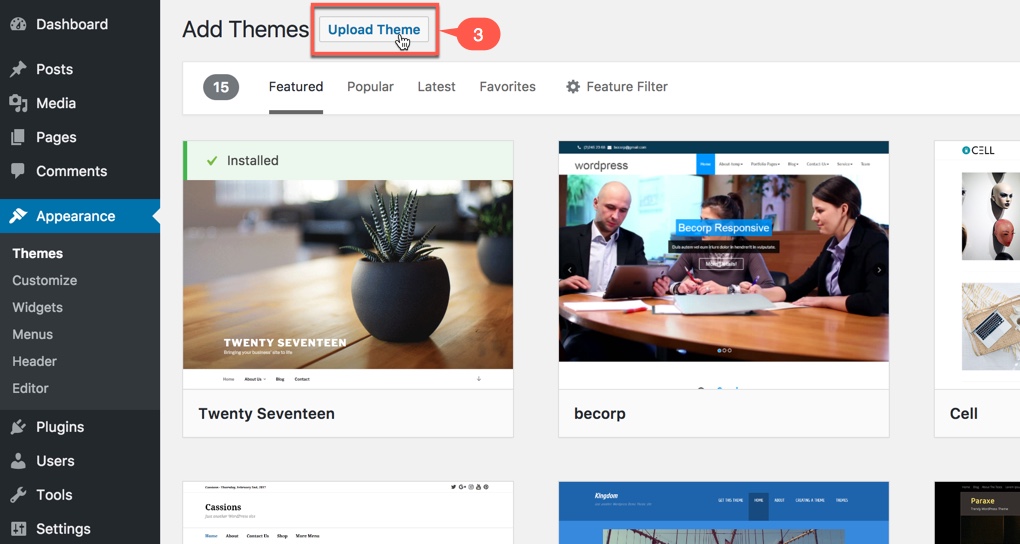
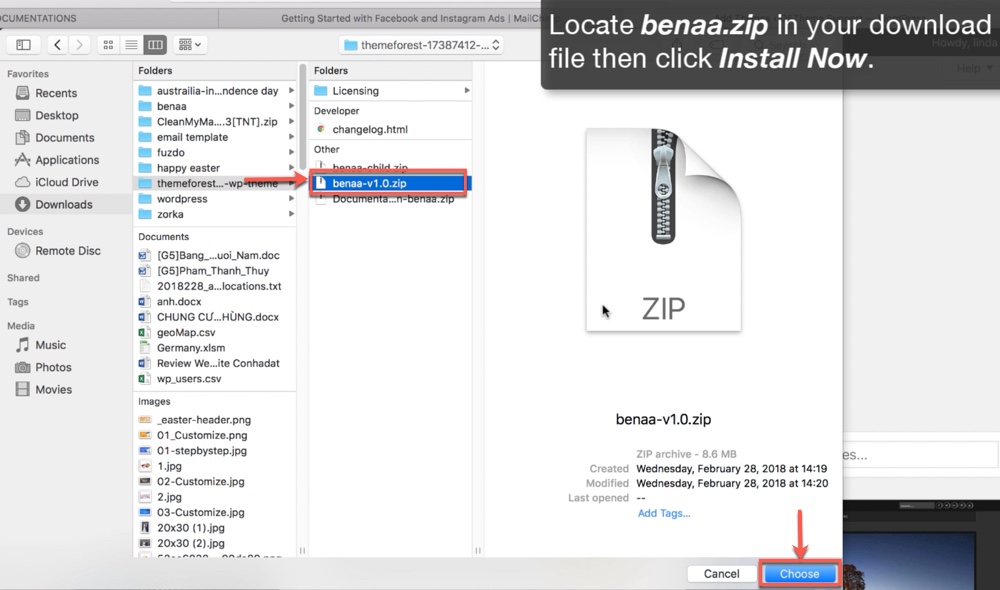
Step 4 - Click on the Activate button to activate BENAA.
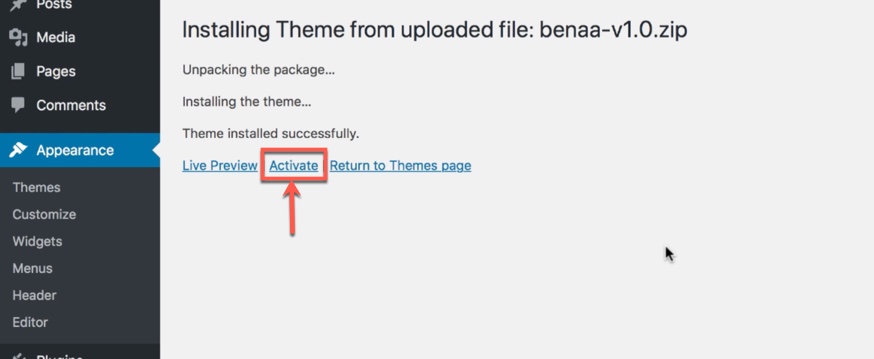
Congratulations, you have now activated BENAA! You can now proceed with BENAA's Plugin Installation.
Installation via FTP
Step 1 - Log into your Hosting server using an FTP client (like FileZilla or WinSCP).
Step 2 - Locate "benaa-v1.0.zip" that you found in your ThemeForest Package and unzip it somewhere on your hard drive. Once it is unzipped it will look like a folder named BENAA with all theme files in it.
Step 3 - Locate your Wordpress installation and upload the theme directory BENAA (you unzipped in the previous step) into ../wp-content/themes/ in your Wordpress installation.
Step 4 - Click on the Activate button to activate BENAA. Congratulations, you have now activated BENAA! You can now proceed with BENAA's Plugin Installation.
Essential Real Estate
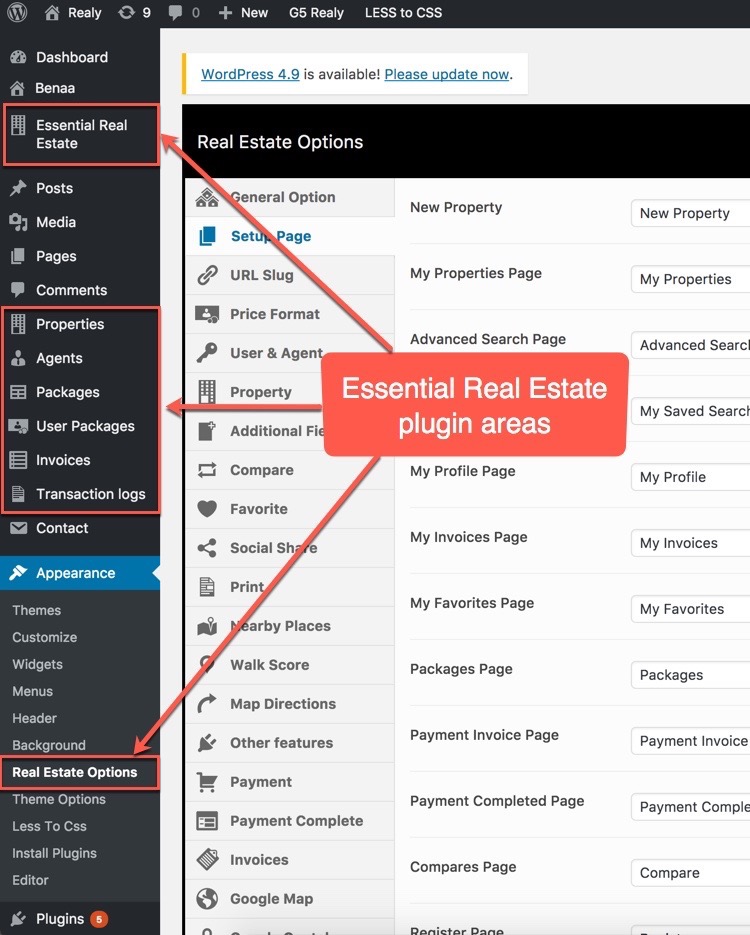
BENAA has been integrated Essential Real Estate plugin with features include the totally new specially designed to suit the needs of any REAL ESTATE website. Its management system which allows you to own and maintain a real estate marketplace, intro website. You can consult the documentation of Essential Real Estate for more details on How to use this powerful plugin to build your website: http://document.g5plus.net/essential-real-estate/ or take a look on official ERE online website: http://plugins.g5plus.net/ere/
Install BENAA Required Plugins
All plugins required have been into your download package, so you only need to do is click on the "Begin installing plugins".
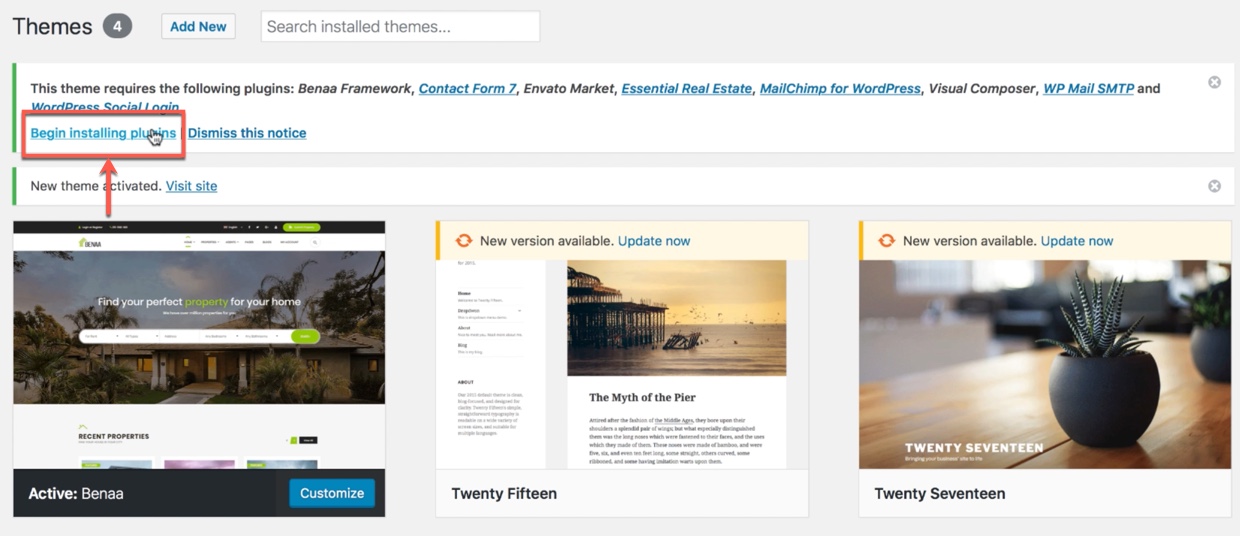
You should be navigated to the Install Required Plugin page, which shows reqquired plugins list, all you need is clicking on the checkbox beside "Plugin" label to select all plugins in the list, then choose "Install" from the drop-down list at the top and then click "Apply".
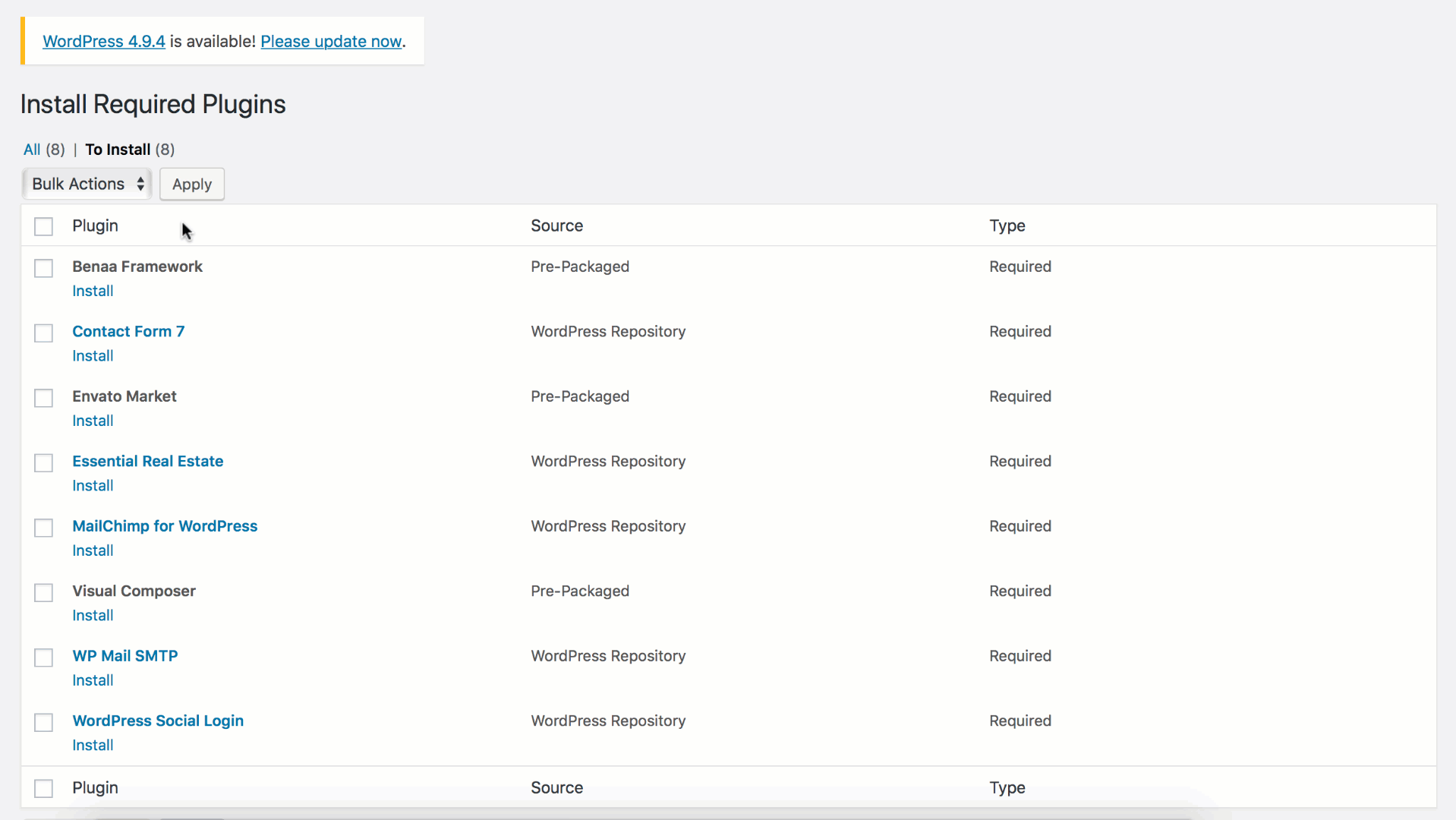
The installing process status will be shown in your browser. It may takes a few minutes, so please be patient. After sucessfull, your screen like that
When the notice "All installations have been completed" appears, click on the "Return to Required Plugins Installer" link to turn back to the plugin list.

Next, click on the box beside the Plugin label again to select all plugins and choose Activate this time as image below.