Create a Product
After you install and active Product,through the admin panel
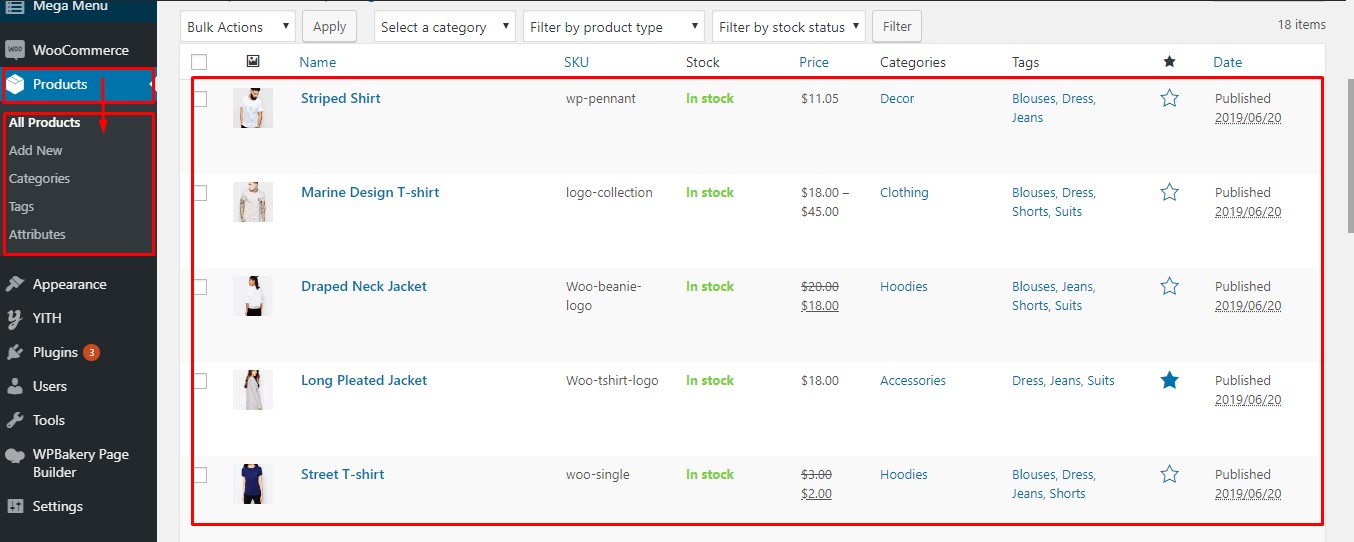
Product custom post type is ready
Create a category
Navigate to the ‘Product Category’ in the “Products” to add new category. Enter the name and description to add the category.
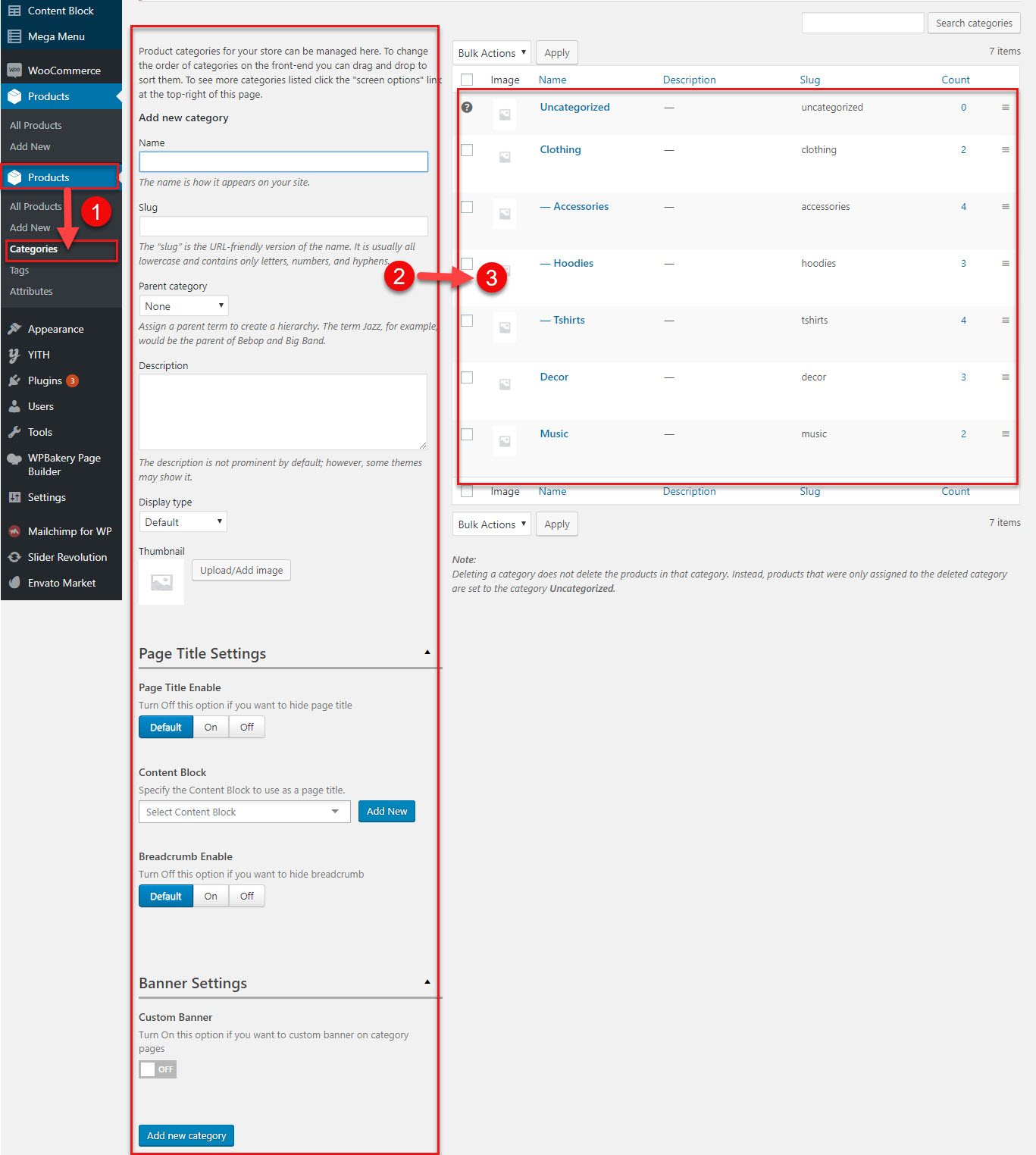
Create a category
You can view the process (1) ==> (2) ==> (3)
(3) is list of product categories which you created
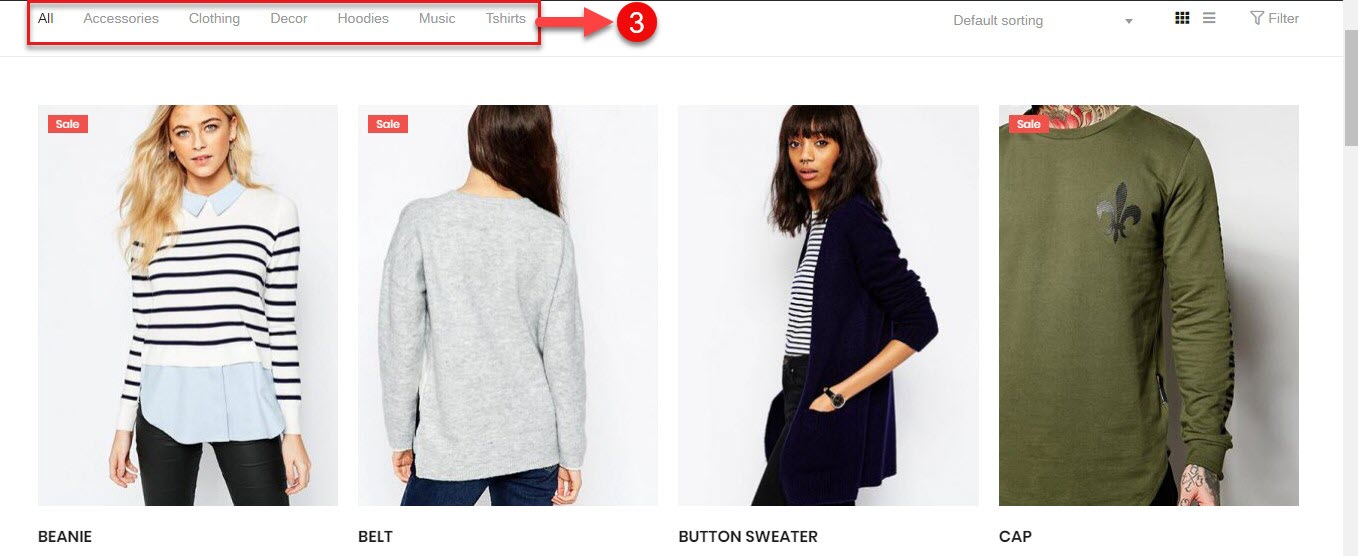
Categories in frontend
Add New Product
Navigate to the ‘Add New’ in the “Products” to add new Product. Enter the title and project description.
Your Product is gorgeous if you add from Product extra field in Product setting
Then, you select category, set featured image. Please keep in mind that to make your page look amazing you need to provide same size featured image for all Product items. This image will be used as thumbnail. This featured image will be visible everywhere for this specific Product. Click “Publish” to add the new Product.
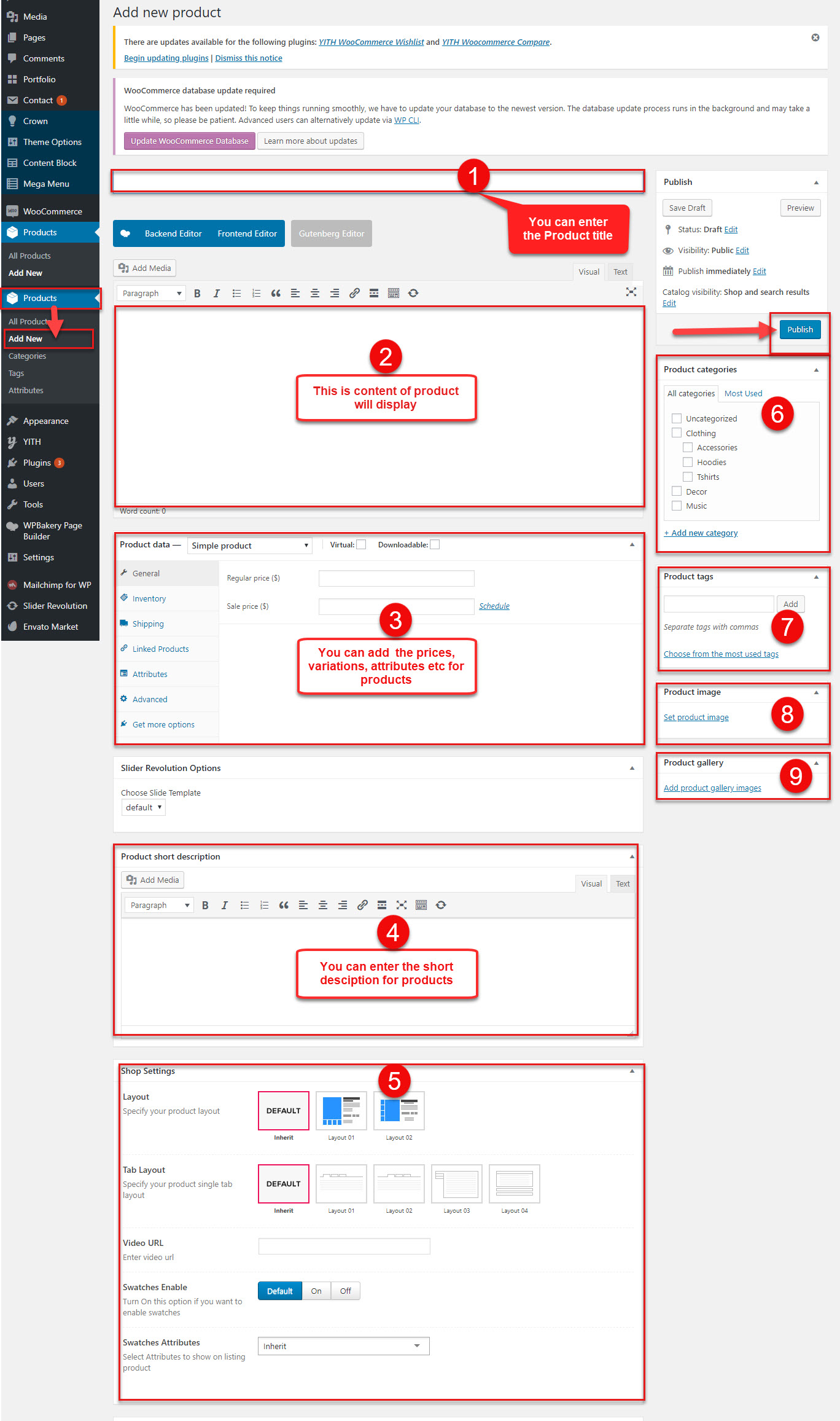
You can view and match the number for each element
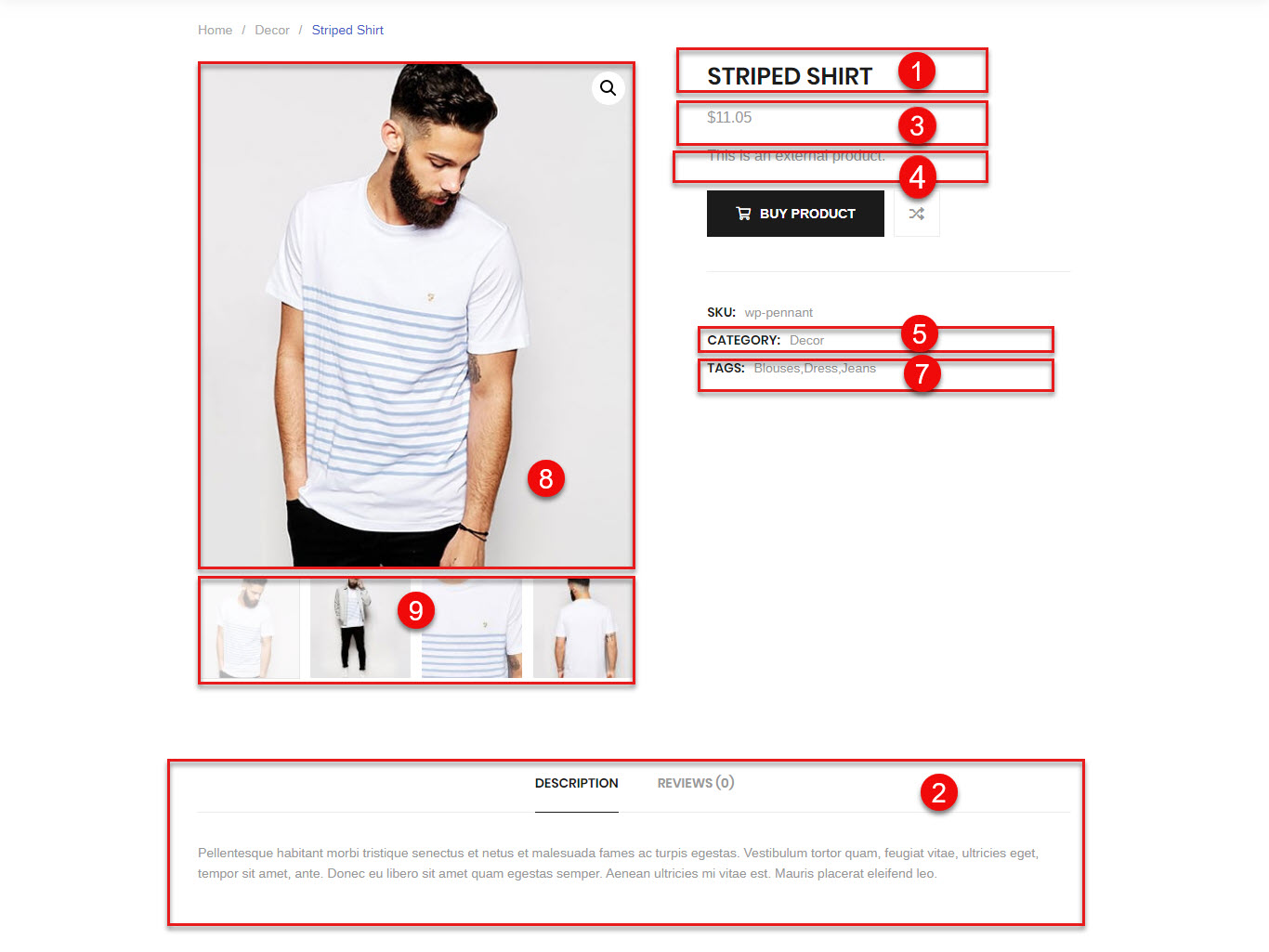
| Attribute | Description |
|---|---|
| Layout | Select layout for Single product. If you select default, layout get from layout in Theme option |
| Tab layout | Select tab layout for Single product. If you select default, layout get from layout in Theme option |
| Video URL | Enter the Video URL if you need to add for the single Product |
| Swatches Enable | You select Swatches Enable on or off |
| Swatches Attributes | You can select Swatches Attributes from the drop down menu |