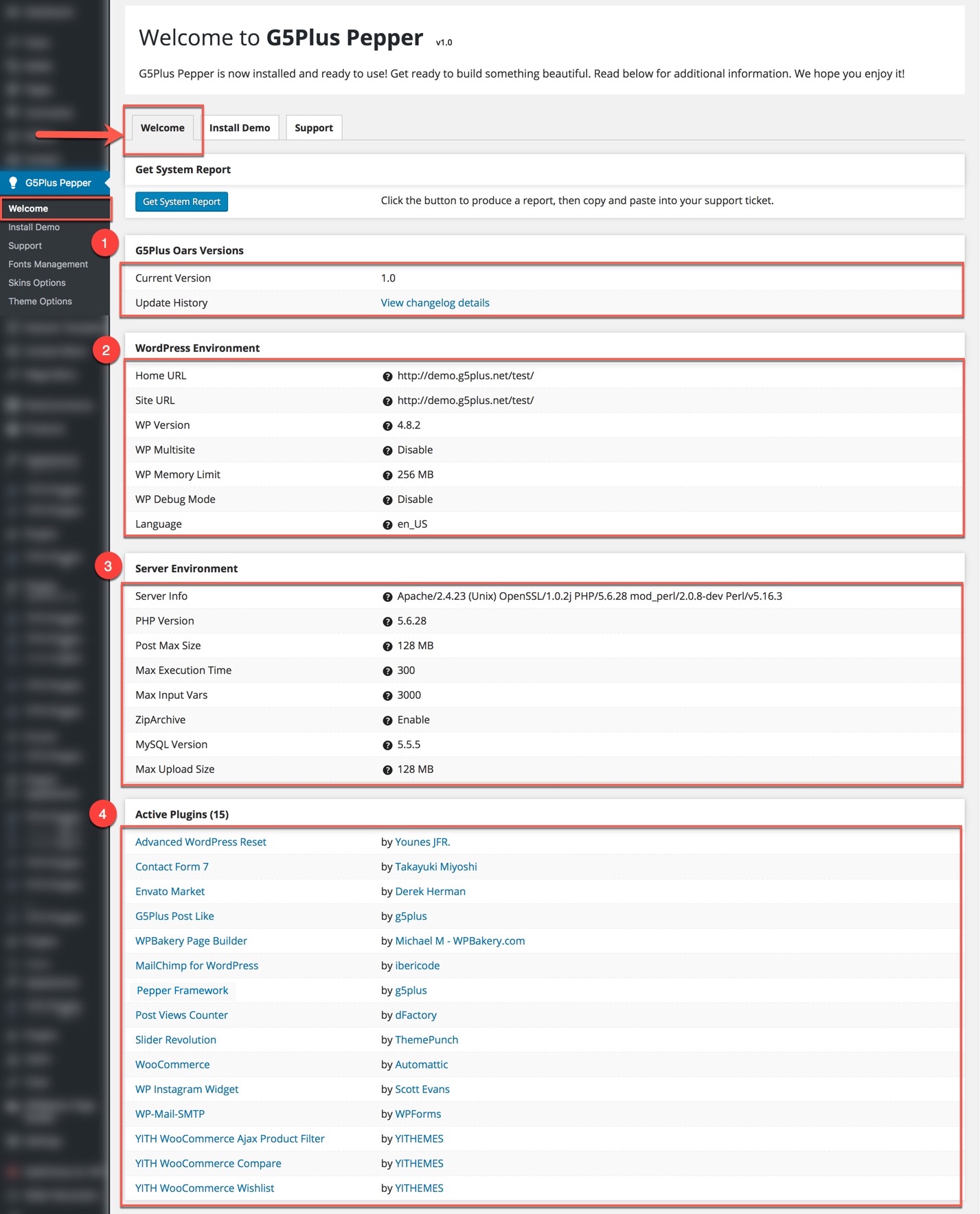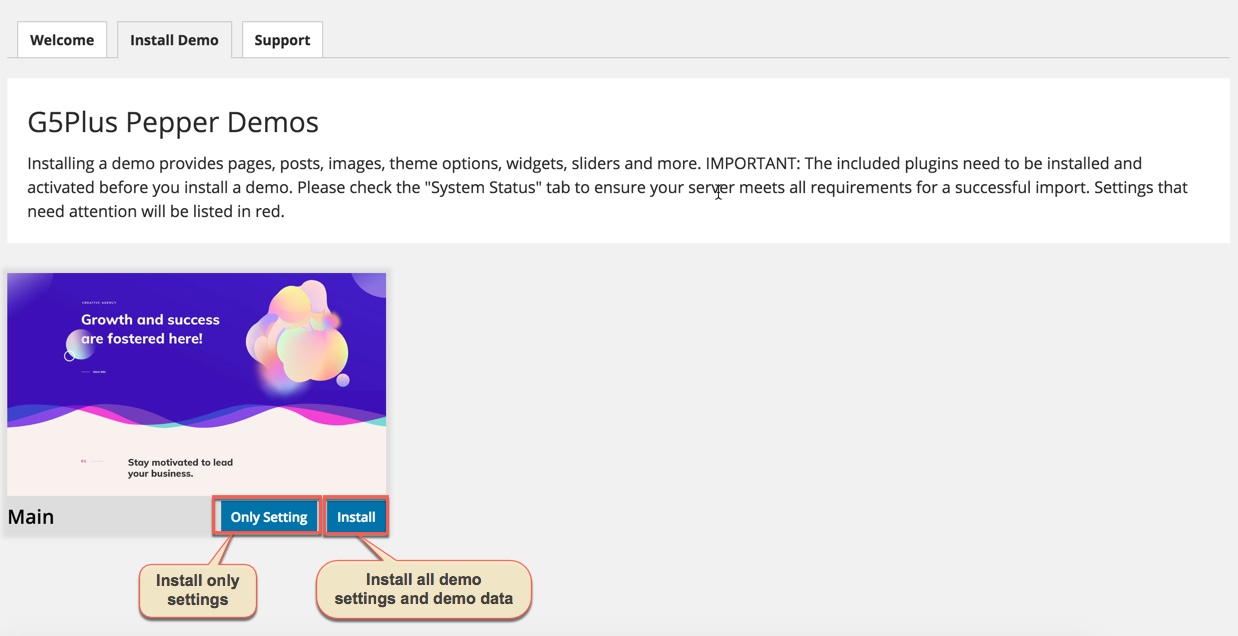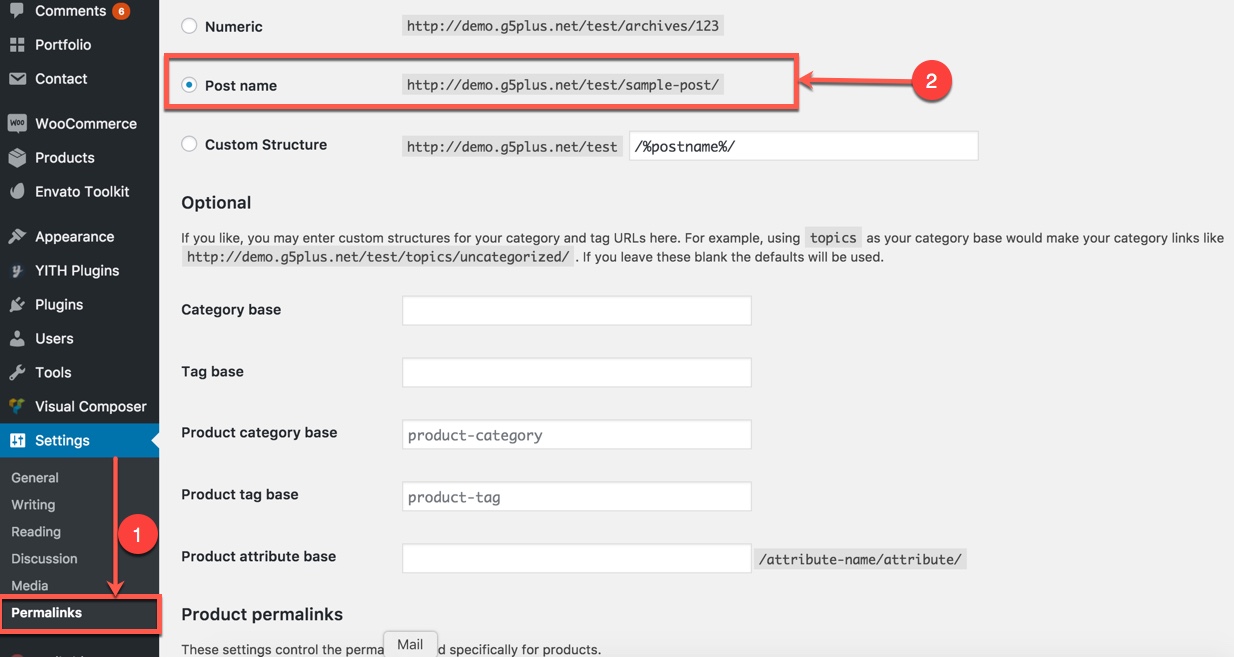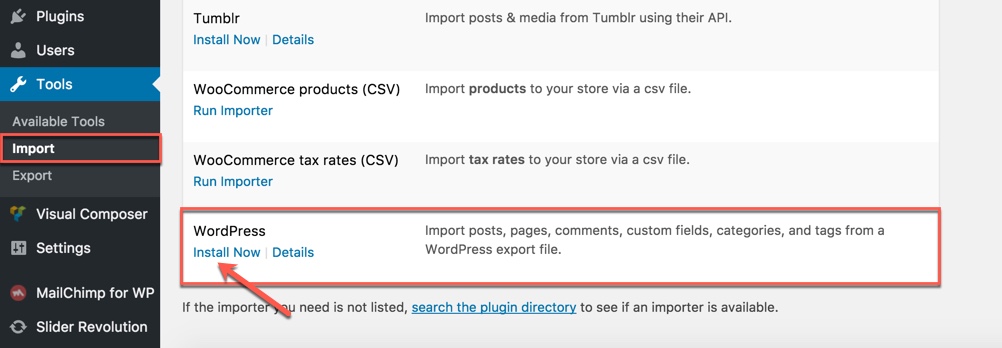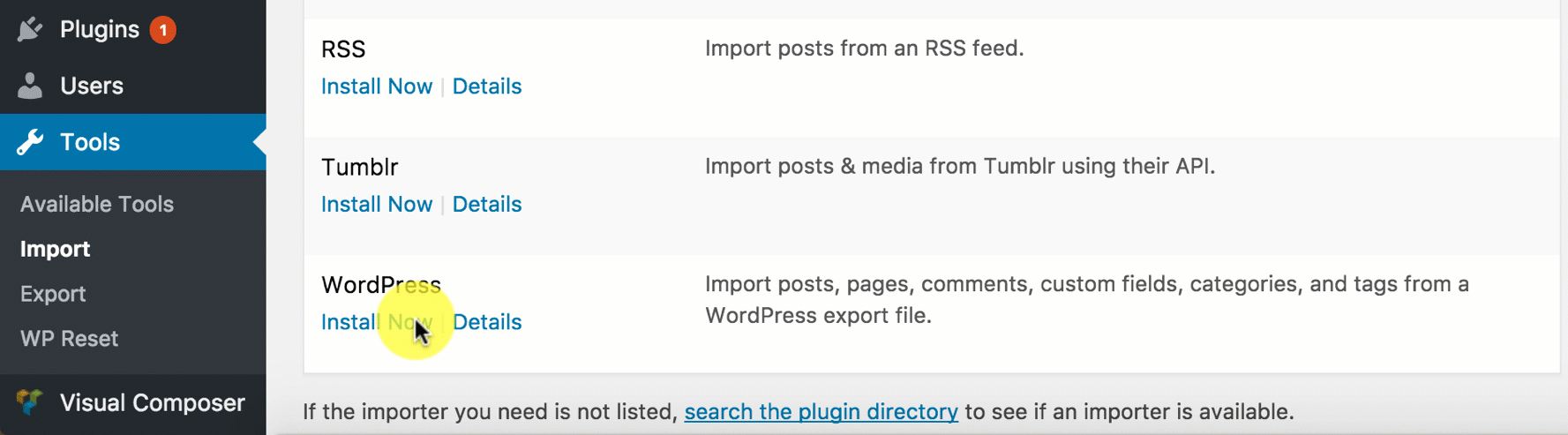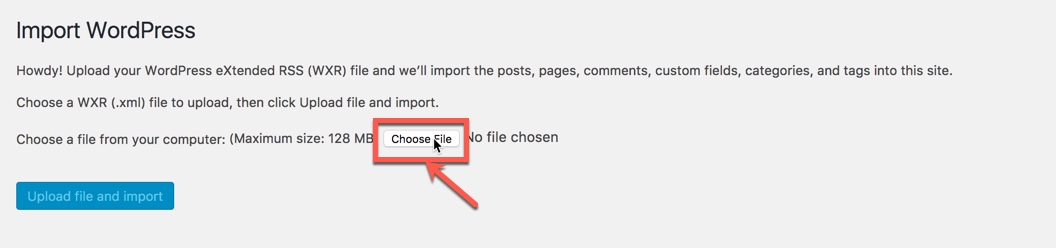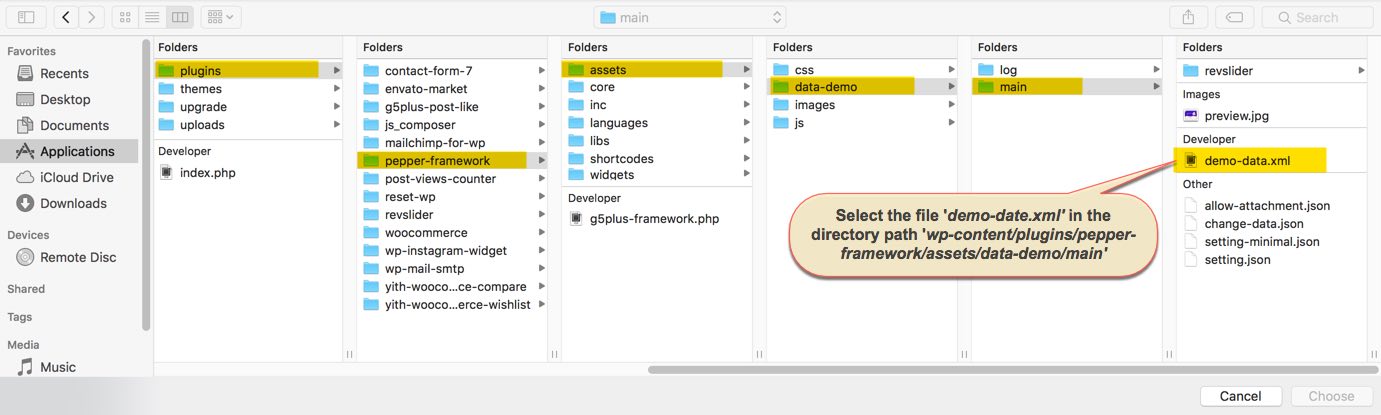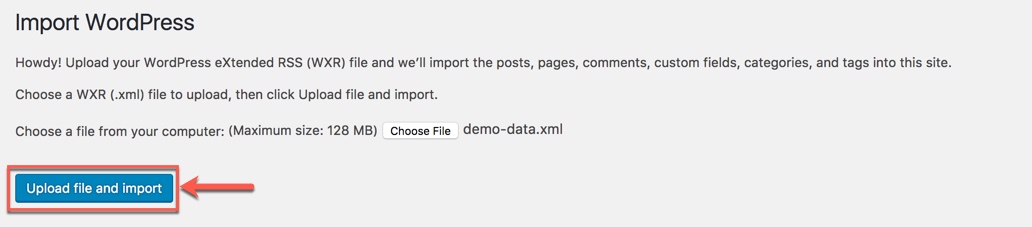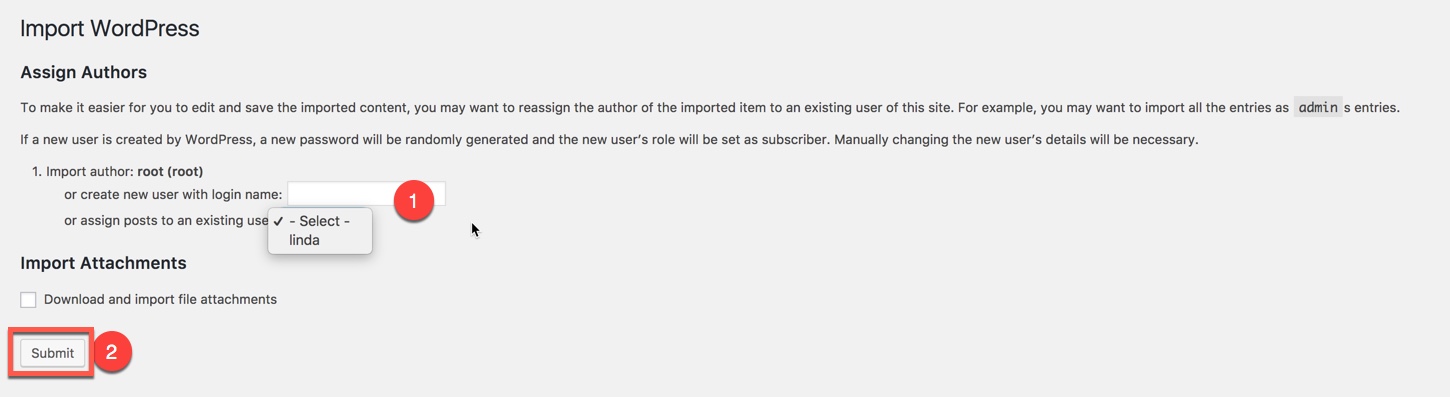System Status
System Status help you get important information of Server and WordPress environment without having to check the system status on your server. Please check this page before contacting customer services and asking your server to change the status of the server as we recommended.
From admin dashboard, go to FurnitorM → System
You could please consult our guide on How to increase the PHP limits here:https://g5plus.net/knowledge-base/system-required
One Click Install demo
With Furnitor, you can build a fully functional website just by clicking a button and install our demo data or click Manually Setup section to build your website step by step. Your Furnitor installation will be set up with what we have on our demo website, and you can use it as a template to develop your own website.
Go to G5Plus Pepper→ Install Demo
Then choose option button to install demo as you want.
- Only Setting: Click this button to install only demo settings
- Install: Click this button to install all settings with demo data of Pepper
The process would be displayed on import status bars so you will know when it is finished and your data is ready.
You can create a custom URL structure for your permalinks and archives. Custom URL structures can improve the aesthetics, usability, and forward-compatibility of your links. You should ensure that a non-default permalink setting is selected, e.g. Month and name in Settings → Permalinks .Then select Post name and click Save Change
DONE. Now, you can visit your website to view demo (Landing Page)
Please go through the Setup Homepage section to learn how to set Front Page and Posts page
Import demo Content via XML file
If you are new to WordPress and have problems with setting up the theme you might want to import the demo content file that comes with the Furnitor. The following actions will import some dummy posts and pages from the live preview
(Example: demo Data on path: wp-content\plugins\Furnitor-framework\assests\data-demo\main)
Display asked to import author, selected and continue
Once the importing is complete:
And that is pretty much it, shouldn't take more than a few minutes.
After completing all above steps, open frontend link (Landing Page) to see your result
If you don't want to use the demo content pack, you can read the instructions on how to work with our theme built-in Page Builder below to make your own pages.