You can adjust WordPress settings as follows:
Step 1 – You can set Site Title, Tagline in Settings → General
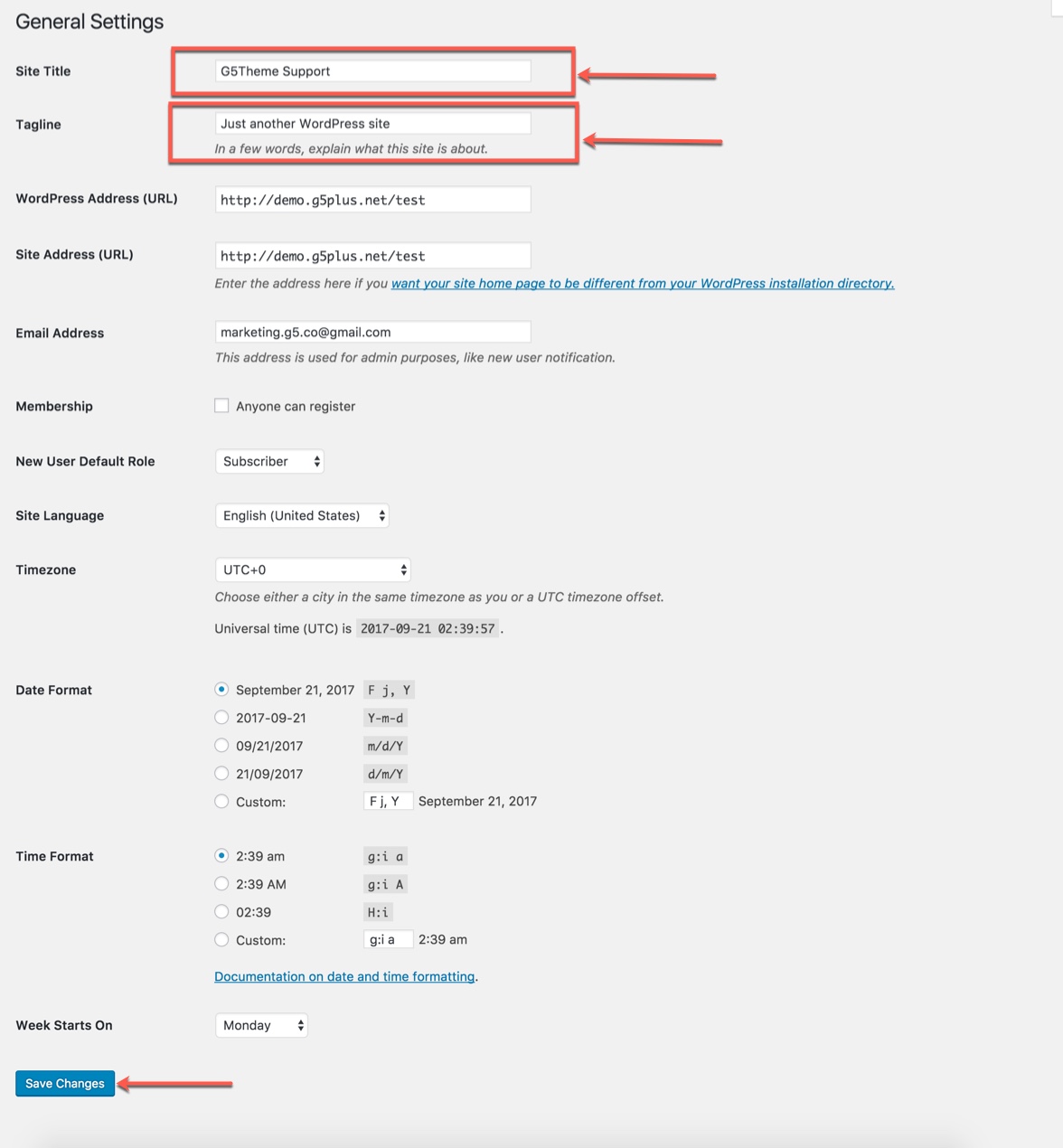
Step 2 – You can set Blog pages show at most in Settings → Writing
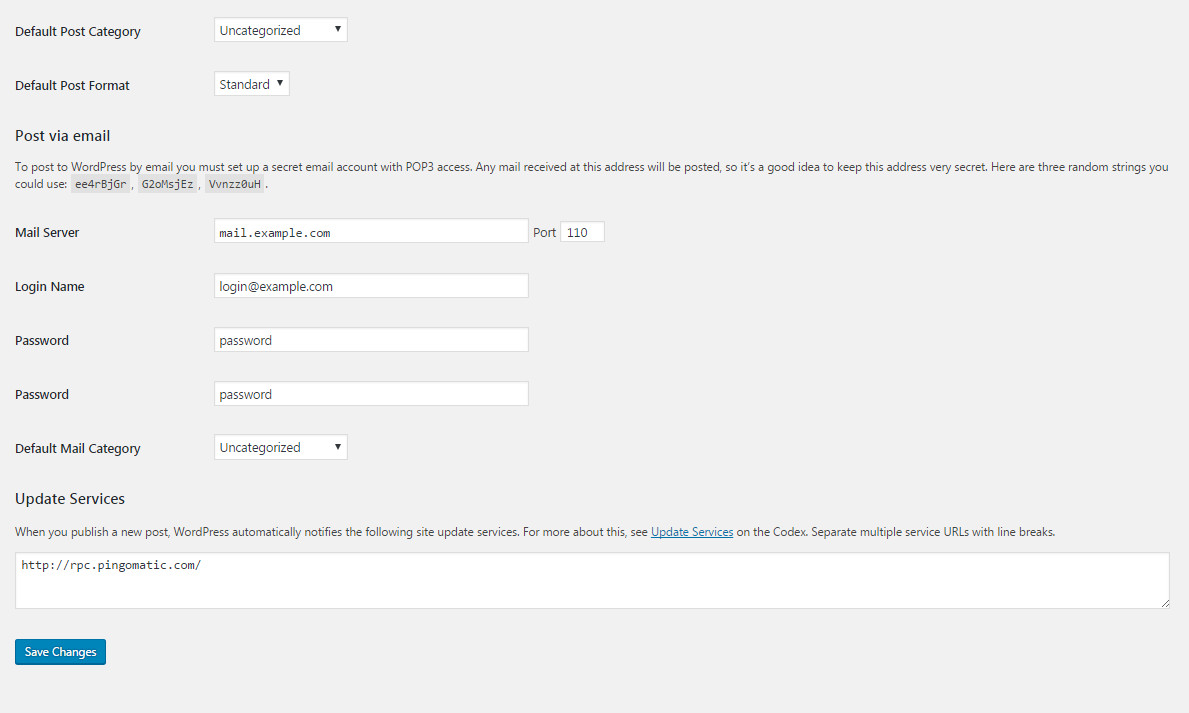
Step 3
If you installed Lustria Demo Data, you don’t need to create a new Home Page, you just need to choose from the list Home Pages that were automatically created from the demo content. You can select Front Page displays in Settings → Reading. Select A static page and Choose any homepage as you want from the dropdown for Front page
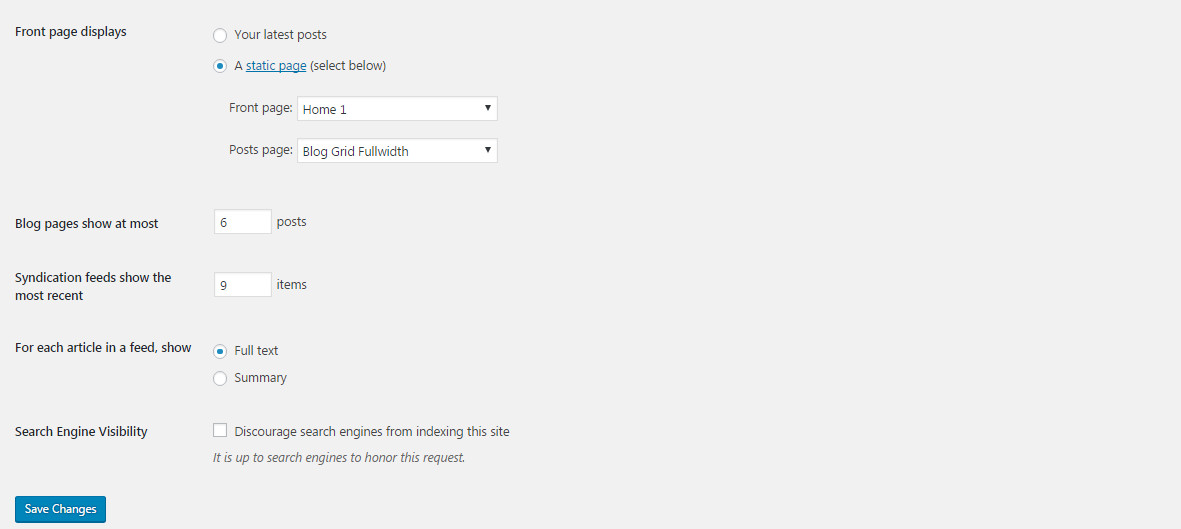
Click Save Changes
Step 4 – You can set Discussion settings in Settings → Discussion
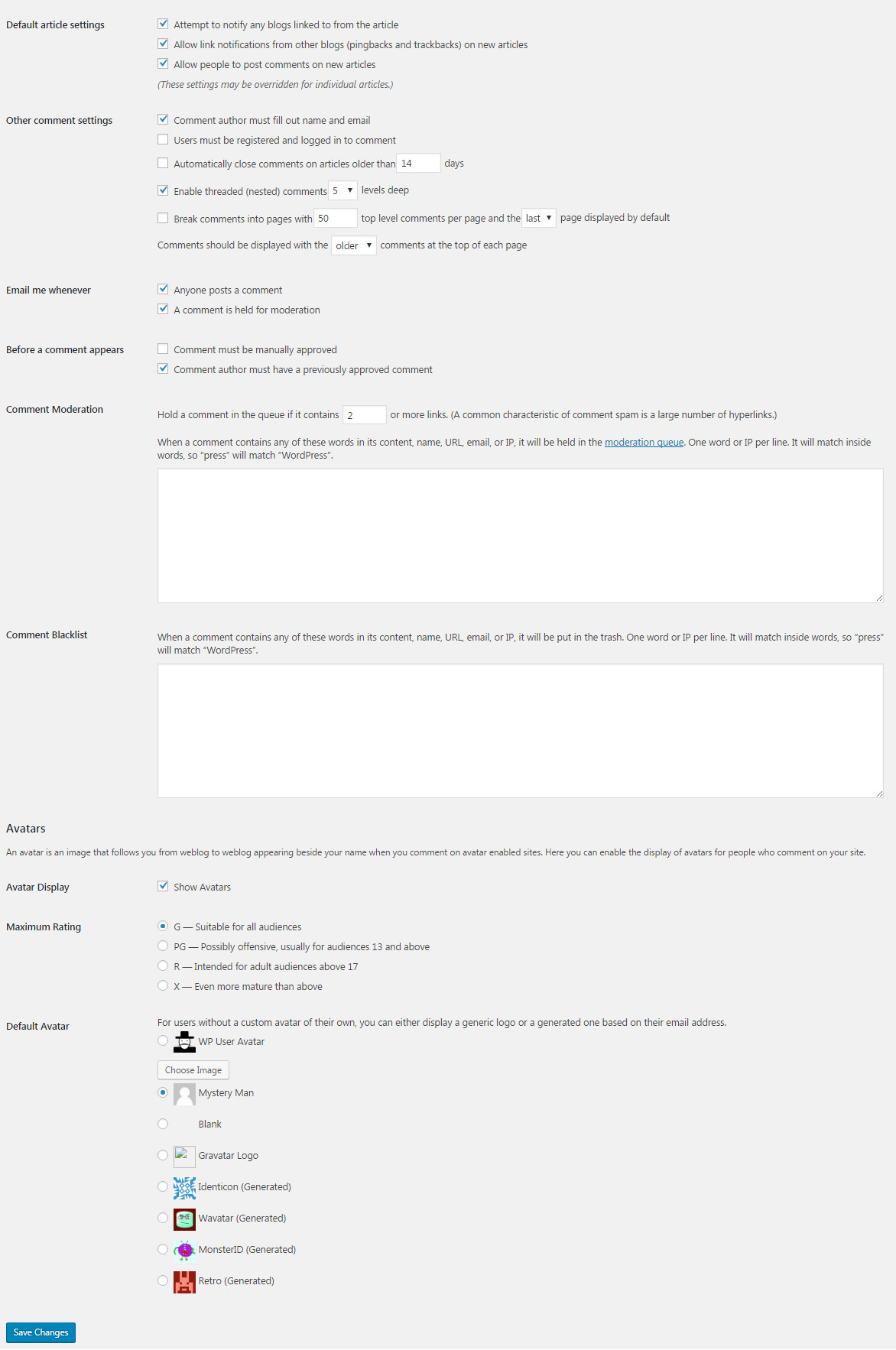
Step 5 – You can change Image sizes in Settings → Media
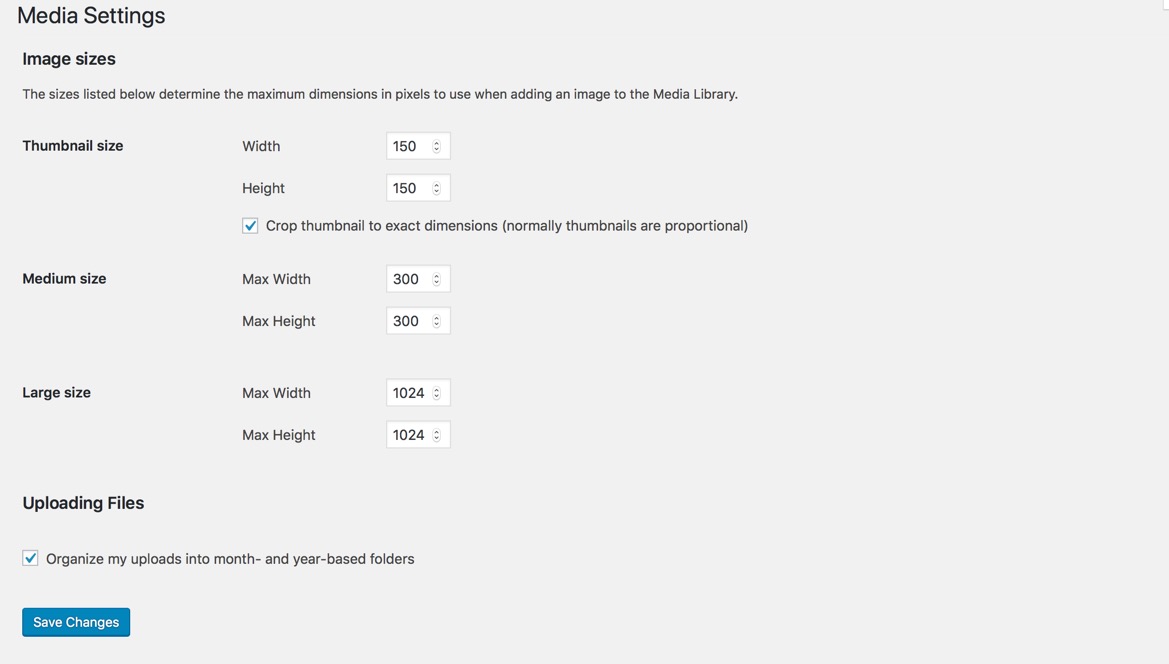
We used the following sizes on our demo sites:
- Thumbnail size: 150 x 150
- Medium size: 300 x 300
- Large size: 1024 x 1024
Step 6 – You can set Permalink in Settings → Permalink
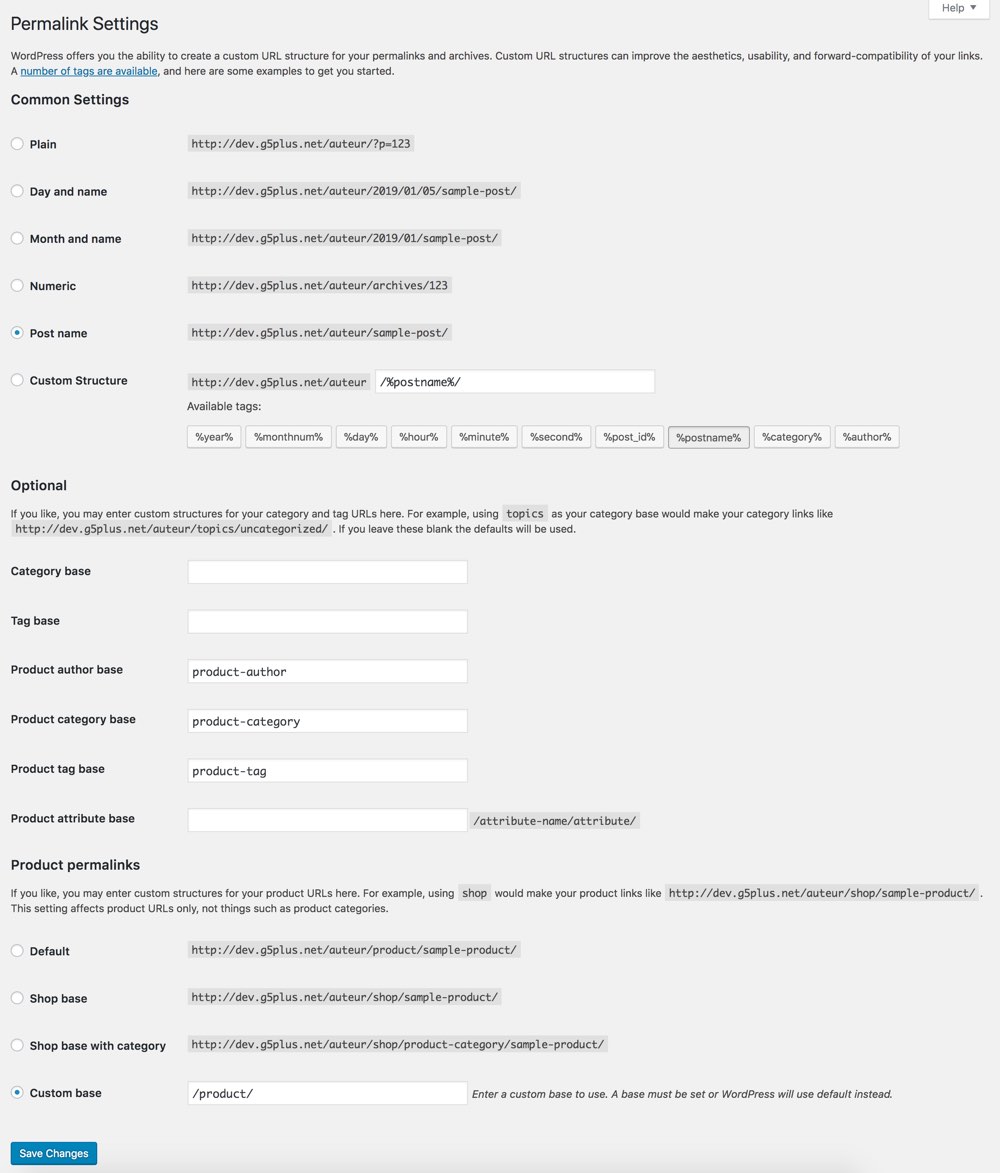
Step 7 – You can set Email settings in Settings → WP Mail SMTP
Using WP Mail SMTP Plugin to reconfigures the wp_mail() function to use SMTP instead of mail() and creates an options page that allows you to specify various options.
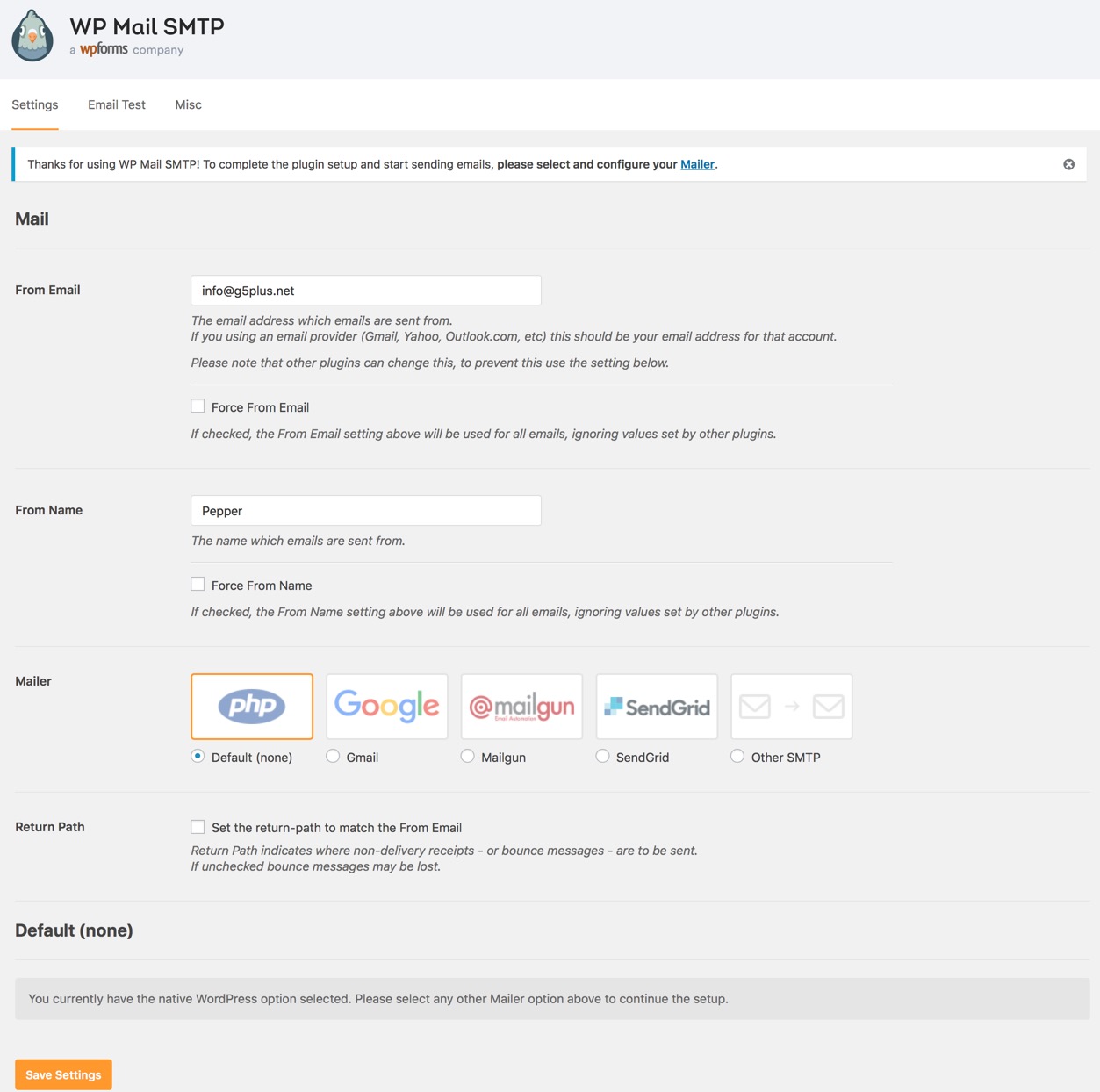
You can visit WP Mail SMTP Plugin to further details about this plugin and consult our guide to configure email: http://support.g5plus.net/knowledge-base/how-to-config-email-sent/.