WordPress settings
You can adjust WordPress settings as follows:
Step 1 – You can set Site Title, Tagline in Settings > General
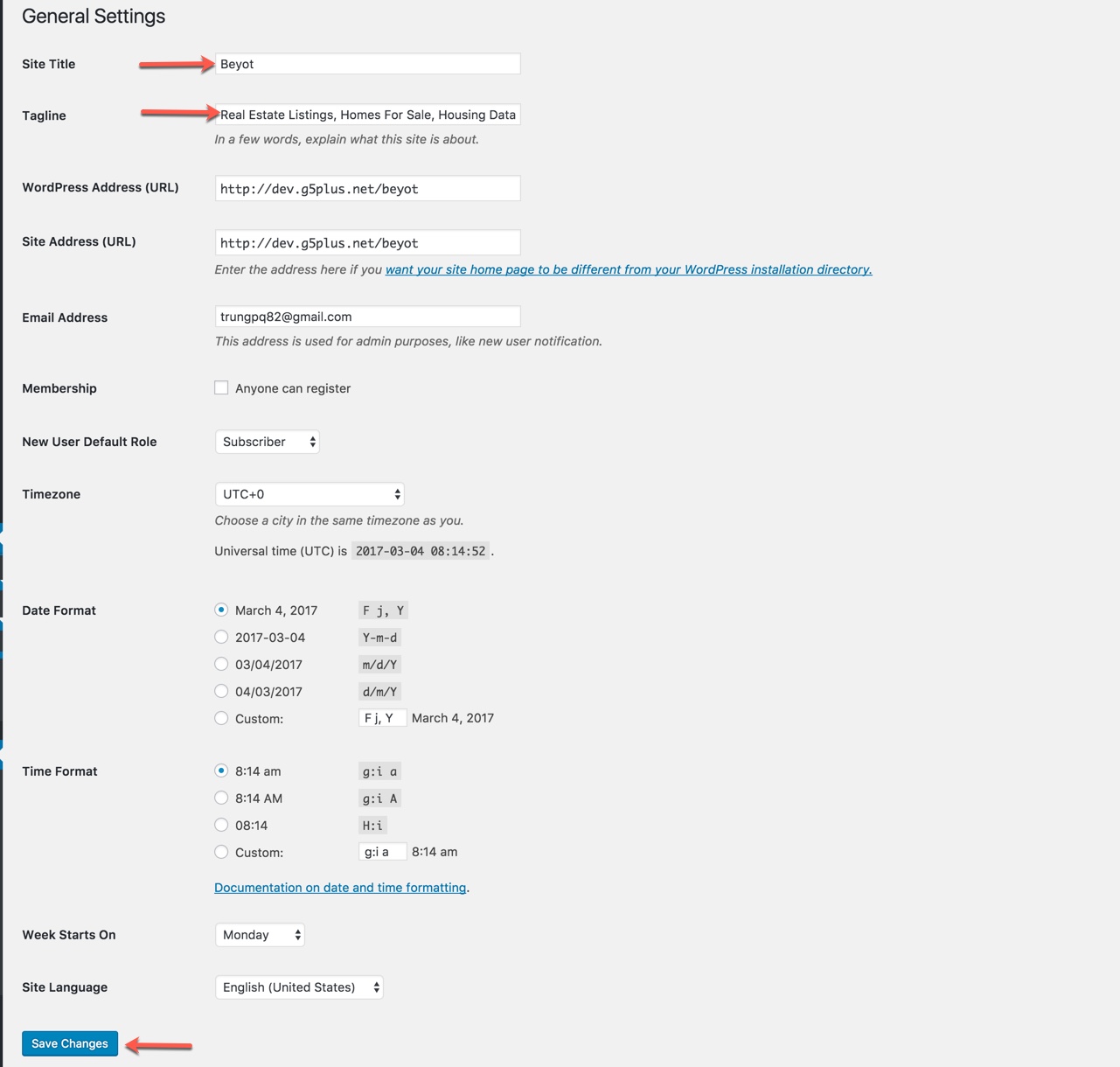
Step 2 – You can set Blog pages show at most in Settings > Writing
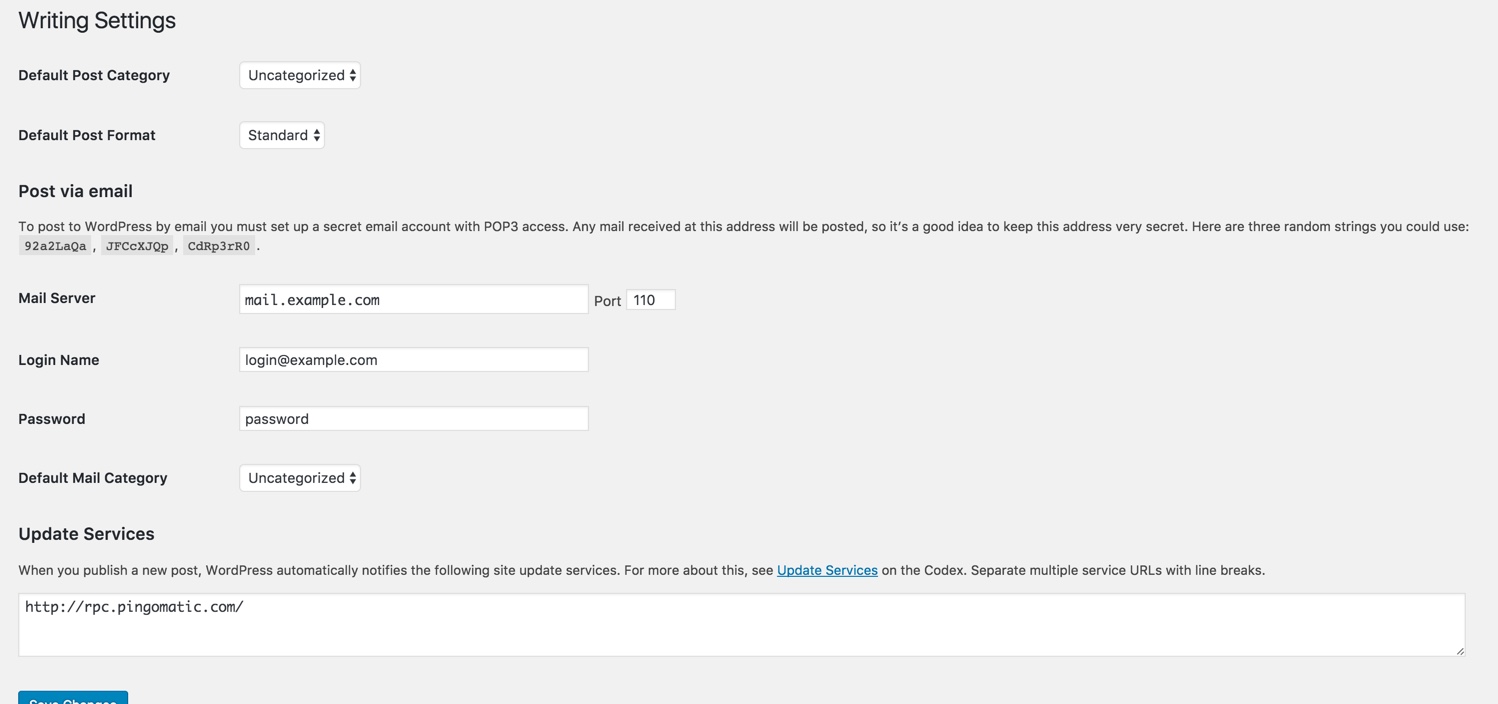
Step 3
If you installed BEYOT Demo Data, you don’t need to create a new Home Page, you just need to choose from the list Home Pages that were automatically created from the demo content. You can select Front Page displays in Settings > Reading
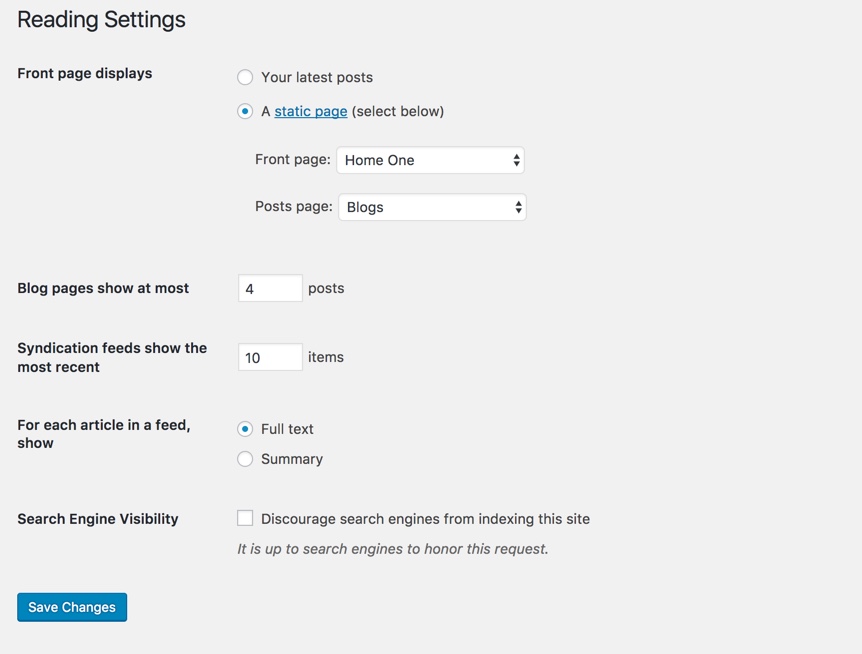
Select A static page and Choose any homepage as you want from the dropdown for Front page
Click Save Changes
Step 4 – You can set Discussion settings in Settings > Discussion
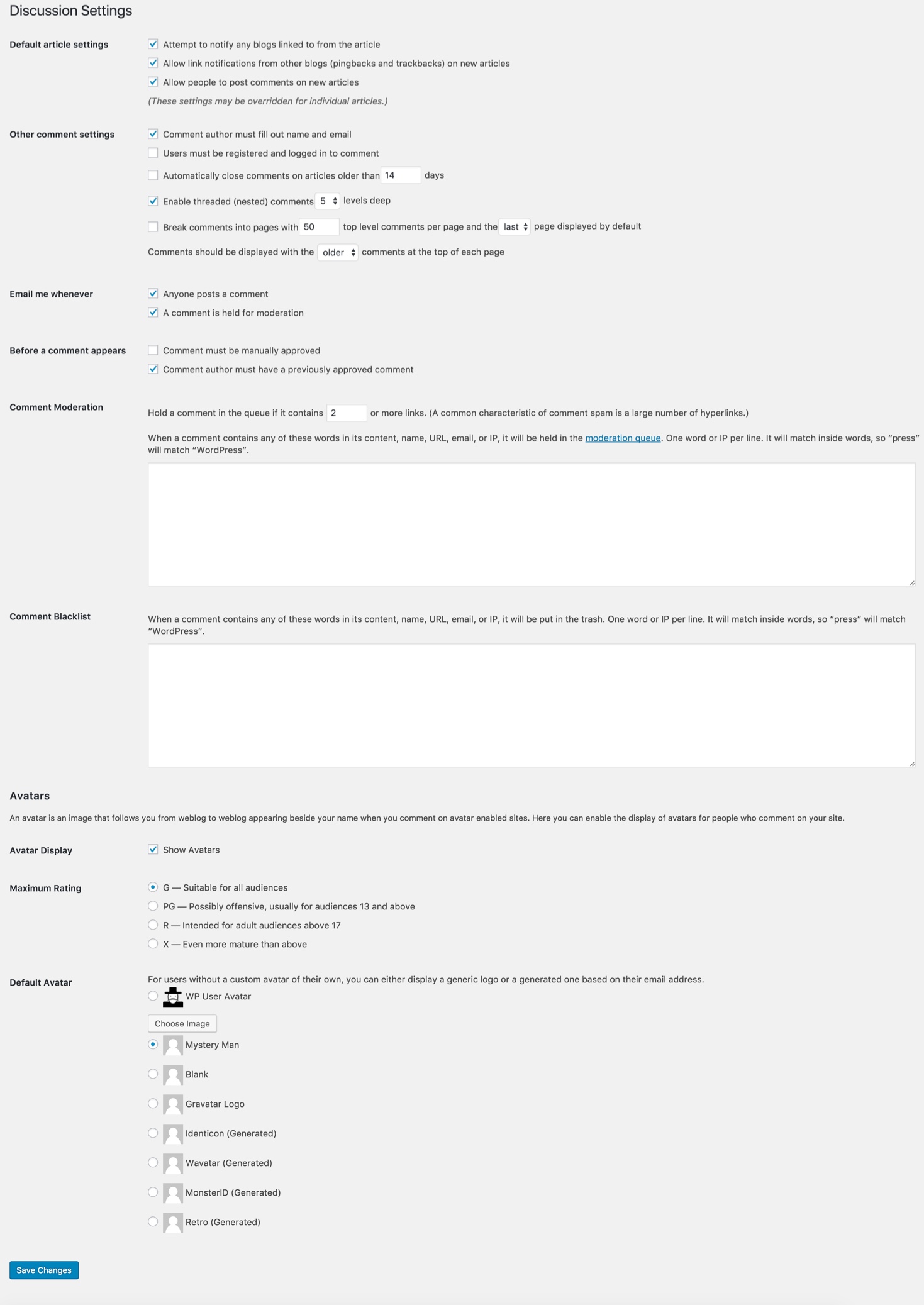
Step 4 – You can change Image sizes in Settings > Media
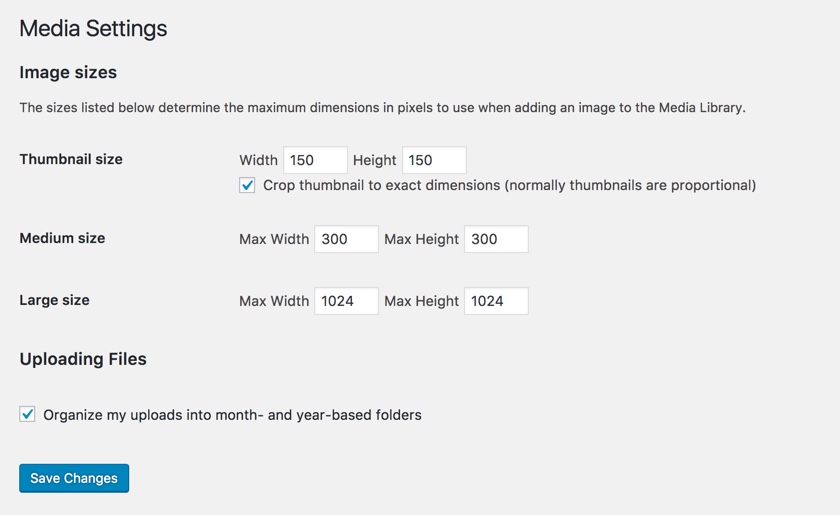
- We used the following sizes on our demo sites:
- Thumbnail size: 150 x 150
- Medium size: 300 x 300
- Large size: 1024 x 1024
Step 6 – WordPress Social Login allows your website visitors and customers to register on using their existing social account ID, eliminating the need to fill out registration forms and remember usernames and passwords.You can setup WordPress Social Login in Settings > WP Social Login
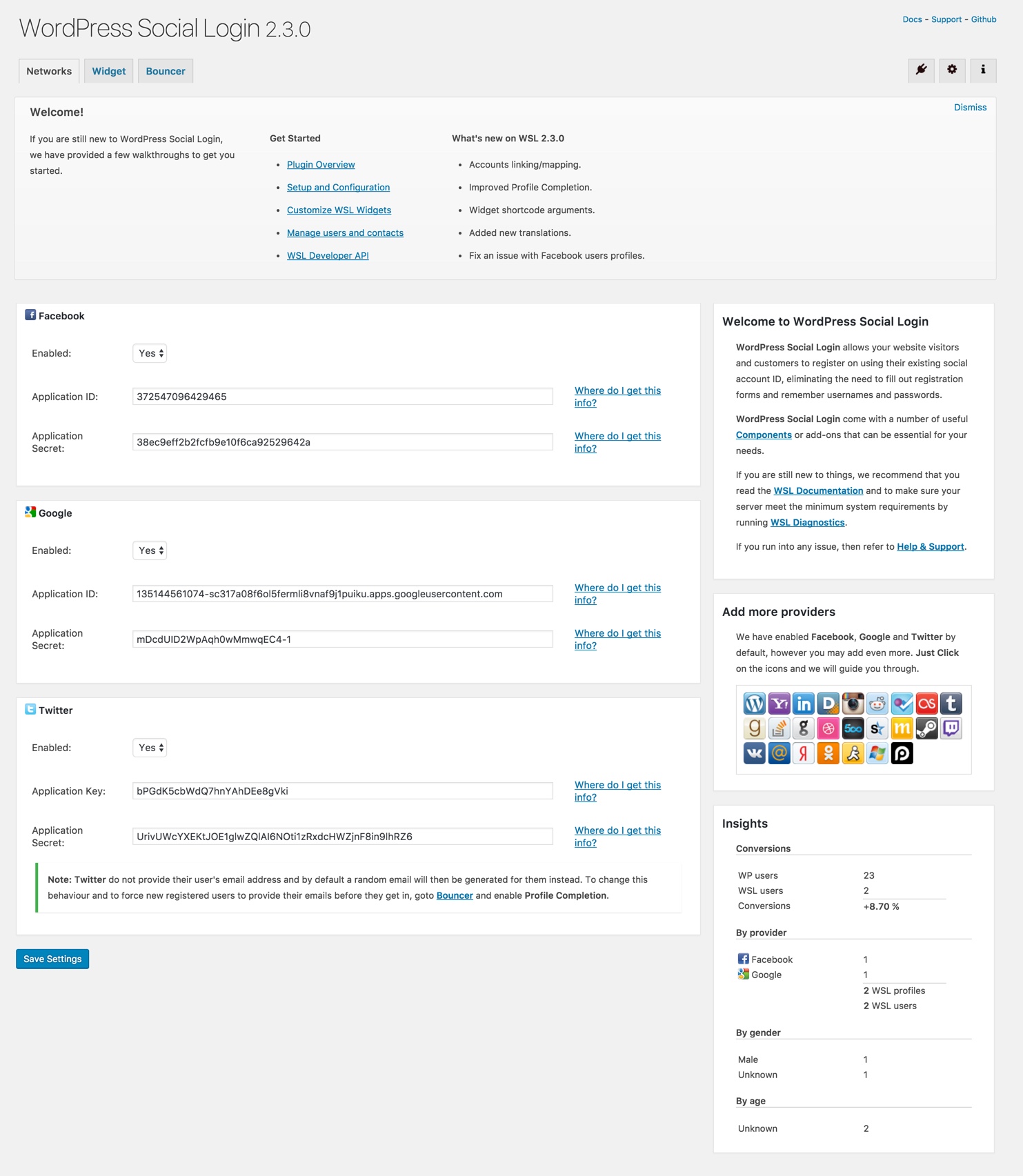
Step 7 – You can set Duplicate Post settings in Settings > Duplicate Post
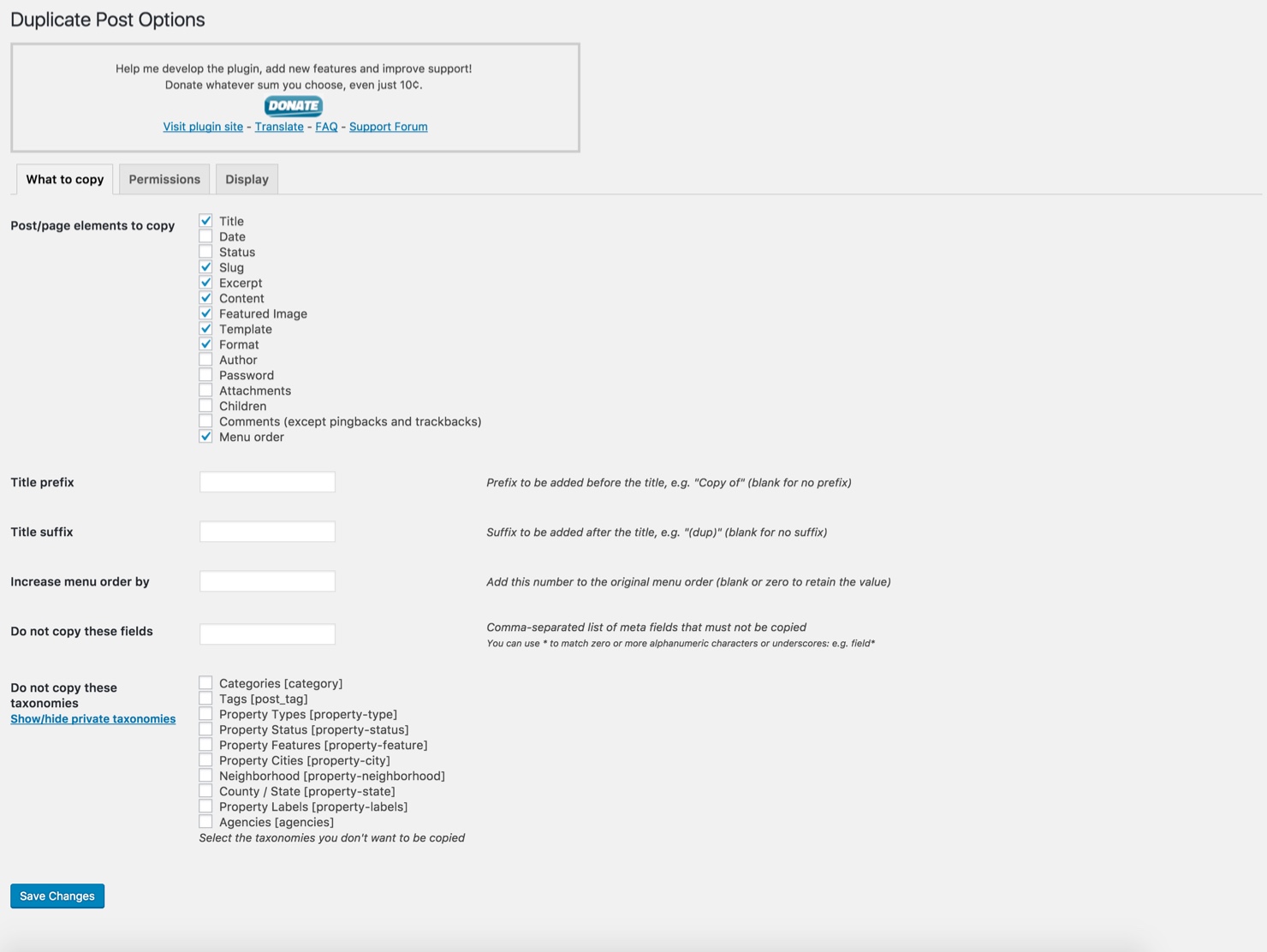
Step 8 – You can set Advanced Email settings in Settings > Email
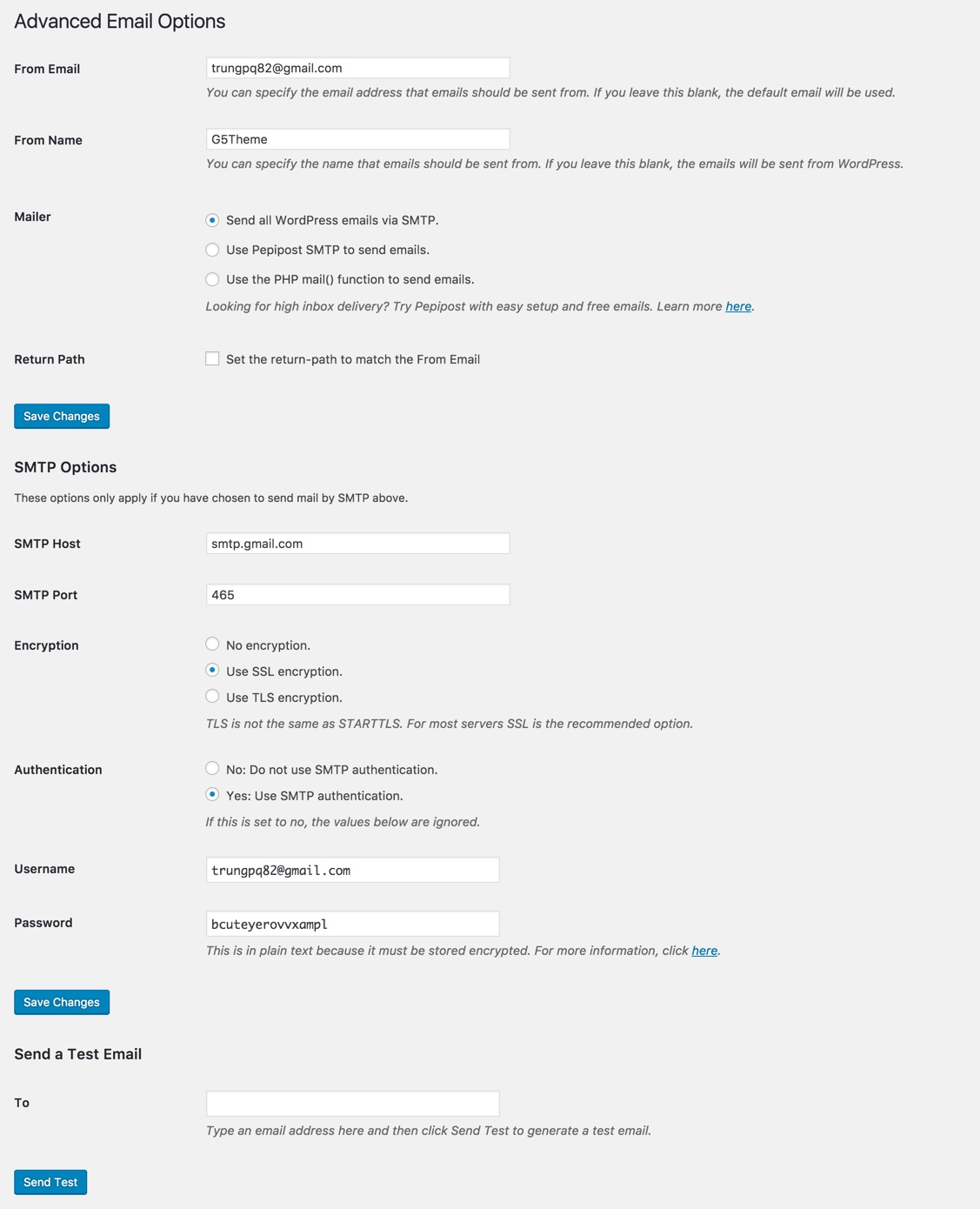
Theme Options
In this section, you’ll view in the document of plugin G5 Core plugin
ERE Options
In this section, you’ll view in the document of plugin ERE plugin