Create a Portfolio
After you install and active Portfolio,through the admin panel
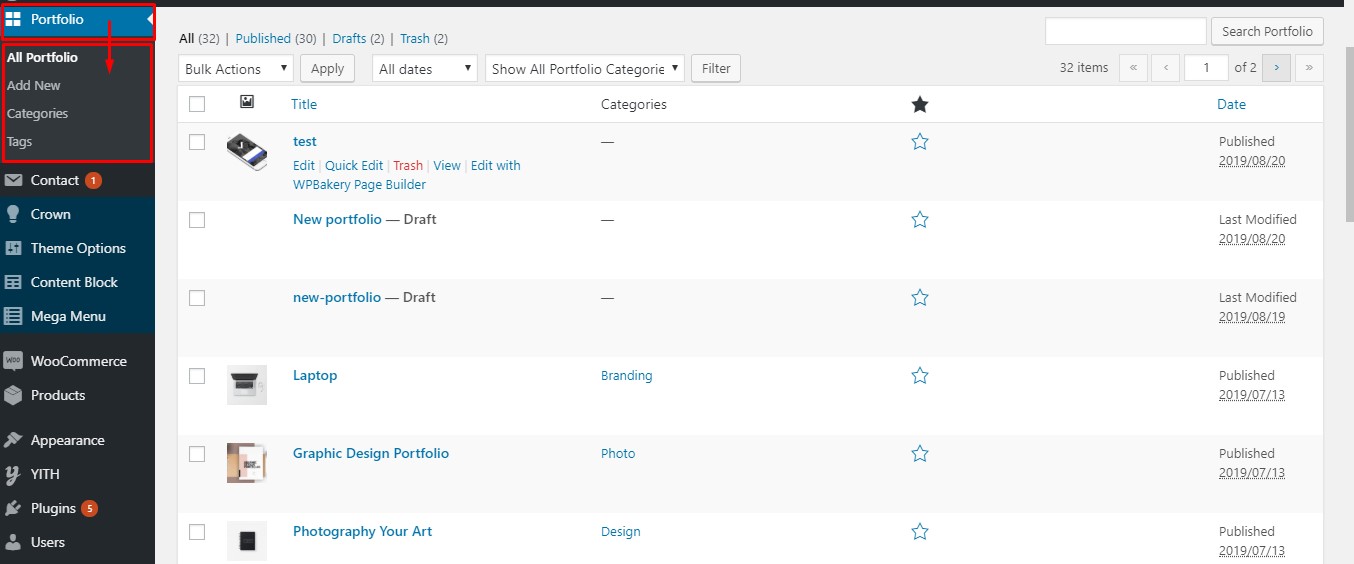
Create a category
Navigate to the ‘Portfolio Category’ in the “Portfolios” to add new category. Enter the name and description to add the category.
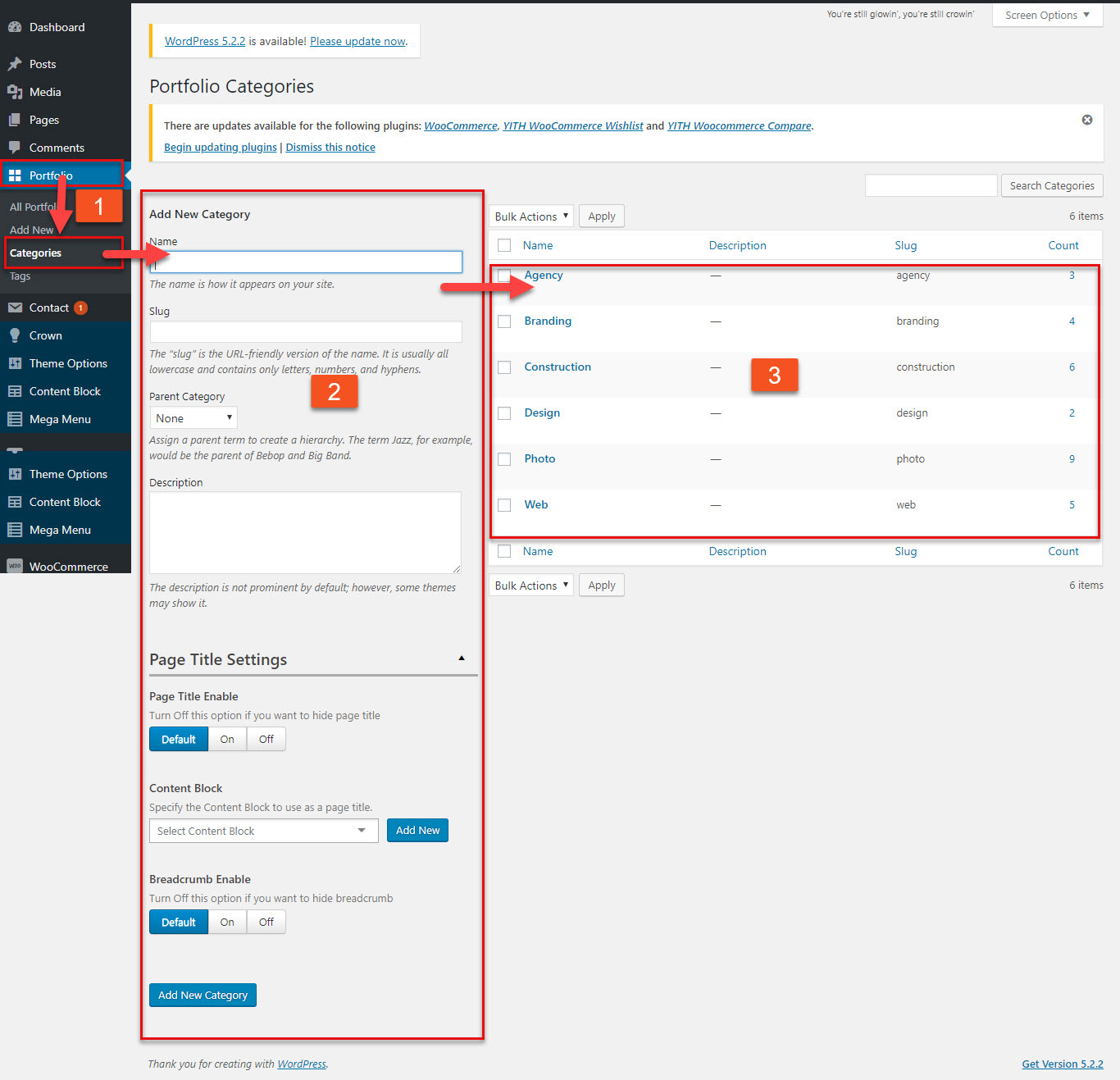
You can view the process (1) ==> (2) ==>(3)
(3) is list of Portfolio categories which you created
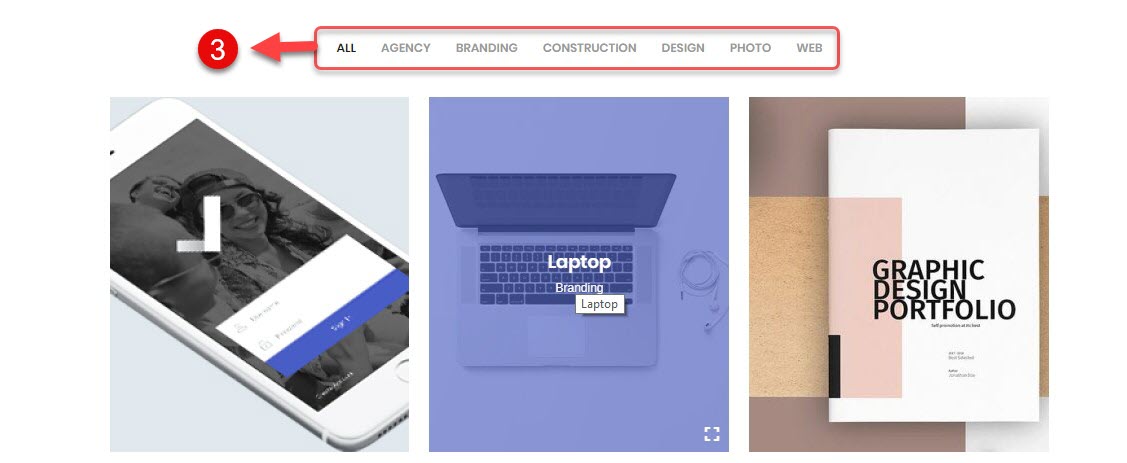
Beside, you can custom for each category with page title and breadcrum seperately
Add new Portfolio
Navigate to the ‘Add New’ in the “Portfolios” to add new Portfolio. Enter the title and project description.
Your Portfolio is gorgeous if you add from Portfolio extra field in Portfolio setting
Then, you select category, set featured image. Please keep in mind that to make your page look amazing you need to provide same size featured image for all Portfolio items. This image will be used as thumbnail. This featured image will be visible everywhere for this specific Portfolio. Click “Publish” to add the new Portfolio.
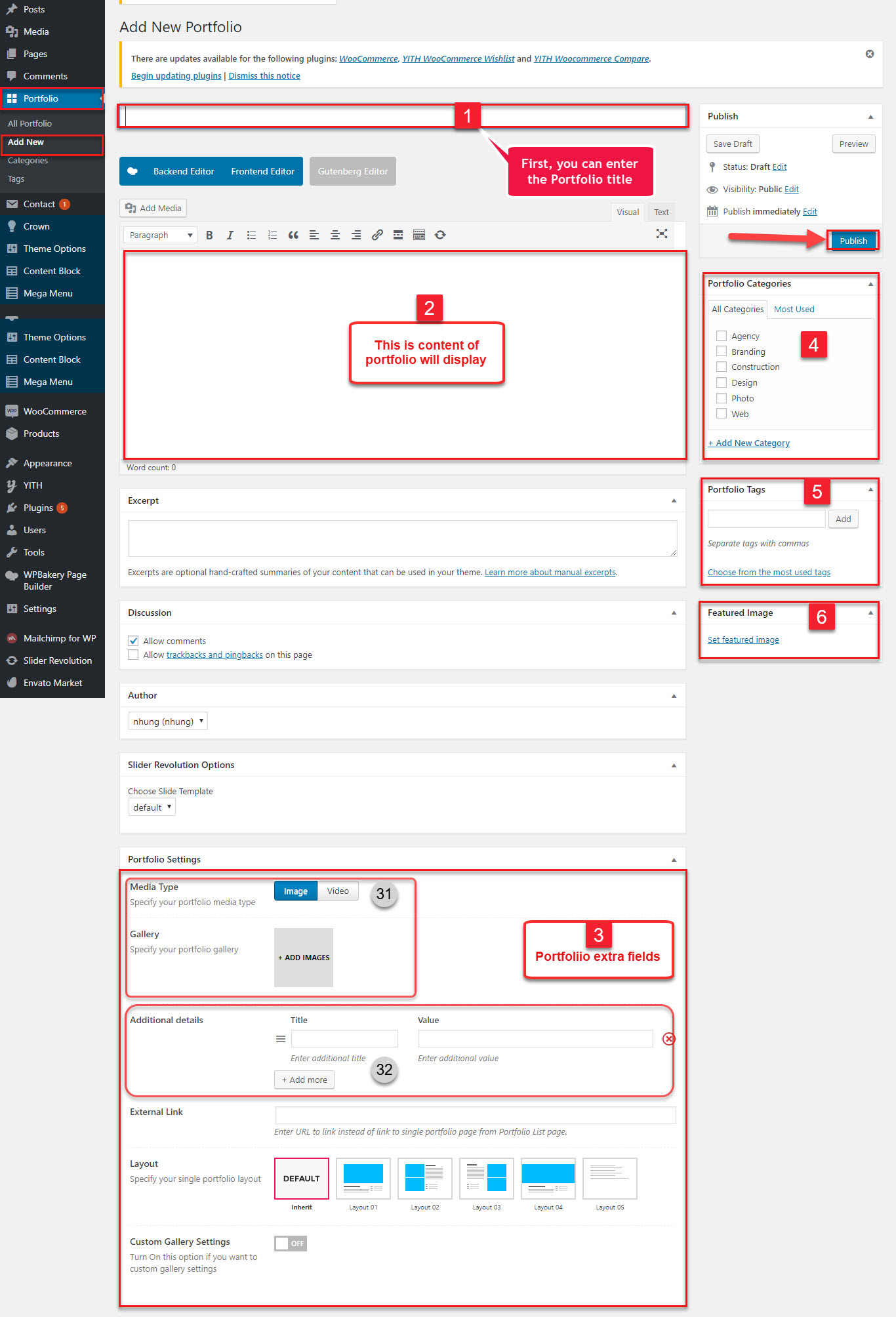
You can view and match the number for each element
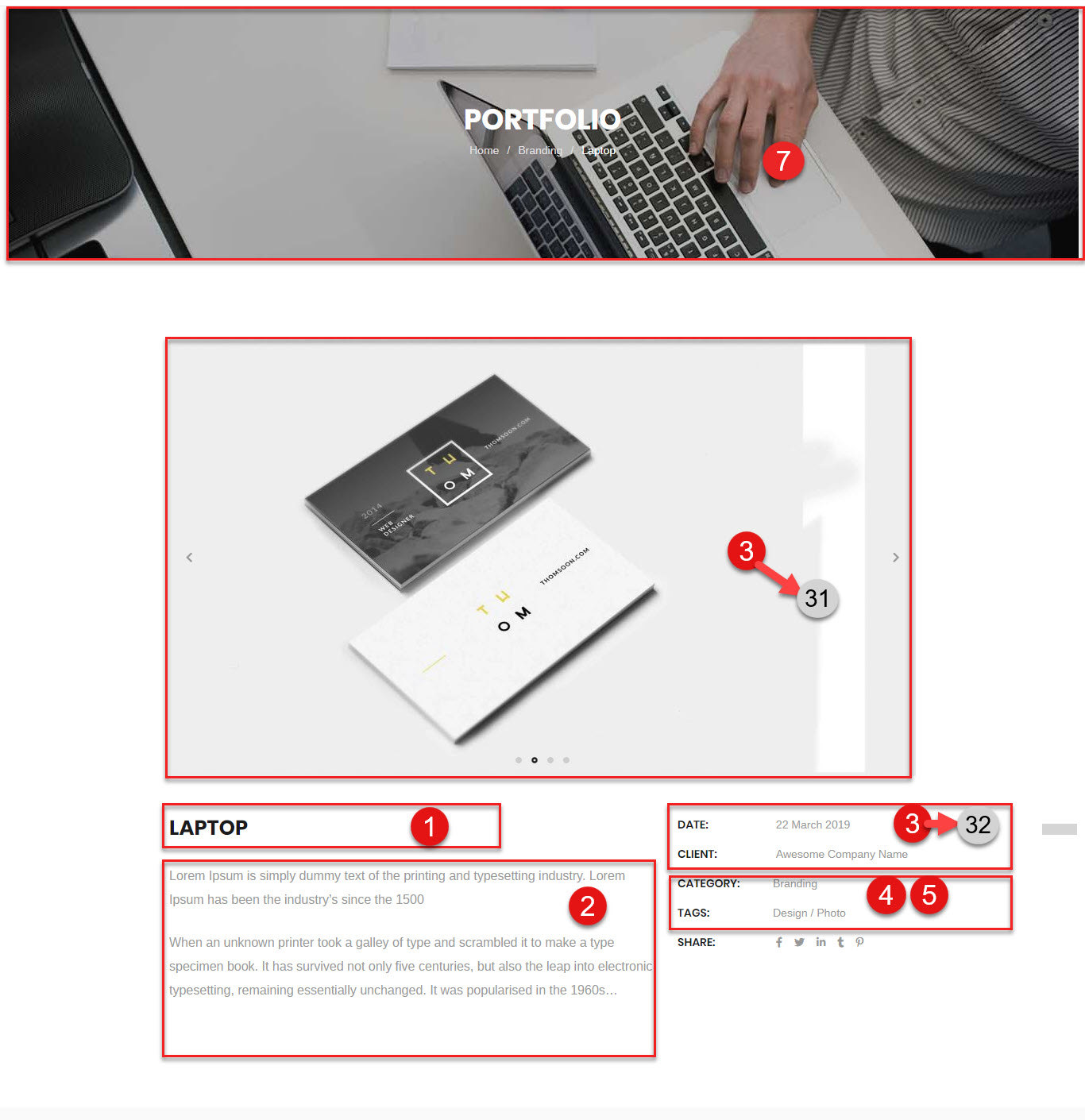
| Attribute | Description |
|---|---|
| Media Type | Select type: image or video |
| Gallery | Select image for gallery if you select image type Enter the link video if you select video type |
| Additional details | Enter the fields if you need to add for the single Portfolio |
| External Link | Enter the link website if you want the Portfolio redirects |
| Layout | There are five layouts for the single Portfolio |
| Custom Gallery Settings | if you want to custom gallery images and gallery layouts, you can click "On" |