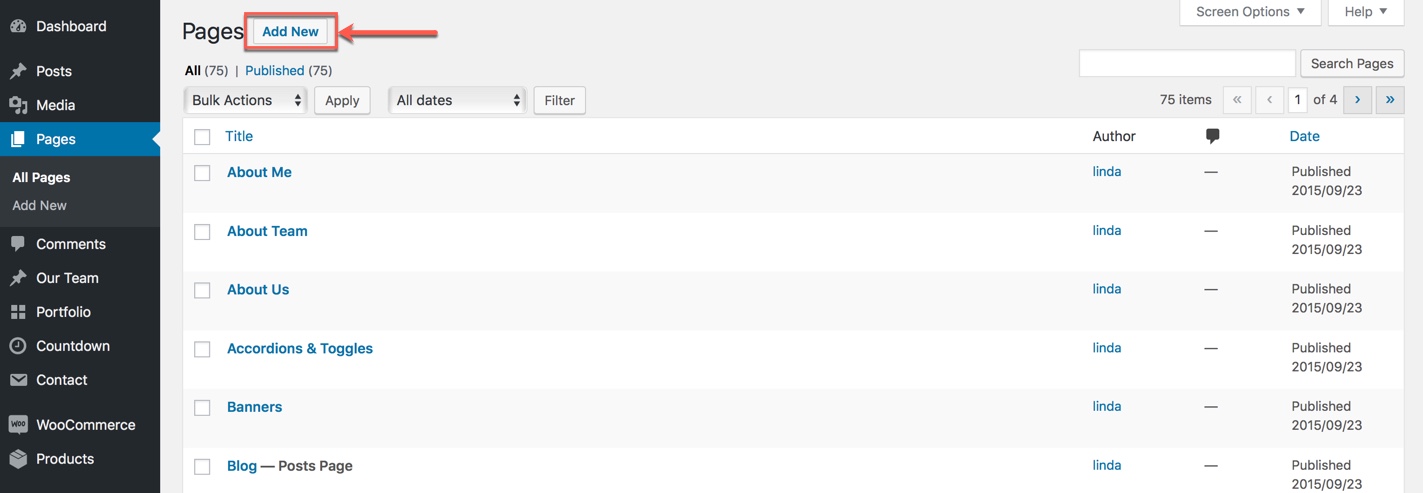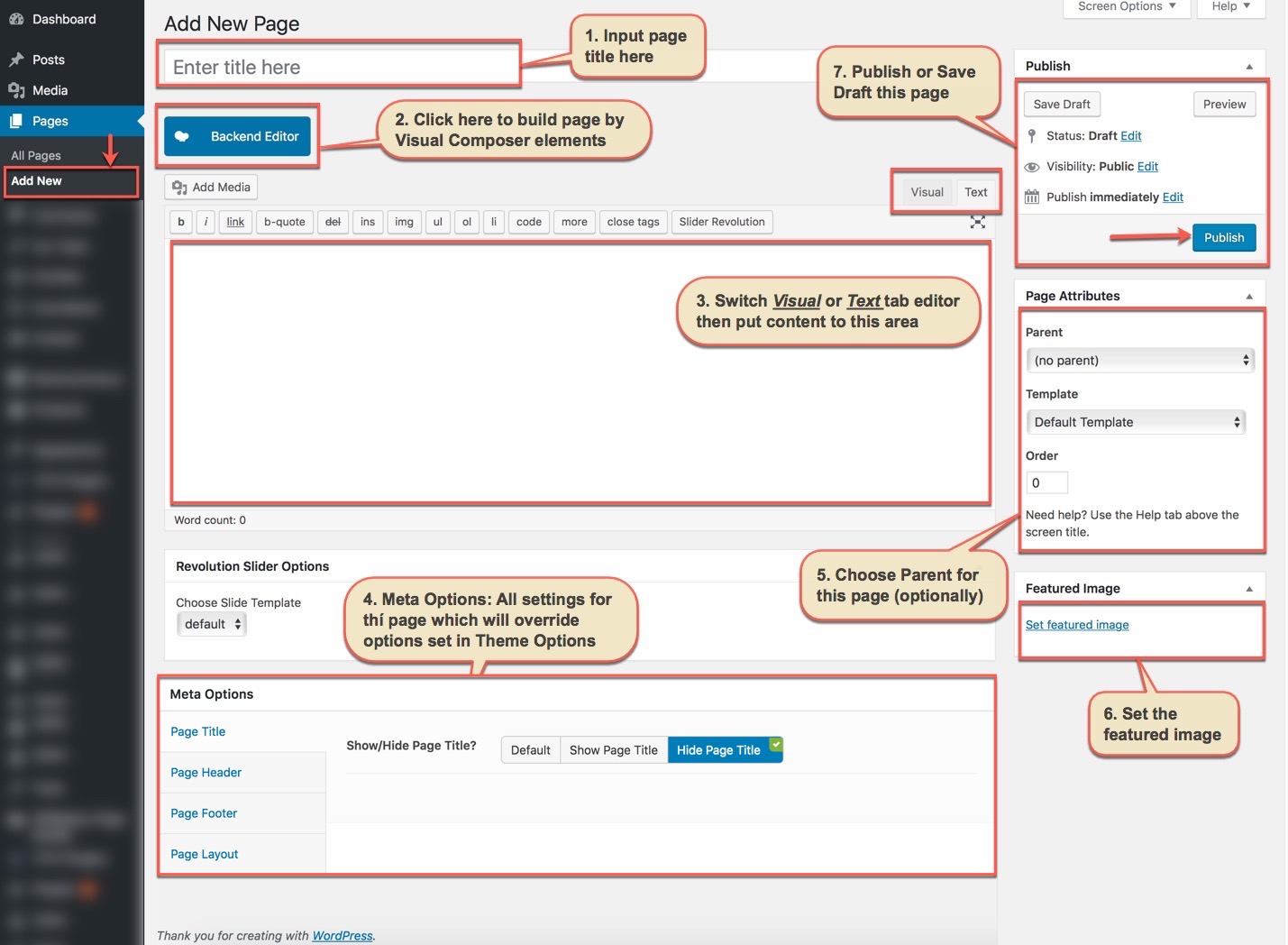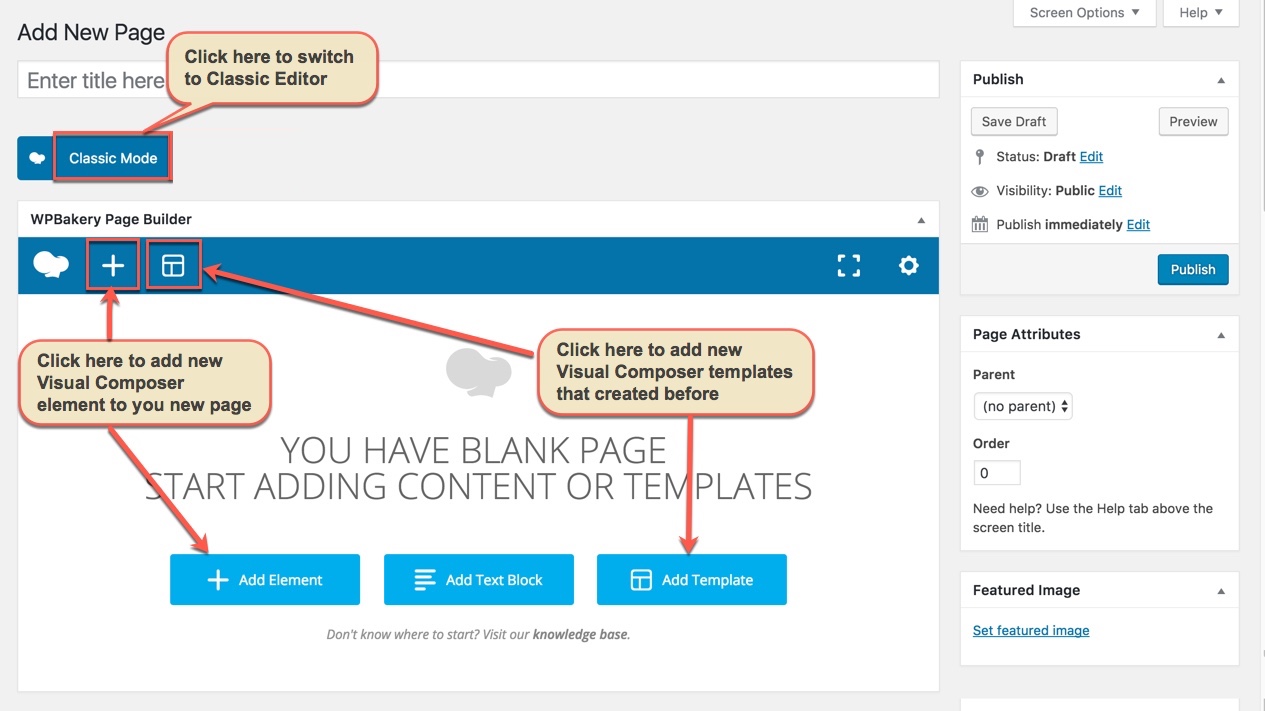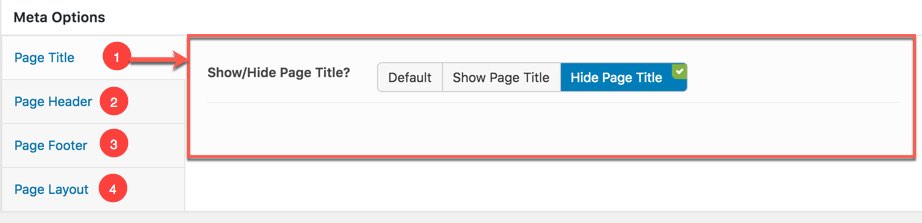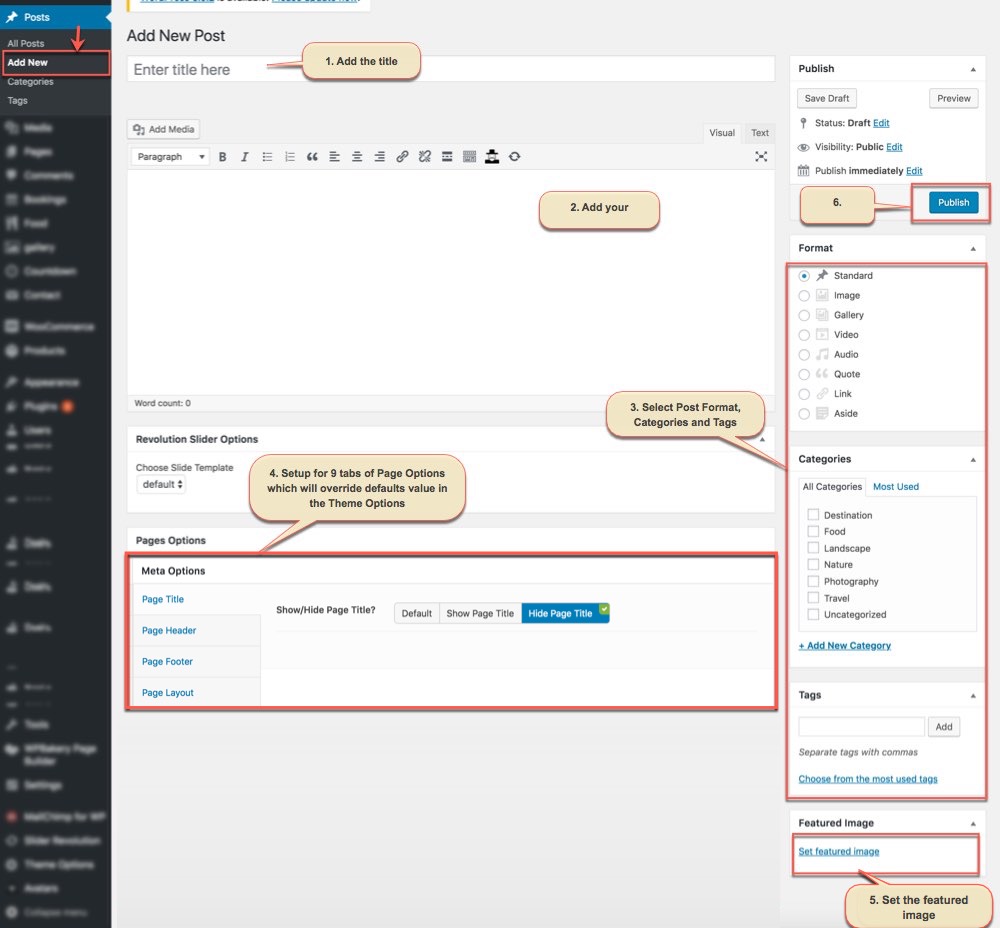Create a new page
You can create any number of pages with content. Our theme includes several page templates to choose from, and you will need to choose the page template that suits your needs. All of this is done in the pages section of your WordPress admin.
If you DID NOT One Click Install demo, you will need to MANUALLY CREATE your Home and other pages. Here’s how to build a new page:
Step 1 – Navigate to Pages in your admin sidebar and click Add New option.
Step 2 – Input a new name for your page, and click BACKEND EDITOR to build page by WPBakery Page Builder (make sure that you have installed WPBakery Page Builder plugin).
Step 3 : Content for your page goes in the editing field, use the Visual or Text editor. With WPBakery Page Builder, page content is mainly built using Shortcodes, Template.
Step 4 – Setup values for Meta Options which will affect to this page only and override options set in Theme Options. With each page, Meta Options (Page Settings) is first priority then is Theme Options, any change in Meta Options just affect to this page, not entire website.
10 components in Meta Options:
Any option that was set to be Default or was not customized means that it will use the value of equivalence option you have set in Theme Options. Insert a different value to override the Theme Option value.
Step 5 – Set your Parent page (It’s usually set to No Parent).
Step 6 – Set featured image for your page (optional)
Step 7 - You can save draft/preview or publish this page and set it as your frontpage. You could consult Settings a static page as Home section.
Create a new Post
Creating Posts with Darna is pretty straightforward. Follow the steps below to create your own Posts now.
Step 1 - Go to Posts → Add New in your Dashboard.
Step 2 - Enter your Post Title at the top of the Edit page.
Step 3 - Enter your Post content.
Step 4 - Select Post Format, Category, Tags and other meta data if you want it.
Step 5 - Upload a Featured Image for this Post.
Step 6- Click on Publish/Update button