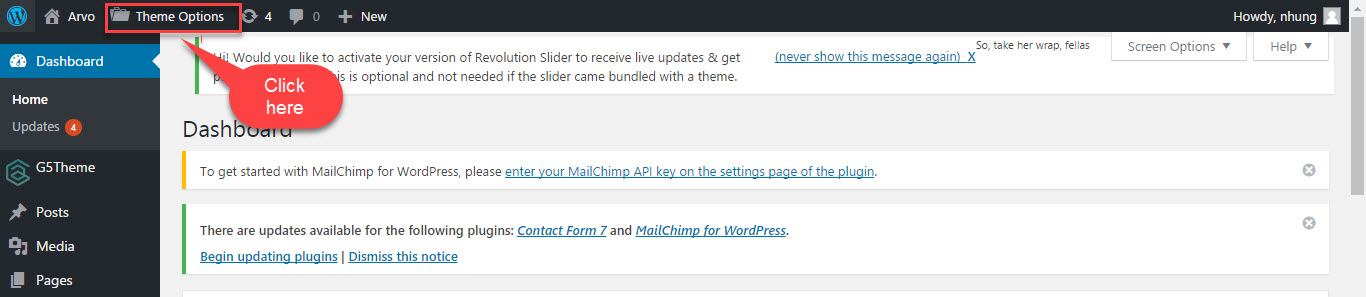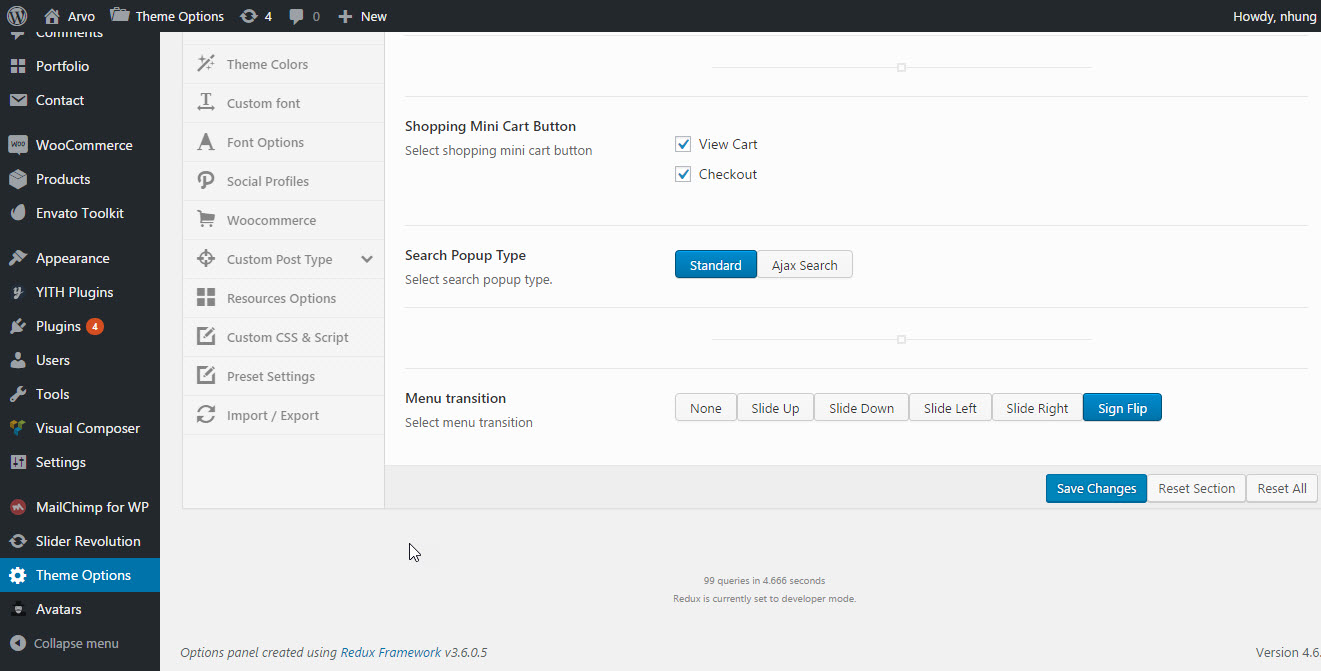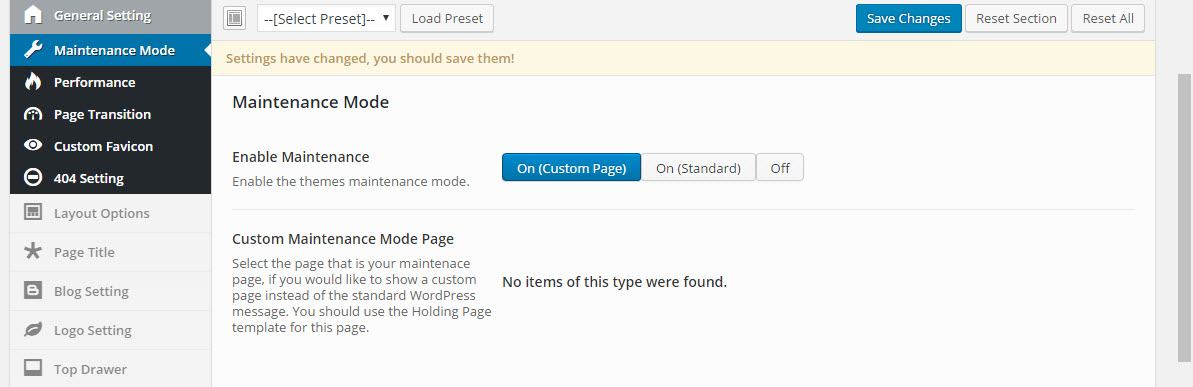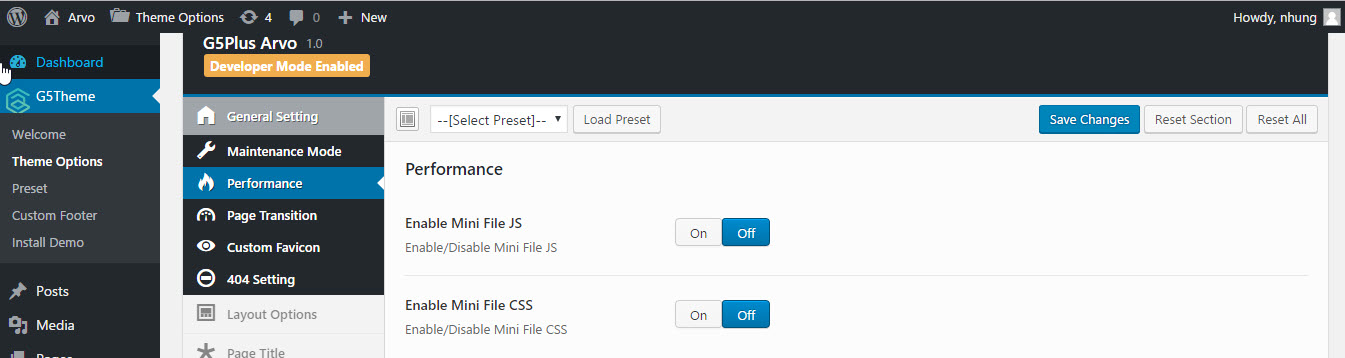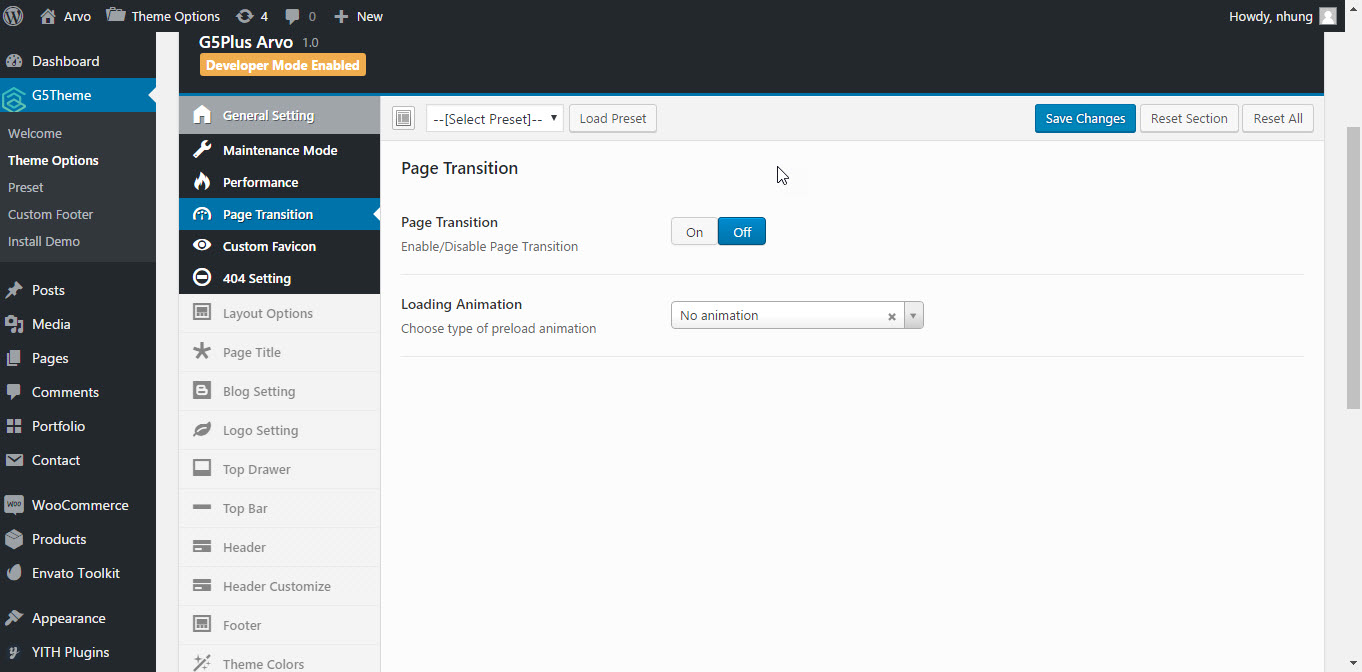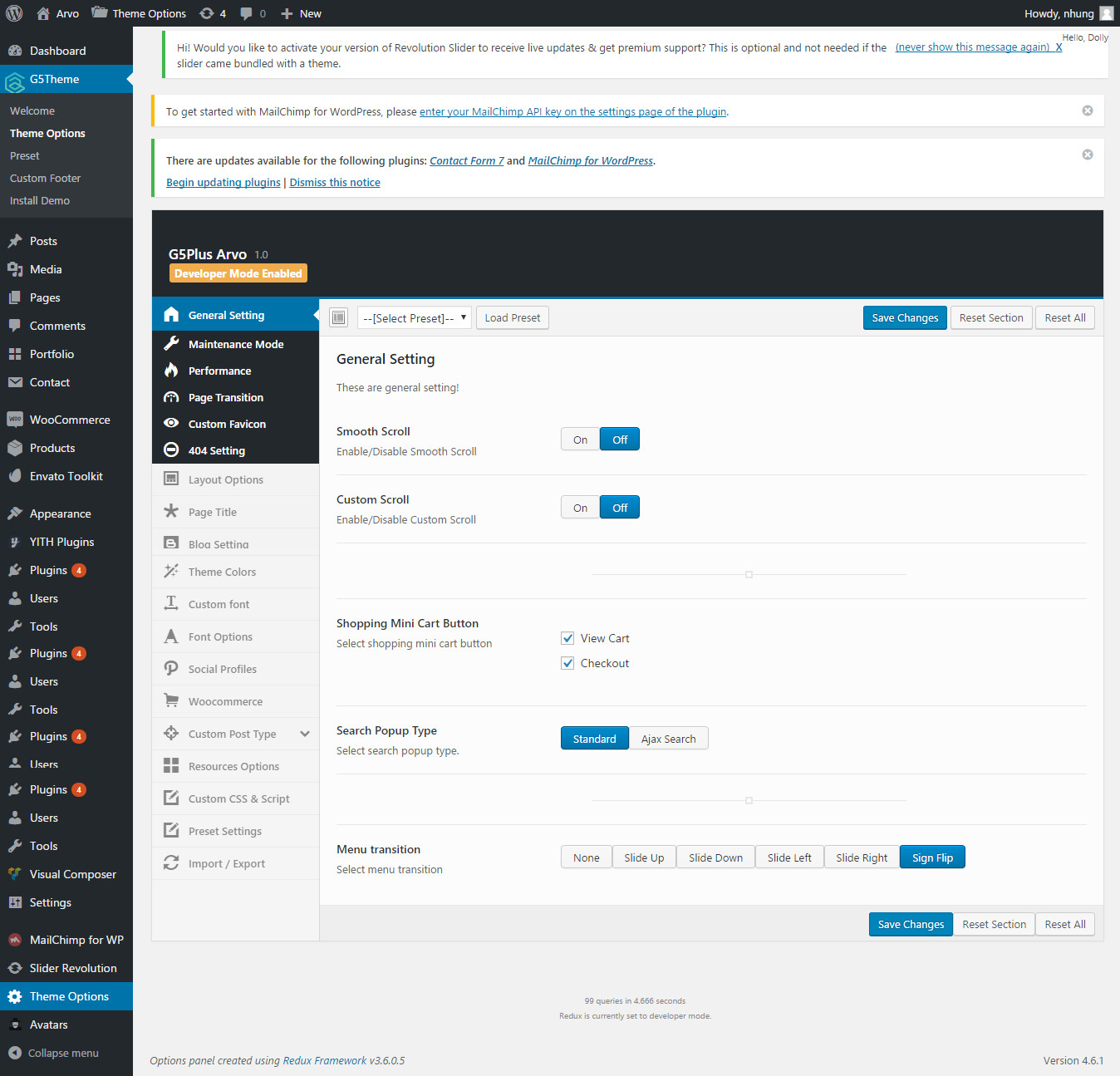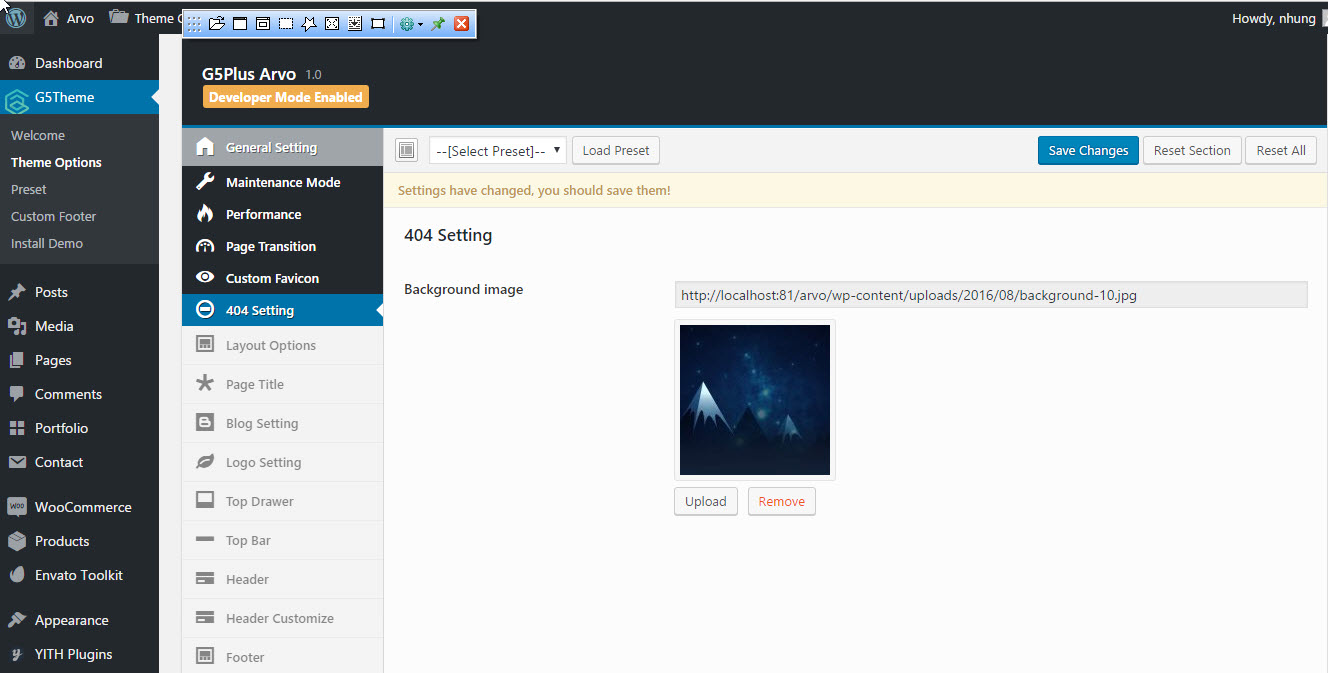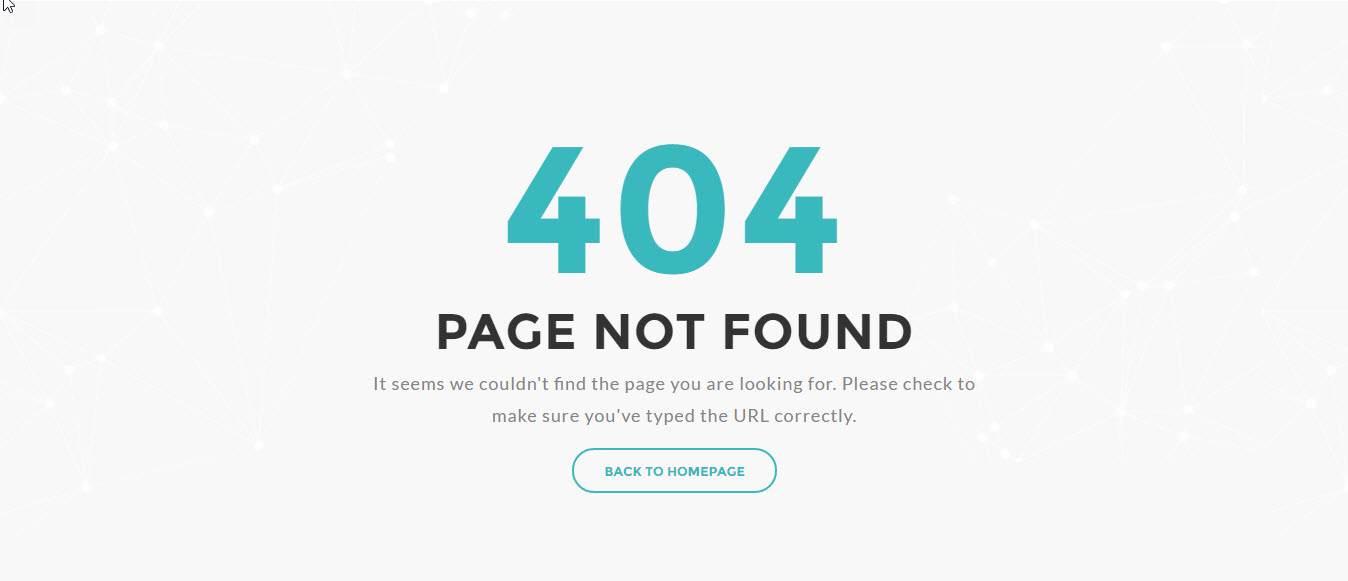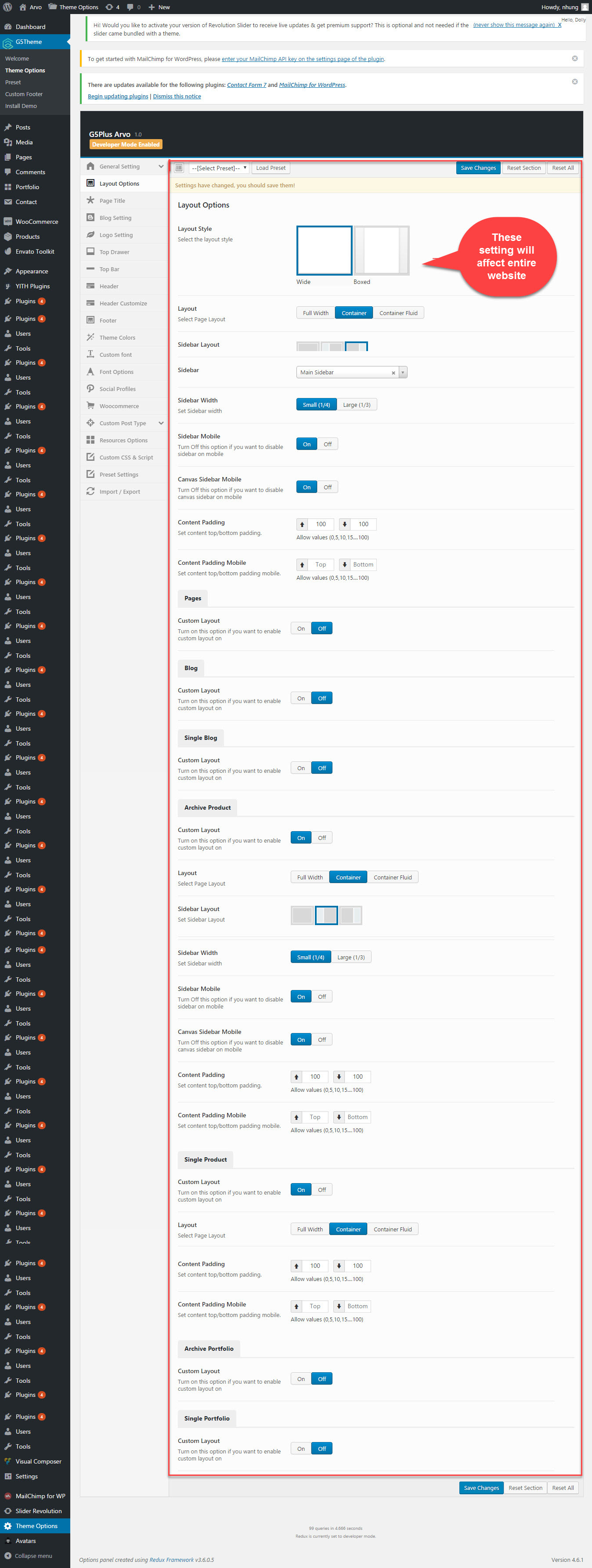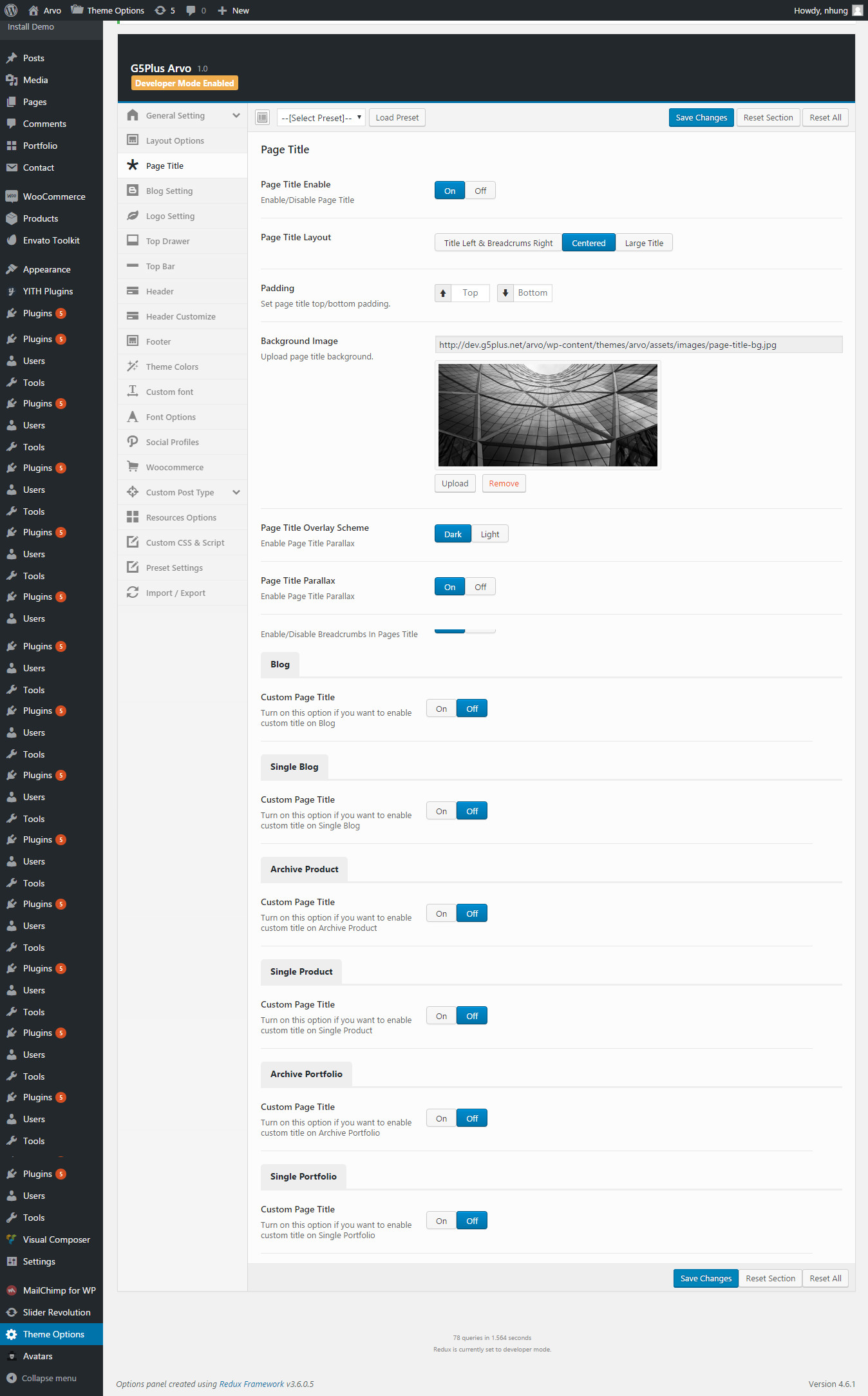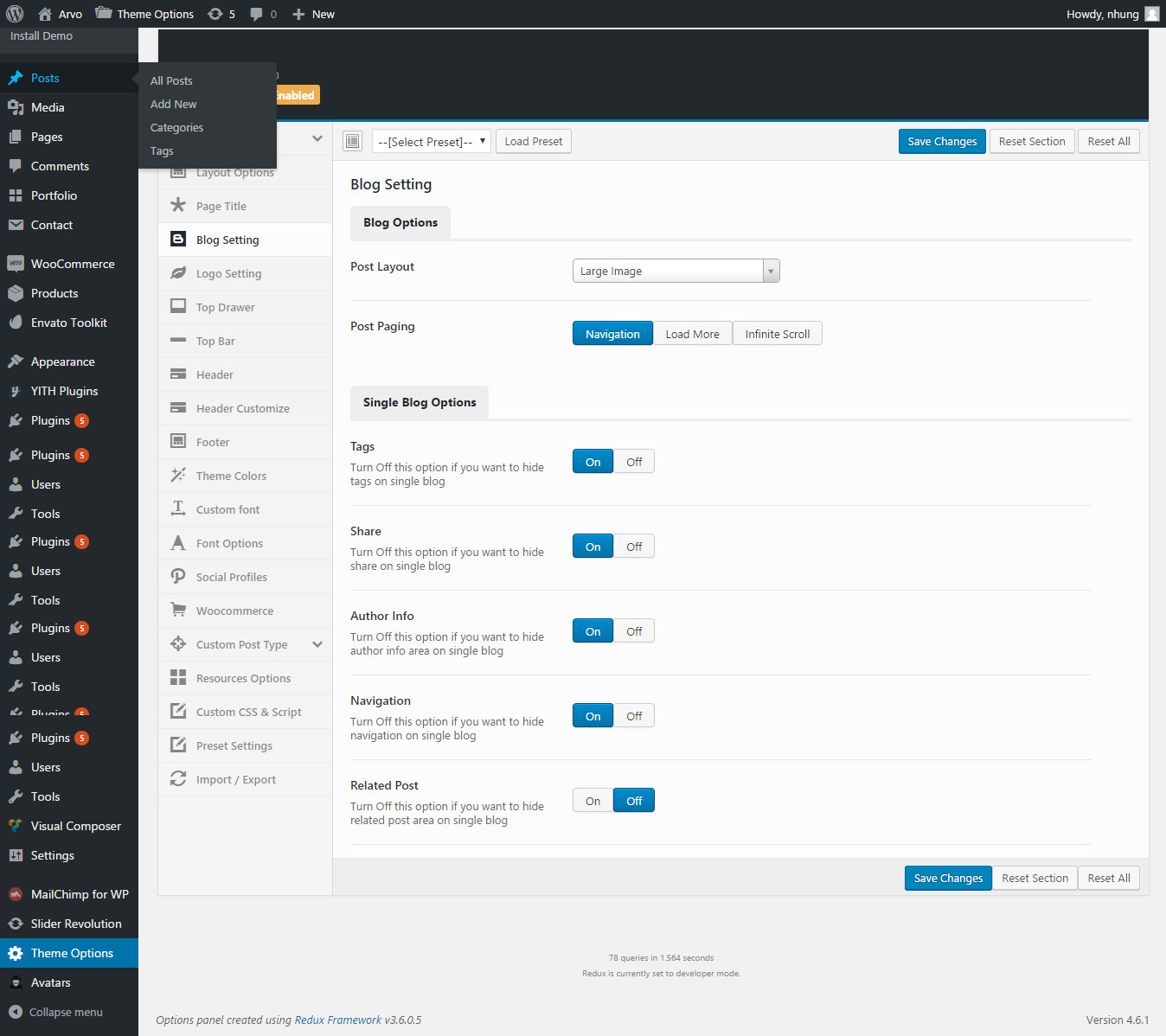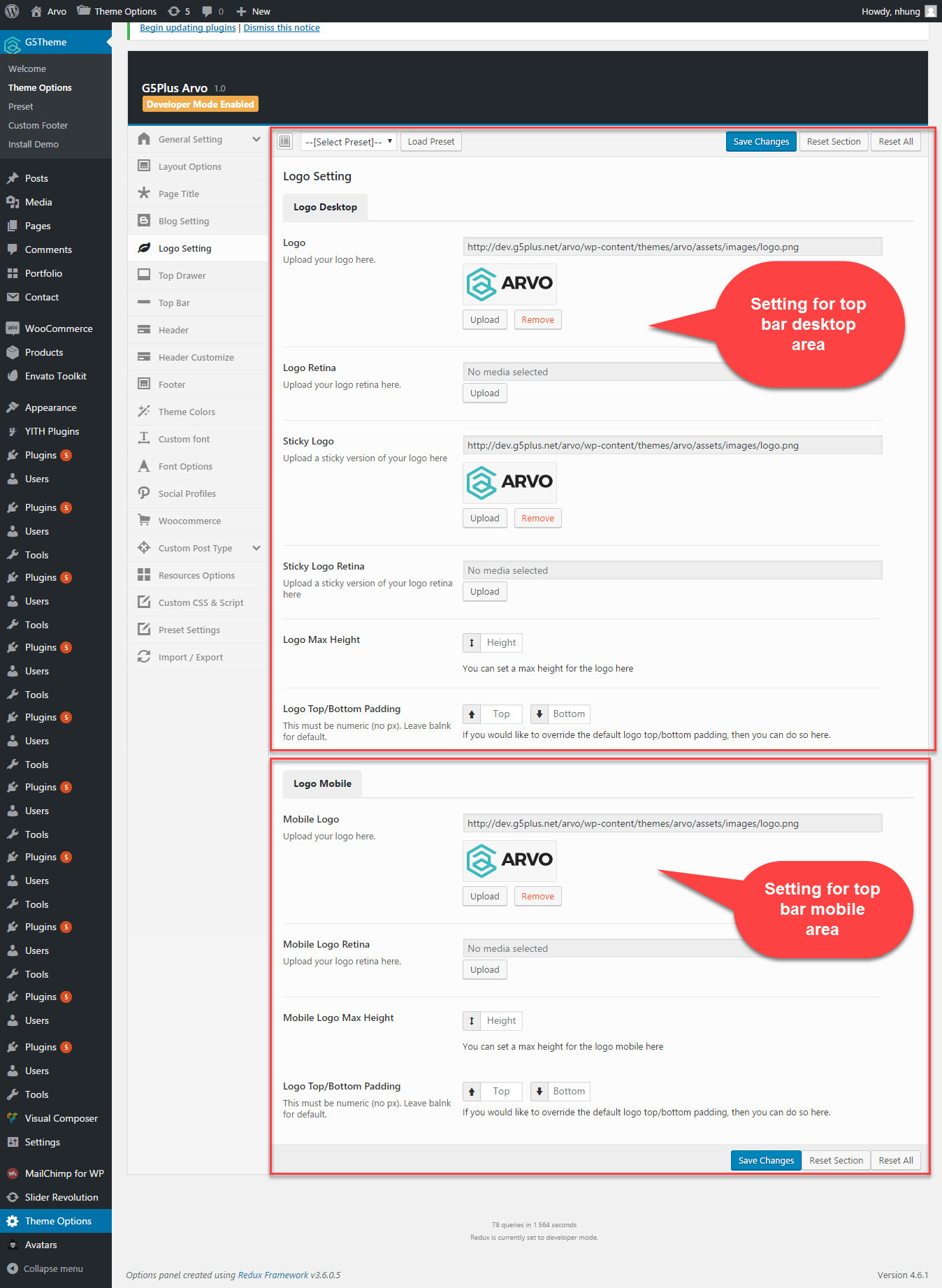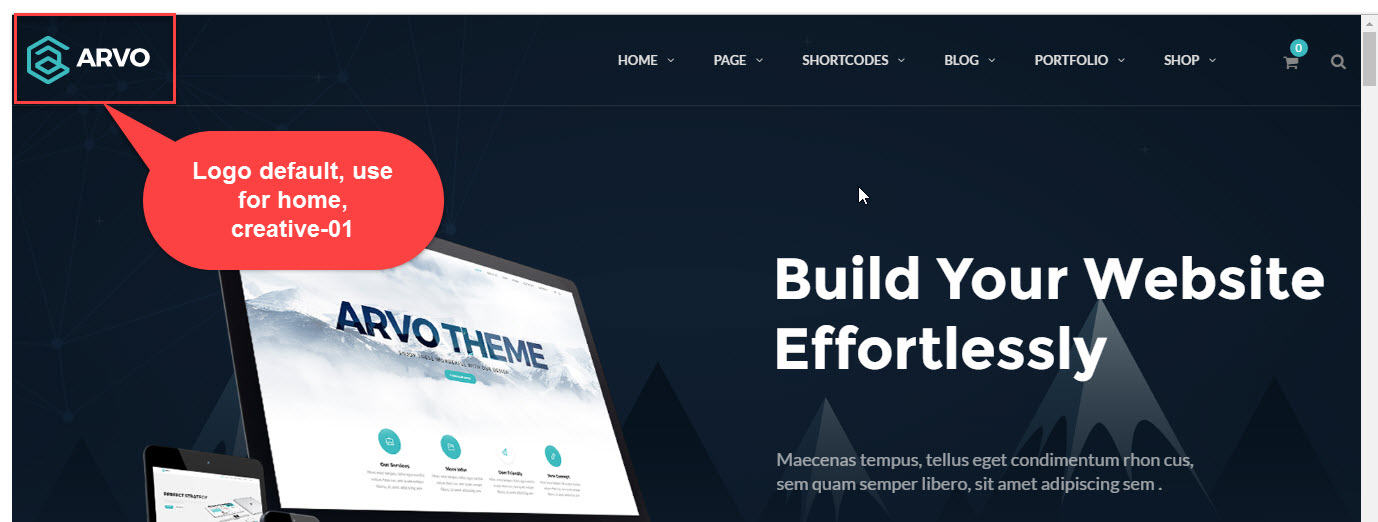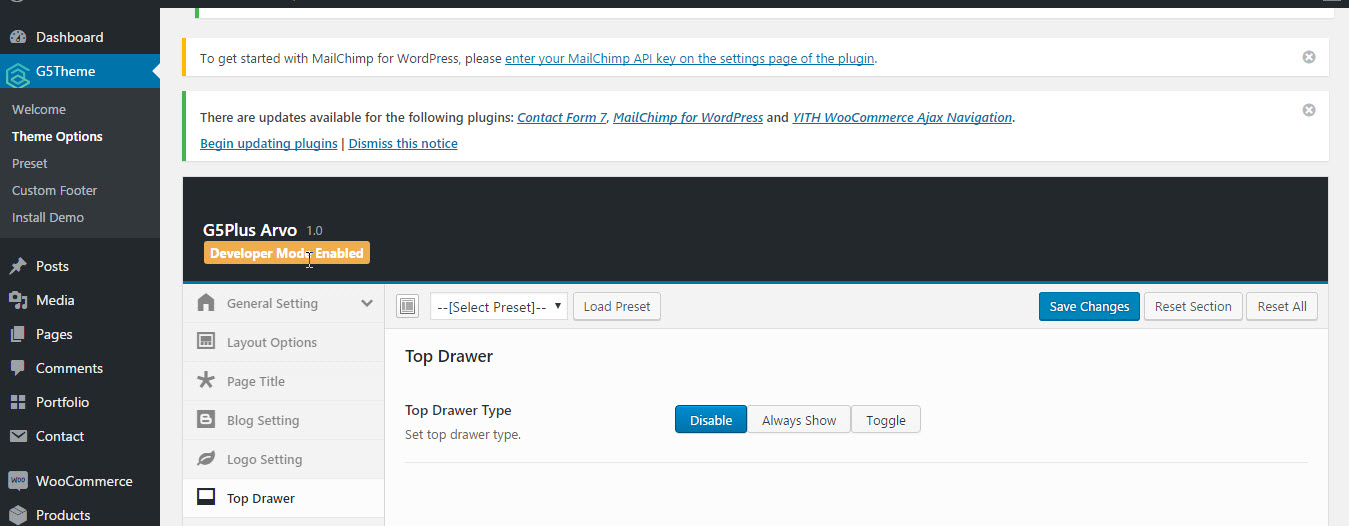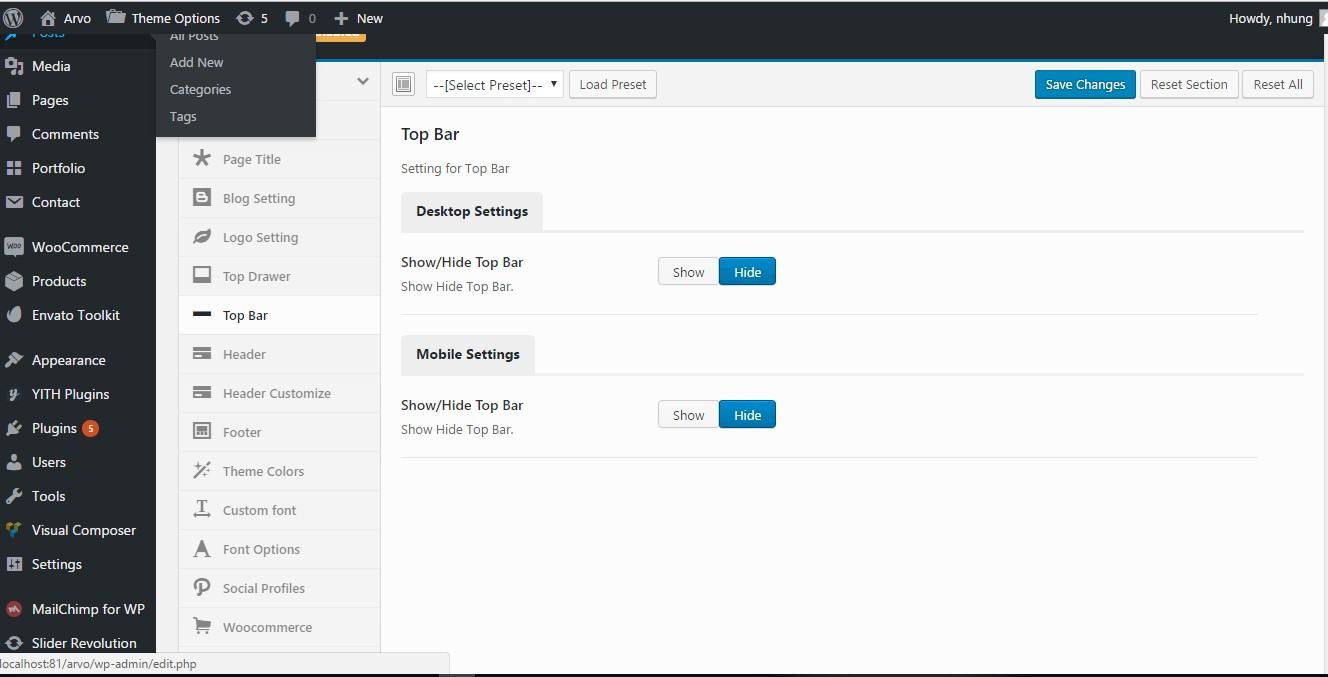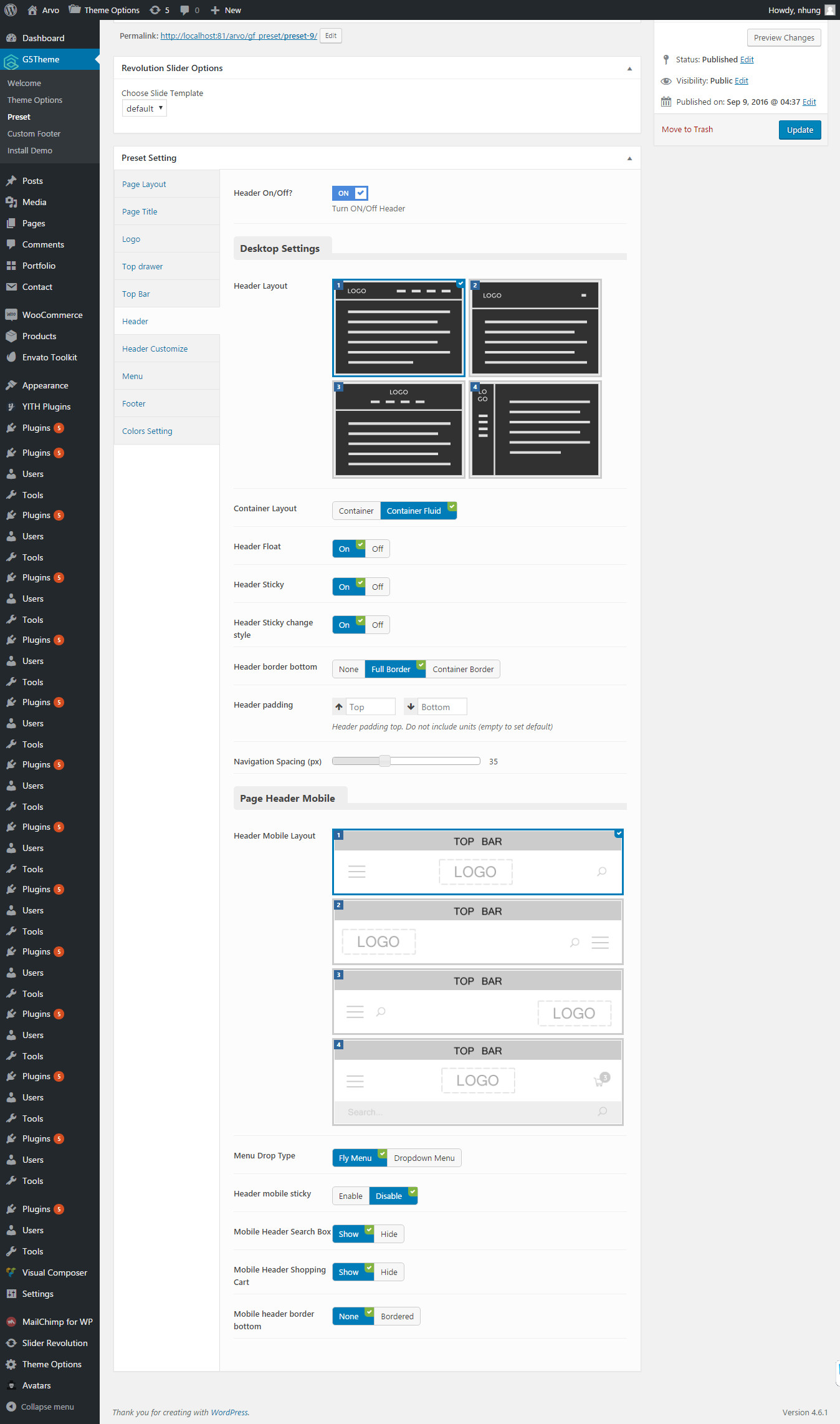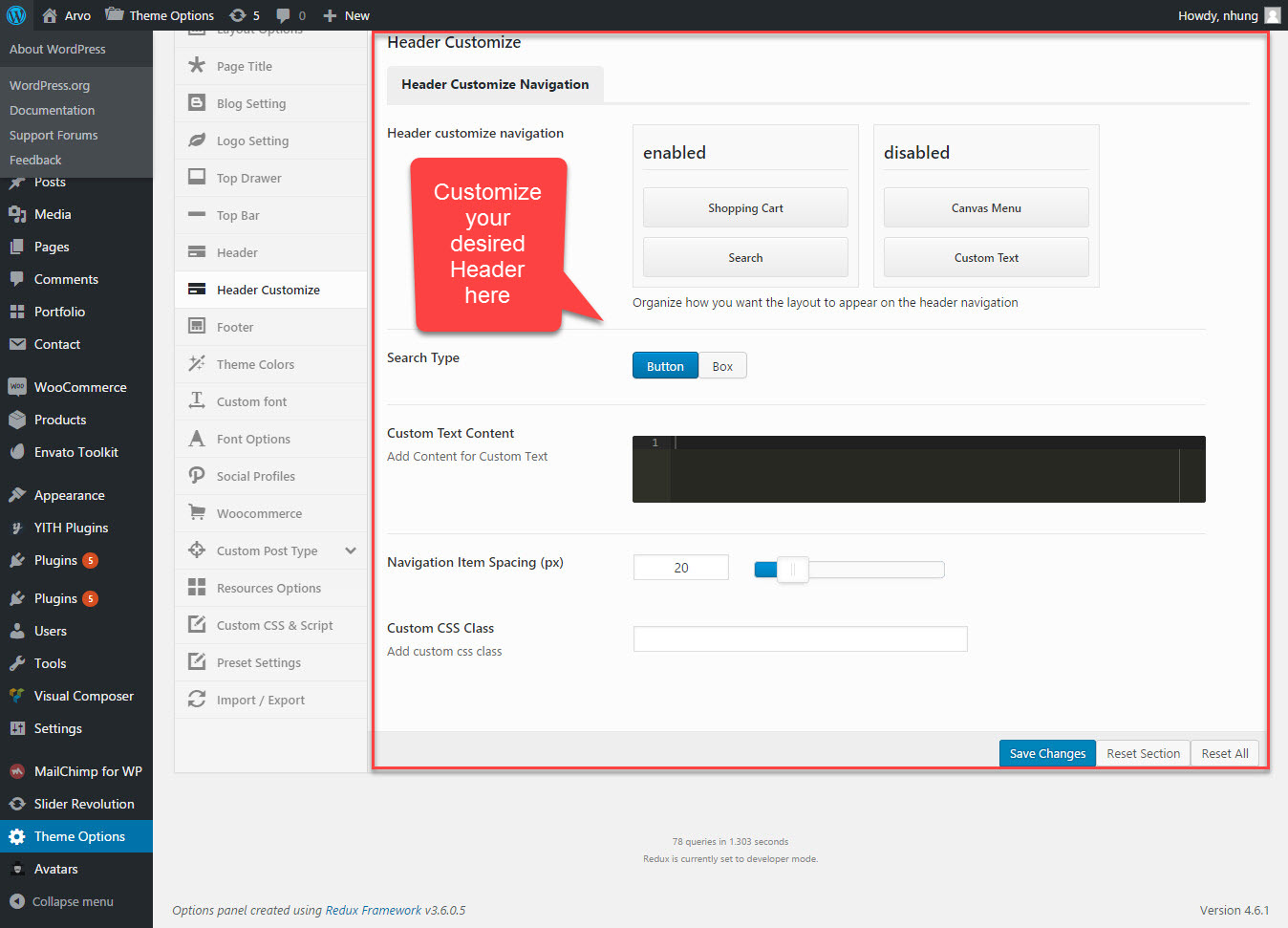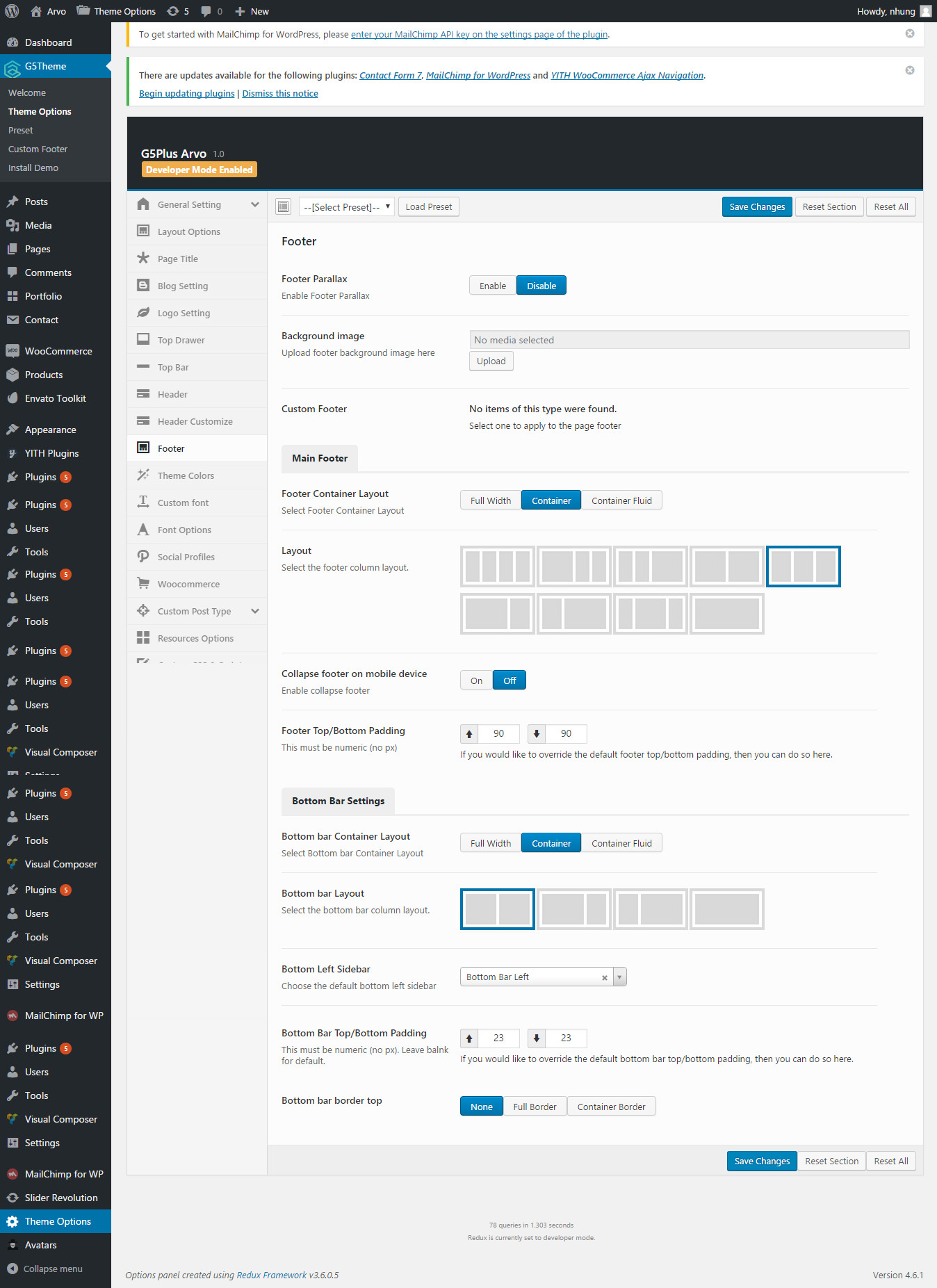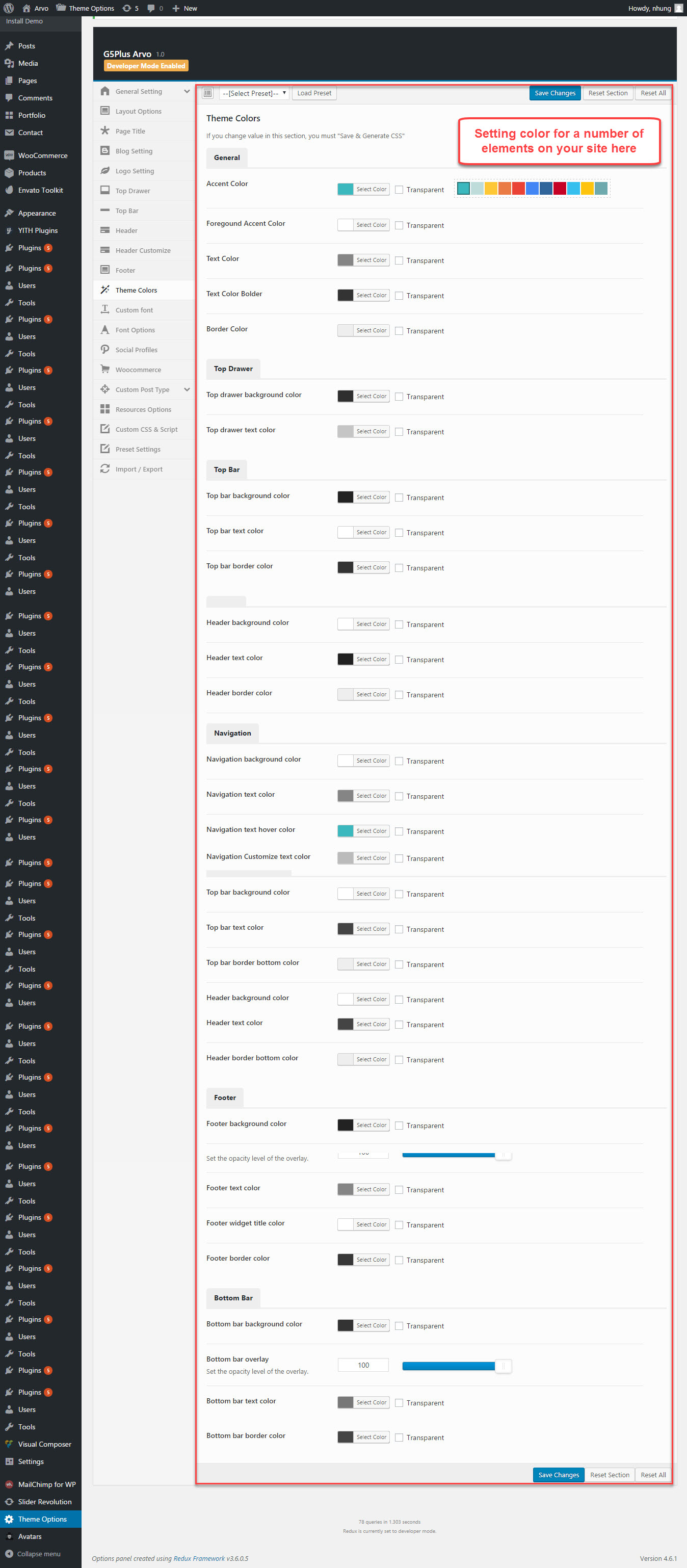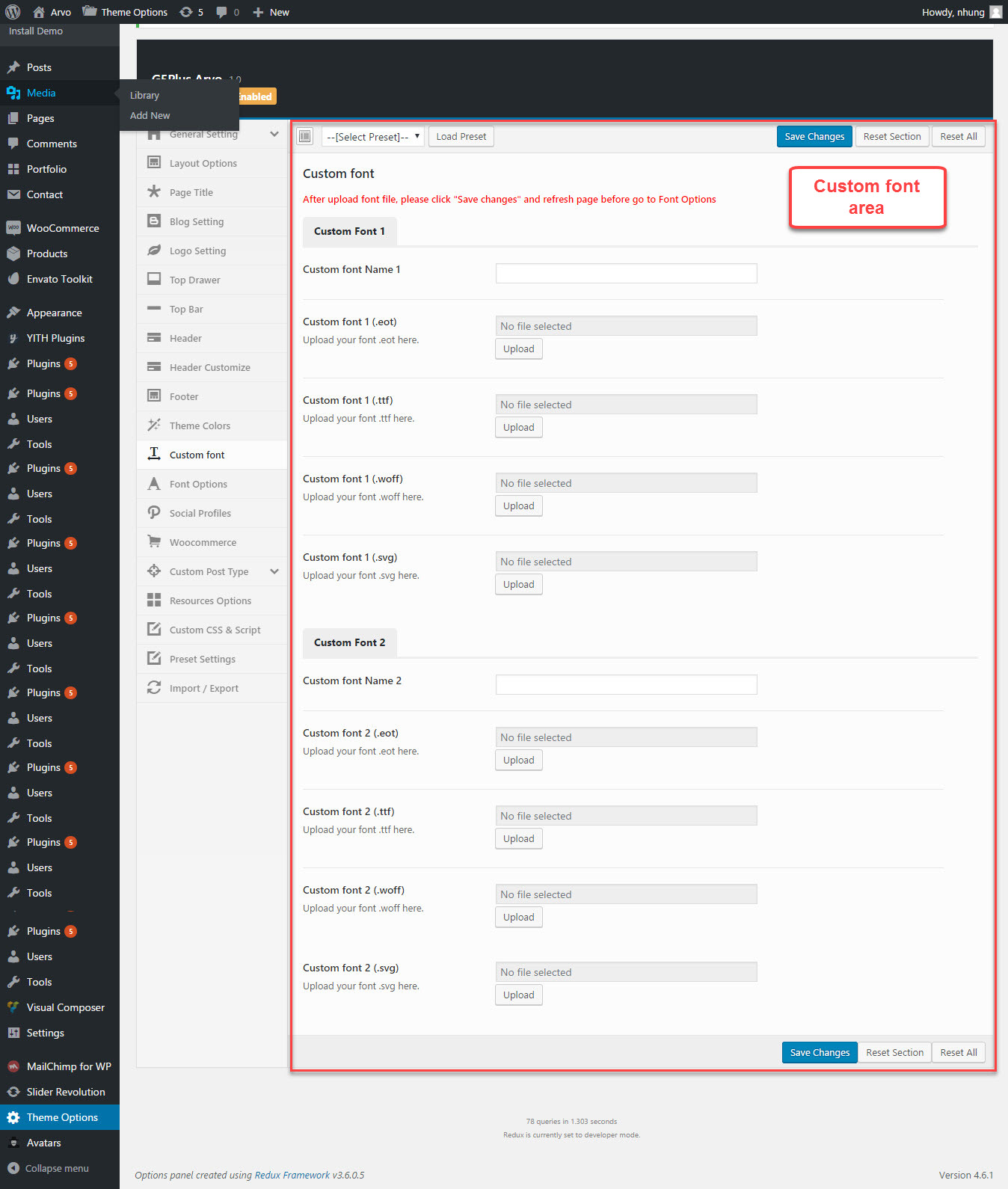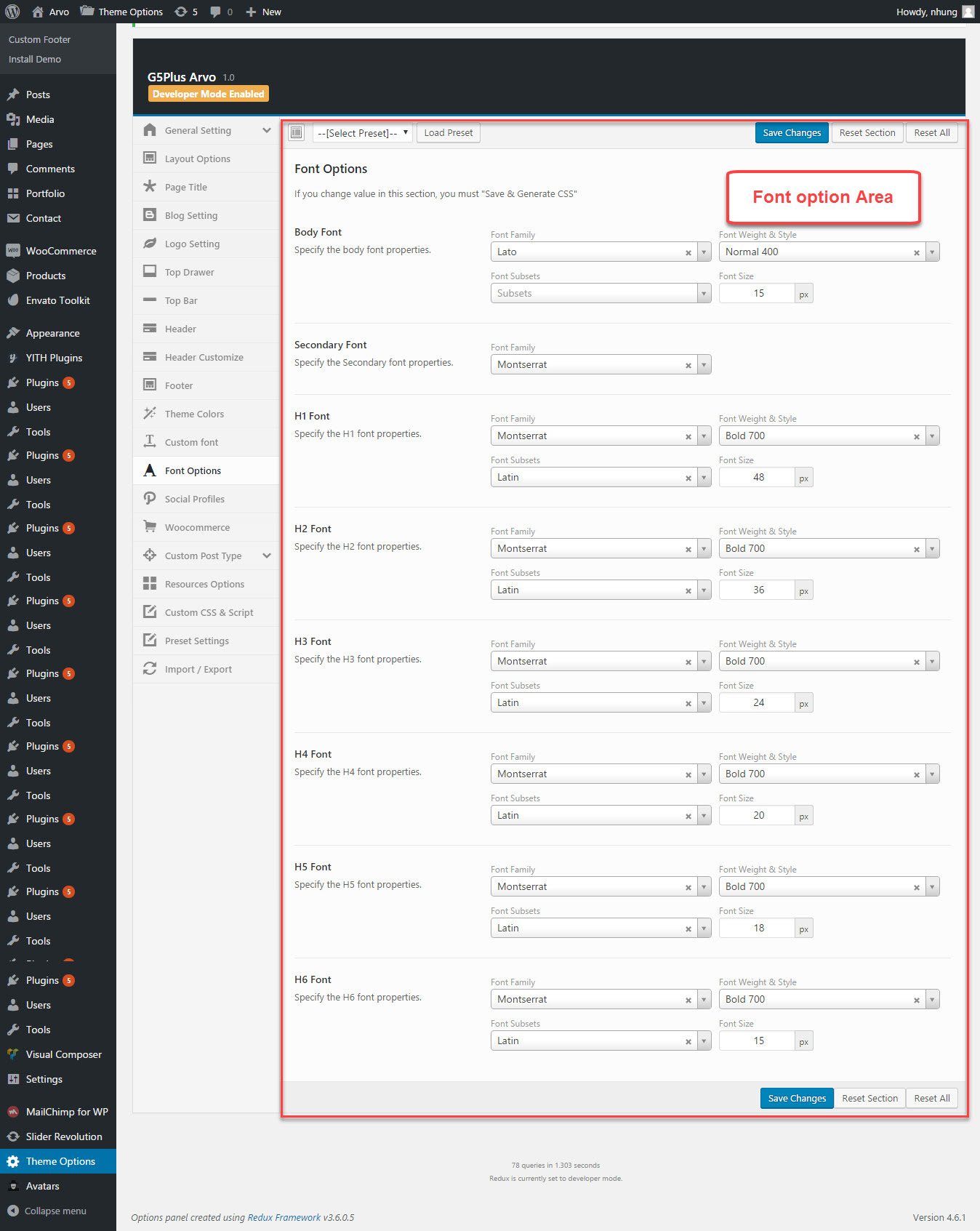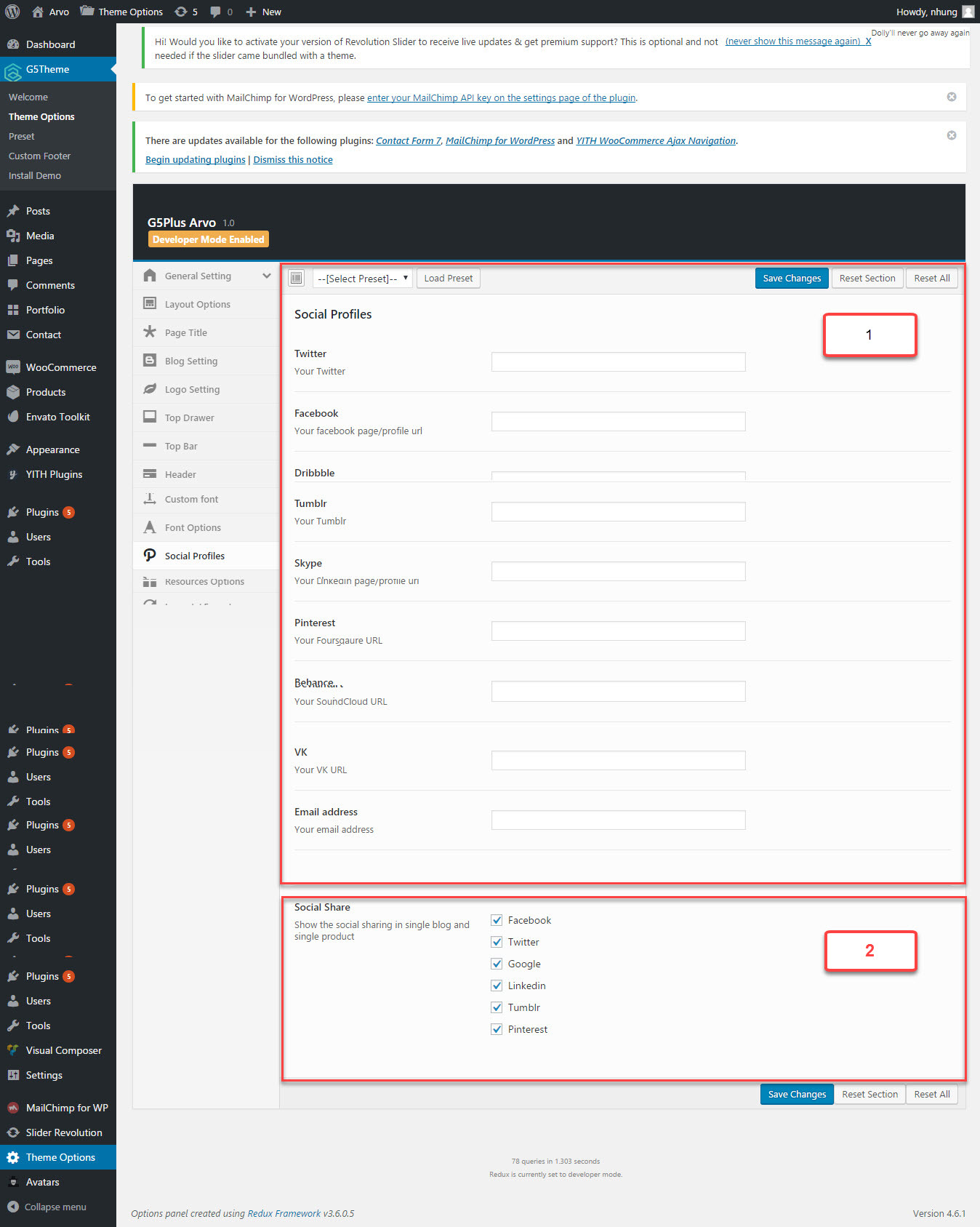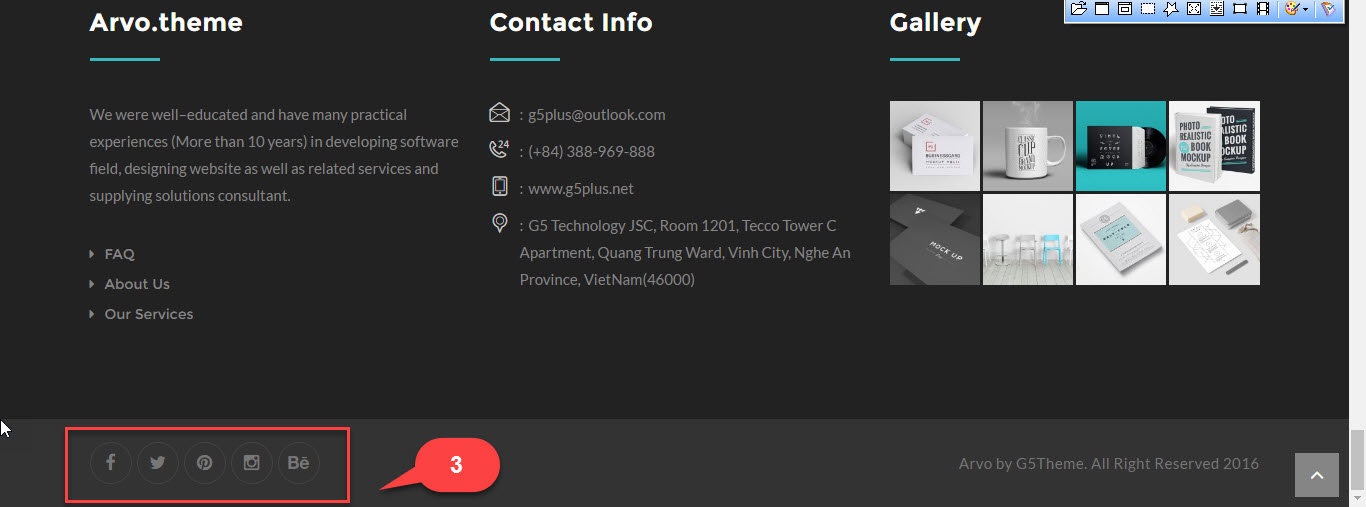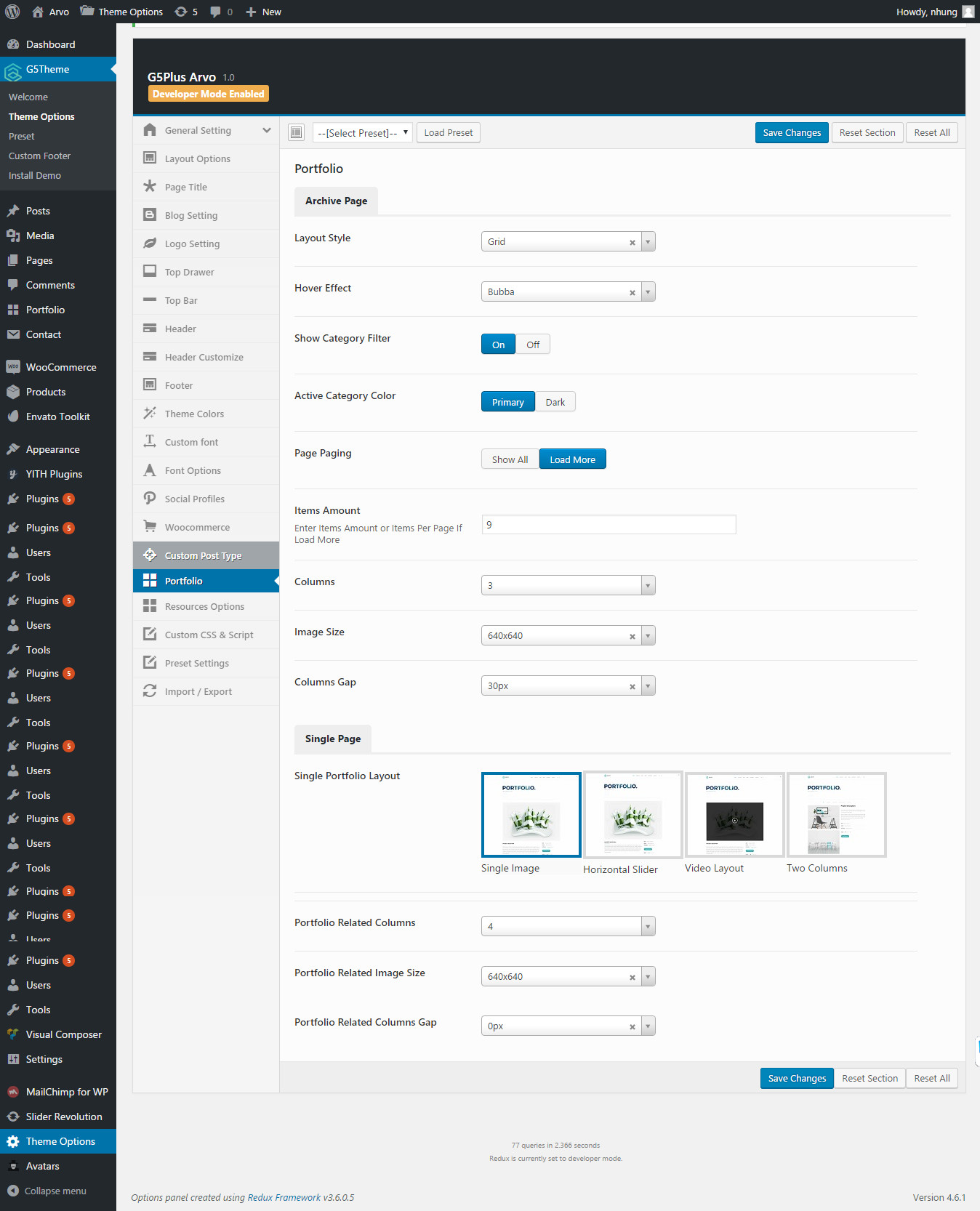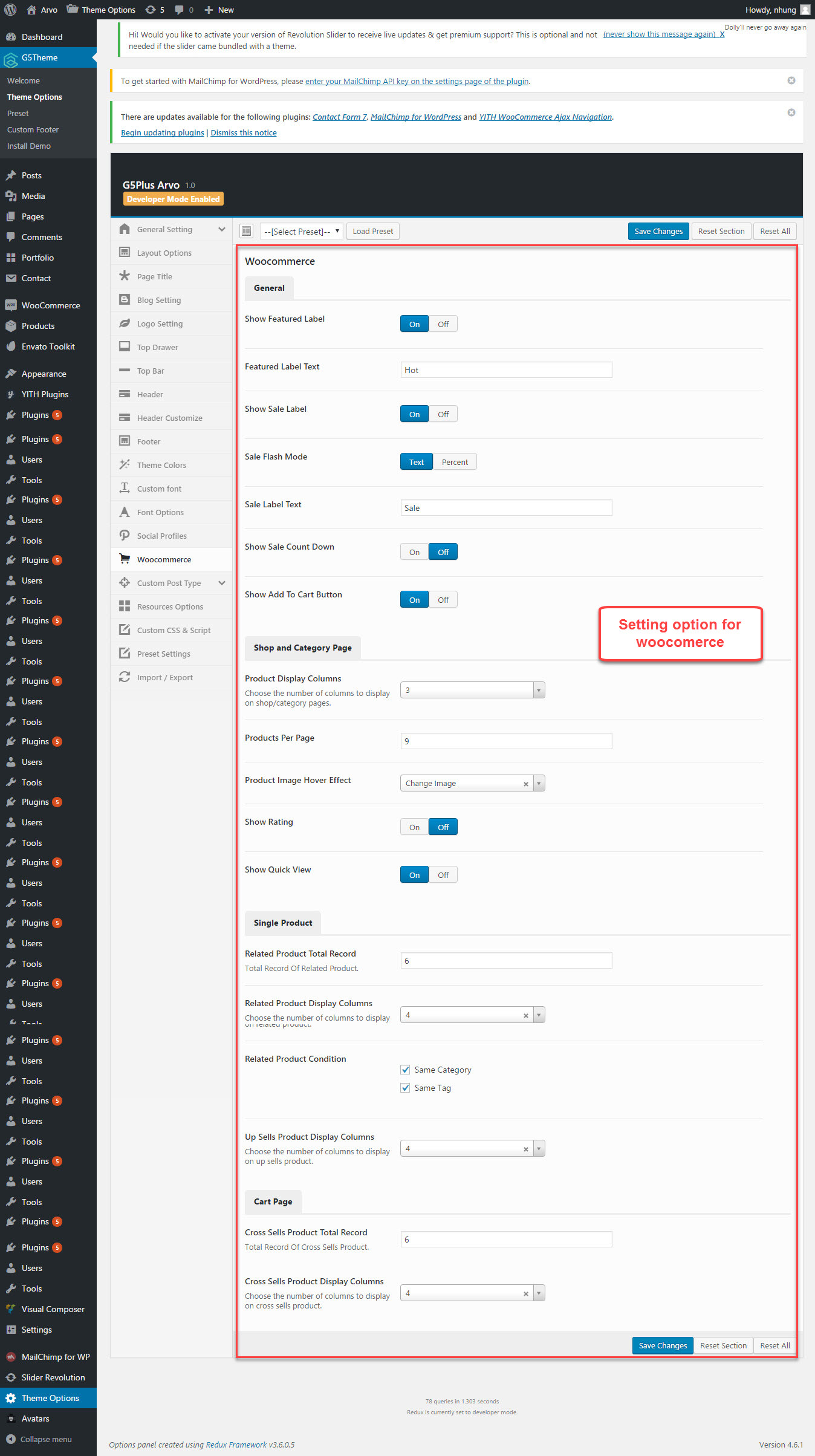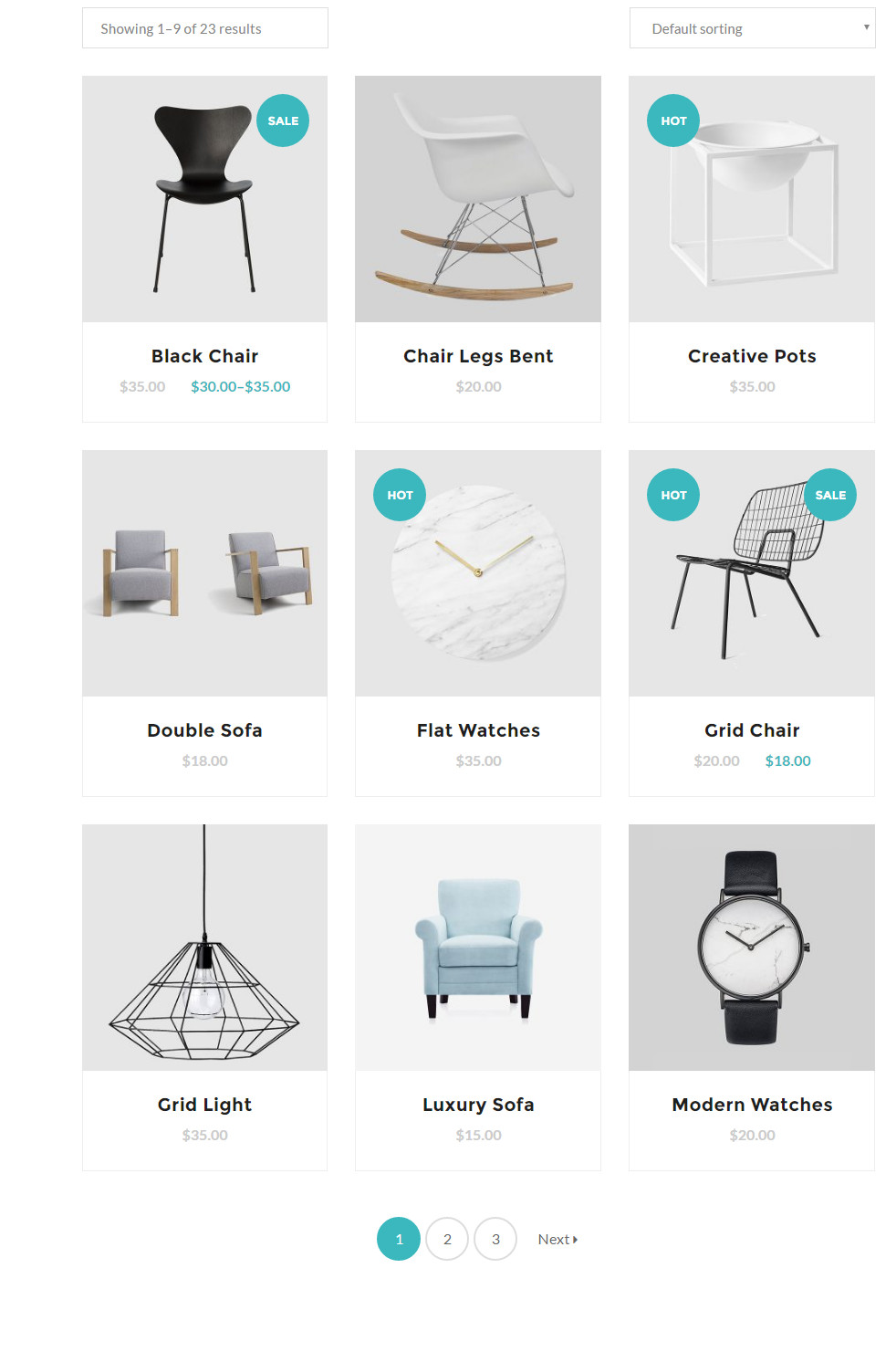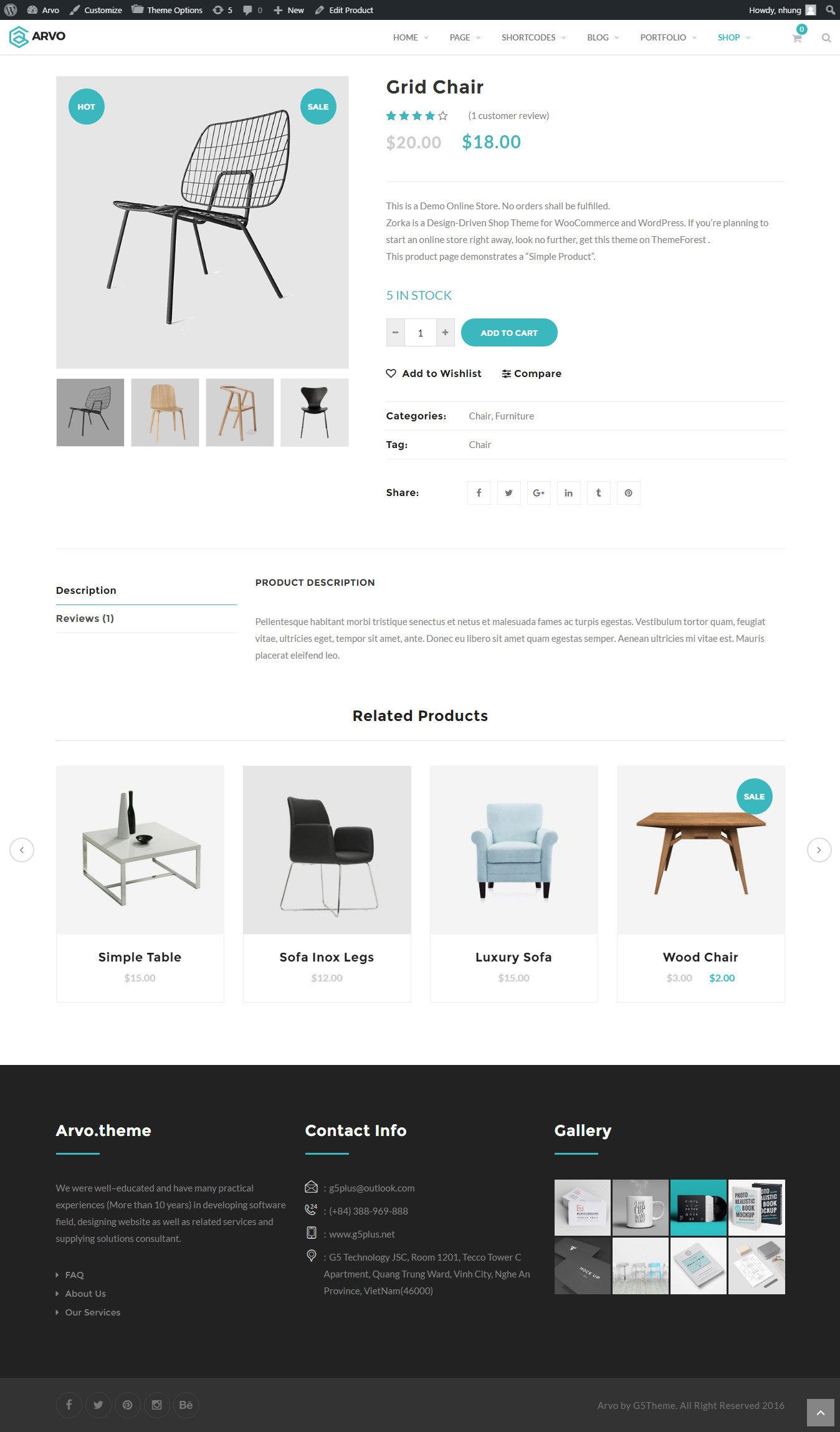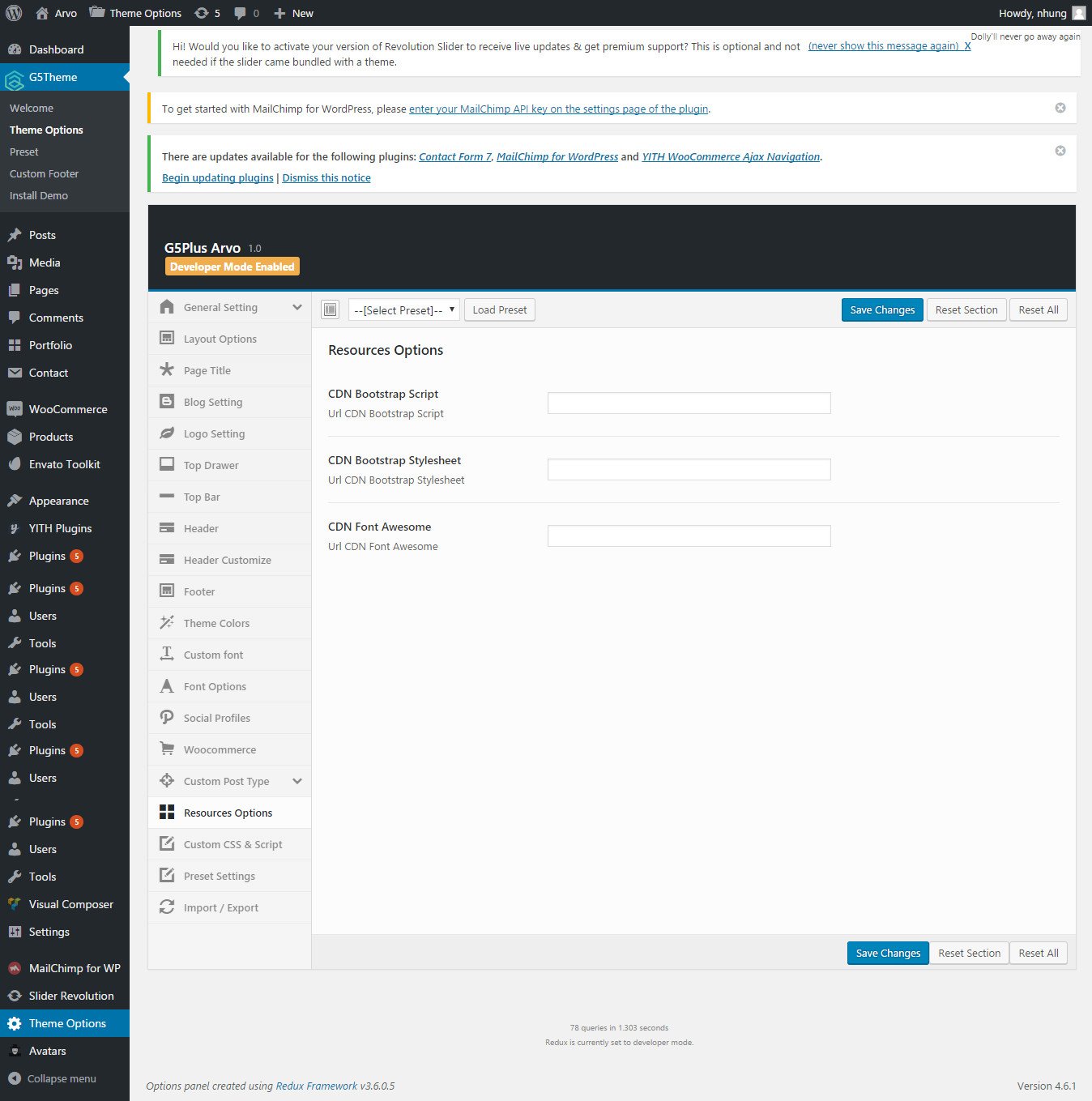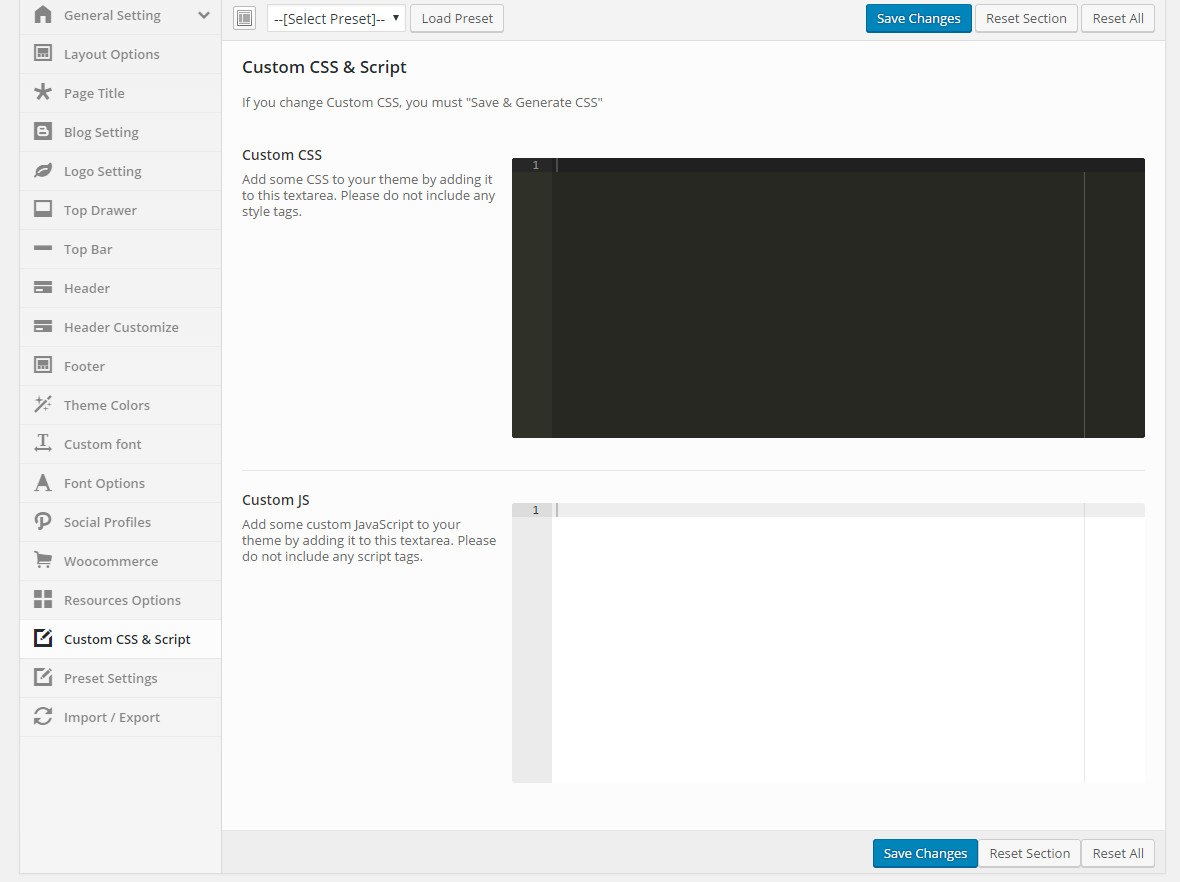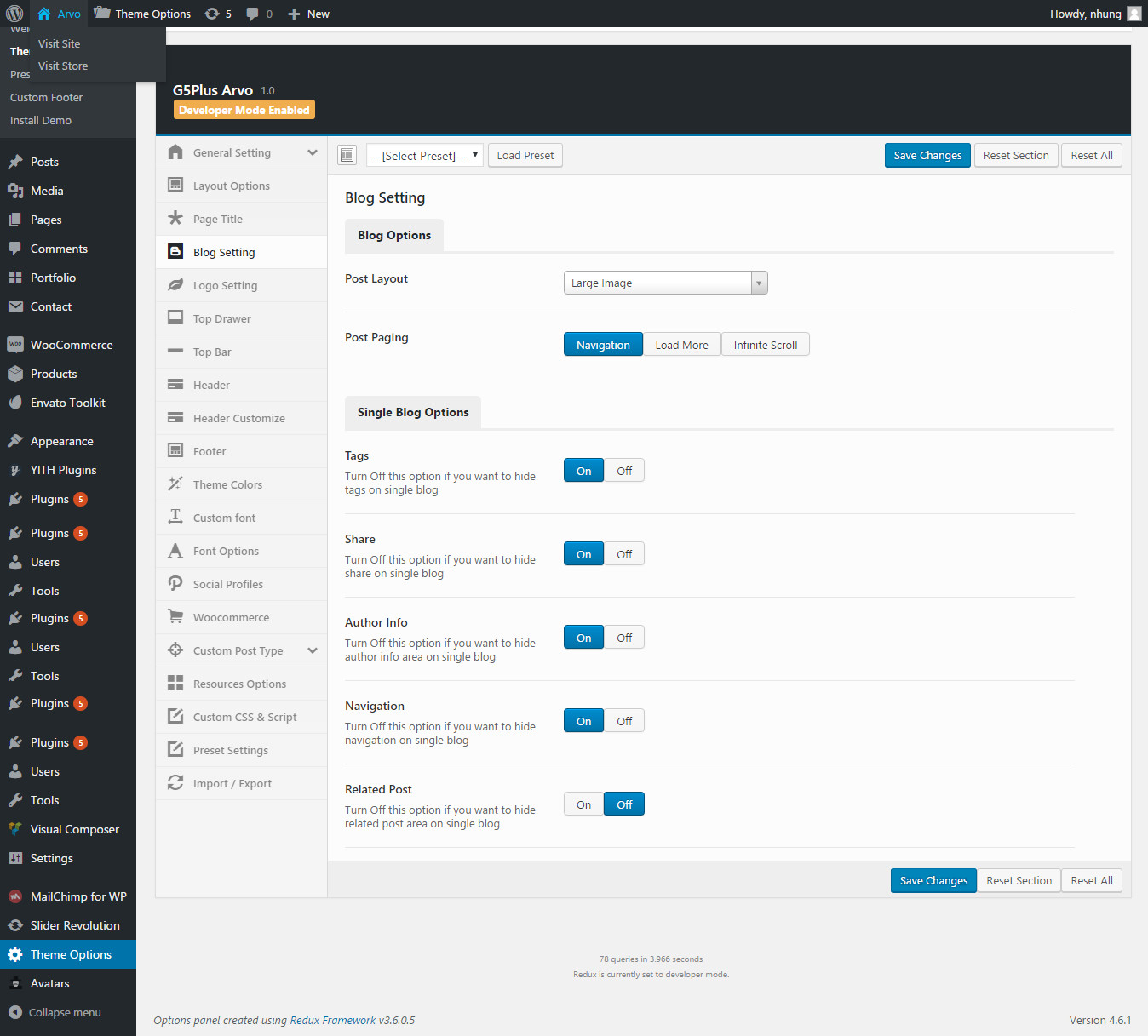Theme Options/Arvo Options
By clicking on the "Theme Options" menu, you'll be able to change all template specific settings.
General Settings
"General Settings" tab is divided into a few sections. A sides from the Install Demo Data section mentioned above, there are a few important sections for you to customize your layout.
You can upload this Logo on your server, or just paste an URL into the Logo box
Maintenance Mode
"Maintenance Mode" use for update/maintenance website. Can choose custom page or default(basic)
Performance
"Performance" use on/off js & css for faster loading page
Page Transition
Custom Favicon
Have many options for each devices/screen, view on image to further more details.
404 Setting
You can input information, background for 404 page with out install plugins.
Frontend displayLayout Options
Page Title
Blog / Single Blog
Logo Settings
Frontend displayTop Drawer
Top Bar
Header Setting
Header Customize
Footer Setting
Frontend displayView position Footer and Bottom Left Sidebar and Bottom Right Sidebar on widgets area part here: 5.2.7 Sidebar & Widgets
Theme Color
User can custom and change many options color on website.
Custom Font
User can custom and upload many options font for website.
Font Options
User can choose from many font style.
Social Profiles
These options are for a box that enable people to share your blog content on various social networks which automatically shows up under the content blog posts, an important function that helps promoting your site. You can also check the options to decide which network they are allowed to share the content of your website on. You can also turn off all options if you don't want your content to be shared at all.
Frontend displayPortfolio
These opotions help you can choose and customize to have categories and layout as you want
Woocommerce
Frontend displayResources Options
Resources options let you utilize boostrap elements to style your store quick and easily.
Custom CSS & Script
In case you want to add new CSS class or JS to your website, add it in this text box. This will add/overwrite the theme CSS,JS, so please be careful!
Import/Export
You can back up the options you chose here and restore them later, in case you want to fiddle with it. You can even swap data between different installations by pasting the text in the box under Transfer Theme Options Data and click Import Options button.